Settings sign in for Stripe Apps
Learn how to onboard users on a settings page.
If you’re building a connect extension or a back-end only app, onboard users with a settings page.
Before you begin
Suggested use
- Use a settings page to sign in users.
- Apply this design pattern the same way you would in a drawer. Avoid additional context that isn’t helpful when onboarding users. For example:
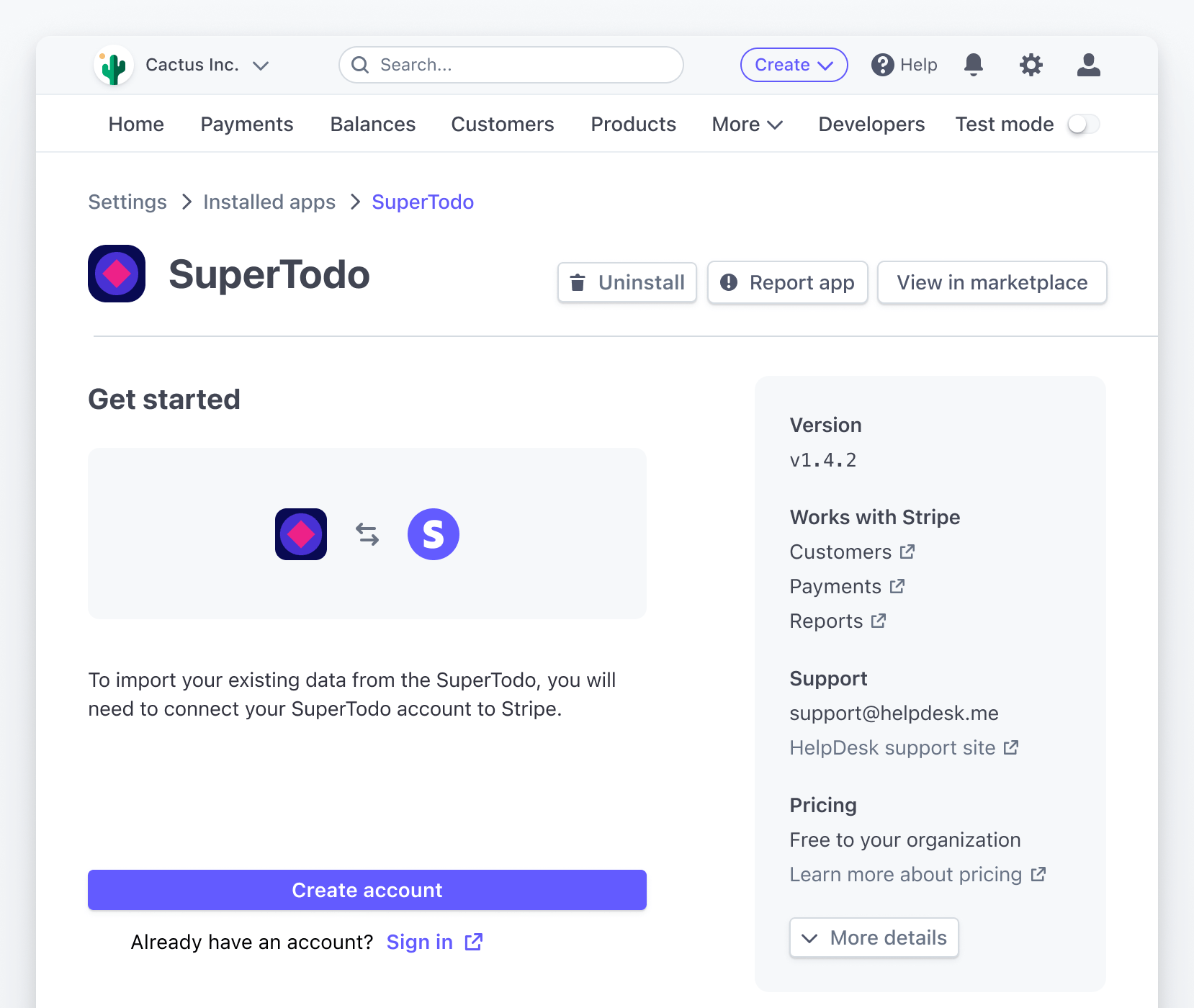
- When you need to add additional context to users, use a FocusView component to provide the information. For example:
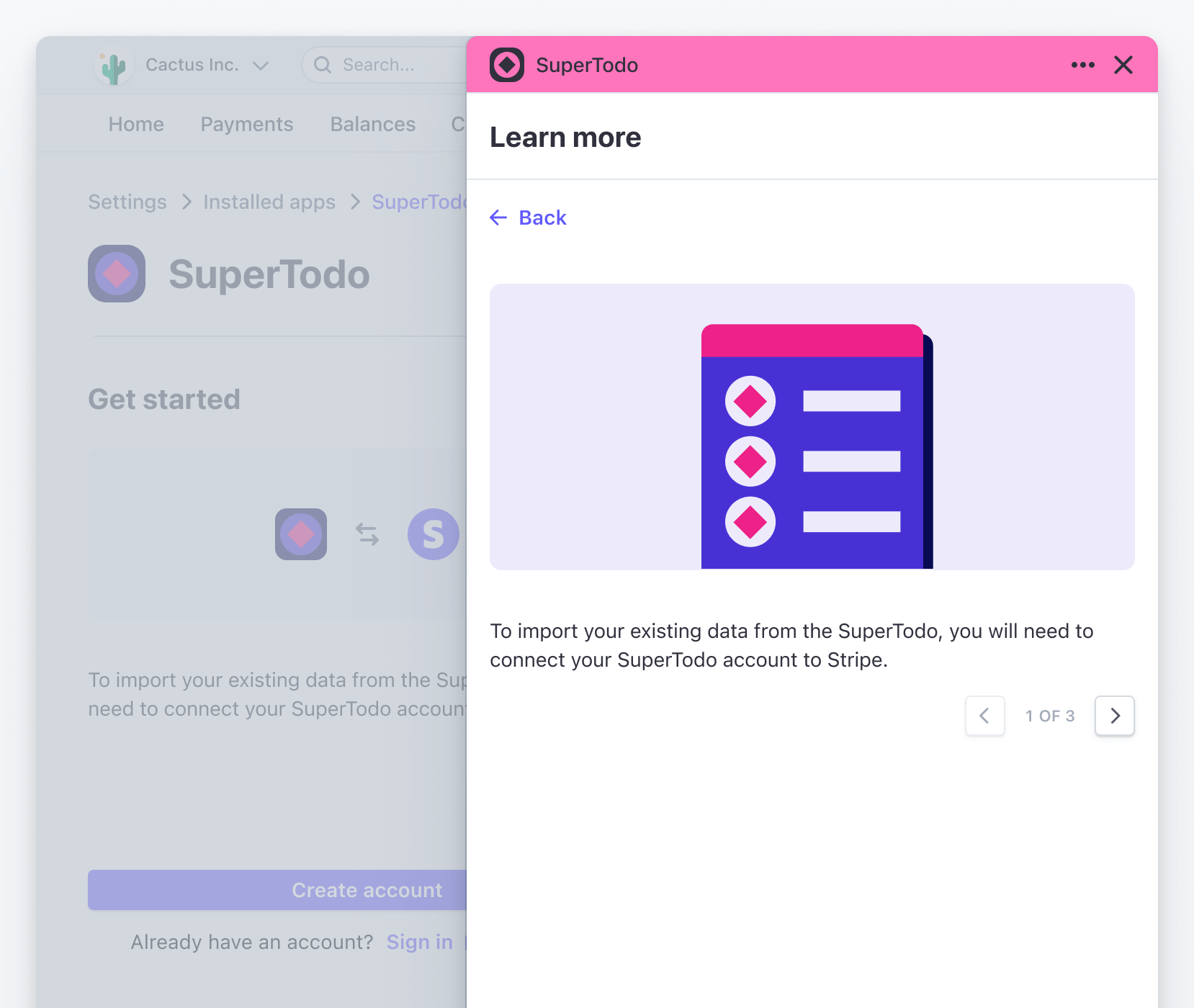
Example
To add the SignInView component to your settings view, display it conditionally with the SettingsView component based on the user’s sign in state:
import {SignInView, SettingsView} from '@stripe/ui-extension-sdk/ui'; import appIcon from './icon.svg'; const AppSettings = () => { // Set this variable based on your app's concept of sign in state const isUserSignedIn = ...; return isUserSignedIn ? ( <SettingsView> {/* Add your settings view content. */} </SettingsView> ) : ( <SignInView description="Connect your SuperTodo account with Stripe." primaryAction={{label: 'Sign in', href: 'https://example.com'}} footerContent={ <> Don't have an account? <Link href="https://example.com">Sign up</Link> </> } brandColor="#635bff" brandIcon={appIcon} /> );