Handle different modesPublic preview
Learn how to adapt your app to handle live mode, test mode, and a sandbox environment.
During installation, users can choose which mode to install your app into.
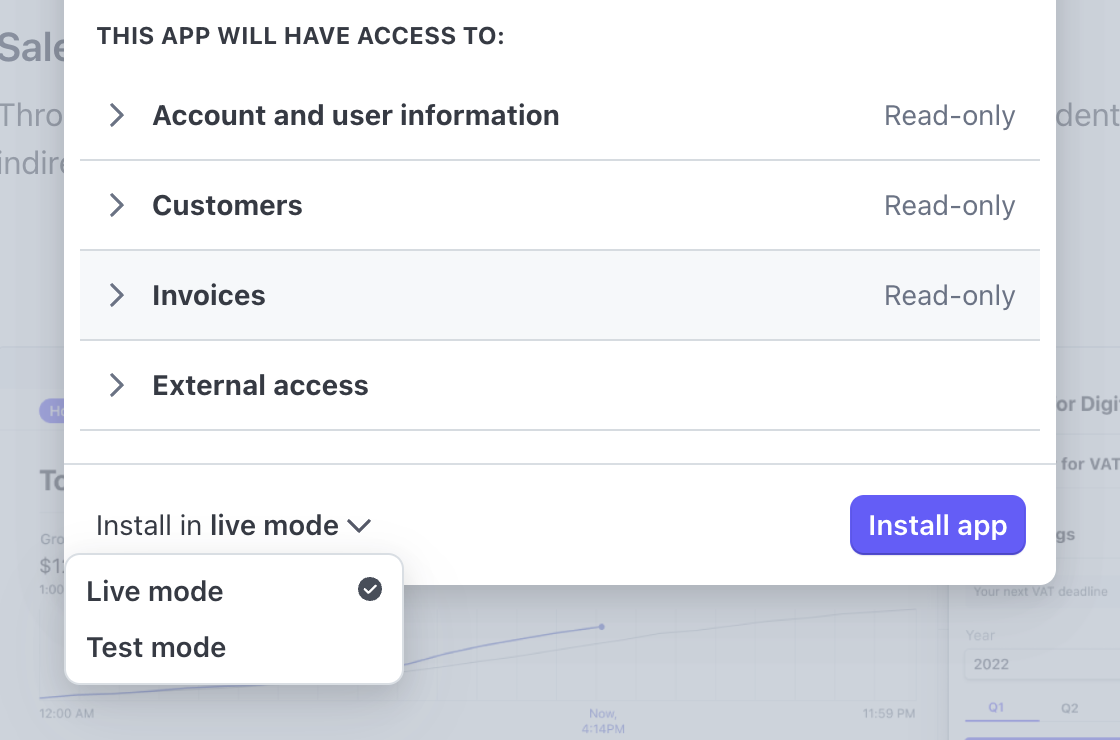
Try it in test mode option
In the App Marketplace, potential users see a Try in test mode option to encourage them to try out an app.
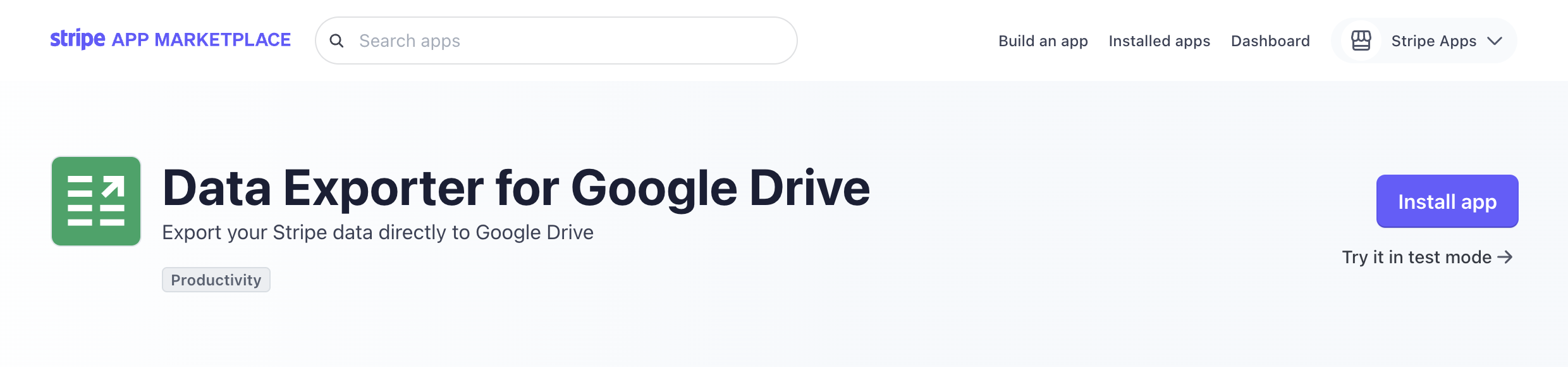
Caution
If your app uses the OAuth API access type or an external install url, the Try in test mode option won’t be shown in the App Marketplace.
Shortcut to install in opposite mode
If a user has one mode installed, you can install the other mode directly from the Stripe Dashboard.
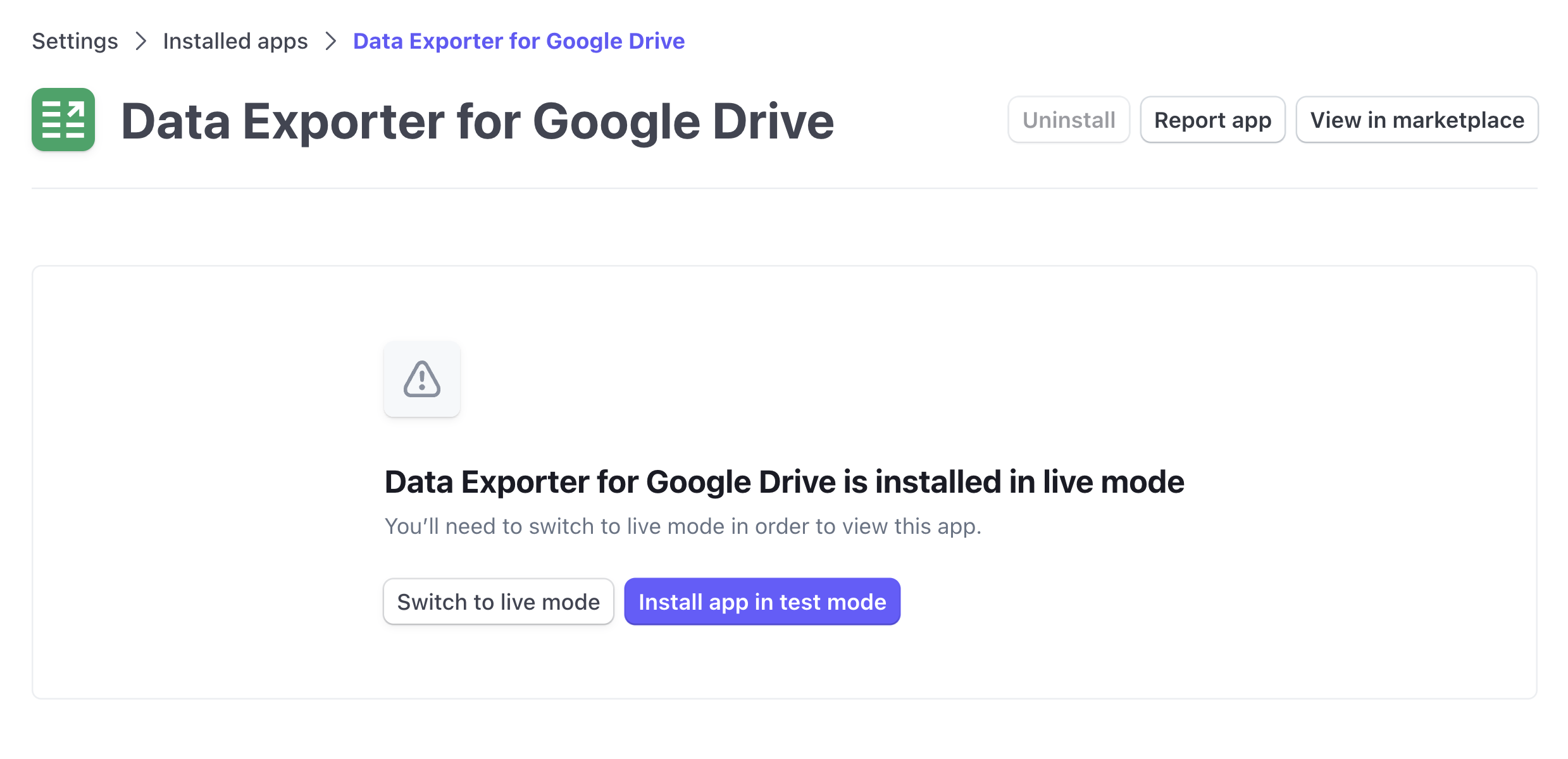
Webhooks
If your app is set up to listen to events for your installed users accounts, it requires additional setup to make sure you can handle having your app installed in test mode (or sandbox environments).
If a user installs your app into live mode only, any applicable live mode events are sent to your live mode webhook endpoints. If a user installs your app into test mode only, any applicable test mode events are sent to your test mode webhook endpoints. If a user installs your app into both live mode and test mode, test mode events are sent to your test mode and live mode webhook endpoints and live mode events are sent only to your live mode webhook endpoints. If a user installs your app into a sandbox environment, Stripe sends events exclusively to the webhook endpoints for the sandbox.
Note
We recommend that you set up both live and test webhook endpoints to make sure that both modes are properly supported. See event behavior for more information and examples about how the install mode affects event behavior.
OAuth test mode links
OAuth apps initiate app installation from within their platform. The developer is responsible for implementing a test mode install link if you want test mode support. The Stripe Dashboard provides a test mode OAuth install link.
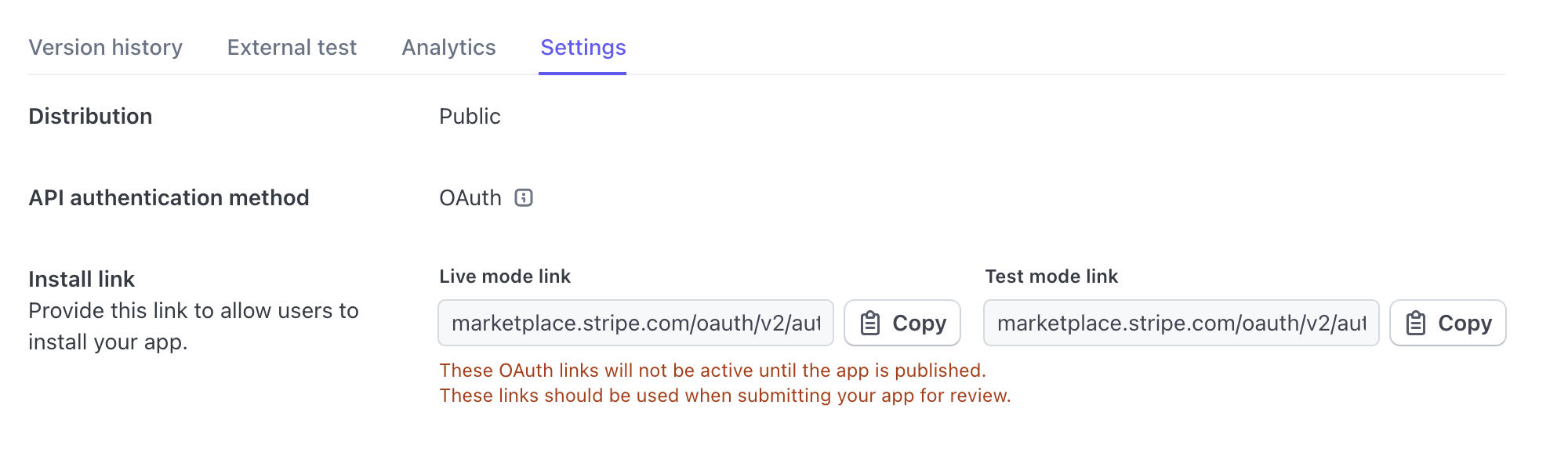
The Stripe Apps OAuth documentation has more information on creating OAuth install links.