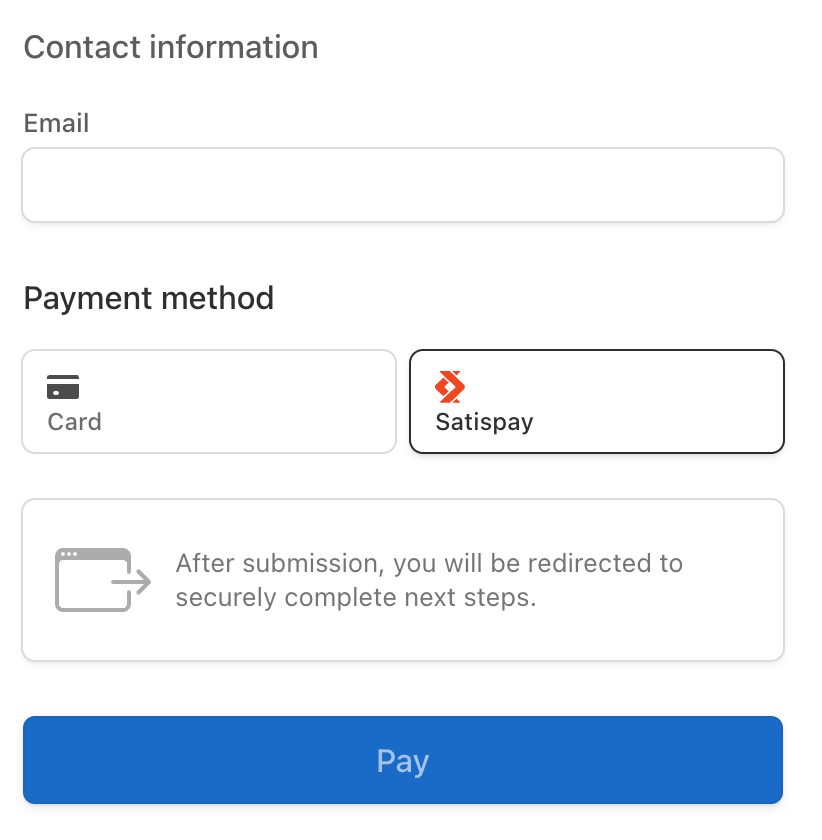Accept a payment with Satispay
Learn how to set up your integration with Satispay.
Caution
Stripe automatically presents your customers payment method options by evaluating their currency, payment method restrictions, and other parameters. We recommend that you configure your payment methods from the Stripe Dashboard using the instructions in Accept a payment.
If you want to continue manually configuring the payment methods you present to your customers with Checkout, use this guide. Otherwise, update your integration to configure payment methods in the Dashboard.
Satispay is a single-use payment method where customers are required to authenticate their payment. Customers pay by being redirected from your website or app, authorising the payment with Satispay, then returning to your website or app. You get immediate notification of whether the payment succeeded or failed.
Determine compatibility
To support Satispay payments, a Checkout Session must satisfy all of the following conditions:
- Prices for all line items must be in the same currency.
- If you have line items in different currencies, create separate Checkout Sessions for each currency.
Accept a payment
Note
Build an integration to accept a payment with Checkout before using this guide.
This guide describes how to enable Satispay and shows the differences between accepting a card payment and using Satispay.
Enable Satispay as a payment method
When creating a new Checkout Session, you need to:
- Add
satispayto the list ofpayment_.method_ types - Make sure all
line_use the same currency.items
Fulfil your orders
After accepting a payment, learn how to fulfil orders.
Test your integration
When testing your Checkout integration, select Satispay as the payment method and click the Pay button.