SignInView-Komponente für Stripe-Apps
Verwenden Sie SignInView, damit Apps einen Anmeldebildschirm rendern können.
Mit der SignInView-Komponente können Sie neben dem App-Symbol von Stripe Ihr eigenes Symbol sowie eine kurze Beschreibung Ihres Anmeldevorgangs, der Aktionsschaltflächen usw. einfügen. Müssen sich Ihre Nutzer/innen bei Ihrer App anmelden, so ist die SignInView-Komponente erforderlich – dadurch wissen die Nutzer/innen, dass sie sich mit Stripe verbinden.
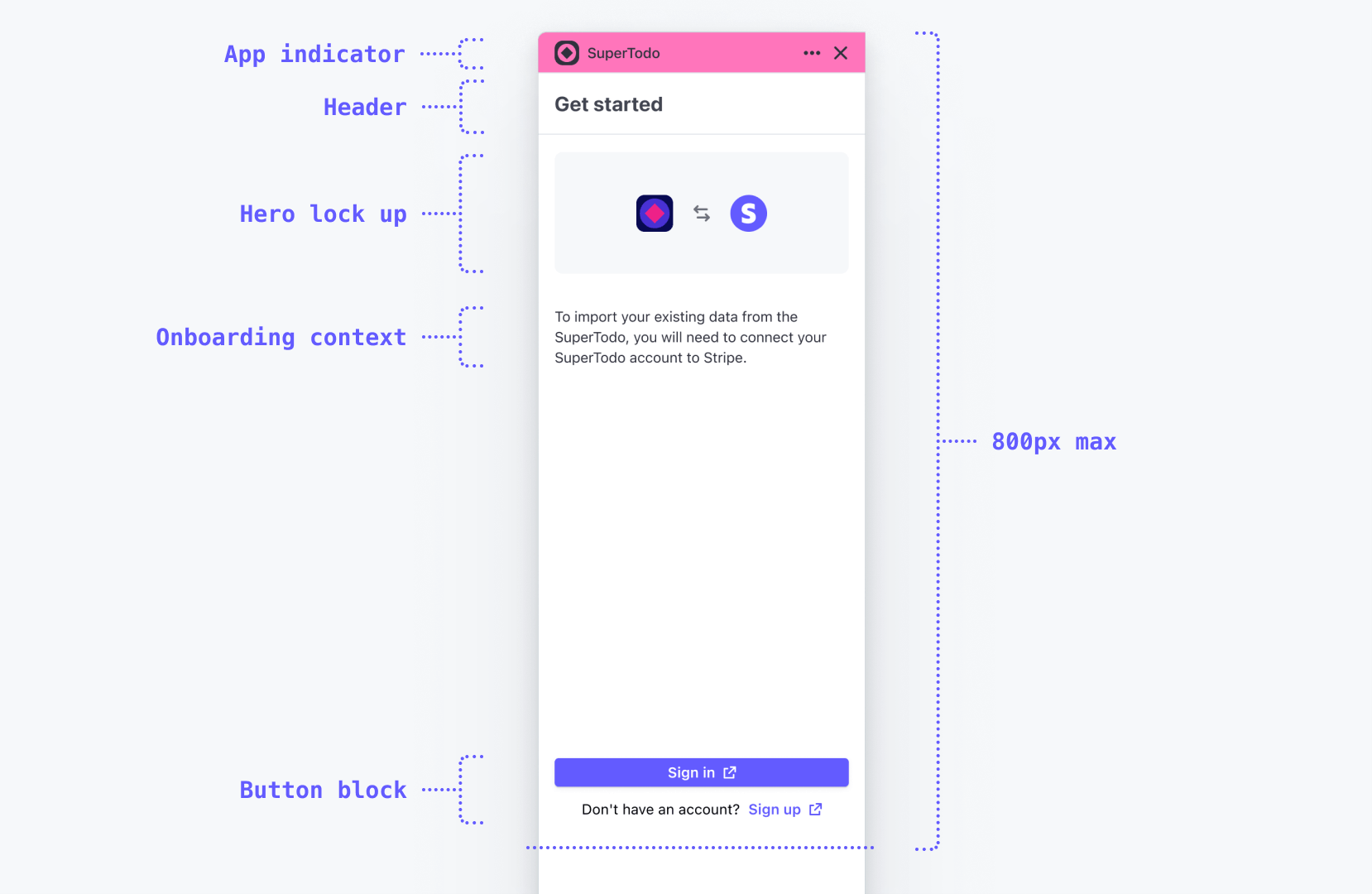
Ein SignInView-Beispiel, das in der Schublade angezeigt wird.
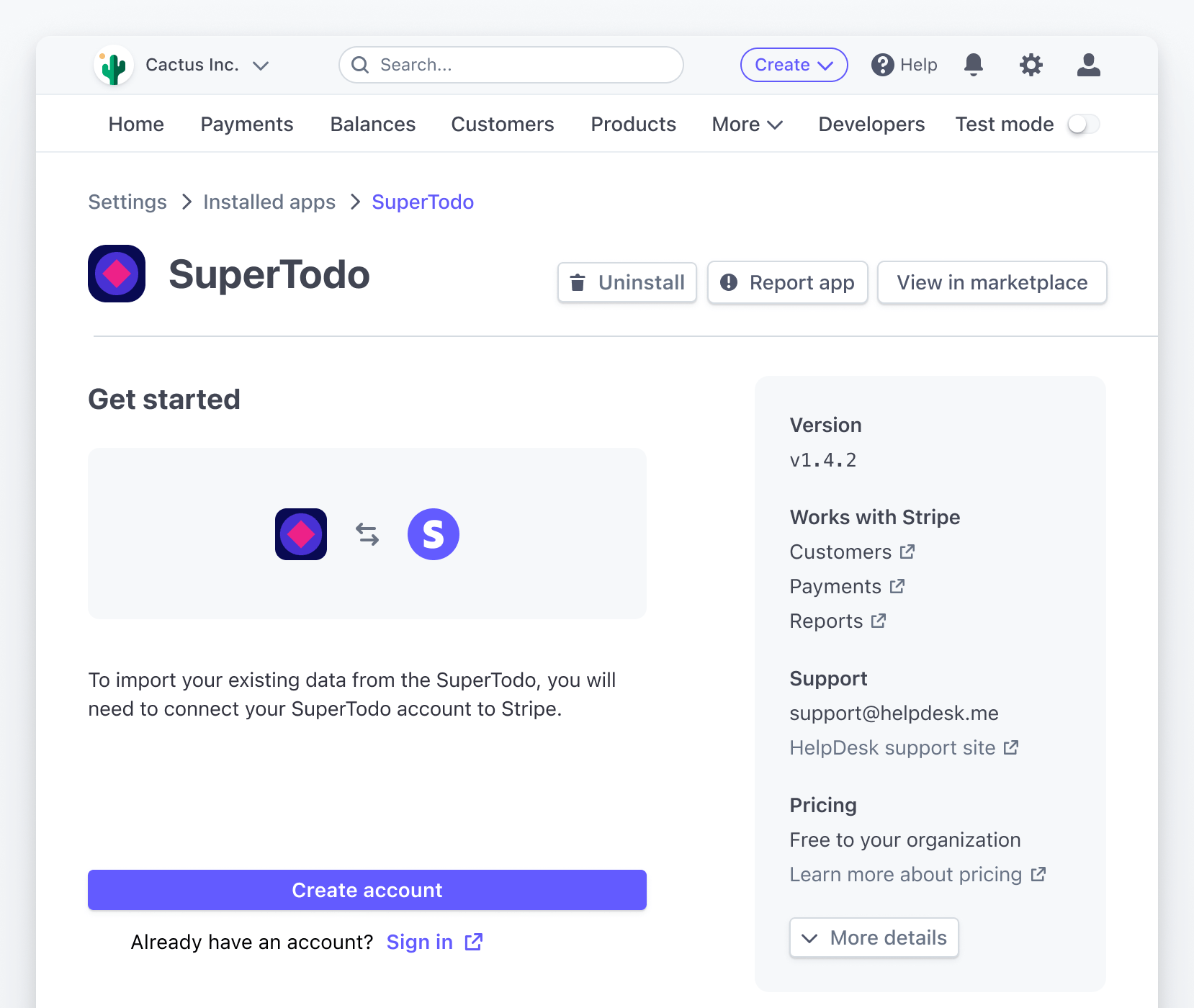
Auf der Einstellungsseite verwendetes SignInView.
SignInView-Eigenschaften
| Eigenschaft | Typ |
|---|---|
| Optional
Eine CSS-Farbe, die sich gut von |
| Optional
Ein quadratischer, 1-farbiger SVG, der sich gut von der |
| Optional
Eine Absatzbeschreibung der App und ihrer Funktionen. |
| Optional
Beschreibung von Aktionsinhalten, die in einer |
| Optional
Ein Aktionslabel (z. B. „Mehr erfahren“ oder „Demo anzeigen“) unter der Beschreibung. |
| Optional
Der Titel in der |
| Optional
React Node unterhalb der primären Aktion in der Fußzeile. |
| Optional
Verwandte Typen: SignInActionWithHref, SignInActionWithOnPress. |
| Optional
Verwandte Typen: SignInActionWithHref, SignInActionWithOnPress. |
SignInActionWithHref
| Eigenschaft | Typ |
|---|---|
| Pflichtfeld
|
| Pflichtfeld
|
| Optional
|
| Optional
|
SignInActionWithOnPress
| Eigenschaft | Typ |
|---|---|
| Pflichtfeld
|
| Pflichtfeld
|
| Optional
|
| Optional
|
Beispiel
import {Link, SignInView} from '@stripe/ui-extension-sdk/ui'; import appIcon from './icon.svg'; const Onboarding = ( <SignInView description="Connect your SuperTodo account with Stripe." primaryAction={{label: 'Sign in', href: 'https://example.com'}} footerContent={ <> Don't have an account? <Link href="https://example.com">Sign up</Link> </> } brandColor="#635bff" brandIcon={appIcon} /> );
Weitere Inhalte
Vor der Anmeldung durch Nutzer/innen sollten Sie diesen eine Demo, eine detaillierte Beschreibung Ihrer App oder auch Screenshots der Erfahrung zeigen. Denken Sie daran, dass Nutzer/innen zu diesem Zeitpunkt Ihre App bereits installiert haben – eine Anmeldung ist also wahrscheinlich. Wenn Sie jedoch zusätzliche Inhalte anzeigen möchten, können Sie dies in einer fokussierten Ansicht mit den Eigenschaften descriptionActionLabel, descriptionActionTitle und descriptionActionContents tun. Zum Beispiel:
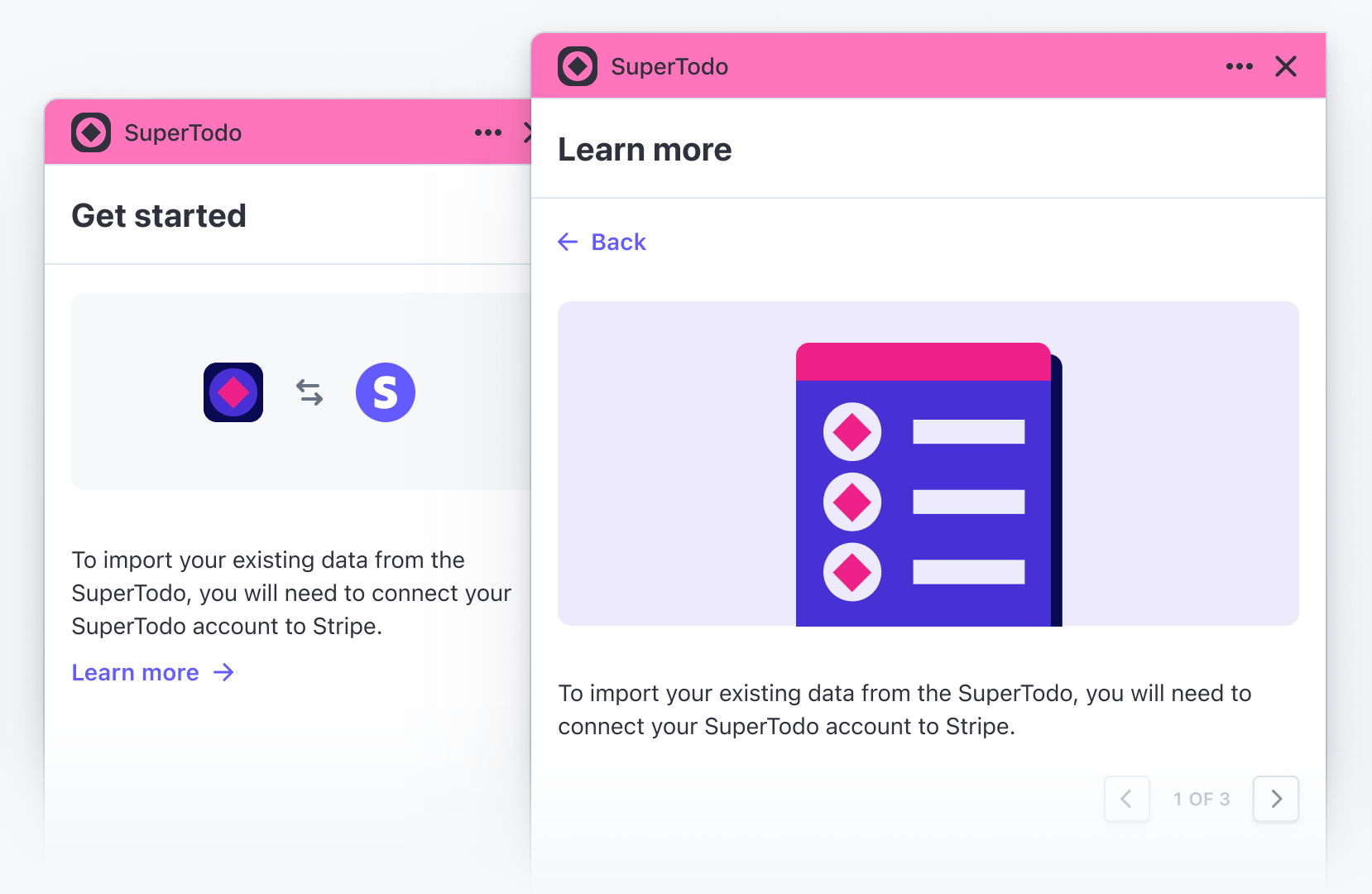
import {Img, Link, SignInView} from '@stripe/ui-extension-sdk/ui'; import appIcon from './icon.svg'; const Onboarding = () => ( <SignInView description="Connect your SuperTodo account with Stripe." primaryAction={{label: 'Sign in', href: 'https://example.com'}} footerContent={ <> Don't have an account? <Link href="https://example.com">Sign up</Link> </> } brandColor="#635bff" brandIcon={appIcon} descriptionActionLabel="Learn more" descriptionActionTitle="Learn more" descriptionActionContents={ <> <Img src="https://example.com/screenshot.png" /> To import existing data from SuperTodo, you will need to connect your SuperTodo account to Stripe. </> } /> );