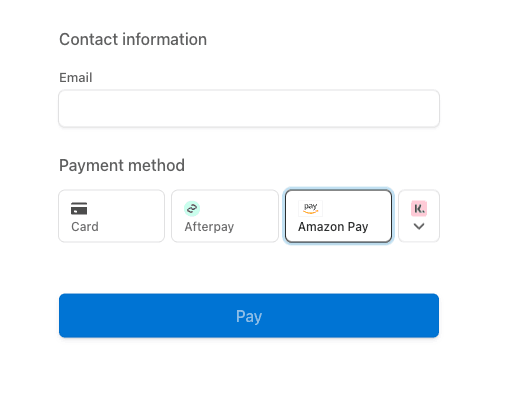Accept a payment with Amazon Pay
Learn how to set up your integration with Amazon Pay.
Caution
Stripe can automatically present the relevant payment methods to your customers by evaluating currency, payment method restrictions, and other parameters.
- Follow the Accept a payment guide to build a Checkout integration that uses dynamic payment methods.
- If you don’t want to use dynamic payment methods, follow the steps below to manually configure the payment methods in your Checkout integration.
Amazon Pay is a single-use payment method where customers are required to authenticate their payment. Customers are redirected from your website or app, authorize the payment with Amazon, then return to your website or app. You get immediate notification of whether the payment succeeded or failed.
Determine compatibility
To support Amazon Pay payments, a Checkout Session must satisfy all of the following conditions:
- Prices for all line items must be in the same currency.
- If you have line items in different currencies, create separate Checkout Sessions for each currency.
Accept a payment
Note
Build an integration to accept a payment with Checkout before using this guide.
This guides you through enabling Amazon Pay and shows the differences between accepting payments using dynamic payment methods and manually configuring payment methods.
Enable Amazon Pay as a payment method
When creating a new Checkout Session, you need to:
- Add
amazon_to the list ofpay payment_.method_ types - Make sure all
line_use the same currency.items
Fulfill your orders
After accepting a payment, learn how to fulfill orders.
Test your integration
When testing your Checkout integration, select Amazon Pay as the payment method and click the Pay button.