Design a no-code integration
Learn which no-code solutions can help your business.
Use Stripe for your business without writing any code. This guide helps you understand which no-code products and services best fit your business.
You have to register for a Stripe account and verify your email before you use any of these products or solutions. After you register, you can access the Dashboard to manage and configure your account and business.
No-code components
The following table describes different components that you can use to set up Stripe without writing code. You don’t need to use all of the components. Use what you need now and add or combine features as your business grows.
| Dashboard mobile app | A native app for accessing your Dashboard on your mobile device. You can use the app to accept in-person payments, generate invoices, and create subscriptions and payment links. Download on iOS or Android to get started. | ||||||||||||||||||||||||||||||||||||||||||||||||||||||||||||||||||||||||||||||||||||||||||||||||||||||||||||||||||||||||||||||||||||||||||||||||||||||||||||||||||||||||||||||||||||||||||||||||||||||||||||||||||||||||||||||||||||||||||||||||||||||||||||||||||||||||||||||||||||||||||||||||||||||||||||||||||||||||||||||||||||||||||||||||||||||||||||||||||||||||||||||||||||||||||||||||||||||||||||||||||||||||||||||||||||||||||||||||||||||||||||||||||||||||||||||||||||||||||||||||||||||||||||||||||||||||||||||||||||||||||||||||||||||||||||||||||||||||||||||||||||||||||||||||||||||||||||||||||||||||||||||||||||||||||||||||||||||||||||||||||||||||||||||||||||||||||||||||||||||||||||||||||||||||||||||||||||||||||||||||||||||||||||||||||||||||||||||||||||||||||||||||||||||||||||||||||||||||||||||||||||||||||||||||||||||||||||||||||||||||||||||||||||||||||||||||||||||||||||||||||||||||||||||||||||||||||||||||||||||||||||||||||||||||||||||||||||||||||||||||||||||||||||||||||||||||||||||||||||||
| Product catalog | Represent your products on Stripe by configuring a product catalog and pricing model. Create recurring prices to enable subscriptions. Payment Links and subscriptions require products. You can use invoices without a product catalog. Learn more or go to the Dashboard. | ||||||||||||||||||||||||||||||||||||||||||||||||||||||||||||||||||||||||||||||||||||||||||||||||||||||||||||||||||||||||||||||||||||||||||||||||||||||||||||||||||||||||||||||||||||||||||||||||||||||||||||||||||||||||||||||||||||||||||||||||||||||||||||||||||||||||||||||||||||||||||||||||||||||||||||||||||||||||||||||||||||||||||||||||||||||||||||||||||||||||||||||||||||||||||||||||||||||||||||||||||||||||||||||||||||||||||||||||||||||||||||||||||||||||||||||||||||||||||||||||||||||||||||||||||||||||||||||||||||||||||||||||||||||||||||||||||||||||||||||||||||||||||||||||||||||||||||||||||||||||||||||||||||||||||||||||||||||||||||||||||||||||||||||||||||||||||||||||||||||||||||||||||||||||||||||||||||||||||||||||||||||||||||||||||||||||||||||||||||||||||||||||||||||||||||||||||||||||||||||||||||||||||||||||||||||||||||||||||||||||||||||||||||||||||||||||||||||||||||||||||||||||||||||||||||||||||||||||||||||||||||||||||||||||||||||||||||||||||||||||||||||||||||||||||||||||||||||||||||||
| Payment Links | Payment Links are reusable links that take your customers to a prebuilt checkout page. Share links through social media, SMS, and email or by embedding them on your site. You can use Payment Links for one-time purchases, donations, tips, or subscriptions. Learn more or go to the Dashboard. | ||||||||||||||||||||||||||||||||||||||||||||||||||||||||||||||||||||||||||||||||||||||||||||||||||||||||||||||||||||||||||||||||||||||||||||||||||||||||||||||||||||||||||||||||||||||||||||||||||||||||||||||||||||||||||||||||||||||||||||||||||||||||||||||||||||||||||||||||||||||||||||||||||||||||||||||||||||||||||||||||||||||||||||||||||||||||||||||||||||||||||||||||||||||||||||||||||||||||||||||||||||||||||||||||||||||||||||||||||||||||||||||||||||||||||||||||||||||||||||||||||||||||||||||||||||||||||||||||||||||||||||||||||||||||||||||||||||||||||||||||||||||||||||||||||||||||||||||||||||||||||||||||||||||||||||||||||||||||||||||||||||||||||||||||||||||||||||||||||||||||||||||||||||||||||||||||||||||||||||||||||||||||||||||||||||||||||||||||||||||||||||||||||||||||||||||||||||||||||||||||||||||||||||||||||||||||||||||||||||||||||||||||||||||||||||||||||||||||||||||||||||||||||||||||||||||||||||||||||||||||||||||||||||||||||||||||||||||||||||||||||||||||||||||||||||||||||||||||||||||
| Invoices | Create and send branded invoices to customers and clients. Optionally, set up the customer portal to allow your customers to manage their own invoices and billing information. Learn more or go to the Dashboard. | ||||||||||||||||||||||||||||||||||||||||||||||||||||||||||||||||||||||||||||||||||||||||||||||||||||||||||||||||||||||||||||||||||||||||||||||||||||||||||||||||||||||||||||||||||||||||||||||||||||||||||||||||||||||||||||||||||||||||||||||||||||||||||||||||||||||||||||||||||||||||||||||||||||||||||||||||||||||||||||||||||||||||||||||||||||||||||||||||||||||||||||||||||||||||||||||||||||||||||||||||||||||||||||||||||||||||||||||||||||||||||||||||||||||||||||||||||||||||||||||||||||||||||||||||||||||||||||||||||||||||||||||||||||||||||||||||||||||||||||||||||||||||||||||||||||||||||||||||||||||||||||||||||||||||||||||||||||||||||||||||||||||||||||||||||||||||||||||||||||||||||||||||||||||||||||||||||||||||||||||||||||||||||||||||||||||||||||||||||||||||||||||||||||||||||||||||||||||||||||||||||||||||||||||||||||||||||||||||||||||||||||||||||||||||||||||||||||||||||||||||||||||||||||||||||||||||||||||||||||||||||||||||||||||||||||||||||||||||||||||||||||||||||||||||||||||||||||||||||||||
| Subscriptions | Let your customers sign up for subscriptions with Payment Links or on your website, or manually create subscriptions. Manage the recurring payments, subscription-generated invoices, and recovery options in the Dashboard. Learn more or go to the Dashboard. | ||||||||||||||||||||||||||||||||||||||||||||||||||||||||||||||||||||||||||||||||||||||||||||||||||||||||||||||||||||||||||||||||||||||||||||||||||||||||||||||||||||||||||||||||||||||||||||||||||||||||||||||||||||||||||||||||||||||||||||||||||||||||||||||||||||||||||||||||||||||||||||||||||||||||||||||||||||||||||||||||||||||||||||||||||||||||||||||||||||||||||||||||||||||||||||||||||||||||||||||||||||||||||||||||||||||||||||||||||||||||||||||||||||||||||||||||||||||||||||||||||||||||||||||||||||||||||||||||||||||||||||||||||||||||||||||||||||||||||||||||||||||||||||||||||||||||||||||||||||||||||||||||||||||||||||||||||||||||||||||||||||||||||||||||||||||||||||||||||||||||||||||||||||||||||||||||||||||||||||||||||||||||||||||||||||||||||||||||||||||||||||||||||||||||||||||||||||||||||||||||||||||||||||||||||||||||||||||||||||||||||||||||||||||||||||||||||||||||||||||||||||||||||||||||||||||||||||||||||||||||||||||||||||||||||||||||||||||||||||||||||||||||||||||||||||||||||||||||||||||
| Customer portal | Let your customers manage their own accounts by setting up the customer portal. They can update their billing information and payment methods, pay and download invoices, and manage their subscriptions. Learn more or go to the Dashboard. | ||||||||||||||||||||||||||||||||||||||||||||||||||||||||||||||||||||||||||||||||||||||||||||||||||||||||||||||||||||||||||||||||||||||||||||||||||||||||||||||||||||||||||||||||||||||||||||||||||||||||||||||||||||||||||||||||||||||||||||||||||||||||||||||||||||||||||||||||||||||||||||||||||||||||||||||||||||||||||||||||||||||||||||||||||||||||||||||||||||||||||||||||||||||||||||||||||||||||||||||||||||||||||||||||||||||||||||||||||||||||||||||||||||||||||||||||||||||||||||||||||||||||||||||||||||||||||||||||||||||||||||||||||||||||||||||||||||||||||||||||||||||||||||||||||||||||||||||||||||||||||||||||||||||||||||||||||||||||||||||||||||||||||||||||||||||||||||||||||||||||||||||||||||||||||||||||||||||||||||||||||||||||||||||||||||||||||||||||||||||||||||||||||||||||||||||||||||||||||||||||||||||||||||||||||||||||||||||||||||||||||||||||||||||||||||||||||||||||||||||||||||||||||||||||||||||||||||||||||||||||||||||||||||||||||||||||||||||||||||||||||||||||||||||||||||||||||||||||||||||
| Low code | Create an embeddable buy button to add to your website. Select an existing link from the Payment Links list view or create a new link, then configure the buy button design and generate the code that you can copy and paste into your website. | ||||||||||||||||||||||||||||||||||||||||||||||||||||||||||||||||||||||||||||||||||||||||||||||||||||||||||||||||||||||||||||||||||||||||||||||||||||||||||||||||||||||||||||||||||||||||||||||||||||||||||||||||||||||||||||||||||||||||||||||||||||||||||||||||||||||||||||||||||||||||||||||||||||||||||||||||||||||||||||||||||||||||||||||||||||||||||||||||||||||||||||||||||||||||||||||||||||||||||||||||||||||||||||||||||||||||||||||||||||||||||||||||||||||||||||||||||||||||||||||||||||||||||||||||||||||||||||||||||||||||||||||||||||||||||||||||||||||||||||||||||||||||||||||||||||||||||||||||||||||||||||||||||||||||||||||||||||||||||||||||||||||||||||||||||||||||||||||||||||||||||||||||||||||||||||||||||||||||||||||||||||||||||||||||||||||||||||||||||||||||||||||||||||||||||||||||||||||||||||||||||||||||||||||||||||||||||||||||||||||||||||||||||||||||||||||||||||||||||||||||||||||||||||||||||||||||||||||||||||||||||||||||||||||||||||||||||||||||||||||||||||||||||||||||||||||||||||||||||||||
| Low code | Create a pricing table to display your pricing plans and features in an embeddable UI component. Design the table in the Dashboard, then copy the code into your website. Pricing tables require using Checkout. | ||||||||||||||||||||||||||||||||||||||||||||||||||||||||||||||||||||||||||||||||||||||||||||||||||||||||||||||||||||||||||||||||||||||||||||||||||||||||||||||||||||||||||||||||||||||||||||||||||||||||||||||||||||||||||||||||||||||||||||||||||||||||||||||||||||||||||||||||||||||||||||||||||||||||||||||||||||||||||||||||||||||||||||||||||||||||||||||||||||||||||||||||||||||||||||||||||||||||||||||||||||||||||||||||||||||||||||||||||||||||||||||||||||||||||||||||||||||||||||||||||||||||||||||||||||||||||||||||||||||||||||||||||||||||||||||||||||||||||||||||||||||||||||||||||||||||||||||||||||||||||||||||||||||||||||||||||||||||||||||||||||||||||||||||||||||||||||||||||||||||||||||||||||||||||||||||||||||||||||||||||||||||||||||||||||||||||||||||||||||||||||||||||||||||||||||||||||||||||||||||||||||||||||||||||||||||||||||||||||||||||||||||||||||||||||||||||||||||||||||||||||||||||||||||||||||||||||||||||||||||||||||||||||||||||||||||||||||||||||||||||||||||||||||||||||||||||||||||||||||
| Branding | Customize Stripe product interfaces to reflect your branding. Learn about custom branding or go to the Dashboard to get started. | ||||||||||||||||||||||||||||||||||||||||||||||||||||||||||||||||||||||||||||||||||||||||||||||||||||||||||||||||||||||||||||||||||||||||||||||||||||||||||||||||||||||||||||||||||||||||||||||||||||||||||||||||||||||||||||||||||||||||||||||||||||||||||||||||||||||||||||||||||||||||||||||||||||||||||||||||||||||||||||||||||||||||||||||||||||||||||||||||||||||||||||||||||||||||||||||||||||||||||||||||||||||||||||||||||||||||||||||||||||||||||||||||||||||||||||||||||||||||||||||||||||||||||||||||||||||||||||||||||||||||||||||||||||||||||||||||||||||||||||||||||||||||||||||||||||||||||||||||||||||||||||||||||||||||||||||||||||||||||||||||||||||||||||||||||||||||||||||||||||||||||||||||||||||||||||||||||||||||||||||||||||||||||||||||||||||||||||||||||||||||||||||||||||||||||||||||||||||||||||||||||||||||||||||||||||||||||||||||||||||||||||||||||||||||||||||||||||||||||||||||||||||||||||||||||||||||||||||||||||||||||||||||||||||||||||||||||||||||||||||||||||||||||||||||||||||||||||||||||||||
Sell and get paid online
To accept payments online without building a website, create a payment link. You can share the same payment link across multiple channels, like email, SMS, and social media. If you already have a website, embed a buy button using the payment link. From the Dashboard, you can change the appearance of the payment link page and enable more payment methods.
Accept payments online without a website
Before you begin, decide what pricing model works best for you:
- Products or subscriptions: Best for e-commerce or SaaS where you’re selling products for a fixed price.
- Customers choose what to pay: Best for donations, tipping, or pay-what-you-want. This pricing model currently doesn’t support recurring payments or recurring donations. Learn more about the requirements for accepting tips or donations.
Learn how you can do more with Payment Links:
- Share a payment link: After you create the payment link, share it online, generate a QR code, or use it to embed a buy button on your website.
- Track a payment link: Add URL parameters and Urchin Tracking Module (UTM) codes to your payment links to get insights about your customer behavior and marketing effectiveness.
- Customize checkout sessions: Customize the look and feel of a checkout session for your user, including what information you collect and save. Some examples include:
- Collect taxes: Select Collect tax automatically when you create a payment link to start automatically collecting tax.
- Collect customer addresses: Select Collect customers’ addresses when you create a payment link. You can also collect phone numbers if required for the transaction.
- Support free trials without collecting payment method details: To allow customers to sign up for a subscription without providing their payment method details, select Include a free trial and a set a duration for the trial. Then select Let customers start trial without payment method.
Payment Links on mobile
If you’re creating a product or subscription, use the Stripe Dashboard iOS app to create a payment link on your mobile device. In the app, go to Payments > Payment Links to create a payment link (or click the create icon () and select Payment link). The iOS app doesn’t currently support creating links where your customers choose how much to pay.
Embed a buy button on your site
Create an embeddable buy button to sell a product, subscription, or accept a payment on your website. Start by selecting an existing link from the Payment Links list view or by creating a new link where you can decide which products to sell and customize the checkout UI. After you create your link, click Buy button to configure the buy button design and generate the code that you can copy and paste into your website.
Customize the button
By default, your buy button uses the same branding and call to action configured for your payment link. You can:
- Choose between a simple button and a card widget.
- Set brand colors, shapes, and fonts to match your website.
- Set the language of the button and payment page to match your website’s language.
- Customize your button’s call to action.
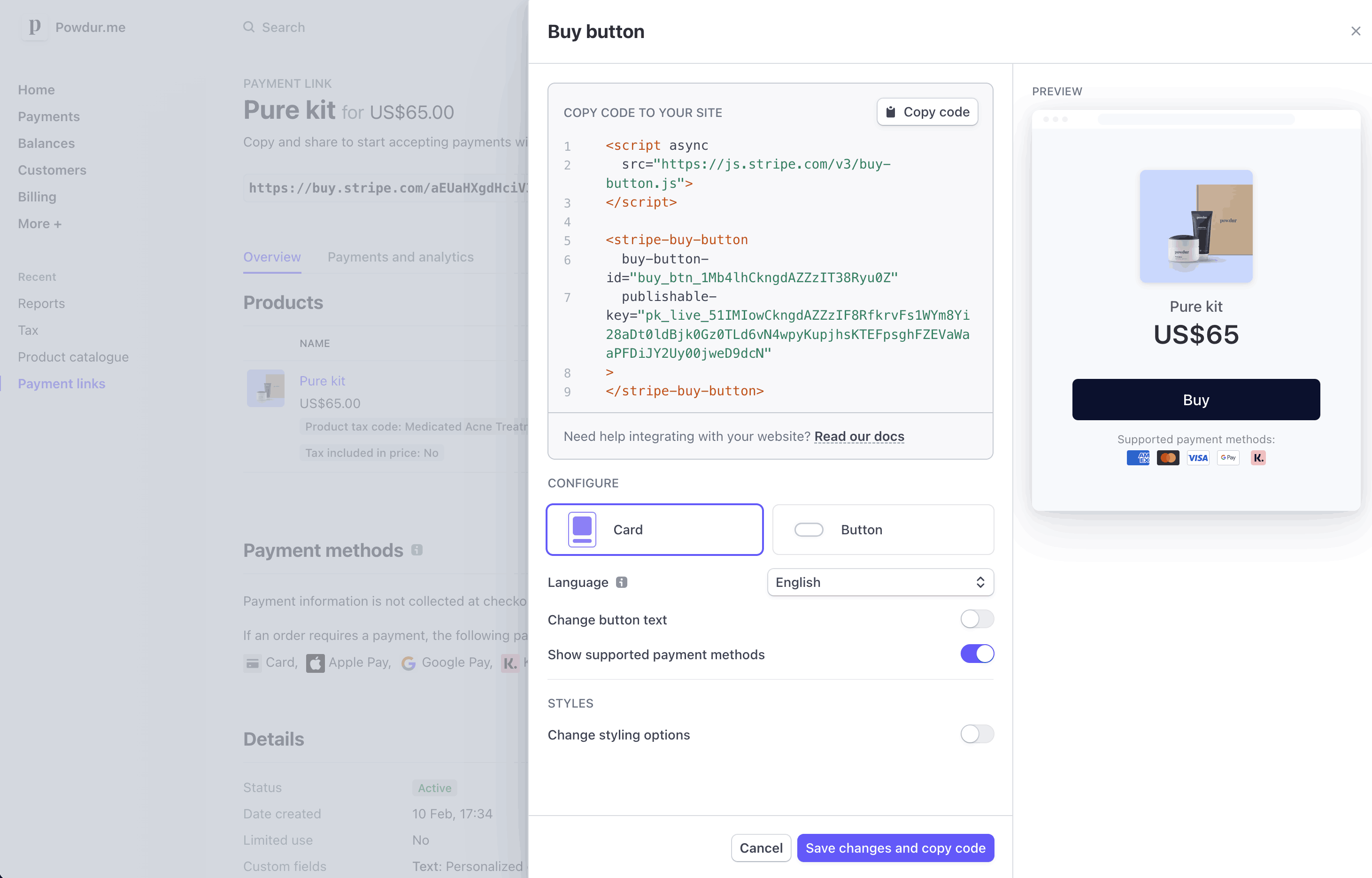
Customize the buy button
Configure payment methods
With Dynamic payment methods, Stripe displays the most relevant and compatible payment methods to your customers, including Apple Pay and Google Pay. Stripe enables certain payment methods for you by default. We might also enable additional payment methods after notifying you. Use the Dashboard to enable or disable payment methods at any time. Learn more about supported payment methods and different types of payment methods.
You can review what payment methods your customers see in the Dashboard by entering a transaction ID or setting an order amount and currency.
Get and retain subscribers
You can support the entire billing lifecycle for your customers with Stripe-hosted pages and automation tools:
- Create your entire billing flow in a few steps.
- Create a pricing table so customers can compare different plans and buy one.
- Use Dynamic payment methods to let your customers pay with their preferred payment method.
- Let customers manage their own subscriptions with a Stripe-hosted portal. Use revenue recovery features to minimize involuntary churn and maximize your chances of getting paid.
You can also use Payment Links to offer subscriptions when you sell and get paid online.
For developers
If you have development resources and want to build a more complex subscriptions integration, see the SaaS use case guide.
Display a pricing table on your website
Pricing tables require using Checkout. For details, see the pricing tables page.
Set up a self-service customer portal
Activate a customer portal link
On the customer portal configuration page, click Activate link in the Ways to get started section.
Configure the portal
Go to the customer portal configuration page and select your configuration options. Learn more about configuration options.
Add the link you activated to your site, or send it directly to your customers. They can log in to the portal with their email address and a one-time passcode.
Make sure your customers have an email set. If multiple customers have the same email address, Stripe selects the most recently created customer that has both that email and an active subscription.
For security purposes:
- Customers can’t update their email address through this link.
- If a customer doesn’t receive a one-time passcode after clicking the login link, make sure their email address matches the email address of an existing customer. To check, enter the email address in the search bar of the Dashboard.
Recover failed payments
To prevent lost revenue, reduce churn, and prevent missed trial conversions, use Stripe’s revenue recovery features.
- Analyze failed payments: Go to the revenue recovery dashboard to see how many failed payments have been recovered, how they’ve been recovered, and why they failed.
- Automatically retry failed payments: Use Smart retries to retry failed payments when they’re most likely to succeed. To enable Smart retries, go to the Retries tab in the revenue recovery page.
- Notify customers about failed payments: Set up failed payment notifications to automatically send emails to customers when a payment fails or a card expires to encourage them to update their payment method details. To enable these notifications, go to the Emails tab in the Revenue recovery page.
- Create automated recovery workflows: With recovery and retention automations you can set up custom automations to streamline your business processes, enhance customer communication, and improve revenue recovery efforts. To enable automations, go to the Automations tab in the Revenue recovery page.
Create and send quotes and invoices
Share a price estimate with your customers, then convert an approved quote into an invoice. Create, customize, send, and revise a Stripe-hosted invoice in a few steps.
Use our revenue recovery features to create a traceable paper trail for your business and automate invoice collection.
Customize invoices
To customize the color scheme and logo of the invoice template, go to the Brand settings page. To customize the numbering, default payment methods, and tax information of the invoice template, go to the Invoice default settings page.
Send a quote
To create a quote in the Stripe Dashboard:
- Go to the Billing tab.
- Click Quick actions > Create quote (or go directly to the quote editor).
- Select + Add new customer. At a minimum, enter your customer’s Name and Account email. Click Add customer.
- Under Items, add or select a product. (You can also add a coupon.)
- Choose an expiration date.
- (Optional) Write a memo, and add a custom header and footer. You can set the future default text for the header and footer in the quote template.
- To preview the quote PDF (which shows the generated quote number) click Download preview.
- Click Finalize quote.
After you finalize the quote, send it to your customer:
- To download the quote, go to Quotes details page > Quote PDF.
- Use an external email address to send the PDF to your customer for review.
Customize quotes
To customize elements of the quote template like the header and footer, go to the Configure quote template page.
Turn a quote into an invoice
After your customer accepts the quote, bill them by converting the quote into an invoice or subscription.
You can only create one-off invoices if a quote only has one-time prices.
If a quote has at least one recurring price, you can only convert it to a subscription.
Convert a quote to an invoice
To mark a quote as accepted and create a draft invoice, select a quote from the overview page and go to Convert to invoice > Quotes details.
Use the invoice editor to modify the draft invoice as needed.
Email the invoice or automatically charge the customer.
Convert a quote to a subscription
Select a quote from the overview page and the quote editor. Then choose a customer and create or select a product with a recurring price.
Enter the quote details and choose to either Start the subscription immediately or Schedule a subscription start date.
Finalize the quote. This marks the quote as Accepted.
Go to Convert to subscription > Quotes details.
Enter or modify the subscription details, then click Create subscription.
If you schedule the subscription to start immediately, Stripe creates an active subscription along with a draft invoice for the initial payment. Stripe finalizes the draft invoice automatically in 1 hour. Otherwise, the subscription begins on the scheduled start date. Depending on the subscription’s payment terms, Stripe collects payment by either charging the customer’s payment method on file or sending them an invoice.
Create and send an invoice
To create and send an invoice, complete the following steps:
In the Dashboard, go to the Invoices page, and click Create Invoice to open the invoice editor. Whenever you exit the invoice editor, Stripe saves a draft. (To delete a draft invoice, click the overflow menu () next to an invoice on the Invoices page.)
Select an existing customer or click Add new customer. For new customers, you have to enter a name. You can optionally add an email address or other details.
(Optional) Click the overflow menu () in the Items section to open the Items Options dialog. Choose the desired currency and tax rendering option for the invoice.
Select Add one-time item to create a single, one-time item. To save a product for future use, select Create new product.
Enter the Quantity and Price for your new item or product.
(Optional) Click the Item options under each item to add a tax rate, coupon, or supply date. You can also use the Dashboard to create a tax rate or coupon.
(Optional) Use the Memo box to provide more information to your customer. You can edit the memo on an invoice by clicking Edit memo on its details page.
Select one of the following invoice delivery options:
Automatically charge a payment method on file: Immediately charges the invoice amount to your customer’s payment method that you have on file.
Send invoice or payment page link manually: Provides a payment link for you to send to customers after you confirm the invoice.
Email invoice with link: Enables Stripe to send an email with a payment page and an invoice PDF.
Email invoice without link: Enables Stripe to send an invoice PDF only.
(Optional) To schedule this invoice to finalize automatically at some date in the future, select Schedule send date. Or, depending on what you selected in the previous step, Schedule charge date or Schedule finalization date.
(Optional) Expand Advanced options, and add custom fields. To learn more, see Net prices and taxes. Expand Advanced options, and add custom fields.
Click Review invoice and decide whether you want to include additional emails or continue editing. Send the invoice.
Create an invoice with the Dashboard
Track and reconcile invoices
To track the status of invoices, go to the Invoices page in the Dashboard and use the filters. You can filter for open invoices (select Outstanding) or by frequency, status, creation date, due date, amount, and other options.
Automatic reconciliation
With the Invoicing Plus pricing plan, incoming payments are automatically reconciled with outstanding invoices so you don’t have to manually match bank payments with invoices.
To start using automatic reconciliation, log in to the Dashboard and select a Billing plan.
Accept in-person payments
If your business includes in-person transactions, use your mobile device to accept in-person payments through your Stripe account with Tap to Pay, manual card entry, or QR codes in the Stripe Dashboard app. To get started, register a Stripe account, then download the iOS or Android app.
Learn more about the Dashboard app.
Stripe also partners with several off-the-shelf no-code point-of-sale (POS) providers.
Accept contactless payments using Tap to Pay
| Requirements |
|
| Supported countries | The Stripe Dashboard app is available on iOS and Android in the following countries. Australia Austria Belgium Canada Croatia Cyprus Czech Republic Denmark Estonia Finland France Germany Gibraltar* Hungary Ireland Italy Japan* Latvia Liechtenstein Lithuania Luxembourg Malaysia* Malta Netherlands New Zealand Norway Poland Portugal Puerto Rico* Romania Singapore Slovakia Slovenia Spain Sweden Switzerland United Kingdom United States NoteTap to Pay on iOS isn’t available in Gibraltar, Malaysia, or Puerto Rico. Tap to Pay on Android isn’t available in Japan. |
Enable NFC
Before accepting Tap to Pay contactless payments, you must enable NFC on your mobile device.
- Open your Stripe Dashboard mobile app.
- Tap the add symbol () from any tab.
- Select Charge a card or send an invoice.
- Enter the amount to charge.
- Select Tap to Pay as your payment acceptance option.
- When the Tap to Pay symbol appears, prompt your customer to tap their card to the device by following the instructions on screen.
- The payment confirmation page signals successful completion of the transaction.
If you’re unable to accept a Tap to Pay payment in the Dashboard app, you have other options:
- Manually charge a card: Open the Stripe Dashboard app, click the add symbol () from any tab, and select Charge a card or send an invoice. Then, enter your customer’s card information manually.
- Generate a QR code: Create a payment link and have your customer scan the QR code to pay. You can also share a payment link through text, email, and other channels.
Accept tips and donations
You can use this feature to collect a tip for a service provided, accept donations for a cause, or give your customers the option to pay what they want for your product or service. Go to Stripe Support to learn more about Stripe’s requirements for accepting tips or donations.
Pay-what-you-want payments have the following limitations:
- You can’t add any other line items and the quantity can only be 1.
- You can’t use promotion codes or discounts with them.
- They don’t support recurring payments or optional items.
Create a payment link
Before you begin, decide what pricing model works best for you:
- Products or subscriptions: Best for e-commerce or SaaS where you’re selling products for a fixed price.
- Customers choose what to pay: Best for donations, tipping, or pay-what-you-want. This pricing model currently doesn’t support recurring payments or recurring donations. Learn more about the requirements for accepting tips or donations.
Accept recurring donations
You can accept recurring donations with Stripe, in the same way as recurring payments. For example, you have a llama rescue organization, Llama House, and want to allow supporters to choose an amount for a recurring, monthly donation. You can use Payment Links to create a link to share on social media and email. From the same payment link, you can also generate a QR code to add to flyers, and an embeddable buy button for your website–all from the Dashboard.
- In the Stripe Dashboard, create a payment link.
- Select Products or subscriptions.
- Find or add a recurring product that represents the recurring donation.
- Under Advanced options, toggle the call to action option to Donate.
- Create the link and share it. You can share the link directly, embed it as a button on your site, or generate a QR code.
- Track payments associated with the payment link in the payments overview in the Dashboard.
Embed a buy button on your site
Create an embeddable buy button to sell a product, subscription, or accept a payment on your website. Start by selecting an existing link from the Payment Links list view or by creating a new link where you can decide which products to sell and customize the checkout UI. After you create your link, click Buy button to configure the buy button design and generate the code that you can copy and paste into your website.
Customize the button
By default, your buy button uses the same branding and call to action configured for your payment link. You can:
- Choose between a simple button and a card widget. If you’re creating a link where customers choose what to pay, select the card style.
- Set brand colors, shapes, and fonts to match your website.
- Set the language of the button and payment page to match your website’s language.
- Customize your button’s call to action.
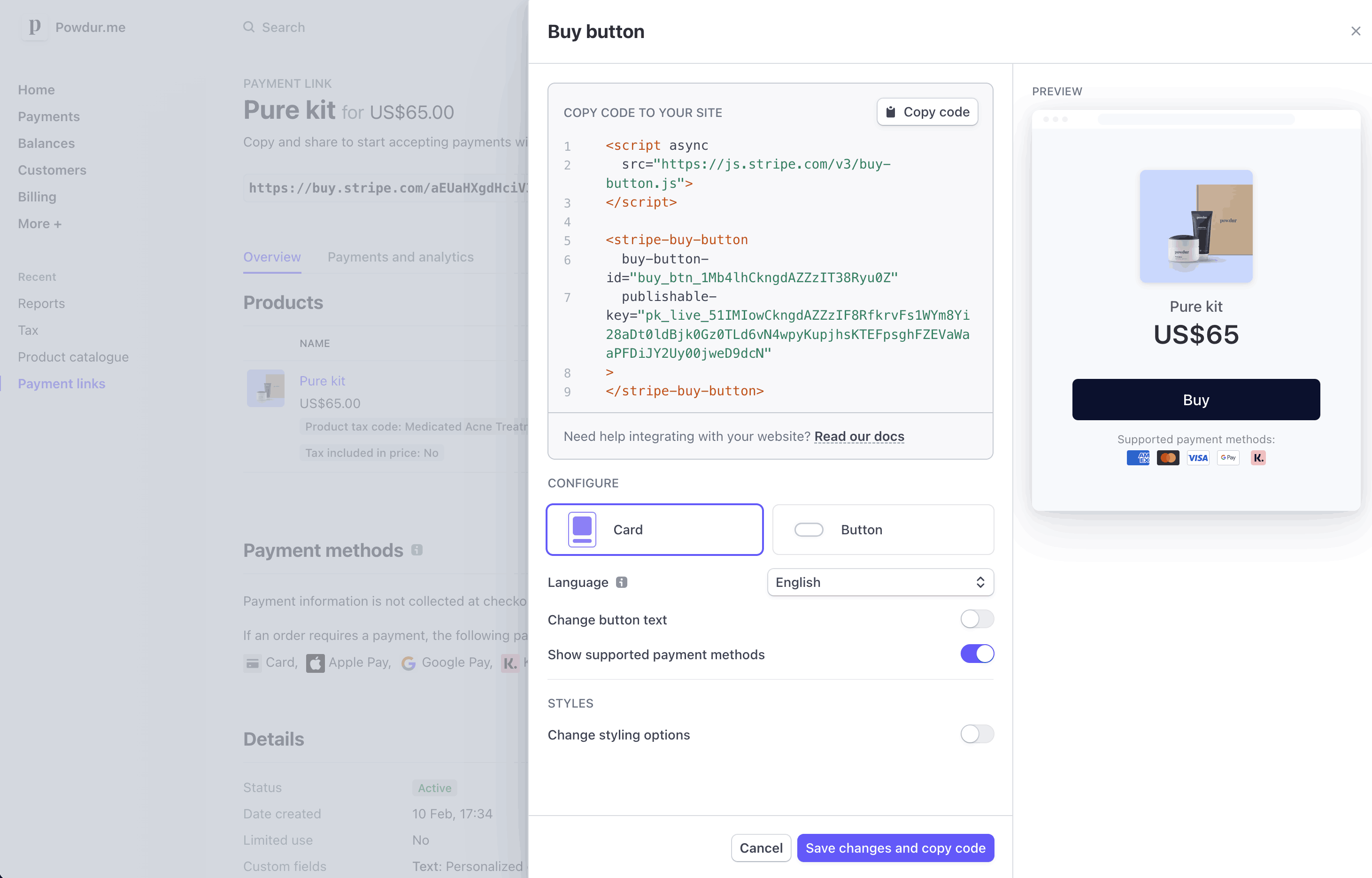
Customize the buy button