Pay out to people
Add money to your Stripe balance and pay out to sellers or service providers.
Use this guide to learn how to add funds to your account balance and transfer the funds into your users’ bank accounts, without processing payments through Stripe. This guide uses an example of a Q&A product that pays its writers a portion of the advertising revenue that their answers generate. The platform and connected accounts are both in the US.
For businesses using automatic payouts, funds added to the payments balance in excess of the minimum balance are paid out in the next payout. You can configure your payout schedule and minimum balance settings in your Payout settings.
Note
Only team members with administrator access to the platform Stripe account and two-factor authentication enabled can add funds.
Prerequisites
- Register your platform.
- Add business details to activate your account.
- Complete your platform profile.
- Customize your brand settings. Add a business name, icon, and brand color.
Create a connected account
When a user (seller or service provider) signs up on your platform, create a user Account (referred to as a connected account) so you can accept payments and move funds to their bank account. Connected accounts represent your users in Stripe’s API and facilitate the collection of information requirements so Stripe can verify the user’s identity. For a Q&A product that pays for answers, the connected account represents the writer.
Note
This guide uses Express accounts which have certain restrictions. You can evaluate Custom accounts as an alternative.
Customize your signup form
In your platform settings, customize your Express signup form by changing the color and logos that users see when they click your Connect link.
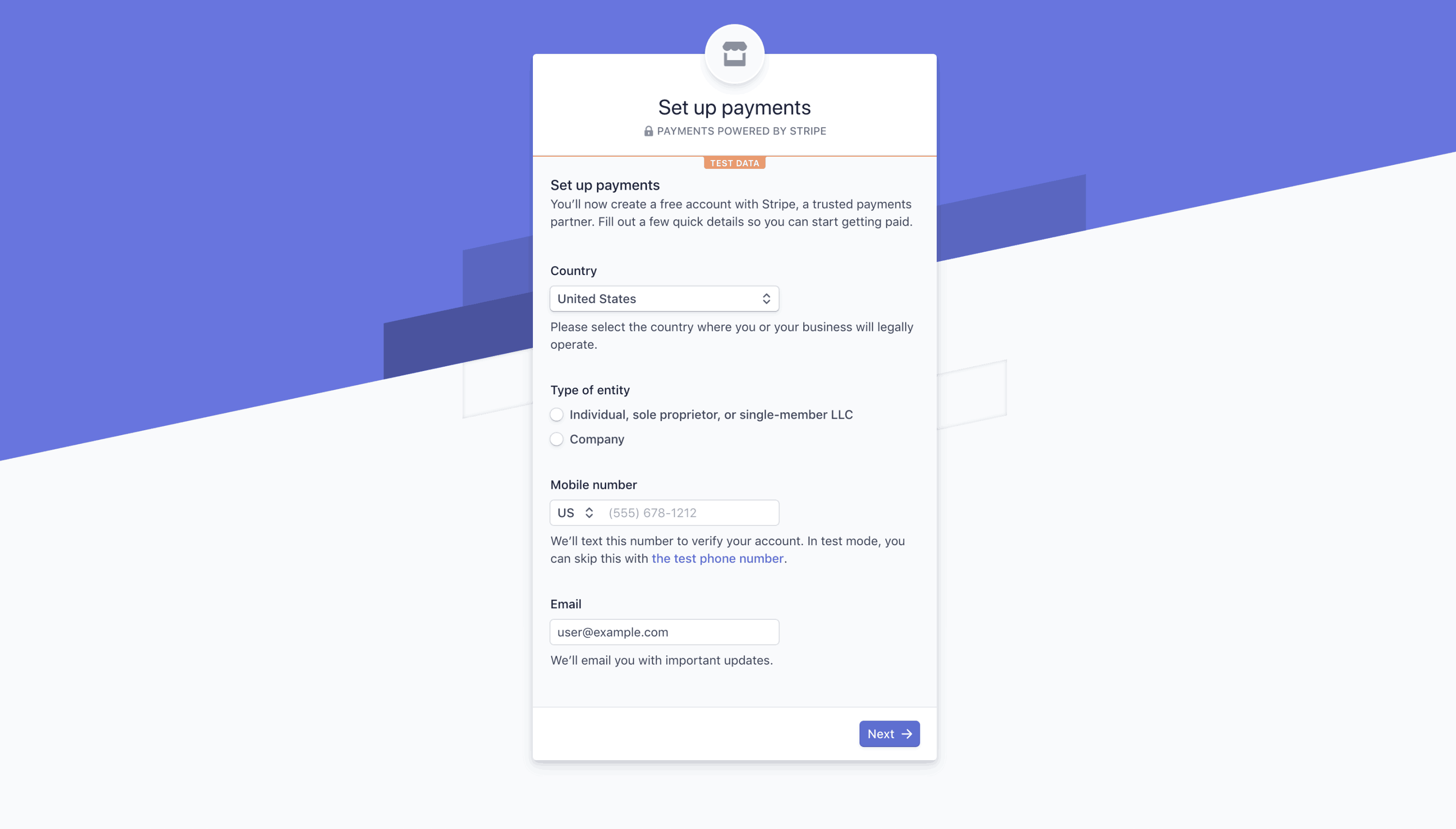
Default Express signup form
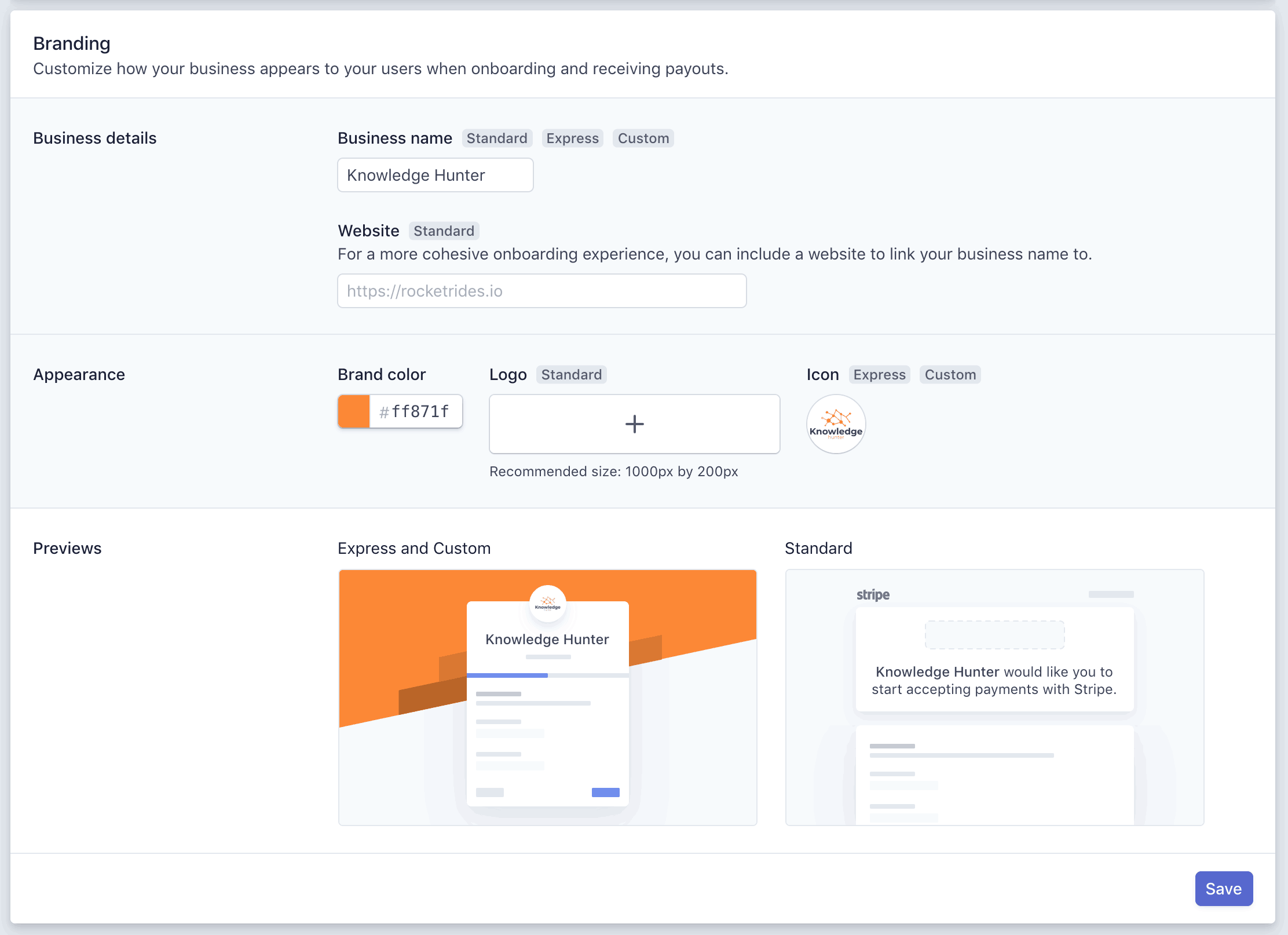
Branding settings
Create a connected account link
You can create a connected account onboarding link by clicking +Create on the Connected accounts page, and selecting Express for the account type, along with the transfers capability. Click Continue to generate a link to share with the user you want to onboard.
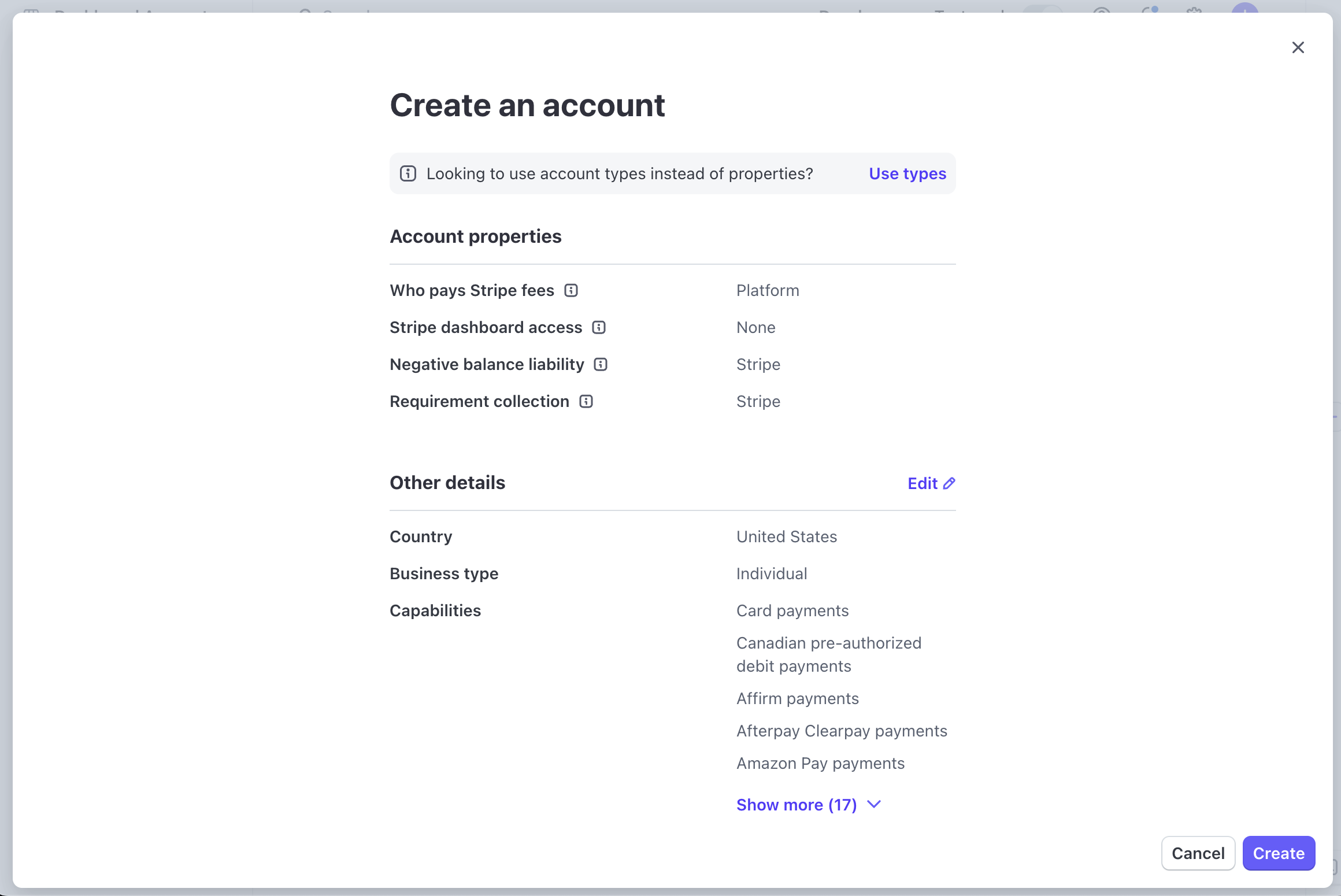
Create a connected account
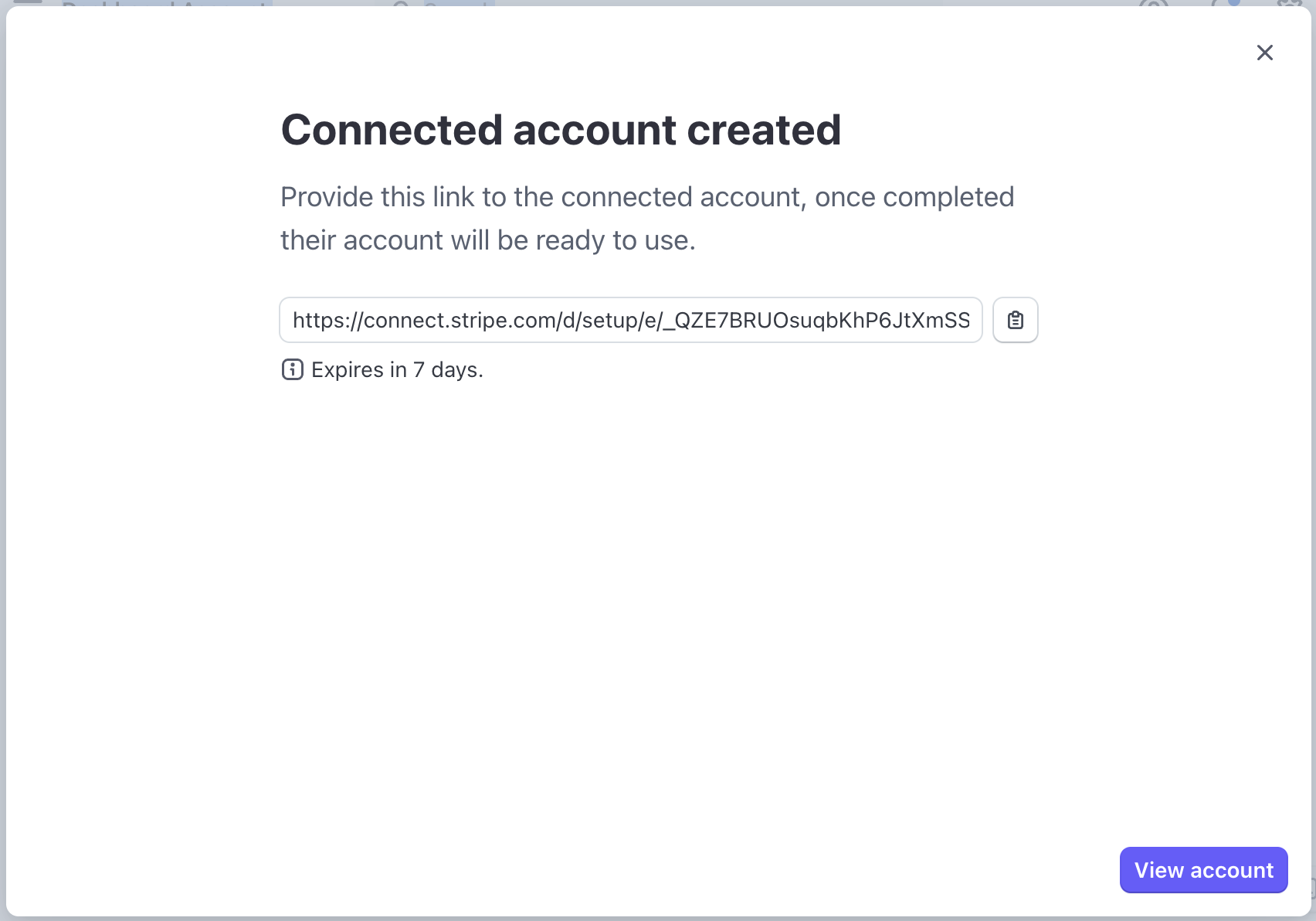
Create an onboarding link
This link directs users to a form where they can provide information to connect to your platform. For example, if you have a Q&A platform, you can provide a link for writers to connect with the platform. The link is only for the single connected account you created. After your user completes the onboarding flow, you can view them in your accounts list.
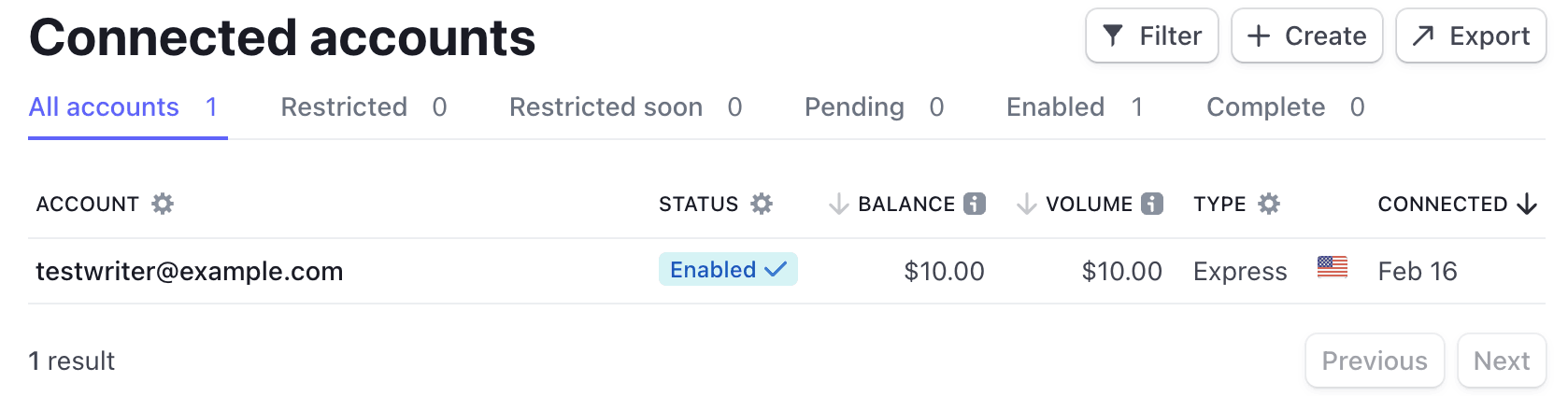
Add funds to your balance
To add funds, go to the Balance section in the Dashboard. Click Add to balance and select a balance to add to funds to.
Select Payments balance to add funds that are paid out to your connected accounts. You can also use funds added to the payments balance to cover future refunds and disputes or to repay your platform’s negative balance. To learn more about Refunds and disputes balance, see adding funds to your Stripe balance.
Verify your bank account
Go through the verification process in the Dashboard when you first attempt to add funds from an unverified bank account. If your bank account is unverified, you’ll need to confirm two microdeposits from Stripe. These deposits appear in your online banking statement within 1-2 business days. You’ll see ACCTVERIFY as the statement description.
Stripe notifies you in the Dashboard and through email when the microdeposits have arrived in your account. To complete the verification process, click the Dashboard notification in the Balance section, enter the two microdeposit amounts, and click Verify account.
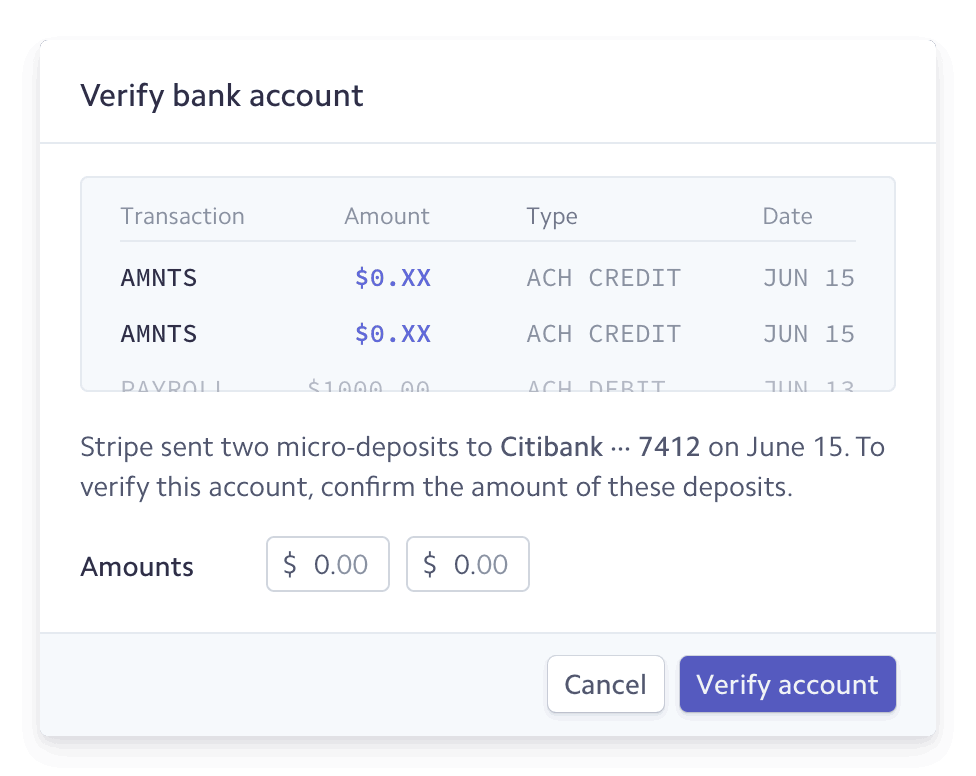
Add funds
Once verified, use the Dashboard to add funds to your account balance.
- In the Dashboard, go to the Balance section.
- Click Add to balance, and then select Payments balance.
- Enter the amount to top-up.
- If applicable, select a payment method from the dropdown (bank debit, bank transfer, or wire transfer).
- For bank debits, verify the amount and click Add funds. For bank transfers, use the Stripe banking information to initiate a bank transfer or wire transfer from your bank.
- The resulting object is called a top-up, which you can view in the Dashboard’s Top-ups section. For bank transfers, the top-up isn’t created until the funds are received.
View funds
View your funds in the Top-ups tab under the Balance page. Each time you add funds we create a top-up object with a unique ID with the following format: tu_XXXXXX. You can see this in the top-up’s detailed view.
Settlement timing
US platforms add funds through ACH debit and can take 5-6 business days to become available in your Stripe balance. You can request a review of your account for faster settlement timing by contacting Stripe Support.
As we learn more about your account, Stripe might be able to decrease your settlement timing automatically.
Adding funds for future refunds and disputes or to repay a negative balance can happen through bank or wire transfers and are available in 1-2 business days.
Pay out to your user
After your user completes the onboarding process and you’ve added funds to your balance, you can transfer some of your balance to your connected accounts. In this example, money is transferred from the Q&A platform’s balance to the individual writer.
To pay your user, go to the Balance section of an account’s details page and click Add funds. By default, any funds you transfer to a connected account accumulate in the connected account’s Stripe balance and are paid out on a daily rolling basis. You can change the payout frequency by clicking the right-most button in the Balance section and selecting Edit payout schedule.
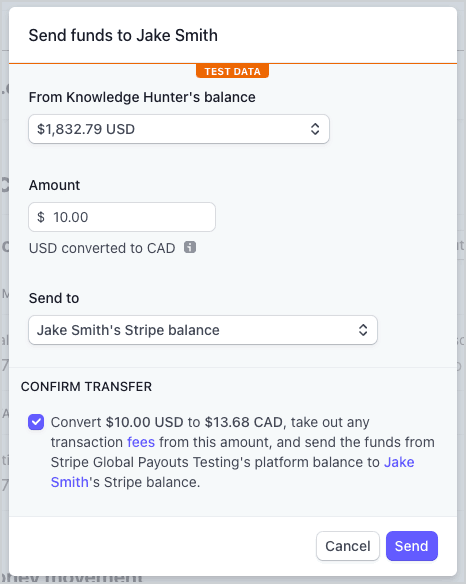
Send funds to user
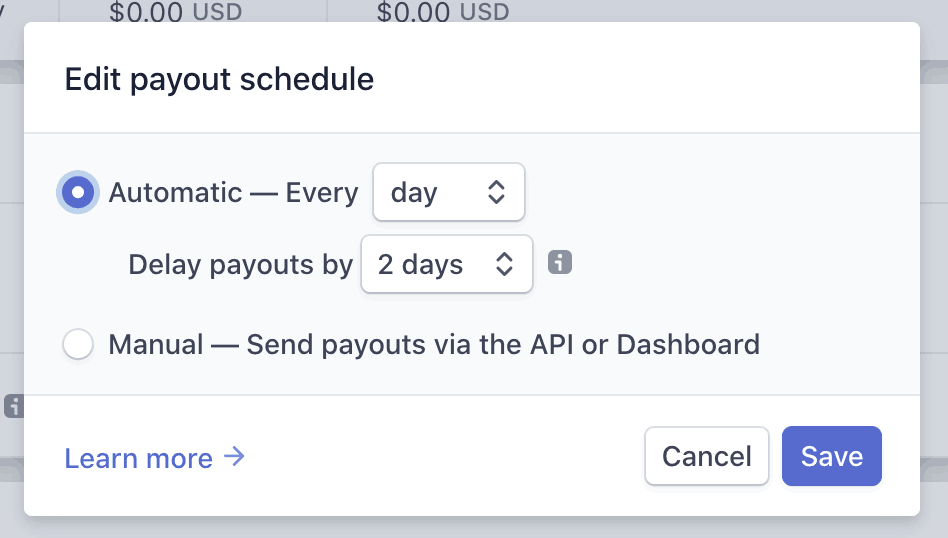
Edit payout schedule