Send quotes
Send a quote and convert it to a payment or subscription.
With quotes, provide price estimates to your customers that you can convert into invoices or subscriptions. You can combine recurring and one-off line items, including any discounts or taxes.
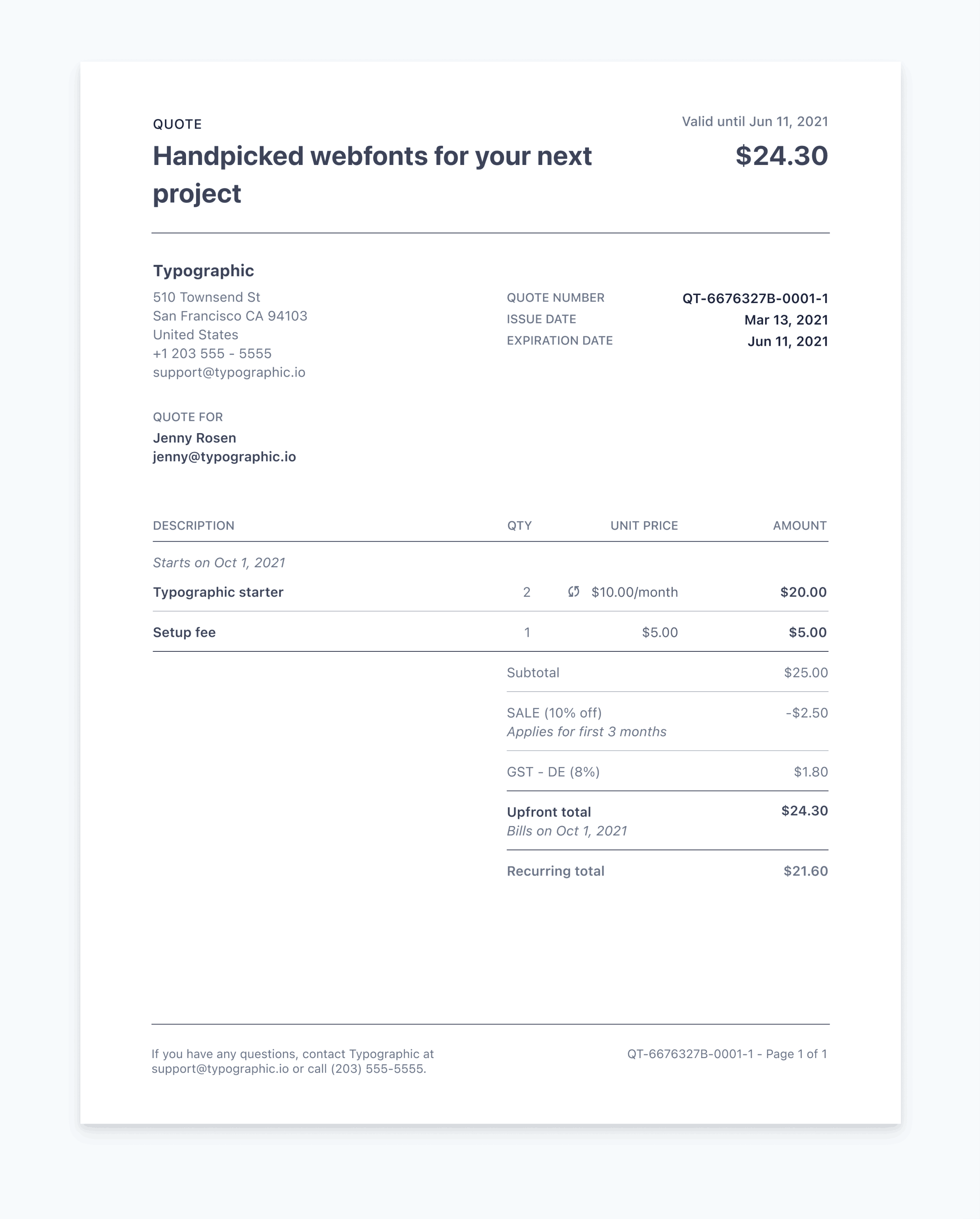
The generated quote PDF
Create a quote
To create a quote in the Stripe Dashboard:
- Go to the Billing tab.
- Click Quick actions > Create quote (or go directly to the quote editor).
- Select + Add new customer. At a minimum, enter your customer’s Name and Account email. Click Add customer.
- Under Items, add or select a product. (You can also add a coupon.)
- Choose an expiration date.
- (Optional) Write a memo, and add a custom header and footer. You can set the future default text for the header and footer in the quote template.
- To preview the quote PDF (which shows the generated quote number) click Download preview.
- Click Finalize quote.
After you finalize the quote, send it to your customer:
- To download the quote, go to Quotes details page > Quote PDF.
- Use an external email address to send the PDF to your customer for review.
Mark a quote as accepted
After your customer accepts the quote, bill them by converting the quote into an invoice or subscription.
You can only create one-off invoices if a quote only has one-time prices.
If a quote has at least one recurring price, you can only convert it to a subscription.
Convert a quote to an invoice
To mark a quote as accepted and create a draft invoice, go to Convert to invoice > Quotes details.
Use the invoice editor to modify the draft invoice as needed.
Email the invoice or automatically charge the customer.
Convert a quote to a subscription
In the quote editor, choose a customer and create or select a product with a recurring price.
Enter the quote details and choose to either Start the subscription immediately or Schedule a subscription start date.
Finalize the quote. This marks the quote as Accepted.
Go to Convert to subscription > Quotes details.
Enter or modify the subscription details, then click Create subscription.
If you schedule the subscription to start immediately, Stripe creates an active subscription along with a draft invoice for the initial payment. Stripe finalizes the draft invoice automatically in 1 hour. Otherwise, the subscription begins on the scheduled start date. Depending on the subscription’s payment terms, Stripe collects payment by either charging the customer’s payment method on file or sending them an invoice.