Using Connect with Express connected accountsLegacy
Express connected accounts enable your platform to manage payout schedules, customize the flow of funds, and control branding. Stripe handles onboarding, account management, and identity verification.
Newer Connect integrations
The information on this page applies only to platforms that already use legacy connected account types. If you’re setting up a new Connect platform, or your integration uses the Accounts v2 API, see Configure the behavior of connected accounts to learn about connected account configurations. If your integration uses the Accounts v1 API, see Account controller properties.
Express demo
To see the complete Express onboarding flow in action, try the sample end-to-end Express integration before you start building your own. This demo includes an example of a connected account onboarding experience and account management for Rocket Rides, an on-demand marketplace.
You can find the demo’s complete source code on GitHub.
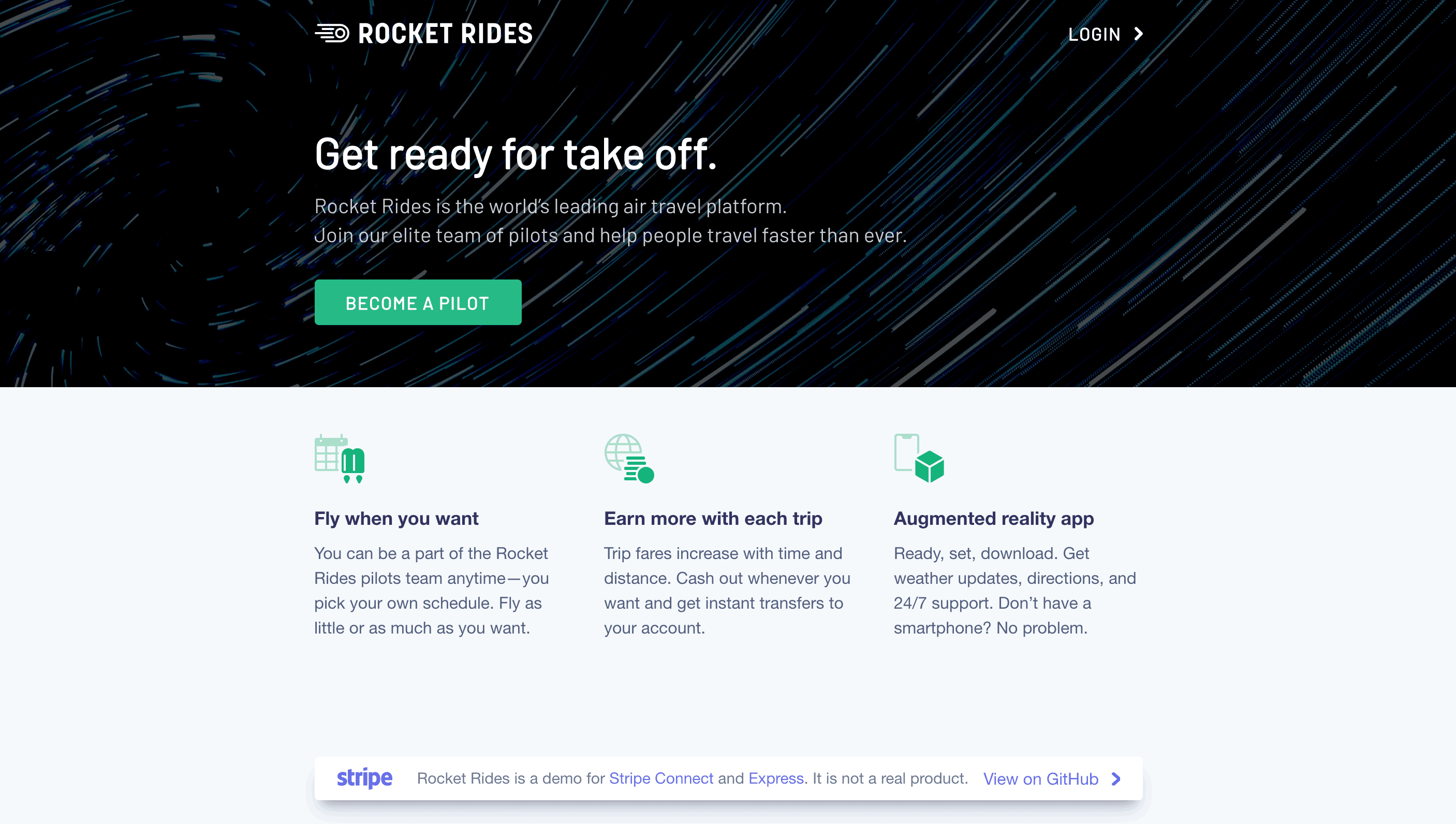
Before you begin
To create Express connected accounts, you must meet all of these requirements:
- Minimum API version: Express connected accounts require API version 2017-05-25 or later. Capabilities require API version 2019-02-19 or later.
- Platform in a supported country: Platforms in Australia, Austria, Belgium, Brazil, Bulgaria, Canada, Croatia, Cyprus, the Czech Republic, Denmark, Estonia, Finland, France, Germany, Greece, Hong Kong, Hungary, Ireland, Italy, Japan, Latvia, Lithuania, Luxembourg, Malta, Mexico, the Netherlands, New Zealand, Norway, Poland, Portugal, Romania, Singapore, Slovakia, Slovenia, Spain, Sweden, Switzerland, Thailand, the United Kingdom, and the United States can create Express accounts for most countries Stripe supports. For information about country-specific restrictions, or to request notification when Express accounts become available in your country, contact us.
- Countries that don’t support self-serve: Due to restrictions that apply when using Connect in the United Arab Emirates and Thailand, platform users in these countries can’t self-serve Express connected accounts. To begin onboarding for Express connected accounts in these countries, contact us.
- Platforms in the UAE: Platforms in the UAE can only use Express connected accounts based in the UAE with the following charge types: destination_charges and separate charges and transfers. Destination charges using the on_behalf_of attribute are not yet supported for UAE platforms.
- Vetting for fraud: Because your platform is responsible for losses incurred by Express connected accounts, you must closely examine all accounts that sign up through your platform for potential fraud. Refer to our risk management best practices guide for more information.
- Platform profile: You need to complete your platform’s profile.
Onboarding Express connected accounts outside of your platform’s country
You can enable onboarding on a per-country basis in the Connect Settings section of your Dashboard.
The Express account onboarding flow is currently localized in English, French, Spanish, Bulgarian, Simplified Chinese, Traditional Chinese, Czech, Danish, Dutch, Estonian, Finnish, German, Greek, Hungarian, Indonesian, Italian, Japanese, Latvian, Lithuanian, Norwegian, Polish, Portuguese, Romanian, Slovak, Slovenian, Swedish, and Thai.
Keep the following in mind when onboarding accounts globally:
- International business: Your platform is responsible for understanding the implications of doing business internationally, such as tax and financial reporting.
- Charge flows: Be sure to review your options for creating charges based on the countries you intend to operate in.
- Service agreement type: Your platform can create connected accounts under the recipient service agreement to enable cross-border transfers. Such accounts have restricted access to capabilities.
Configure the onboarding experience
Before onboarding your first account, go to the Connect settings page to customize the visual appearance of the form with your brand’s name, color, and icon. Connect Onboarding requires this information.
Create an Express connected account and prefill information
Use the Create Account API to create a connected account with type set to express. You can prefill any information, but at a minimum, you must specify the type. The country of the account defaults to the same country as your platform, and the account confirms the selection during onboarding.
Note
This example includes only some of the fields you can set when creating an account. For a full list of the fields you can set, such as address and website_, see the Create Account API reference.
If you know the country and capabilities for your connected account, you can provide that information when you create the account. Connect Onboarding then collects the requirements for those capabilities. To reduce onboarding effort, request only the capabilities you need.
If you’ve already collected information for your connected accounts, you can prefill that information on the Account object. You can prefill any account information, including personal and business information, external account information, and so on.
After creating the Account, create a Person to represent the person responsible for opening the account, with relationship. set to true and any account information you want to prefill (for example, their first and last name).
Connect Onboarding doesn’t ask for the prefilled information. However, it does ask the account holder to confirm the prefilled information before accepting the Connect service agreement.
When you onboard an account without its own website and your platform provides it with a personal URL, prefill its business_. If the account doesn’t have a URL, you can prefill its business_ instead.
When testing your integration, prefill account information using test data.
If you omit capabilities, Connect Onboarding uses the settings in the Configuration settings section of the Stripe Dashboard to automatically request capabilities based on the account’s country.
Create an account link
Create an Account Link with the following parameters:
account- use the account ID returned by the API from the previous steprefresh_url return_url type=account_onboarding
Redirect your account to the account link URL
An Account Link contains a url. Redirect the account to this link to send your account into the onboarding flow. Each Account Link URL can only be used once because it grants access to the account holder’s personal information. Authenticate the account in your application before redirecting them to this URL.
Before creating the first account link for an Express connected account, prefill any Know Your Customer (KYC) information. After you create an account link for an Express connected account, you can’t read or update its KYC information.
Security tip
Don’t email, text, or otherwise send account link URLs outside of your platform application. Instead, provide them to the authenticated account holder within your application.
Handle the connected account returning to your platform
Connect Onboarding requires you to pass both a return_ and refresh_ to handle all cases where the connected account is redirected to your platform. It’s important that you implement these correctly to provide the best experience for your connected account.
Note
You can use HTTP for your return_ and refresh_ while you’re in a testing environment (for example, to test with localhost), but live mode only accepts HTTPS. Be sure to swap testing URLs for HTTPS URLs before going live.
return_url
Stripe issues a redirect to this URL when the connected account completes the Connect Onboarding flow. This doesn’t mean that all information has been collected or that there are no outstanding requirements on the account. This only means the flow was entered and exited properly.
No state is passed through this URL. After a connected account is redirected to your return_, check the state of the details_ parameter on their account by doing either of the following:
- Listen to
account.events with a Connect webhook.updated - Retrieve the account with the API.
refresh_url
Your connected account is redirected to the refresh_ in these cases:
- The link is expired (a few minutes passed after the link was created).
- They already visited the URL (they refreshed the page or clicked back or forward in the browser).
- Your platform can no longer access the account.
- The account has been rejected.
Set up your refresh_ to trigger a method on your server to call Account Links again with the same parameters, and redirect the connected account to the Connect Onboarding flow to create a seamless experience.
Handle connected accounts that have not completed onboarding
A connected account that’s redirected to your return_ might not have completed the onboarding process. Retrieve their account and check for charges_. If the account isn’t fully onboarded, provide UI prompts to allow them to continue onboarding later. They can complete their account activation through a new account link (generated by your integration). You can check the state of the details_ parameter on their account to see if they’ve completed the onboarding process.