Accept an Affirm payment
Learn how to accept Affirm, a buy now and pay later payment method.
Note
This guide helps you integrate Affirm in your online checkout flow. For in-person payments with Stripe Terminal, visit Additional payment methods.
Stripe users can use the Payment Intents API– a single integration path for creating payments using any supported method–to accept Affirm payments from customers in the following countries:
- Canada
- United States
Accepting Affirm payments on your website consists of:
- Creating an object to track a payment
- Collecting payment method information
- Submitting the payment to Stripe for processing
- Handling the Affirm redirect and relevant webhook events
Set up StripeServer-side
First, create a Stripe account or sign in.
Use our official libraries to access the Stripe API from your application:
Create a PaymentIntentServer-side
A PaymentIntent is an object that represents your intent to collect payment from a customer and tracks the lifecycle of the payment process through each stage.
First, create a PaymentIntent on your server and specify the amount to collect and the currency. If you already have an integration using the Payment Intents API, add affirm to the list of payment method types for your PaymentIntent.
You can also use the Payment Element and manage payment methods from the Dashboard. Stripe handles the return of eligible payment methods based on factors such as the transaction’s amount, currency, and payment flow. See Accept a payment for more details.
Retrieve the client secret
The PaymentIntent includes a client secret that the client side uses to securely complete the payment process. You can use different approaches to pass the client secret to the client side.
Collect payment method details and submitClient-side
When a customer clicks to pay with Affirm, we recommend you use Stripe.js to submit the payment to Stripe. Stripe.js is our foundational JavaScript library for building payment flows. It will automatically handle integration complexities, and enables you to easily extend your integration to other payment methods in the future.
Include the Stripe.js script on your checkout page by adding it to the head of your HTML file.
<head> <title>Checkout</title> <script src="https://js.stripe.com/clover/stripe.js"></script> </head>
Create an instance of Stripe.js with the following JavaScript on your checkout page.
// Set your publishable key. Remember to change this to your live publishable key in production! // See your keys here: https://dashboard.stripe.com/apikeys var stripe = Stripe();'pk_test_TYooMQauvdEDq54NiTphI7jx'
Rather than sending the entire PaymentIntent object to the client, use its client secret from Step 1. This is different from your API keys that authenticate Stripe API requests.
Handle the client secret carefully, because it can complete the charge. Don’t log it, embed it in URLs, or expose it to anyone but the customer.
Improve payment success rates with additional details
We recommend passing shipping and billing details to improve conversion rates, although these are not required.
This integration guide suggests passing the shipping and billing information on the client after the customer selects their payment method.
If you pass these fields, the shipping address should include valid data in line1, city, state, postal_, and country. Similarly, billing details must include valid data in all of line1, city, state, postal_, and country.
Confirm the PaymentIntent
Use stripe. to handle the redirect away from your page and to complete the payment. You must also pass a return_url to this function to indicate where Stripe redirects the user after they complete the payment on the Affirm website or mobile application.
On Affirm’s payments page, the customer selects the payment options available to them. See the overview page for more details. You can’t limit or pre-select payment options on the Affirm payments page—deferring this choice to the consumer maximizes their opportunity to transact with you.
// Redirects away from the client stripe.confirmAffirmPayment( '{{PAYMENT_INTENT_CLIENT_SECRET}}', { payment_method: { // Billing information is optional but recommended to pass in. billing_details: { email: 'jenny@rosen.com', name: 'Jenny Rosen', address: { line1: '1234 Main Street', city: 'San Francisco', state: 'CA', country: 'US', postal_code: '94111', }, }, }, // Shipping information is optional but recommended to pass in. shipping: { name: 'Jenny Rosen', address: { line1: '1234 Main Street', city: 'San Francisco', state: 'CA', country: 'US', postal_code: '94111', }, }, // Return URL where the customer should be redirected after the authorization. return_url: 'https://example.com/checkout/complete', } ).then(function(result) { if (result.error) { // Inform the customer that there was an error. console.log(result.error.message); } });
When your customer submits a payment, Stripe redirects them to the return_ and includes the following URL query parameters. The return page can use them to get the status of the PaymentIntent so it can display the payment status to the customer.
When you specify the return_, you can also append your own query parameters for use on the return page.
| Parameter | Description |
|---|---|
payment_ | The unique identifier for the PaymentIntent. |
payment_ | The client secret of the PaymentIntent object. For subscription integrations, this client_secret is also exposed on the Invoice object through confirmation_ |
When the customer is redirected back to your site, you can use the payment_ to query for the PaymentIntent and display the transaction status to your customer.
Test Affirm integration
Test your Affirm integration with your test API keys by viewing the redirect page. You can test the successful payment case by authenticating the payment on the redirect page. The PaymentIntent transitions from requires_ to succeeded.
To test the case where the user fails to authenticate, use your test API keys and view the redirect page. On the redirect page, click X in the top left corner. The PaymentIntent will transition from requires_ to requires_.
When redirected to the Affirm sandbox, Affirm may ask for the last four digits of your SSN. Affirm suggests using '0000' or '5678'.
OptionalSeparate authorization and capture
Affirm supports separate authorization and capture. If there’s a delay between the payment and delivering the goods to your customer, authorize the payment first and capture it later. At the point of capture, Affirm initiates the due dates on the customer’s subsequent repayments. You must capture an authorized Affirm payment within 30 days of the authorization. Otherwise, the authorization automatically cancels and you can no longer capture the payment. Stripe will also cancel the PaymentIntent and send a payment_intent.canceled event if this happens.
Note
For very large order amounts, Affirm might require a down payment from the customer during authorization. If you cancel the payment or the authorization expires, Affirm refunds the down payment.
If you know that you can’t capture the payment, we recommend canceling the PaymentIntent instead of waiting for the 30-day window to elapse. Proactively canceling the PaymentIntent immediately refunds the first installment to your customer, avoiding any confusion about charges on their statement.
1. Tell Stripe to authorize only
To indicate that you want separate authorization and capture, set capture_method to manual when creating the PaymentIntent. This parameter instructs Stripe to only authorize the amount on the customer’s Affirm account.
curl https://api.stripe.com/v1/payment_intents \ -u: \ -d "amount"=6000 \ -d "confirm"="true" \ -d "currency"="usd" \ -d "payment_method_types[]"="affirm" \ -d "capture_method"="manual" \ // Shipping address is optional but recommended to pass in. -d "shipping[name]"="Jenny Rosen" \ -d "shipping[address][line1]"="1234 Main Street" \ -d "shipping[address][city]"="San Francisco" \ -d "shipping[address][state]"="CA" \ -d "shipping[address][country]"="US" \ -d "shipping[address][postal_code]"=94111 \ -d "payment_method_data[type]"="affirm" \ -d "return_url"="https://www.example.com/checkout/done"sk_test_BQokikJOvBiI2HlWgH4olfQ2
2. Capture the funds
After the authorization succeeds, the PaymentIntent status transitions to requires_. To capture the authorized funds, make a PaymentIntent capture request. The total authorized amount is captured by default. You can’t capture more or less than the total.
https://api.stripe.com/v1/payment_intents/{{PAYMENT_INTENT_ID}}/capture \ -u: \sk_test_BQokikJOvBiI2HlWgH4olfQ2
Optional Cancel the authorization
If you need to cancel an authorization, you can cancel the PaymentIntent.
OptionalHandle the Affirm redirect manually
We recommend relying on Stripe.js to handle Affirm redirects and payments client-side with confirmAffirmPayment. Using Stripe.js makes it much easier to extend your integration to other payment methods. However, you can also manually redirect your customers on your server by following these steps:
Create and confirm a PaymentIntent of type
affirm. By specifyingpayment_, we create a PaymentMethod and immediately use it with this PaymentIntent.method_ data You must also provide the redirect URL for your customer after they complete their payment in the
return_field. You can provide your own query parameters in this URL. These parameters are included in the final URL upon completing the redirect flow.url Command Linecurl https://api.stripe.com/v1/payment_intents \ -u: \ -d "amount"=6000 \ -d "confirm"="true" \ -d "currency"="usd" \ -d "payment_method_types[]"="affirm" \ // Shipping address is optional but recommended to pass in. -d "shipping[name]"="Jenny Rosen" \ -d "shipping[address][line1]"="1234 Main Street" \ -d "shipping[address][city]"="San Francisco" \ -d "shipping[address][state]"="CA" \ -d "shipping[address][country]"="US" \ -d "shipping[address][postal_code]"=94111 \ // Billing details are optional but recommended to pass in. -d "payment_method_data[billing_details][name]"="Jenny Rosen" \ -d "payment_method_data[billing_details][email]"="jenny@example.com" \ -d "payment_method_data[billing_details][address][line1]"="1234 Main Street" \ -d "payment_method_data[billing_details][address][city]"="San Francisco" \ -d "payment_method_data[billing_details][address][state]"="CA" \ -d "payment_method_data[billing_details][address][country]"="US" \ -d "payment_method_data[billing_details][address][postal_code]"=94111 \ -d "payment_method_data[type]"="affirm" \ -d "return_url"="https://example.com/checkout/complete"sk_test_BQokikJOvBiI2HlWgH4olfQ2The created
PaymentIntenthas a status ofrequires_and the type foraction next_isaction redirect_.to_ url { "status": "requires_action", "next_action": { "type": "redirect_to_url", "redirect_to_url": { "url": "https://hooks.stripe.com/...", "return_url": "https://example.com/checkout/complete" } }, "id": "pi_xxx", "object": "payment_intent", "amount": 6000, "client_secret": "pi_xxx_secret_xxx", "confirm": "true", "confirmation_method": "automatic", "created": 1579259303, "currency": "usd", "livemode": true, "charges": { "data": [], "object": "list", "has_more": false, "url": "/v1/charges?payment_intent=pi_xxx" }, "payment_method_types": [ "affirm" ] }Redirect the customer to the URL provided in the
next_property. The code example here is approximate—the redirect method might be different in your web framework.action. redirect_ to_ url. url When the customer finishes the payment process, they’re redirected to the
return_configured in step 1. Theurl payment_andintent payment_URL query parameters are included. If theintent_ client_ secret return_already included query parameters, they’re preserved too.url We recommend that you rely on webhooks to confirm the status of a payment.
OptionalHandle post-payment events
Stripe sends a payment_intent.succeeded event when the payment completes. Use the Dashboard, a custom webhook, or a partner solution to receive these events and run actions, like sending an order confirmation email to your customer, logging the sale in a database, or starting a shipping workflow.
Listen for these events rather than waiting on a callback from the client. On the client, the customer could close the browser window or quit the app before the callback executes, and malicious clients could manipulate the response. Setting up your integration to listen for asynchronous events also helps you accept more payment methods in the future. Learn about the differences between all supported payment methods.
Handle events manually in the Dashboard
Use the Dashboard to View your test payments in the Dashboard, send email receipts, handle payouts, or retry failed payments.
Build a custom webhook
Build a custom webhook handler to listen for events and build custom asynchronous payment flows. Test and debug your webhook integration locally with the Stripe CLI.
Integrate a prebuilt app
Handle common business events, such as automation or marketing and sales, by integrating a partner application.
OptionalDisplay payment method messaging on your website
The Payment Method Messaging Element is an embeddable UI component that helps your customers know which buy now, pay later payment options they have at checkout directly from your product, cart, or payment pages.
To add the Payment Method Messaging Element to your website, see Display payment method messaging.
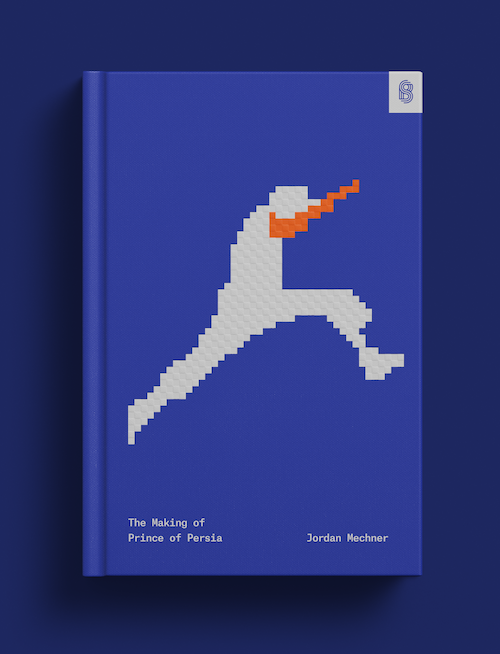
Failed payments
Affirm takes into account multiple factors when deciding to accept or decline a transaction (for example, the length of time buyer has used Affirm, the outstanding amount the customer has to repay, and the value of the current order).
Always present additional payment options such as card in your checkout flow, as Affirm payments have a higher rate of decline than many payment methods. In these cases, the PaymentMethod is detached and the PaymentIntent object’s status automatically transitions to requires_.
Other than a payment being declined, for an Affirm PaymentIntent with a status of requires_, customers are expected to complete the payment within 12 hours after they’re redirected to the Affirm site. If no action is taken after 12 hours, the PaymentMethod is detached and the PaymentIntent object’s status automatically transitions to requires_.
In these cases, inform your customer to try again with a different payment option presented in your checkout flow.
Error codes
These are the common error codes and corresponding recommended actions:
| Error code | Recommended action |
|---|---|
payment_ | A generic failure indicating the Affirm checkout failed. Additional information may be available in the charge outcome reason. |
payment_ | Affirm declined the customer’s payment. As a next step, the customer needs to contact Affirm for more information. |
payment_ | The customer never completed the payment on Affirm’s checkout page, and the payment session has expired. Stripe automatically expires PaymentIntents that aren’t successfully authorized 12 hours after initial checkout creation. |
payment_ | Affirm experienced a service related error and is unable to complete the request. Retry at a later time. |
amount_ | Enter an amount within Affirm’s default transactions limits. |
amount_ | Enter an amount within Affirm’s default transactions limits. |
Some errors might have additional insight included in the charge outcome reason:
| Outcome Reason | What this means |
|---|---|
generic_ | The default outcome reason for a payment error. This usually indicates that the partner declined the payment (for example, because of insufficient funds), the bank issuer declined the charge, the transaction included a high-risk purchase, or a similar reason. Stripe may not always receive a decline reason for these cases. |
affirm_ | Either the customer has explicitly canceled the Affirm checkout or Affirm has rejected the customer’s loan eligibility. Stripe can’t distinguish the difference between these two types of events. |