連結アカウントを確認し対応する
未解決のリスク、アカウント登録、または法令遵守要件のある連結アカウントを表示します。
ダッシュボードの 連結アカウントページは、接続されているすべてのアカウントのフィルタリング可能なリストを提供することで、アカウントの状態を監視するのに役立ちます。そこから、次のことを実行できます。
- アカウントをプロアクティブに監視: 未解決のリスク、アカウント登録、または確認要件があるアカウントのステータスを監視します。アカウントに影響する現在または今後のリスクとアカウント登録の制限を表示します。
- 具体的な要件を確認する: Webhook ログを調べることなく、アカウントのステータス、影響を受けるケイパビリティ、未対応の要件を把握できます。未解決の要件の解決方法に関する明確な手順を確認します。
- アカウントを絞り込む: アカウントのリストを金額、要件、リスクシグナルなどで絞り込みます。利用可能なフィルターのリストを表示するをクリックします。
- アカウントのリストをエクスポートする: アカウントのリストの CSV ファイルをダウンロードします。このリストには、未解決の要件があるアカウントが情報の提出と問題の解決に使用できる修復リンクを含めます。
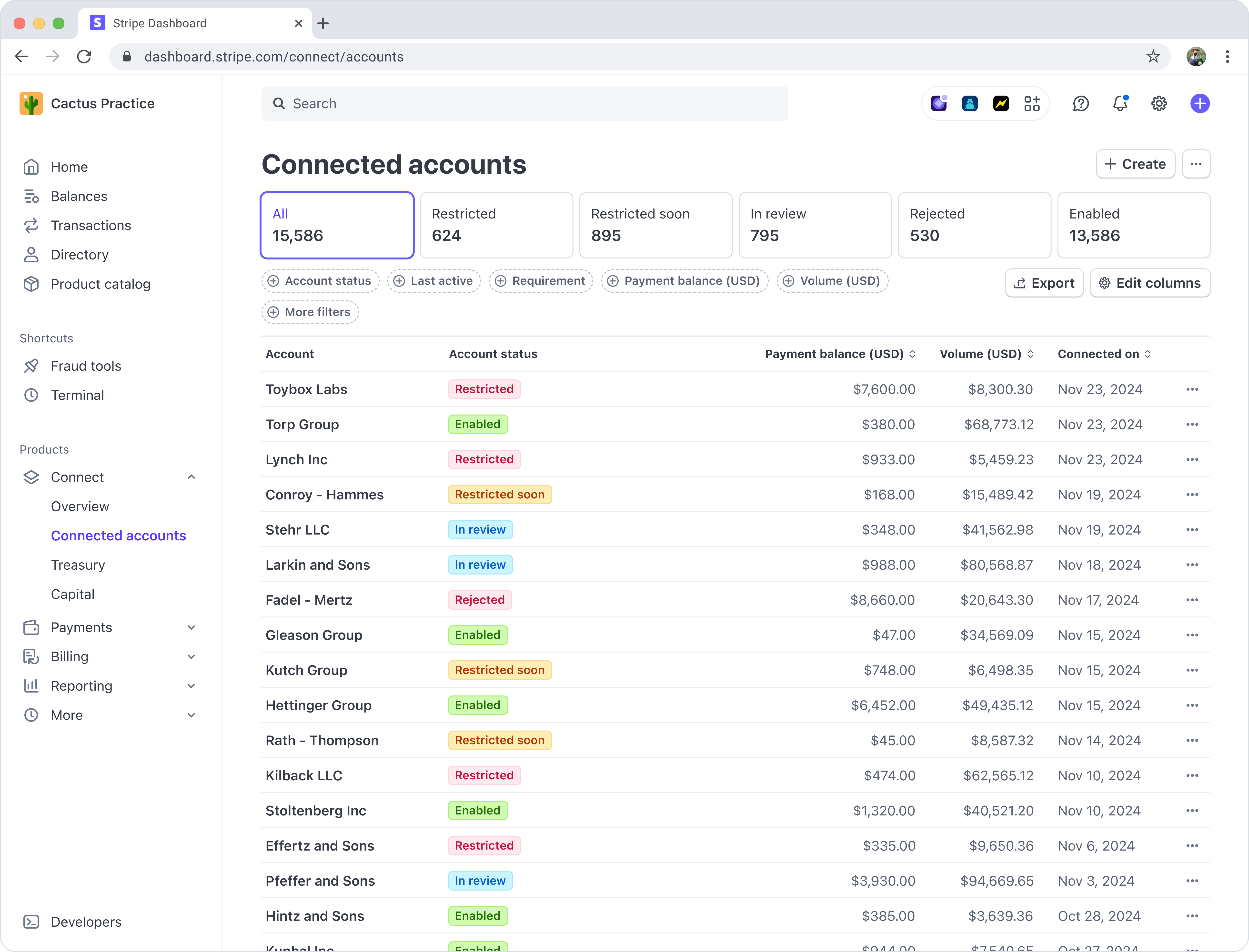
特定のステータスのアカウントを表示するには、以下の対応するタブを選択します。
| タブ | 説明 |
|---|---|
| すべて | プラットフォームに関連付けられているすべての連結アカウント。 |
| 制限 | 少なくとも 1 つの非アクティブなケイパビリティを持つアカウント。これらのアカウントには、Stripe かプラットフォームからの未解決のリスク、アカウント登録、または確認の要件があります。 |
| まもなく制限 | 現在期日のリスクまたはアカウント関連の法令遵守要件があるアカウント。これらのアカウントでは、次の期日にケイパビリティが一時停止されます。 |
| 審査中 | プラットフォームまたは連結アカウントから提供された情報を Stripe が確認中であるアカウント。 |
| 拒否 | Stripe またはプラットフォームによって拒否されたすべてのアカウント。 |
| 有効 | すべての主要ケイパビリティが有効になっている良好なアカウント。これらのアカウントの一部には、最終的に期限が到来する要件が設定される可能性があります。要件が最終的に期限が到来する有効なアカウントを見つけるには、アカウントステータス有効化済みと要件ステータス最終的に期限が到来でフィルタリングします。 |
| レビューするアカウント | 1 つ以上の制限付き機能を持つアカウント、または 1 つ以上の機能が制限されるリスクがあるアカウント。これは、制限付きタブおよびまもなく制限付きタブにリストされているアカウントを組み合わせたものです。 |
| Radar ルールの一致 | 1 つ以上の レーダールールに一致するアカウント。このタブは、プラットフォームで Radar を使用している場合にのみ表示されます |
カスタムビューを保存
リストビューの列、フィルター、ソートを定義したら、リストを保存 をクリックして、その設定をカスタムビューとして保存できます。名前を入力し、新しいリストとして保存 をクリックします。カスタムビューは、それを作成したユーザーのみが使用できます。
保存されたビューは、ステータスタブの列にタブとして表示されます。ドラッグすると、位置を変更できます。ビューの複製、名前変更、削除を行うには、タブにカーソルを合わせると表示されるオーバーフローメニュー () をクリックします。
デフォルトのステータスタブを削除することはできませんが、表示される列を変更することはできます。
列を編集
各ビューには、残高、総額、重要な日付、必要な情報などの情報を含む、デフォルトの列を表示できます。
アカウントに関する情報を含む列を変更するには、各ビューで列を編集します。これには、列の追加、削除または再配置が含まれます。
フィルターを使用してアカウントを特定する
各タブでは、検索条件を使用してリストビューをカスタマイズできます。
デフォルトのフィルターは、ステータスタブの下に表示されます。別のフィルターを追加するには、その他のフィルターをクリックします。その他のフィルターは、次のいずれかのカテゴリーに分類されます。
- 推奨
- アカウント
- プロパティー
- 要件
- ケイパビリティ
- リスク管理
- 税金
- メタデータ
使用可能なフィルターの詳細については、「連結アカウントフィルター」を参照してください。
メモ
Stripe ダッシュボードのフル機能にアクセスできる連結アカウントは、プラットフォーム管理が有効になっていない限り、取引高列に「利用不可」と表示されます。取引高別にフィルタリングすると、取引高データを利用できないアカウントは常に除外されます。それらを識別するには、プラットフォームコントロールでリストをフィルター処理します。
ビジネスモデル審査の追加情報が必要なアカウントを絞り込む
Stripe サービスを有効にするには、貴社事業は Stripe サポート対象の事業形態、商品、業界に関する利用規約 に準拠する必要があります。Stripe は、連結アカウントのビジネスをサポートしているかどうかを判断するために、追加情報を求める場合があります。これらのアカウントを特定するには、要件フィルターを使用して、追加の事業情報 や ビジネス Web サイト情報などの適切な要件を選択します。
特定の未解決要件は、連結アカウントの詳細ページの必要なアクションセクションに表示されます。
非アクティブなアカウントのフィルタリング
アカウントに 540 日間アクティビティがない場合、Stripe は特定のアカウント機能を無効にし、要件の確認を一時停止します。要件が未解決の非アクティブなアカウントは、ステータスを手動で更新するまで保留状態のままになる可能性があります。
Stripe は、以下のアクティビティがないアカウントを非アクティブと見なします。
- アカウントは入金を受け取ります。
- アカウントが決済を受け入れます。
- プラットフォームは残高をアカウントに送金します。
- アカウントは残高をトップアップ (残高を補充) します。
- アカウントは、Stripe がホストするダッシュボードにログインします。
非アクティブなアカウントを特定するには、最終アクティビティフィルターを使用して、過去 540 日より前または 540 日以内の日付を指定します。非アクティブなために無効になるリスクのあるアカウントは、過去 510 日など、より新しい日付を使用して特定できます。それに応じて、アカウントを審査および更新します。
- アカウントが一時的に非アクティブになっている場合は、アカウントの詳細ページを開き、非アクティブなため Stripe がレビューを一時停止したという通知を探します。その通知が見つかった場合は、アクティブにする をクリックして、そのアカウントの要件確認の一時停止を解除します。それ以外の場合は、未解決の要件を確認し、通常どおり対処します。
- アカウントがアクティブでなくなった場合は、ダッシュボードまたは API を使用して拒否します。アカウントの残高がゼロ以外の場合は、アカウントを拒否する前に残高に対処する必要があります。
さらに、カード詐欺から発行ユーザーを保護するため、Stripe は、以下のすべてに該当する場合、アカウントの発行ケイパビリティを無効にします。
- アカウントが発行したカードは、過去 395 日間に取引を完了していません。
- この口座では、過去 395 日間にプラットフォームでの決済や金融口座での取引はありませんでした。
- アカウントの財務残高が 9.99 USD 以下。
Stripe は、アカウント全体の発行ケイパビリティのみを無効にします。非アクティブなカードを個別に無効にする自動メカニズムはありません。
アカウントの発行ケイパビリティを無効にすると、発行されたカードでの取引はすべて拒否されますが、他の機能には影響しません。発行ケイパビリティを再度有効にするには、プラットフォームがそのアカウントの利用規約に再署名する必要があります。
発行機能が無効になる可能性を減らすには、過去 365 日間に承認された発行カード取引がないアカウントを特定するためのプロセスを実装します。これらのアカウントには、今後30日以内に取引がない場合、カードが非アクティブ化されるリスクがあることを通知します。
アカウントのリストをエクスポートする
現在のビューのすべてのアカウントの CSV リストをダウンロードするには、ページの右上隅にある エクスポート をクリックして、含めるフィールドを選択します。デフォルトのエクスポートには、次のフィールドが含まれます。
- ID
- Account Type
- ビジネスのタイプ
- 国
- 日付 (UTC) に連結済み
デフォルトでは、エクスポートには、現在フィルタリングされているリストビューに基づく連結アカウントが含まれます。例えば、特定の期間内の連結アカウントのセットをエクスポートするには、その期間でフィルタリングしてからエクスポートをクリックします。
修復リンクは、連結アカウントに送信する予定がある場合にのみ、ダウンロードに含める必要があります。修復リンクを含めると、エクスポート時間が長くなります。
未解決の要件があるアカウントの特定に Stripe Sigma を使用する
Stripe Sigma を使用すると、requirements または future_ が開いているアカウントを識別できます。Sigma を使用した Connect 情報のクエリについては、Connect データのクエリを参照してください。
個々のアカウントを審査してアクションを実行する
連結アカウントリスト ビューでアカウントの未解決の要件を調査するには、アカウントをクリックして連結アカウントの詳細ページを開きます。上部に必要なアクションリストが表示され、特定の要件を特定するとアクションを実行できます。アカウントに実行可能な要件がない場合、このリストは表示されません。
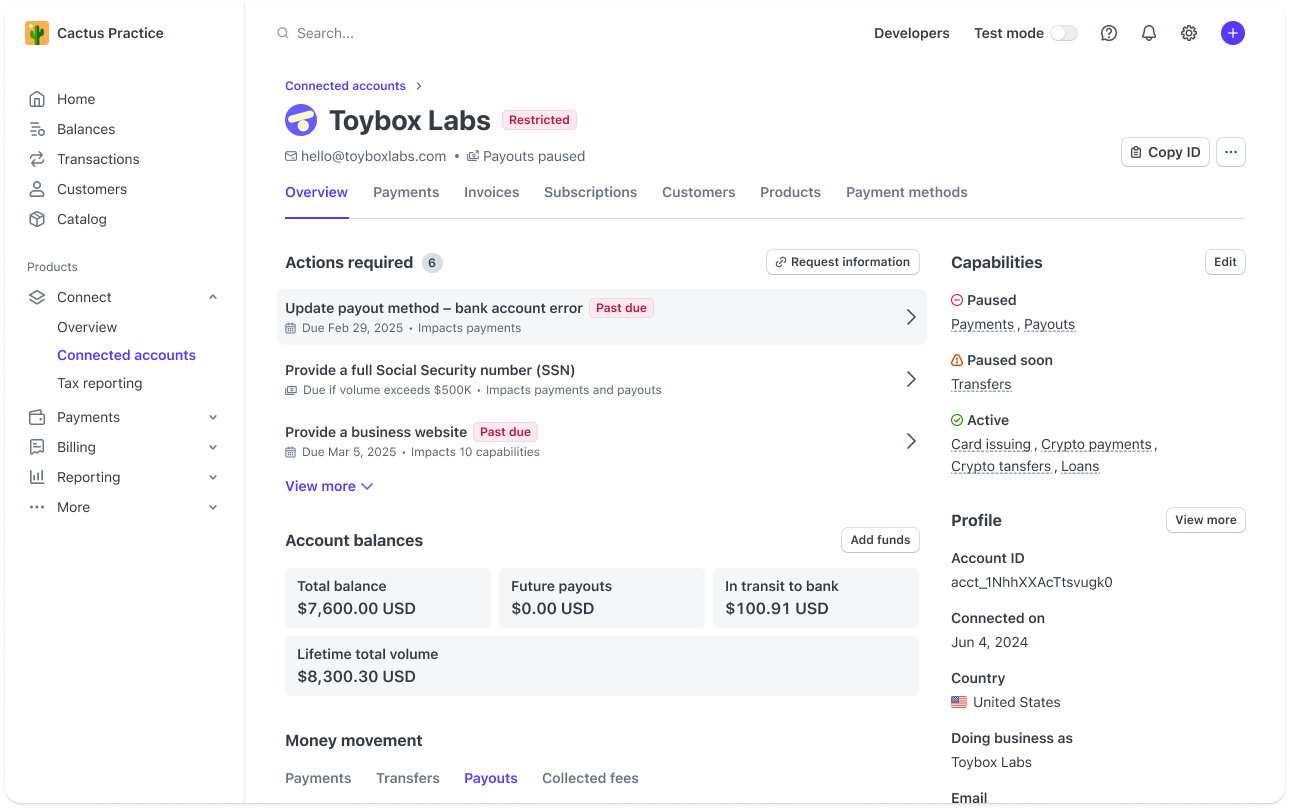
要件をクリックすると、提供された情報と、その情報に関連付けられているエラーコードが表示されます。
更新済み要件を収集する責任がプラットフォームにある場合は、連結アカウントから提出された本人確認書類のファイルを表示できます。これらはダッシュボードでのみ表示できます。API を使用してアクセスすることはできません。
未対応の要件に対処するには、連結アカウントに追加情報の提出を依頼します。更新済み要件を収集する責任がプラットフォームにある場合は、アカウントに関する追加情報を提出できます。
サポート対象外の連結アカウントの確認と異議の申し立て
Stripe が連結アカウントをサポートできない場合や、追加情報を必要としている場合には、ダッシュボードで異議の申し立てを確認したり提出したりすることができます。
- これらのアカウントを確認するには、却下に移動して、拒否の日付と理由を表示します。
- 決定に異議を申し立てる場合は、アカウントをクリックして連結アカウントの詳細ページを開きます。異議を申し立てるオプションがある場合は、必要なアクション に行が表示されます。
- 必要な情報により異なりますが、次のことができます。
- 連結アカウントに修復リンクを送信し、アカウントが情報を提出できるようにします。
- 連結アカウントに代わってお客様自身が情報を提出します。