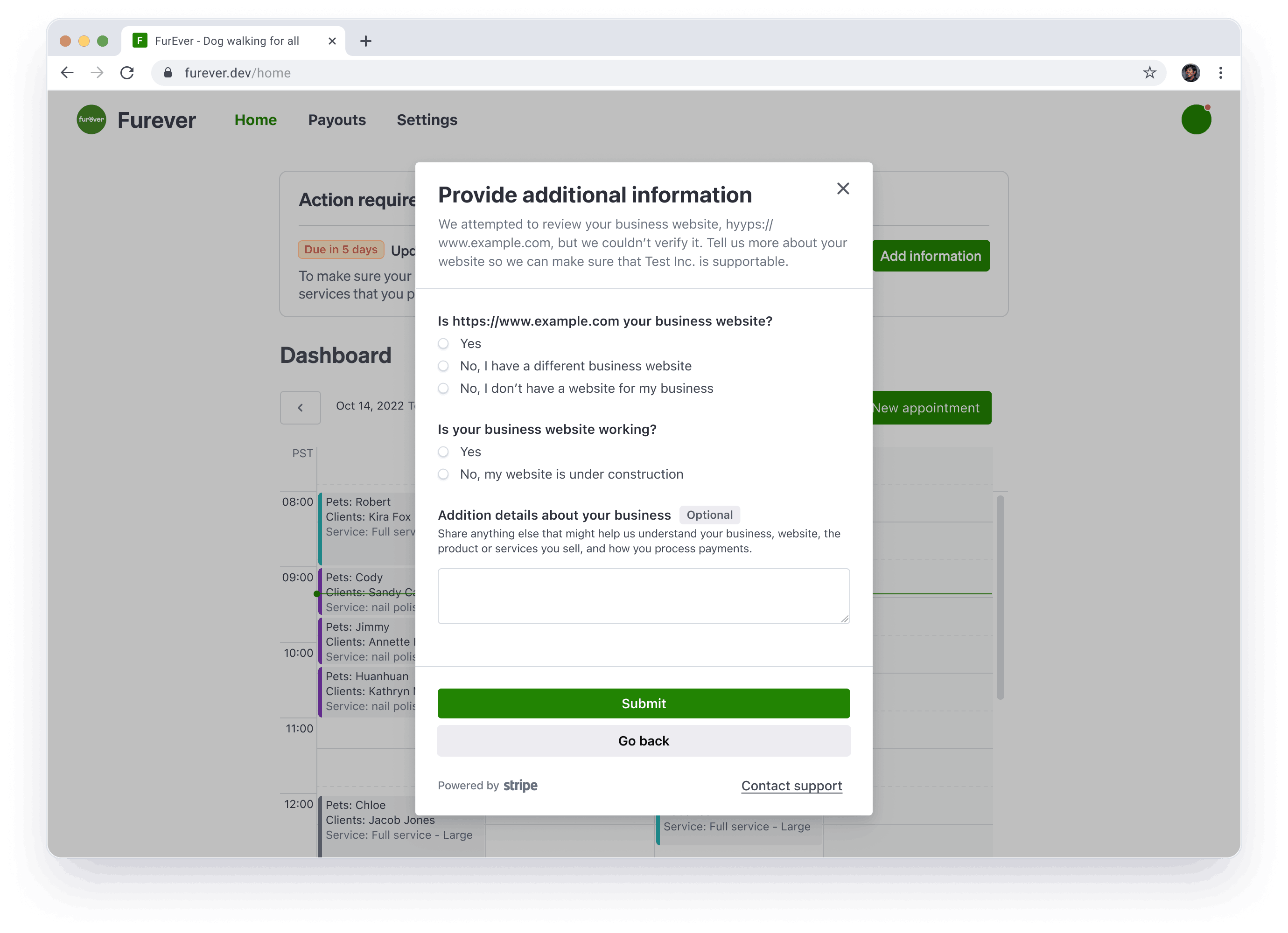Remediation link process walkthrough
Learn how to use remediation links to collect verification information from your connected accounts.
Remediation links allow platform users to collect verification information from their existing connected accounts. You generate account-specific remediation links in the Dashboard, then send them to connected accounts through any communication channels, such as email, chat, in-app notifications, or support interactions. When a connected account clicks a remediation link, it takes them to a Stripe-hosted page where they can provide updated information directly to Stripe. This page walks through the process of generating and sending remediation links, and describes the experience of a connected account when they use a link.
Availability
Remediation links are active for 90 days, and an account can access the same link multiple times. Before generating a link, make sure that it goes to the right individual by verifying that the account owner is set correctly. If a link expires, you can generate a new one.
Only the following user roles have permission to generate remediation links:
- Administrator
- Connect Onboarding Analyst
- Developer
- Data Migration Specialist
- Support Associate
- Support Specialist
Remediation and account links
If your connected accounts access Stripe-hosted Dashboards or an interface built with Connect embedded components, use remediation links to address updated requirements. Otherwise, configure your integration to address updated requirements using account links.
You can only generate remediation links in the Dashboard, not using the API. To use the API to direct connected accounts to onboarding, create account links, which are temporary and can only be used once.
Access
The page that a remediation link opens depends on the account’s configuration:
| Connected account has access to: | Remediation link opens: |
|---|---|
| A Stripe embedded onboarding component and embedded notification banner | A platform website page that contains the notification banner; configured in the platform Dashboard |
| The full Stripe Dashboard and no embedded onboarding or notification banner (including Standard accounts) | The Account Status page in the Stripe Dashboard |
| The Express Dashboard and no embedded onboarding or notification banner (including Express accounts) | The Stripe Express onboarding flow |
| No Stripe Dashboard and no embedded onboarding or notification banner (including Custom accounts) | Stripe-hosted onboarding; the account holder must create a Stripe login and verify their information as the primary account owner or representative |
Generate remediation links
You can generate a remediation link for an individual account or export a list of remediation links for multiple accounts.
Generate a link for an individual account
An account might have requirements that you can generate links for. If so, those requirements appear in the Actions required list at the top of its Account details page. Click an issue in the list to open the details page for that requirement.
Possible remediation paths, if available, appear as a button or dropdown menu. Generate the link by clicking Request from account.
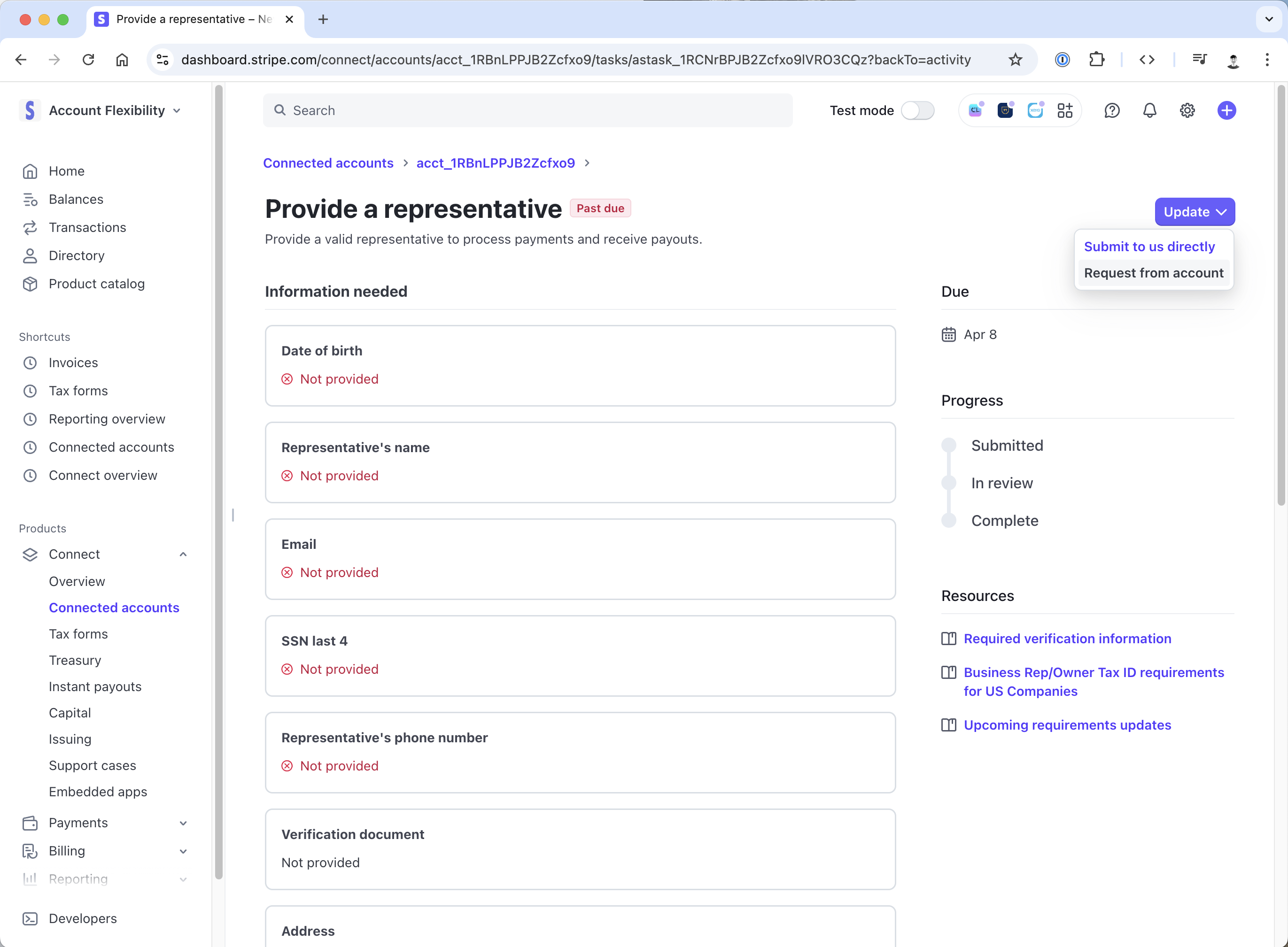
Request information from the connected account
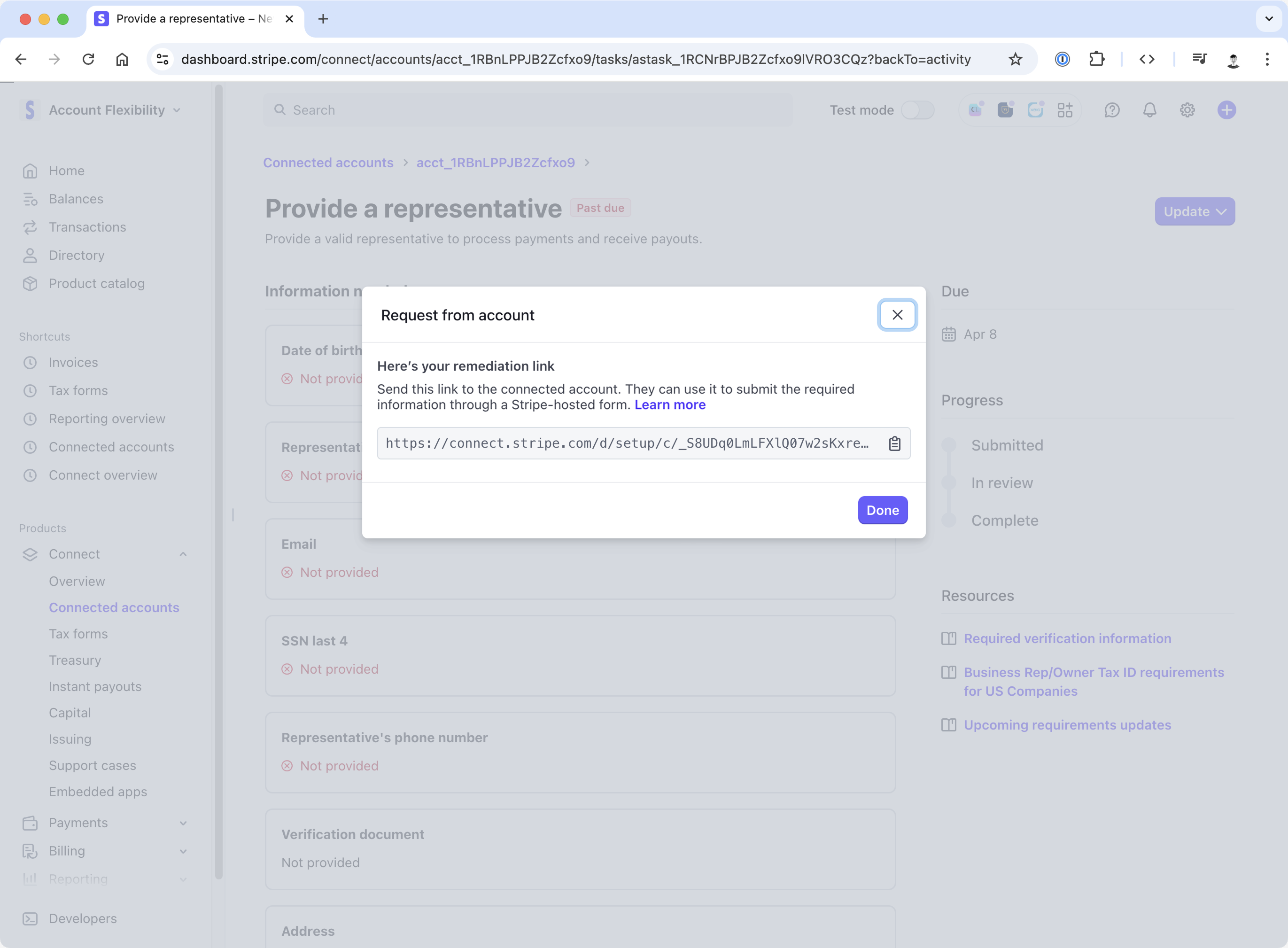
The remediation link appears in a dialog.
Export links for multiple accounts
On the Connected accounts page of your Dashboard, follow these steps:
- Filter the view to include the accounts that you want to generate remediation links for.
- Click Export in the upper right of the page.
- In the export dialog, select:
- All columns to export all columns
- Custom to export a subset of columns; select Remediation link and any other desired fields
Note
If we can’t generate a remediation link, it means that we don’t have enough information to verify the account. The account data in Stripe must include a primary account representative, with their full name and date of birth, and an external payout account.
Send remediation links to connected accounts
You can send remediation links by any communication channel. Because they direct accounts to a Stripe-hosted page, we recommend that when you send a link, you inform the account that you partner with Stripe for payments. That explains why your link takes them to a Stripe-hosted page.
Here’s an example of an email that a platform might use to send a remediation link:
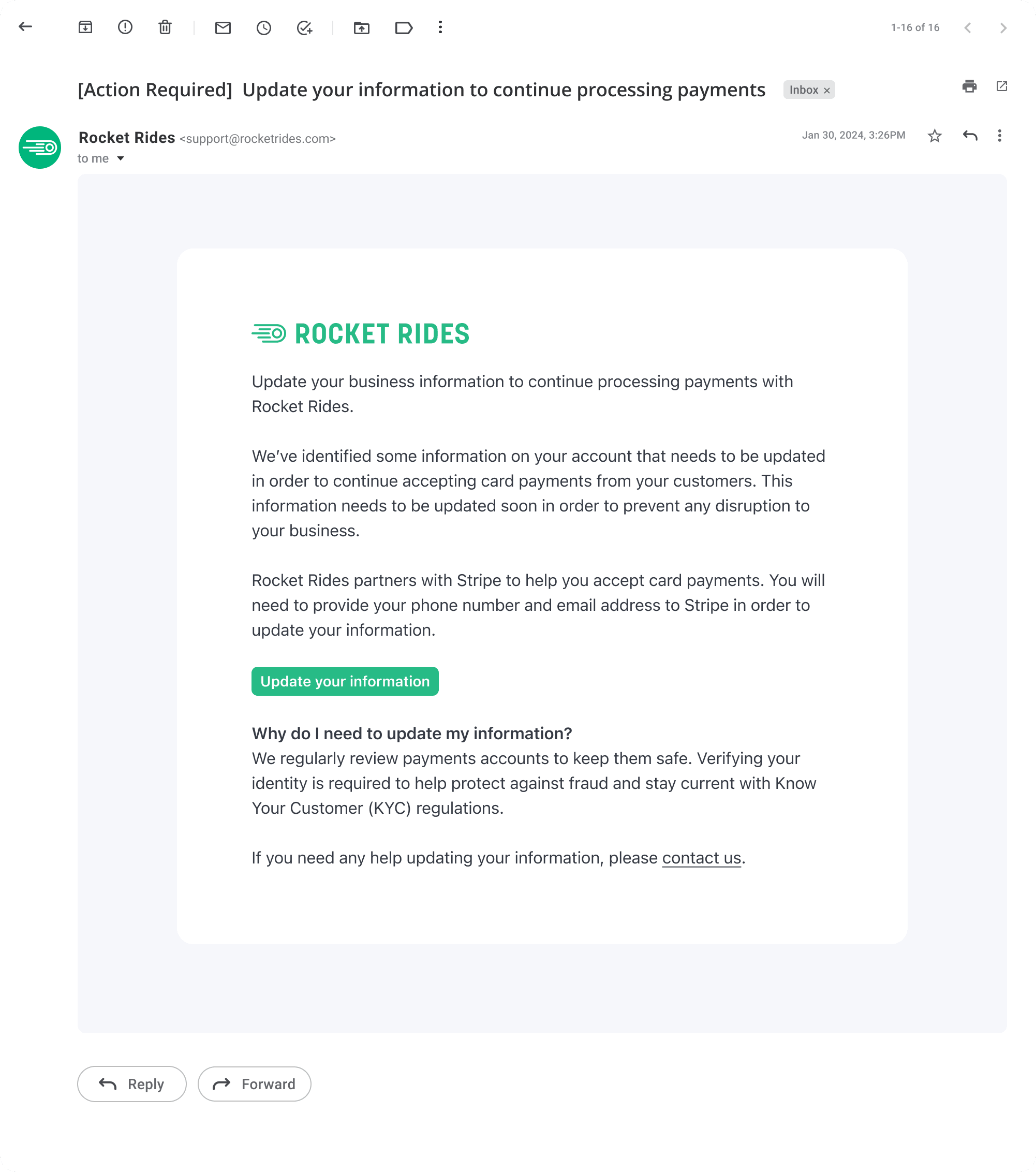
Remediation link email
Understand what a connected account sees when they click a remediation link
The following example scenarios help you and your support team understand remediation links from the perspective of a connected account. Select the Dashboard that’s applicable to your connected accounts.
Note
These screenshots are representative examples that might not match the actual screens presented to your connected accounts.
Handle an unverified account owner
If a connected account owner fails to verify their identity, we tell them to contact their platform and the connected account details page displays a notification banner.
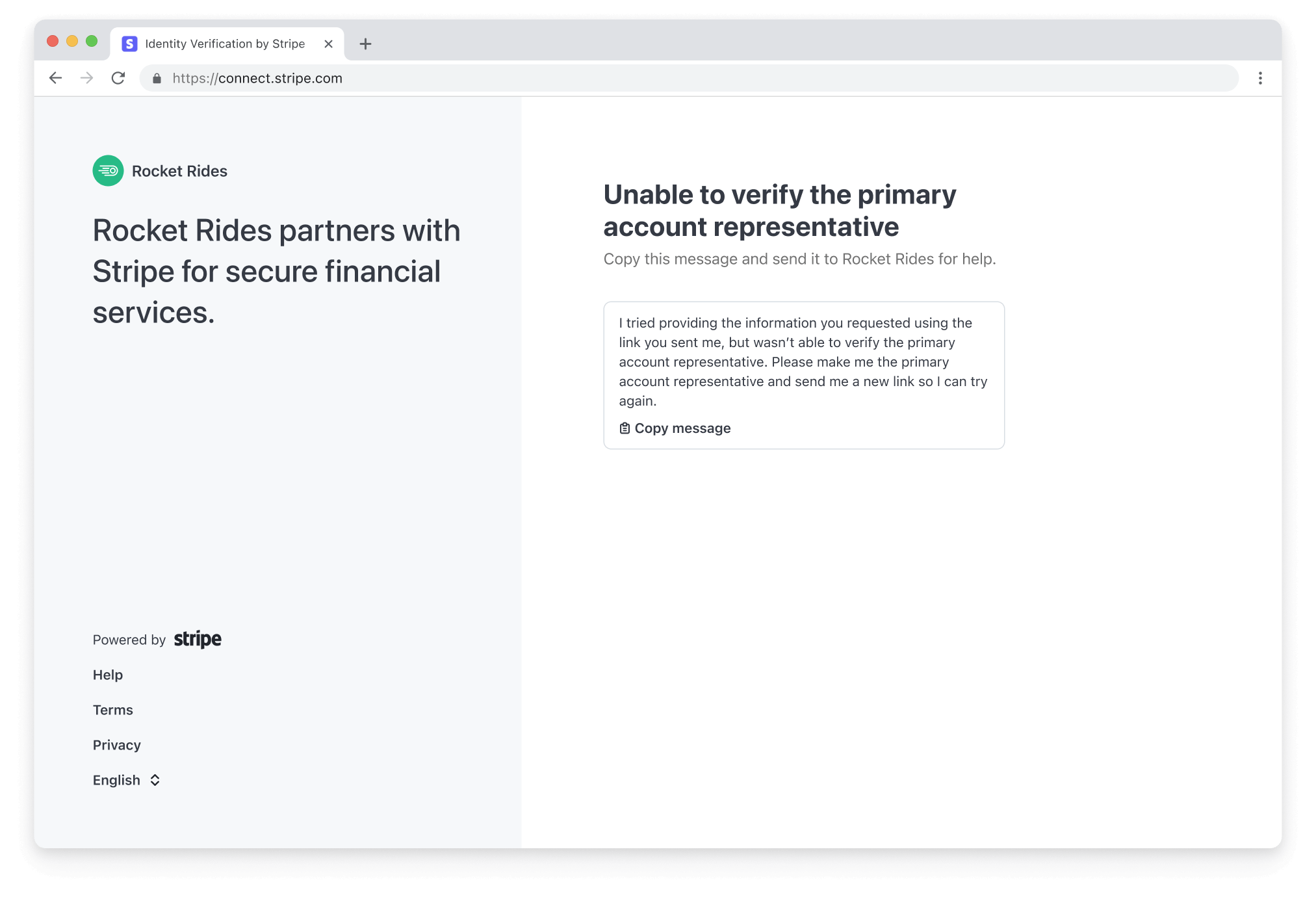
Identity verification failure
If verification fails, verify that the account information is correct and complete. Then, reset the remediation link through the banner at the top of the connected account details page.
| Failure reason | Platform action |
|---|---|
| The account owner or representative has entered the wrong information four times. | The banner at the top of the connected account details page requires you to acknowledge a security check before you can reset the link. Acknowledging the check allows you to reset the link four more times. |
| A person not listed as the account representative is trying to enter account information. | Update the account representative’s name, date of birth, and last 4 digits of the SSN, and ask them to try the link again. To instead let the representative update their information directly, use the API to create and share an account link. |
| We don’t have enough account information (such as the bank account number or last four digits of the SSN). | Add more account details, including date of birth and last 4 digits of the SSN, then ask the connected account to try the link again. To instead let the representative update their information directly, use the API to create and share an account link. |