Mises à niveau d'abonnements
Permettre aux clients de faire évoluer leur plan d'abonnement lors du paiement à l'aide de mises à niveau.
Les mises à niveau d’abonnements offrent la possibilité aux clients d’utiliser Checkout pour souscrire un plan à plus long terme. La mise à niveau vers un abonnement de plus longue durée (par exemple, d’un abonnement mensuel à un abonnement annuel) peut contribuer à augmenter la valeur moyenne des commandes et les flux de trésorerie.
Tous les tarifs récurrents qui ne sont pas facturés à la consommation sont éligibles aux mises à niveau d’abonnement. Pour tout tarif éligible, vous pouvez configurer une mise à niveau d’abonnement vers un autre tarif répondant aux critères suivants :
- Les tarifs doivent faire référence au même produit.
- Les tarifs doivent présenter la même devise.
- Les tarifs doivent être de type
recurring. - Si vos tarifs font appel au comportement fiscal, leurs valeurs doivent être identiques.
- Si votre tarif utilise des niveaux, la valeur de
up_doit être identique dans chaque niveau.to - Si vous utilisez la modification de la quantité, les valeurs de
divide_etby rounddoivent être identiques.
Créer une mise à niveau d’abonnement
Configurez une mise à niveau d’abonnement dans le Dashboard, sur la page des informations tarifaires Pour afficher les informations d’un tarif, sélectionnez un produit, puis un tarif associé à ce produit. Dans la section Mises à niveau, sélectionnez un tarif de mise à niveau dans la liste déroulante. Les mises à niveau s’appliquent immédiatement aux sessions Checkout admissibles qui utilisent ce tarif.
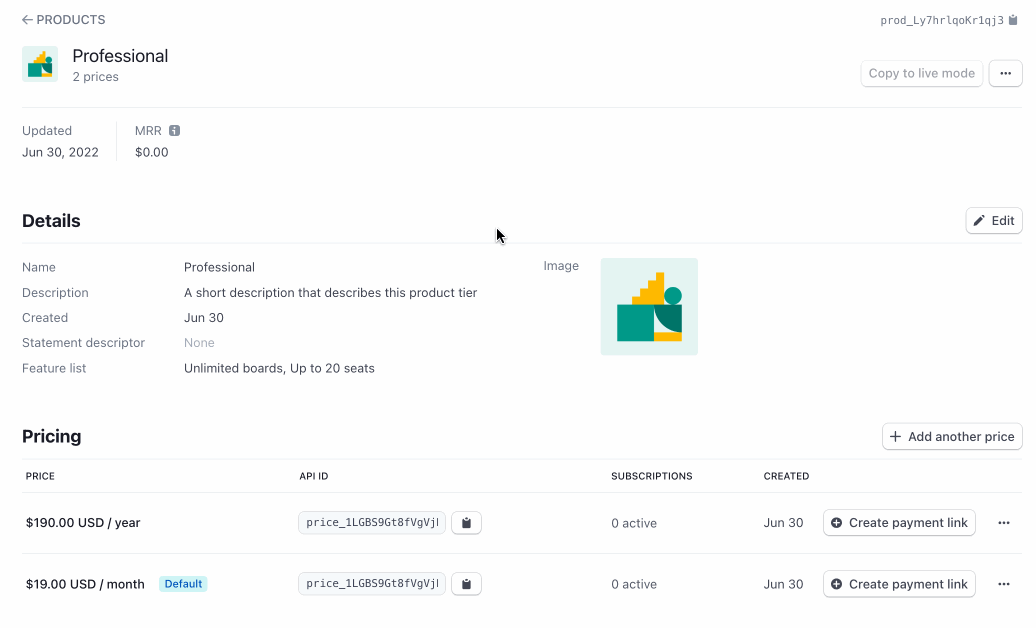
Configurer une mise à niveau d’abonnement sur la page des informations tarifaires.
Tunnel de paiement
Lors du paiement, les clients ont la possibilité de sélectionner le produit additionnel et de voir les économies réalisées, le cas échéant. Pour qu’une session Checkout soit éligible aux mises à niveau, elle doit :
- Être une session Checkout en mode abonnement
- Avoir un unique tarif
type=recurringdans la session Checkout - Disposer d’une configuration valide pour le tarif de mise à niveau
Stripe calcule les économies en fonction du montant que l’utilisateur pourrait économiser au cours d’un cycle de facturation s’il choisissait la mise à niveau. Par exemple, un abonnement mensuel de 100 USD qui se transforme en un abonnement annuel de 1 000 USD représente une économie de 200 USD. Checkout affiche les économies sous la forme d’un montant ou d’un pourcentage, en fonction de la longueur des caractères.
Les utilisateurs peuvent basculer entre l’option de tarif initial et l’option de tarif mis à niveau avant de passer au paiement.
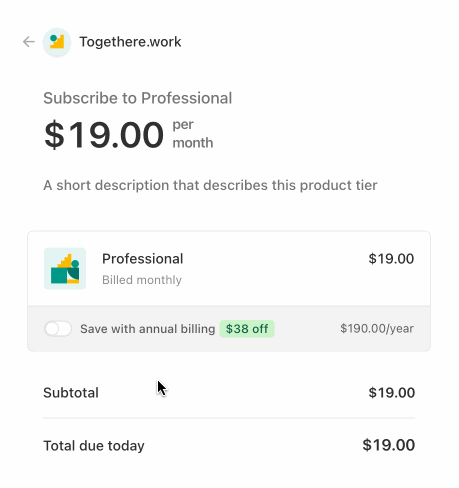
Affichage client.
Récupérer les postes de facture de la session Checkout
Une fois qu’un client sélectionne une mise à niveau, les line_ de la session Checkout sont mis à jour pour refléter le tarif mis à niveau. Lors de la réalisation de votre commande à l’aide du webhook checkout., veillez à récupérer les postes de facture.
Comportement de l’essai
Si un client sélectionne une mise à niveau pour une session Checkout ayant une période d’essai disponible, la longueur de cette dernière ne sera pas modifiée.
Comportement du bon de réduction
Si vous transmettez un bon de réduction au tableau discounts de la session Checkout, ce bon est également appliqué au tarif de la mise au niveau, le cas échéant. Par exemple, si un client passe d’un abonnement mensuel à un abonnement annuel et que vous transmettez un bon de réduction de 50 % d’une durée de quatre mois, cette remise s’appliquera à toutes les factures pendant quatre mois, à compter de la date d’application initiale du bon de réduction. Si le client sélectionne la mise à niveau, la remise de 50 % s’applique à la totalité de l’abonnement annuel, puisque la facture annuelle est créée pendant la période de quatre mois associée au bon de réduction.
Supprimer une mise à niveau d’abonnement
Vous pouvez supprimer une mise à niveau d’abonnement sur la page des informations tarifaires. Une fois supprimée, la mise à niveau d’abonnement ne sera plus disponible pour les nouvelles sessions Checkout.
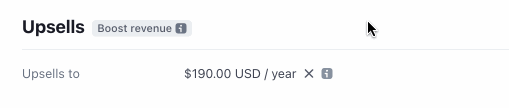
Supprimer une mise à niveau.