Cross-sells
Enable customers to purchase complementary products at checkout by using cross-sells.
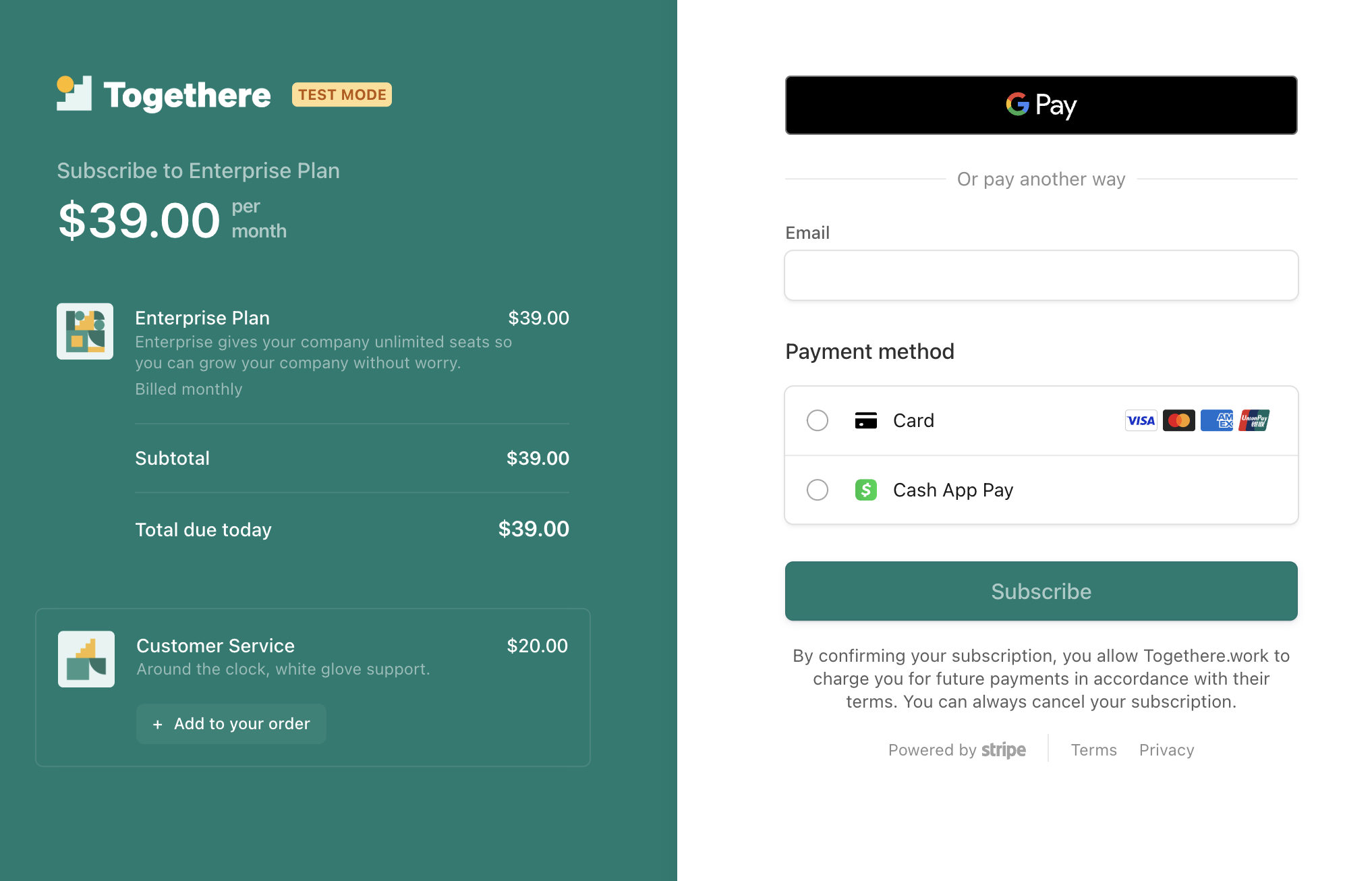
A cross-sell is a product that you can add to an order using Checkout.
Cross-sells enable customers to optionally purchase other related products using Checkout. Cross-sells can increase your average order value and revenue. For Checkout to offer a product as a cross-sell, the product must meet the following criteria:
- The product must be associated with only a single Price.
- The currency of the cross-sell product’s price must match the currency of the other prices in the Checkout Session.
- If the cross-sell product’s price type is
recurring, the Checkout Session must be in subscription mode and its recurring interval must match the recurring interval of the other prices in the Checkout Session. - If you’re using subscription upsells, cross-sells only support products with non-recurring prices. For example, you can cross-sell a one-time setup fee while also upselling a monthly subscription to annual billing.
- If you’re using automatic taxes, cross-sells only support products with prices with specified tax behavior. You can either set tax behavior for a price or set the default tax behavior for all prices under Tax Settings in the Stripe Dashboard.
Create a cross-sell
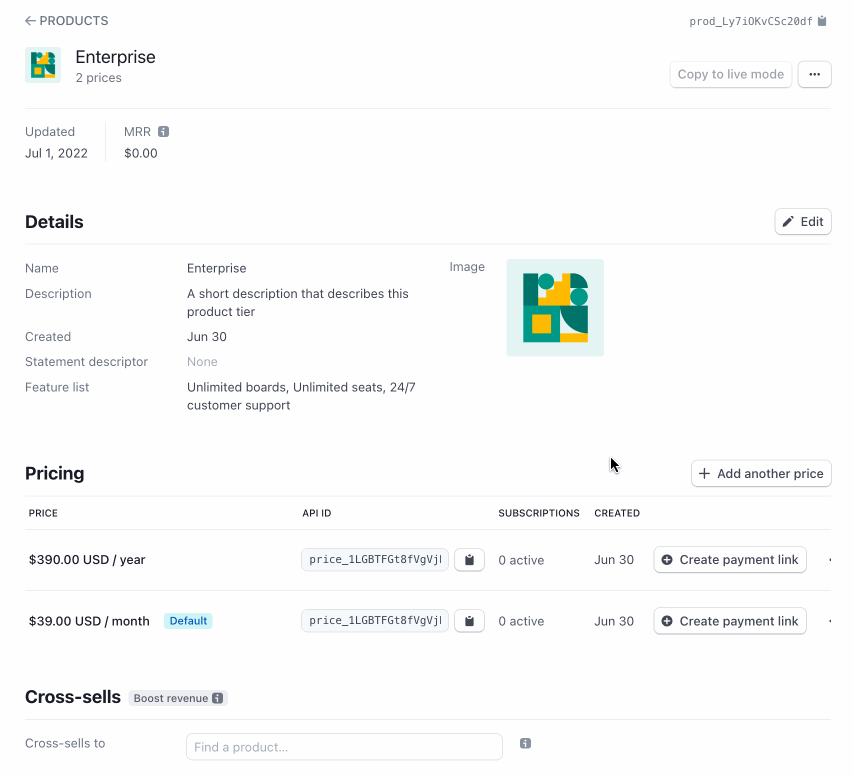
Configure a cross-sell on the Product details page.
You can configure a cross-sell in the Dashboard on the Product details page. Visit the Product details page for the product from which you want to cross-sell another complementary product. You’ll see a Cross-sells section with a dropdown menu containing your other Products. Select a Product with a single Price. After you configure it, all eligible Checkout Sessions cross-sell the product selected from the dropdown menu. For example, a customer purchasing a subscription to the ‘Professional’ tier would be cross-sold the ‘Professional Services: Deployment’ product.
Checkout flow
In Checkout, buyers see an option to add the cross-sell to their purchase. If buyers add the cross-sell to the Checkout Session, they can also remove it. If they remove it, the option to add the cross-sell appears again.
Note
The quantity of cross-sell line items can’t be adjusted. The current maximum is 1.
Customer preview.
Retrieve Checkout Session line items
After a customer adds a cross-sell, the line_ for the Checkout Session update to reflect the addition. When fulfilling your order using the checkout. webhook, make sure to retrieve the line items.
Remove a cross-sell
You can remove a cross-sell on the Product details page. After you remove it, the product won’t be offered to any new Checkout Sessions.
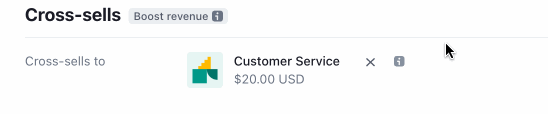
Remove a cross-sell.