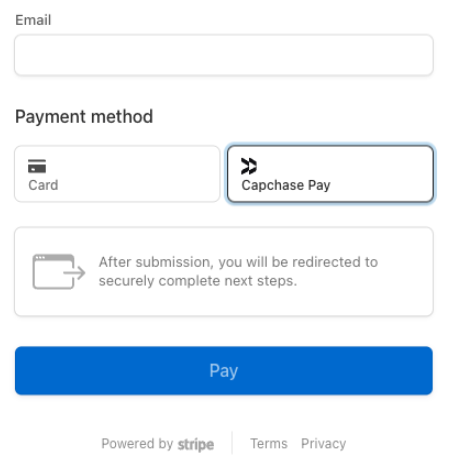Zahlungen mit Capchase Pay annehmenPrivate Vorschau
So richten Sie Ihre Integration mit Capchase Pay ein.
Vorsicht
Stripe passt die den Kundinnen/Kunden angezeigten Zahlungsmethoden automatisch an Währung, geltende Einschränkungen und andere Parameter an. Wir empfehlen Ihnen, Ihre Zahlungsmethoden im Stripe-Dashboard zu konfigurieren und sich dabei an dem Artikel Zahlungen annehmen zu orientieren.
Wenn Sie weiterhin manuell konfigurieren möchten, welche Zahlungsmethoden Ihren Kundinnen/Kunden mit Checkout angezeigt werden sollen, können Sie sich an diesem Leitfaden orientieren. Aktualisieren Sie andernfalls Ihre Integration, um Zahlungsmethoden im Dashboard zu konfigurieren.
Capchase Pay ist eine Zahlungsmethode zur einmaligen Verwendung, die flexible Zahlungsbedingungen für SaaS-Verträge bietet. Kundinnen und Kunden werden von Ihrer Website oder App weitergeleitet, autorisieren die Zahlung mit Capchase Pay und kehren dann zu Ihrer Website oder App zurück. Sie werden sofort benachrichtigt, ob die Zahlung erfolgreich war oder fehlgeschlagen ist.
Kompatibilität bestimmen
Für die Unterstützung von Capchase Pay-Zahlungen muss eine Checkout-Sitzung alle folgenden Bedingungen erfüllen:
- Die Preise für alle Posten müssen in der gleichen Währung angegeben werden.
- Wenn Sie Posten in verschiedenen Währungen haben, erstellen Sie für jede Währung getrennte Checkout-Sitzungen.
Zahlung akzeptieren
Hinweis
Erstellen Sie eine Integration, um mit Checkout Zahlungen anzunehmen, bevor Sie diesen Leitfaden nutzen.
In diesem Leitfaden wird beschrieben, wie Capchase Pay aktiviert wird. Außerdem werden die Unterschiede zwischen der Annahme einer Kartenzahlung und der Verwendung von Capchase Pay aufgezeigt.
Capchase Pay als Zahlungsmethode aktivieren
Führen Sie bei der Erstellung einer neuen Checkout-Sitzung folgende Schritte aus:
- Fügen Sie
capchase_zur Liste derpay payment_hinzu.method_ types - Stellen Sie sicher, dass alle
line_die gleiche Währung verwenden.items
Bestellungen abwickeln
Informieren Sie sich über die Ausführung von Bestellungen, nachdem Sie eine Zahlung angenommen haben.
Integration testen
Wählen Sie beim Testen Ihrer Checkout-Integration Capchase Pay als Zahlungsmethode aus und klicken Sie auf die Schaltfläche Bezahlen.