Review actionable accounts
View connected accounts with open risk, onboarding, and compliance requirements.
The Accounts to review tab in your Connect Dashboard helps you monitor the risk and onboarding status of all of your connected accounts. From there, you can:
- Proactively monitor your accounts: Monitor the status of your accounts with any open risk, onboarding, or verification requirements. View any risk or onboarding restrictions that impact your accounts or that will impact them in the future.
- Identify the exact requirements needed: Understand an account status quickly, without needing to look through webhook logs. View clear instructions on how to resolve open requirements and take action.
- Export a list of accounts: Download a CSV list of accounts, including remediation links that your accounts with open requirements can use to submit information and resolve issues.
View all accounts
The Accounts to review tab in your Connect Dashboard provides a list of all your connected accounts with open risk, verification, and onboarding requirements.
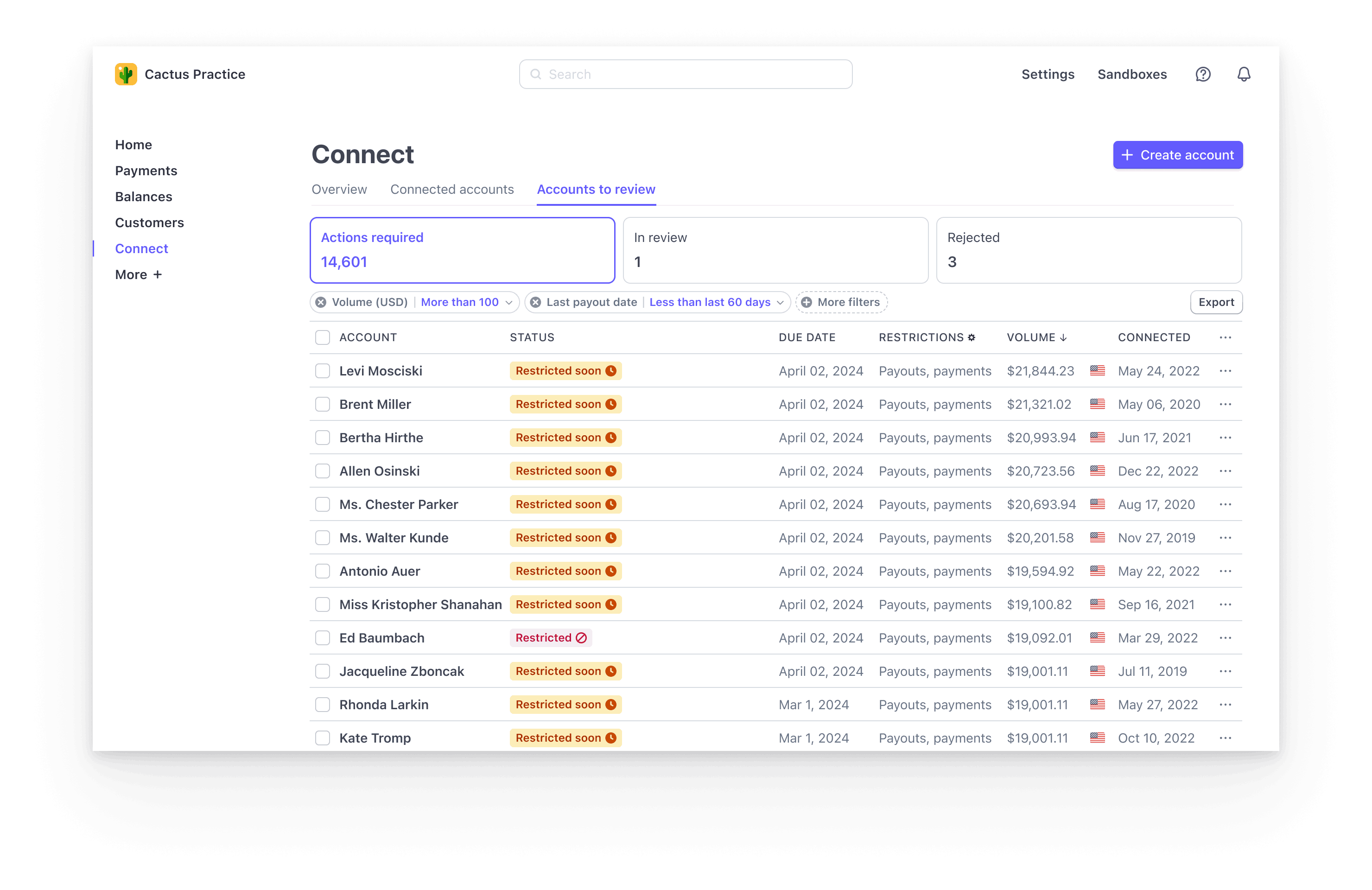
To view the accounts in a particular status, select the corresponding tab:
| Tab | Description |
|---|---|
| Actions required | Active accounts with open risk, onboarding, or verification requirements from Stripe or from your platform. |
| In review | Active accounts that Stripe is reviewing submitted information for or is conducting an account review of, regardless of whether any account capabilities are restricted. |
| Rejected | All accounts that have been rejected by Stripe or by your platform. |
In the Actions required and In review tabs, you can toggle the Restrictions column between restrictions and information needed by clicking the gear in its heading.
Note
Stripe puts some verifications on hold for accounts that haven’t had activity in the last 540 days. Learn more about reviewing inactive accounts.
Within each tab, you can customize the filters to narrow the list of connected accounts that are most relevant to you. You can filter by:
- Payments capability status
- Payouts capability status
- Issuing capability status
- Account status
- Verification requirement
- Volume
- Information needed
- Last payout date
- Connected date
- Last activity
You can see all accounts in the currently selected status by removing the default filters.
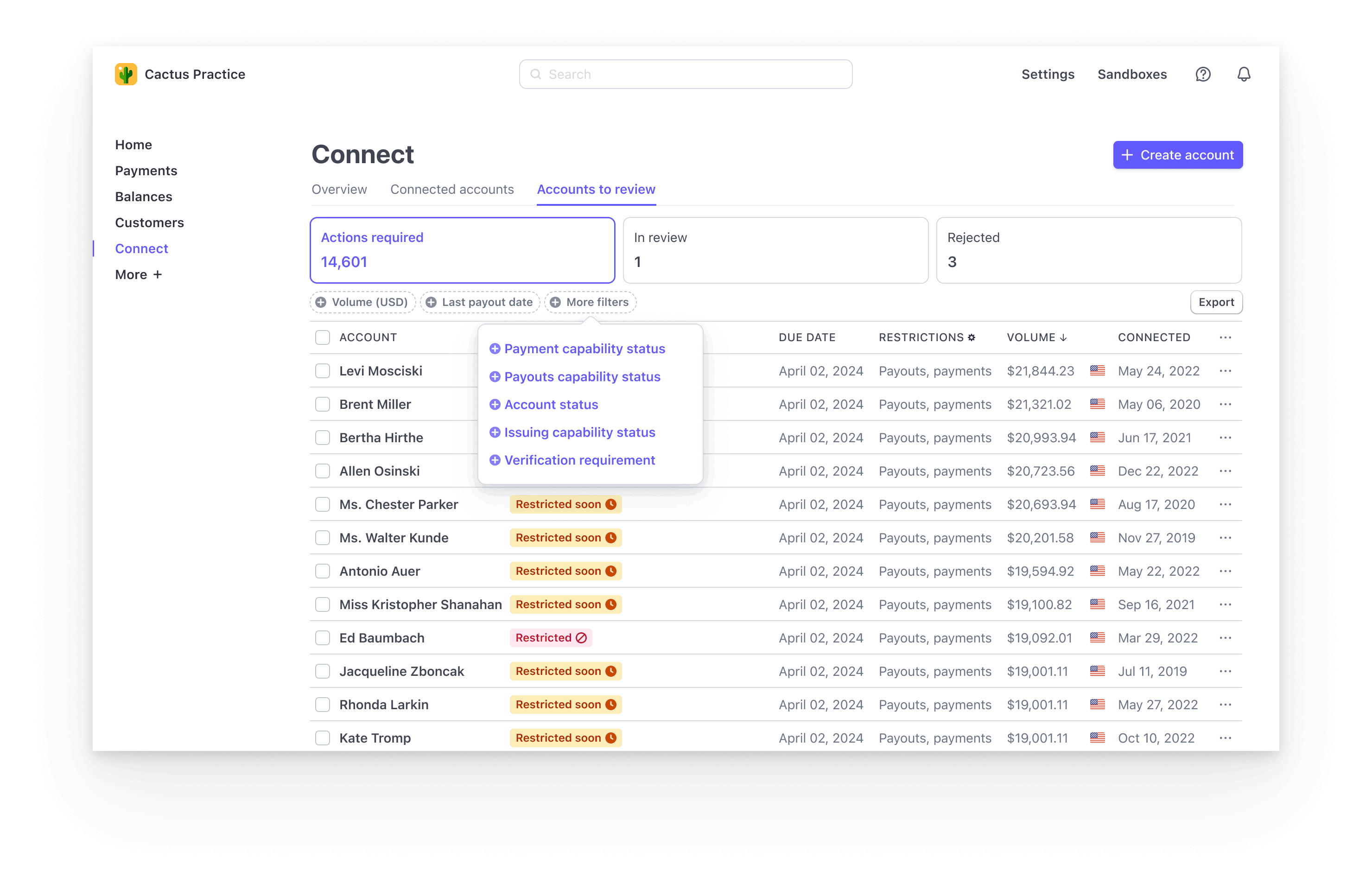
You can sort the accounts list by total volume, due date, or information needed. In the Rejected tab, you can also sort by accounts with any ongoing appeals.
Note
The Total volume column displays “Unavailable” for connected accounts with Stripe Dashboard access where you don’t have platform controls enabled. Filtering by volume always excludes them. You can identify these accounts by filtering the list by platform controls.
Depending on a connected account’s configuration, you can take action on it in the Action required list or In review list by clicking the account’s overflow menu . You can take the following actions:
- Open the Actions required tab on the account activity page.
- Reject the account.
- Pause or resume payouts for the account.
- Pause or resume payments for the account.
- Generate a remediation link that the account can use to take required actions.
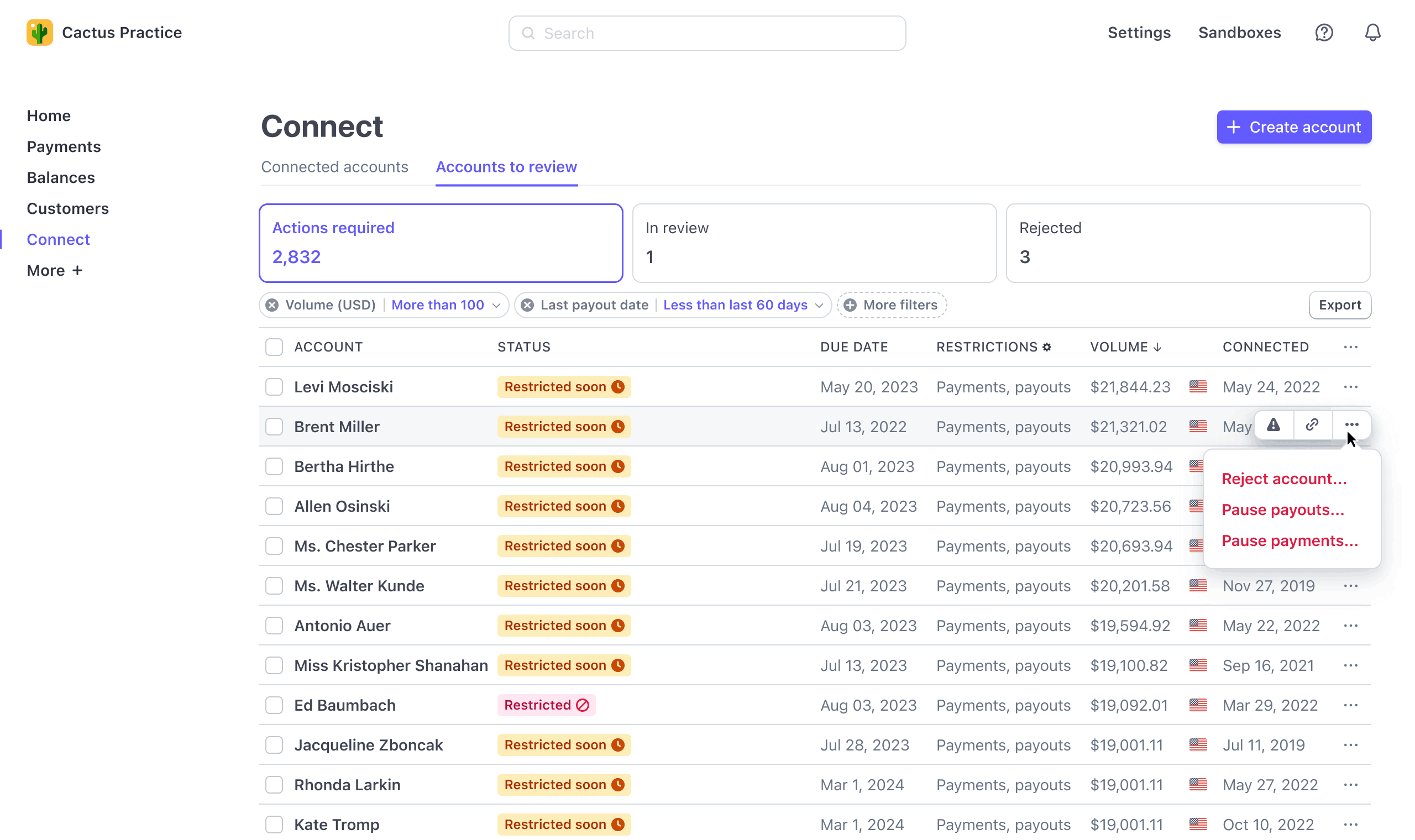
Filter for accounts requiring additional information on business model review 
To enable Stripe’s services, your business must comply with Stripe’s Terms of Service regarding supported business types, products, and industries. Stripe might require additional information to determine if your business is supported. If so, that requirement appears in the Actions required section of the connected account detail page.
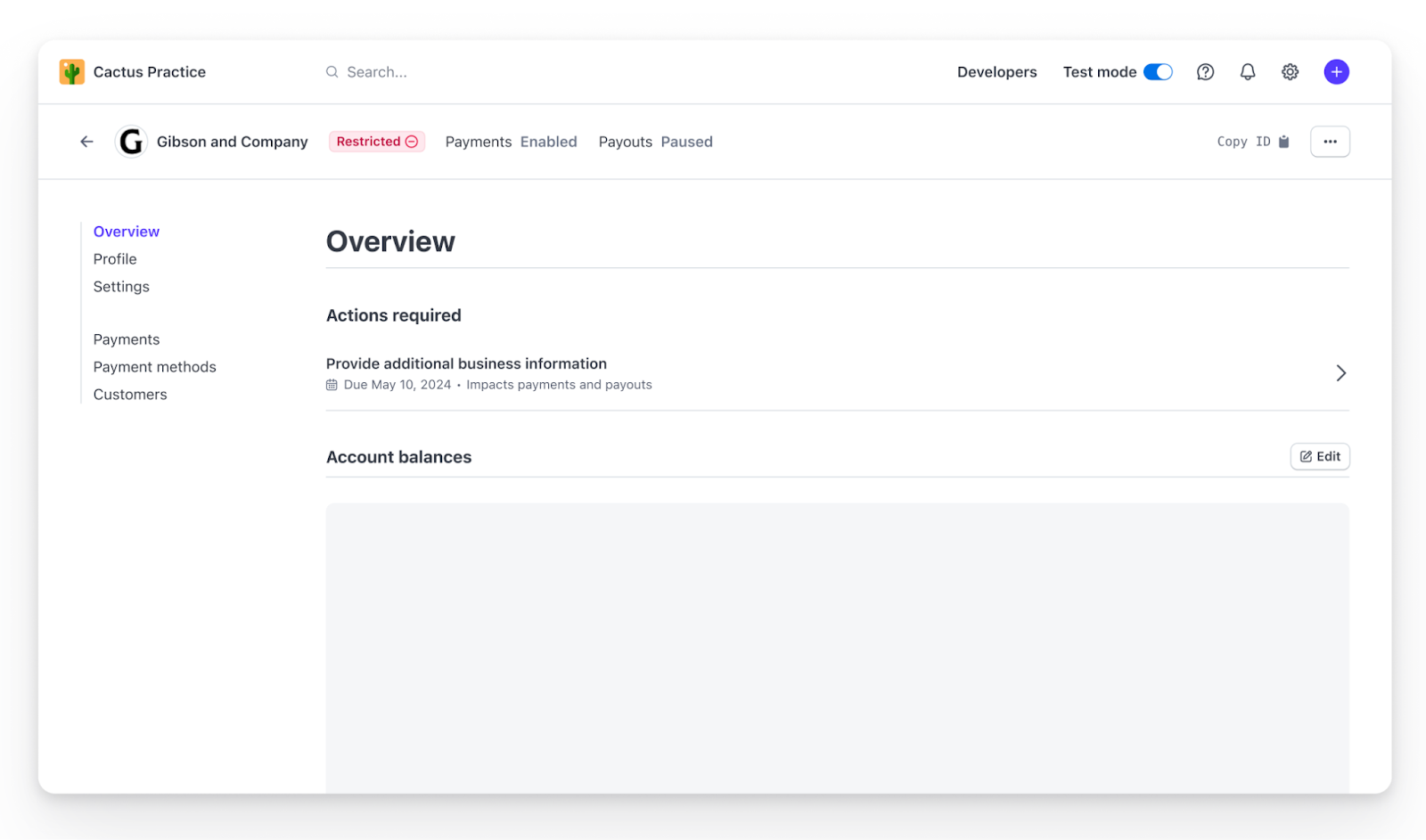
To filter for accounts requiring additional information for business model review:
- Navigate to Accounts to review.
- Select More filters, then Information needed.
- In the Filter by information needed search box, type verification.
- Select the following items, then click Apply.
- Additional info request (Verification)
- Rejection appeal (Verification)
- URL (verification)
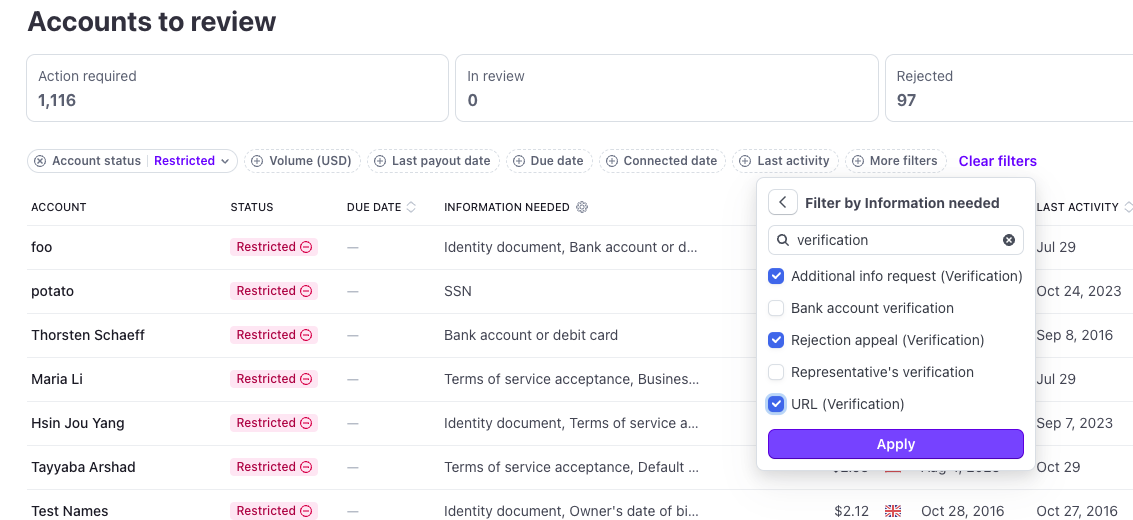
Export a list of accounts
You can download a CSV list of all accounts in the current view by clicking Export in the top-right corner of the page. It opens a dialog that lets you select the fields to include:
- Account ID
- Business name
- Representative email
- Account status
- Earliest due date
- Payment status
- Payout status
- Issuing status
- Verification update
- Information needed
- Remediation link
- Total volume (USD) (in minor units)
- Last payout date
- Connected date
- Last activity
You can import the list into another system or use it to send remediation links to your connected accounts. A connected account can use a remediation link to submit information for open requirements.
Use Stripe Sigma to identify accounts with open requirements
If you use Stripe Sigma, it can identify accounts that have open requirements or future_. For information about querying for Connect information with Sigma, see Query Connect data.
Review individual accounts
To investigate the open requirements for an account on the Accounts to review tab, click the account. That opens the Actions required tab on that account’s details page, where you can identify specific requirements and take action.
Review and appeal unsupported connected accounts
If Stripe can’t support your connected account or requires more information, you can review or submit an appeal from the Dashboard.
- To find a specific connected account, search in the Dashboard or view a list of accounts on the Accounts to review page.
- Click Actions required to display a row tagged as Supportability and labeled Pending account closure.
- Click the row to display your options. Depending on the exact information required, you can either:
- Send a remediation link to your connected account so they can submit the information.
- Submit the information yourself on behalf of your connected account.
- If you choose to submit the information on behalf of your connected account, complete the Appeal your Stripe account closure form.