その他の支払い方法公開プレビュー
Terminal のスマートリーダーにQR コードを表示して、サポートされている支払い方法を受け付けます。
Terminal のスマートリーダーは、カード以外にも支払い方法の取引固有の QR コードを表示できます。顧客はこのコードをスキャンして、モバイルデバイスで購入を完了できます。
以下のフローは、カードとカード以外の両方の決済手段に対応する支払いを示しています。また、カードを受け付けずに複数のカード以外の決済手段をサポートする場合、リーダーはタップまたは挿入プロンプトをスキップし、代わりにカード以外の決済手段オプションのメニューを表示します。カード以外の 1 つの決済手段をサポートする場合、リーダーは QR コードを直接読み込みます。
アメリカのリーダーで、かつ決済フローで QR コードベースの決済手段のみをサポートする場合は、setReaderDisplay を使用しないでください。setReaderDisplay 画面には NFC ロゴが表示されており、PaymentIntent の作成前にカード情報をトークン化する事前提示カードをサポートしています。
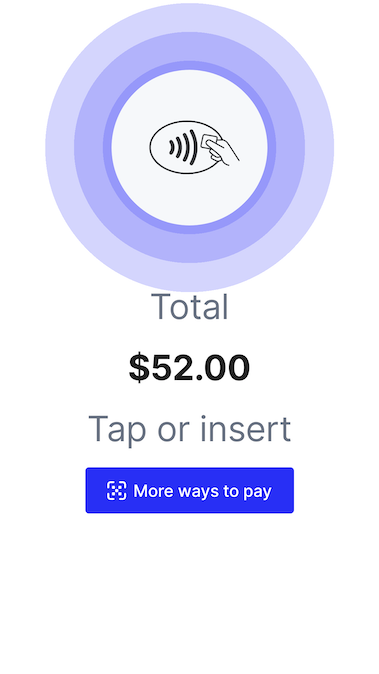
支払い方法の画面を収集する
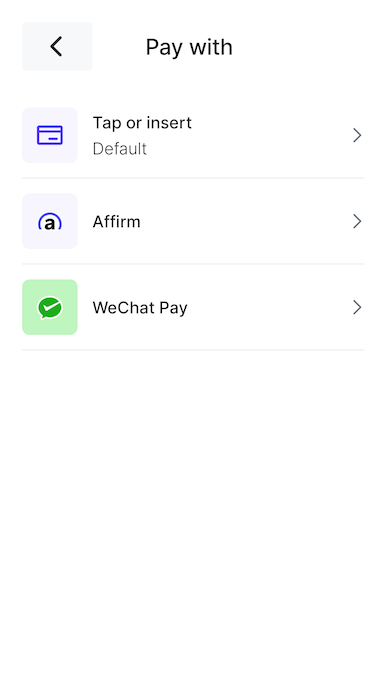
決済手段の選択画面
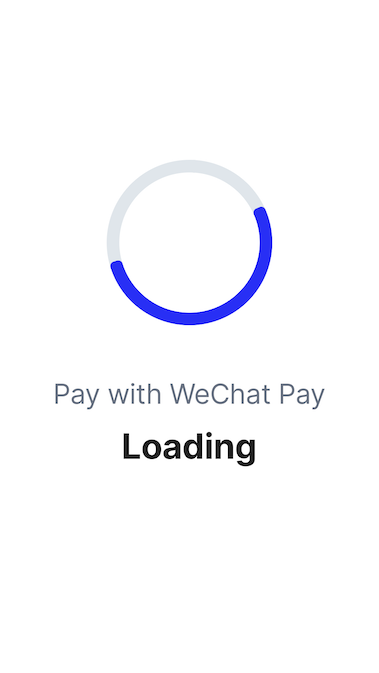
読み込み画面
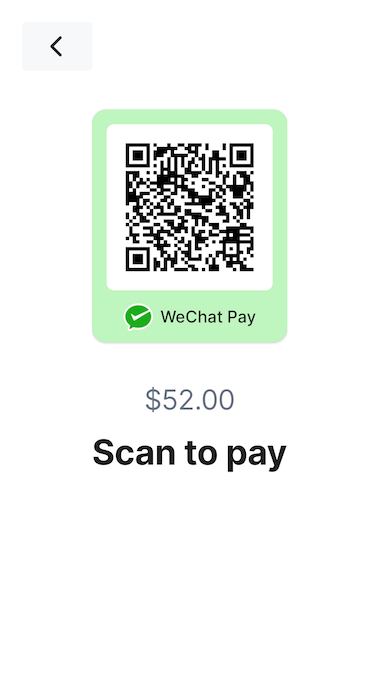
QR コードのスキャン画面
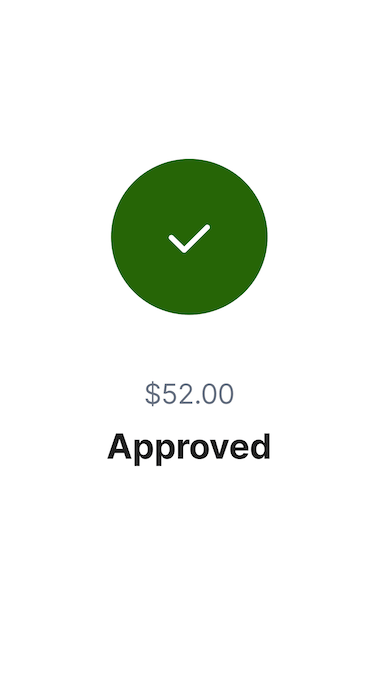
承認済みの画面
対応している決済手段: WeChat Pay1、Affirm、PayNow
サポート対象のリーダー: Stripe Reader S700、BBPOS WisePOS E
1 WeChat Pay は、地域の制限により、日本の Terminal では利用できません。
メモ
Connect アカウントは、各支払い方法で取引を行うために 必要な機能 を備えている必要があります。Affirm、WeChat Pay、および PayNow との Connect 対応について詳しくはそれぞれのリンク先をご覧ください。
Stripe Terminal でカード以外の決済手段をテストするには、物理リーダーを使用します。シミュレートされたリーダーはサポートされていません。
すべての取引は、offline ではなく、正常に機能するネットワーク接続で行う必要があります。
PaymentIntent を作成する
QR コードインターフェイスでカード以外の決済手段を受け付けるには、PaymentIntent を作成し、希望の決済手段タイプを payment_ パラメーターに含めます。
- チェックアウトフローで顧客にすべての支払い方法を提示するには、
card_とカード以外の支払い方法を組み合わせてください。offline 環境で主に運用する場合は、この機能を有効にすることをお勧めします。オフラインモードではカードのみがサポートされているためです。present - カードを使いたくない場合は、カード以外の支払い方法のみをサポートしてください。
- どの決済手段の決済フローに顧客を誘導するかがわかっている場合は、決済手段のタイプを 1 つ選択します。
キャプチャータイプ
ほとんどの決済手段は、手動キャプチャーに対応していません。決済手段のサポートを拡張するには、capture_ パラメーターを automatic に設定して PaymentIntent を作成します。カード決済の手動キャプチャーをサポートしながら、自動キャプチャーが必要な決済手段も受け付けるには、ネストされた payment_ 属性の capture_ を manual に設定します。
支払いを処理する
カード決済とは異なり、QR コード決済の処理は非同期で行われます。QR コード決済で PaymentIntent が処理されると、Stripe はその支払いに一意の QR コードを生成します。支払いが処理されると、顧客がモバイルデバイスでスキャンするための QR コードがリーダーに表示されます。顧客がデバイスで支払いを完了した直後にリーダーが更新され、支払いの完了画面が表示されます。
メモ
リーダーが支払いの結果を表示するまでの所要時間は、使用された決済手段によって異なります。通常、リーダーは数秒後に更新されます。
QR コード決済は、支払いの即時処理と、収集と確定の 2 段階フローの両方に対応しています。
リーダーを解放して別の決済を実行
顧客がデバイスで決済を完了するまでに数分間かかる場合があります。リーダーに完了した決済の結果が反映されるのを待つ代わりに、リーダーを別の顧客の決済に使用できます。
顧客が QR コードをスキャンし、デバイスに切り替えて決済を完了したら、cancel_action エンドポイントを使用してリーダーをリセットします。
決済を処理するリーダーのアクションをキャンセルした後も、決済インテントは requires_ ステータスのままになり、顧客は決済を完了できます。payment_ Webhook と payment_ Webhook を使用して、完了した決済の結果を照合します。Webhook を使用して PaymentIntent を監視する方法をご覧ください。
顧客体験
PaymentIntent が処理されると、顧客はリーダー画面に表示される QR コードをスキャンできるようになります。決済手段に応じて、顧客はモバイルアプリケーション (ほとんどの場合デジタルウォレット) で素早く支払いを確定するか、融資オファーの評価を含む詳細なプロセス (BNPL 決済手段) を完了するかを選択できます。以下は、サポートされている決済手段の決済フローのデモンストレーションです。
テスト
サンドボックスでは、携帯電話の通常の QR コードスキャンアプリを使用して QR コードをスキャンできます。この QR コードのペイロードには URL が含まれ、これによって Stripe がオンラインで提供するテスト決済画面が表示されます。そこでテスト決済をオーソリするか、失敗させることができます。
Affirm サンドボックス
アカウントが Affirm に登録されている場合、QR コード URL により、Affirm がオンラインで提供するサンドボックスページに移動します。そこで決済プロセスを完了できます。Affirm サンドボックスにリダイレクトされると、SSN の末尾 4 桁を入力するように求められることがあります。Affirm では、テスト目的で 0000 または 5678 を使用することをお勧めします。
アカウントが Affirm に登録されていない場合は、Stripe がオンラインで提供するテスト決済画面に移動します。
メモ
present_payment_method エンドポイントでは、QR コードの決済手段を指定できません。