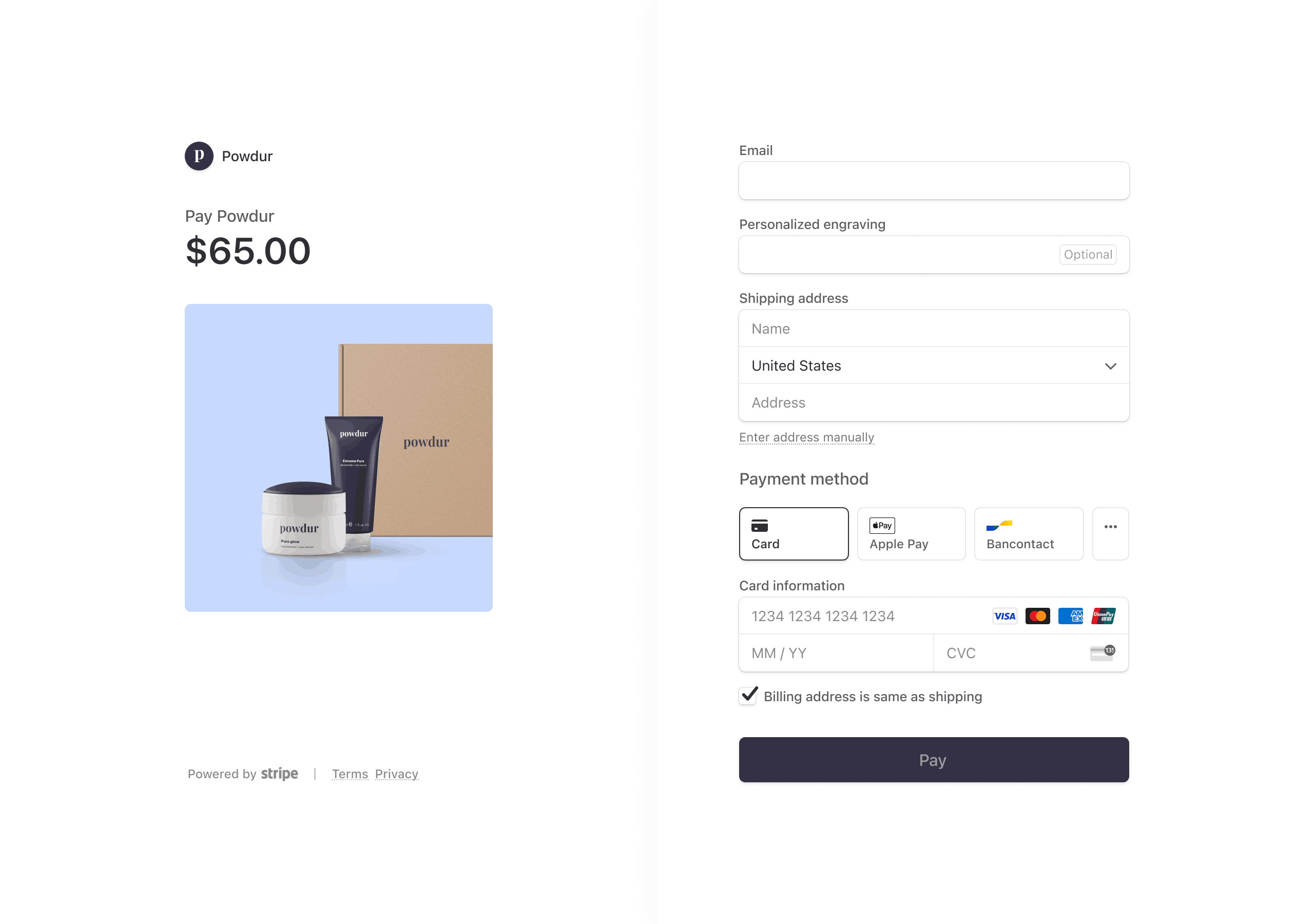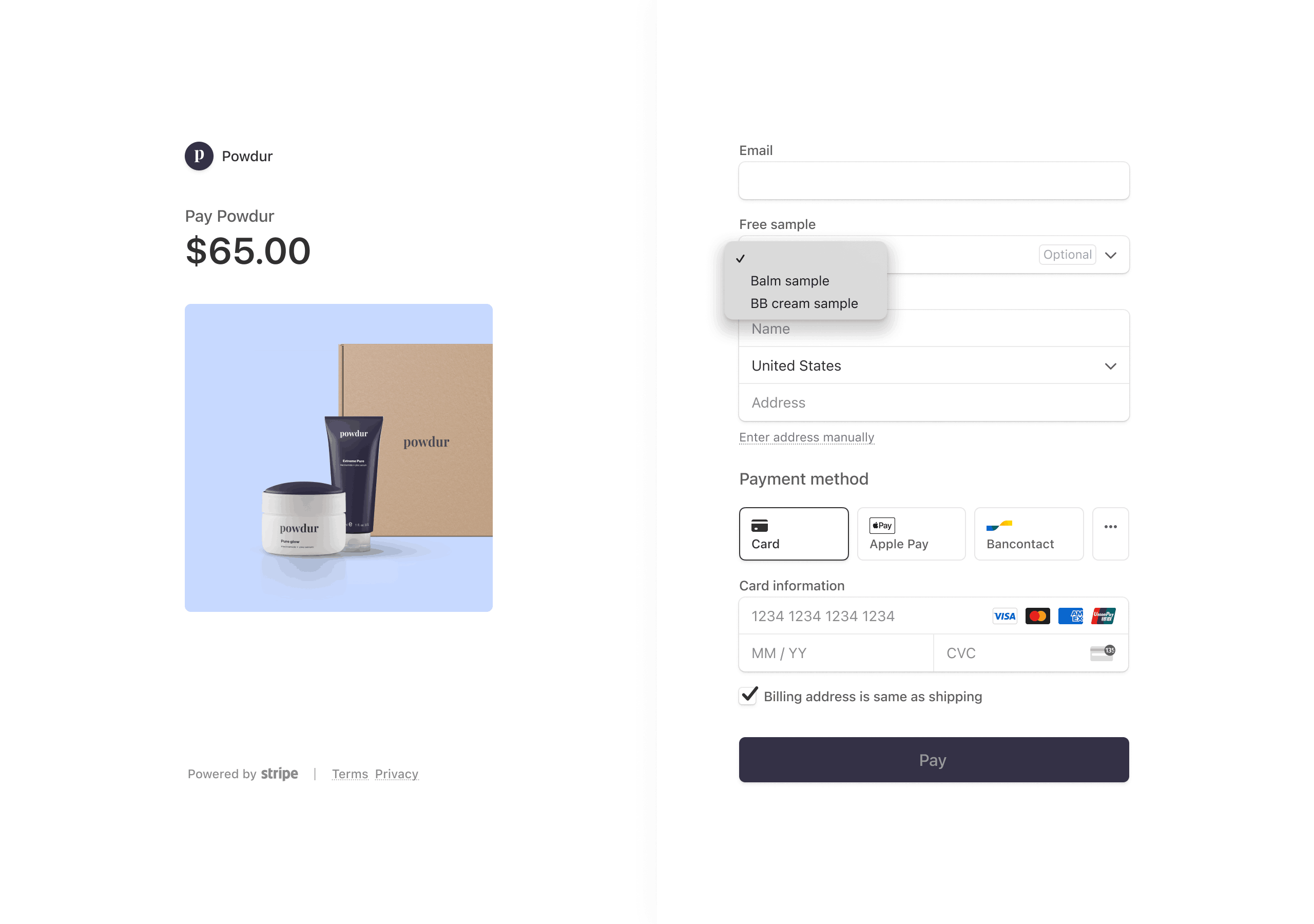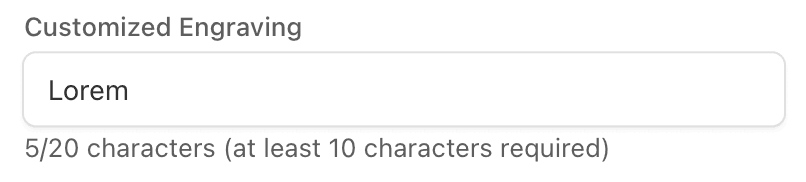フィールドにオプションのマークを付ける
デフォルトでは、顧客は、支払いを完了する前に、すべてのフィールドに入力する必要があります。フィールドにオプションのマークを付けるには、optional=true を渡します。
curl https://api.stripe.com/v1/checkout/sessions \
-u "sk_test_BQokikJOvBiI2HlWgH4olfQ2
ドロップダウンフィールドを追加する
ドロップダウンフィールドに、選択するオプションのリストが顧客に表示されます。ドロップダウンフィールドを作成するには、type=dropdown とオプションのリストを指定し、それぞれにlabel と value を指定します。label は顧客に表示され、実装では、value を使用して、顧客が選択したオプションを照合します。
curl https://api.stripe.com/v1/checkout/sessions \
-u "sk_test_BQokikJOvBiI2HlWgH4olfQ2
数値のみのフィールドを追加する
数値のみのフィールドは、255 桁までの数値のみを受け付けるテキストフィールドを顧客に提供します。数値のみのフィールドを作成するには、type=numeric を指定します。
curl https://api.stripe.com/v1/checkout/sessions \
-u "sk_test_BQokikJOvBiI2HlWgH4olfQ2
サブスクリプションのカスタムフィールドを取得する
subscription パラメーターを使用して作成した Checkout セッションのクエリを実行することで、サブスクリプションに関連付けられているカスタムフィールドを取得できます。
curl -G https://api.stripe.com/v1/checkout/sessions \
-u "sk_test_BQokikJOvBiI2HlWgH4olfQ2
文字数の検証を追加する
必要に応じて text フィールドタイプと numeric フィールドタイプの最小文字数と最大文字数の要件を指定できます。
curl https://api.stripe.com/v1/checkout/sessions \
-u "sk_test_BQokikJOvBiI2HlWgH4olfQ2
デフォルト値を追加する
必要に応じて、テキスト、数値、およびドロップダウンフィールドタイプのデフォルト値を指定できます。デフォルト値は、支払いページに事前入力されています。
curl https://api.stripe.com/v1/checkout/sessions \
-u "sk_test_BQokikJOvBiI2HlWgH4olfQ2