Cross-Selling
Ermöglicht es den Kund/innen, beim Bezahlvorgang mittels Cross-Selling ergänzende Produkte zu kaufen.
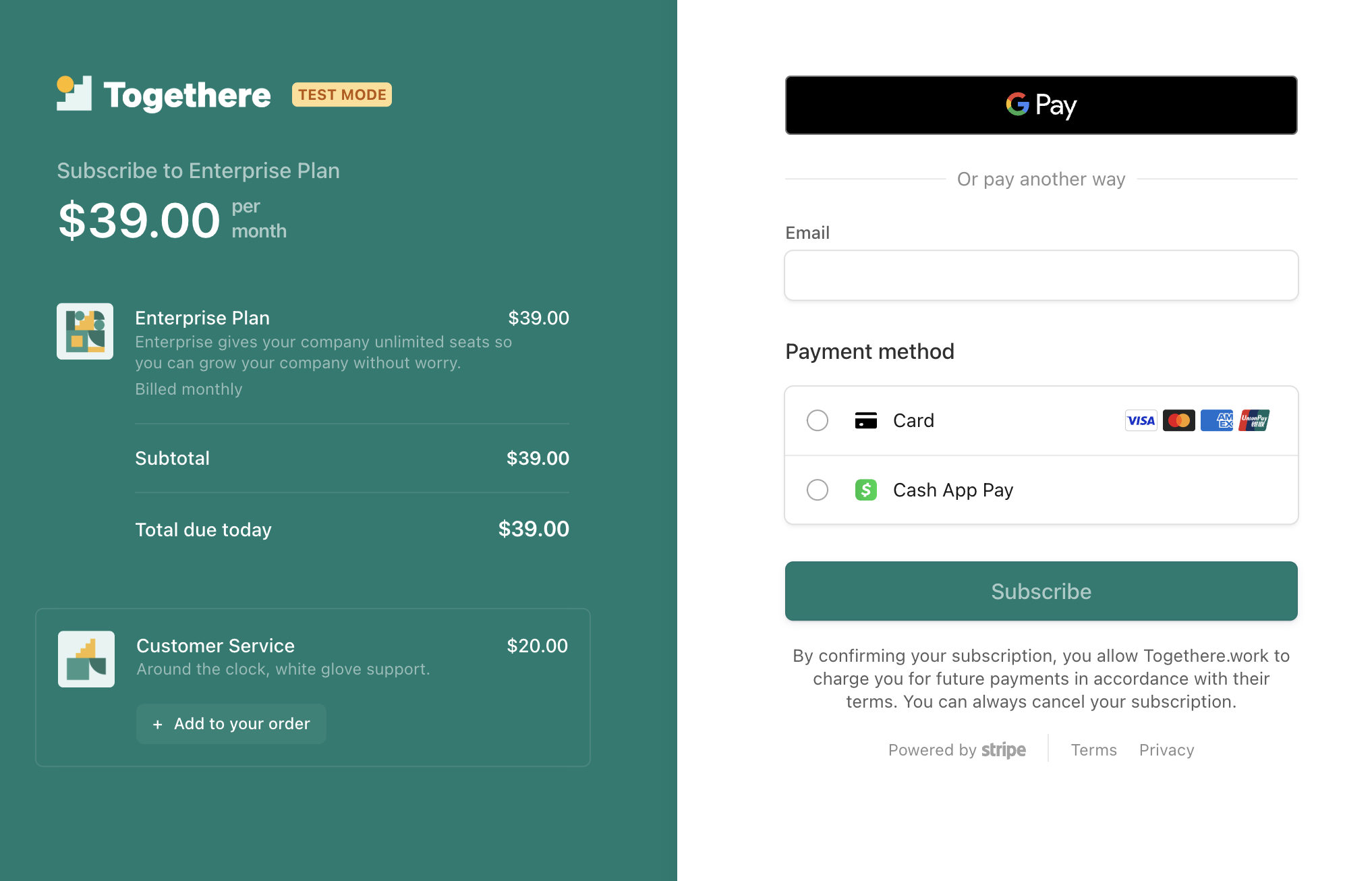
Cross-Selling beschreibt ein Produkt, das Sie mithilfe von Checkout zu einer Bestellung hinzufügen können.
Beim Cross-Selling erhalten Kundinnen/Kunden die Möglichkeit, mit Checkout optional weitere zugehörige Produkte zu kaufen. Cross-Selling kann Ihren durchschnittlichen Bestellwert und Umsatz steigern. Checkout kann ein Produkt nur dann als Cross-Selling anbieten, wenn das Produkt die folgenden Kriterien erfüllt:
- Das Produkt darf nur einem einzigen Preis zugeordnet werden.
- Die Währung des Preises des Cross-Selling-Produkts muss mit der Währung der anderen Preise in der Checkout-Sitzung übereinstimmen.
- Wenn der Preis-Typ des Cross-Selling-Produkts
recurringist, muss sich die Checkout-Sitzung im Abonnement-Modus befinden und ihr wiederkehrendes Intervall muss mit dem wiederkehrenden Intervall der anderen Preise in der Checkout-Sitzung übereinstimmen. - Wenn Sie Abonnement-Upselling verwenden, unterstützen Cross-Sells nur Produkte mit einmaligen Preisen. So können Sie beispielsweise mittels Cross-Selling zusätzlich eine einmalige Einrichtungsgebühr und gleichzeitig per Upselling ein Monatsabonnement zur Jahresabrechnung verkaufen.
- Wenn Sie automatische Steuern verwenden, unterstützen Cross-Sells nur Produkte mit Preisen mit einem bestimmten Steuerverhalten. Sie können entweder das Steuerverhalten für einen Preis festlegen oder in den Steuereinstellungen im Stripe-Dashboard das Standardsteuerverhalten für alle Preise festlegen.
Cross-Selling-Produkt erstellen
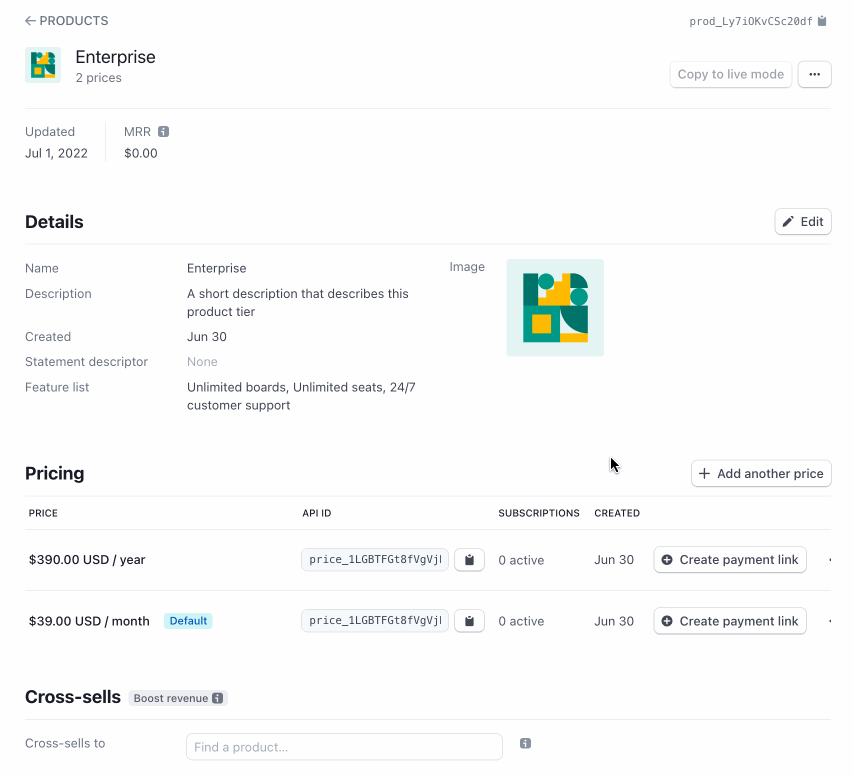
Konfigurieren eines Cross-Selling-Produkts auf der Detailseite des Produkts
Sie können Cross-Selling im Dashboard auf der Seite mit Produktdetails konfigurieren. Rufen Sie die Seite mit Produktdetails für das Produkt auf, von dem aus Sie ein anderes, ergänzendes Produkt verkaufen möchten. Sie sehen den Abschnitt Cross-Selling mit einem Dropdown-Menü, das alle Ihre anderen Produkte enthält. Wählen Sie ein Produkt mit einem einzelnen Preis aus. Nachdem Sie es konfiguriert haben, wird in allen infrage kommenden Checkout-Sitzungen das im Dropdown-Menü ausgewählte Produkt als Cross-Selling-Produkt angeboten. Eine Kundin oder ein Kunde, die bzw. der beispielsweise ein Abonnement für die Stufe „Professional“ erwirbt, erhält das Produkt „Fachdienstleistungen: Bereitstellung“ als Cross-Sell angeboten.
Bezahlvorgang
Im Bezahlvorgang wird den Käufer/innen eine Option angezeigt, mit der sie ein Cross-Selling-Produkt zu ihrem Einkauf hinzufügen können. Wenn Käufer/innen das Cross-Selling-Produkt zur Checkout-Sitzung hinzufügen, können sie es auch entfernen. Wenn sie es entfernen, wird die Option zum Hinzufügen des Cross-Selling-Produkts wieder angezeigt.
Hinweis
Die Menge der Cross-Selling-Posten kann nicht angepasst werden. Der aktuelle Höchstwert liegt bei 1.
Kundenvorschau.
Posten der Checkout-Sitzung abrufen
Nachdem eine Kundin/ein Kunde ein Cross-Selling-Produkt hinzugefügt hat, werden line_ für die Checkout-Sitzung aktualisiert, um das hinzugefügte Cross-Selling-Produkt anzuzeigen. Wenn Ihre Bestellung mit dem Webhook checkout. ausgeführt wird, müssen Sie die Posten abrufen.
Cross-Selling-Produkt entfernen
Sie können Cross-Selling-Produkte auf der Detailseite des Produkts entfernen. Nachdem Sie es entfernt haben, wird das Produkt für neue Checkout-Sitzungen nicht mehr zur Verfügung gestellt.
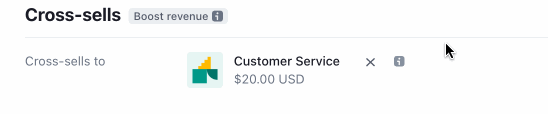
Entfernen eines Cross-Selling-Produkts