Use digital wallets with Issuing
Learn how to use Issuing to add cards to digital wallets.
Issuing allows users to add cards to digital wallets like Apple Pay and Google Pay. Stripe supports the addition of cards through two methods:
- Manual Provisioning: cardholders enter their card details into a phone’s wallet application to add it to their digital wallets.
- Push Provisioning: mobile applications allow users to add cards to their digital wallets straight from the app.
When a card is added to a digital wallet, a tokenized representation of that card is created. Network tokens are managed separately from cards. For more information about network tokens and how they work, see Token Management.
Manual Provisioning
Cardholders can add Stripe Issuing virtual cards and physical cards to their Apple Pay, Google Pay, and Samsung Pay wallets through manual provisioning.
To do so, cardholders open the wallet app on their phone and enter their card details. Stripe then sends a 6-digit verification code to the phone_ or email of the cardholder associated with the card.
A card not supported error displays if neither field is set on the cardholder when the card was provisioned.
No code is required to implement manual provisioning, but the process to set it up can vary depending on the digital wallet provider and the country you’re based in:
US
Apple Pay wallets require approval from Apple. Check your digital wallets settings to view the status of Apple Pay in your account. You might need to submit an application before using Apple Pay.
Google Pay and Samsung Pay have no additional required steps.
EU/UK
Digital wallet integrations require additional approval from the Stripe partnership team. Get in touch with your account representative or contact Stripe for more information.
Apple Pay wallets require additional approval. Check your digital wallets settings to view the status of Apple Pay in your account. You might need to submit an application before using Apple Pay.
Push Provisioning
With push provisioning, cardholders can add their Stripe Issuing cards to their digital wallets using your app, by pressing an “add to wallet” button like the ones shown below.
Users must first complete manual provisioning steps to enable push provisioning in the US. In addition to manual provisioning approval, push provisioning requires you to integrate with the Stripe SDK.
This requires both approval processes through Stripe and code integration with the Stripe SDK for each platform you wish to support push provisioning on. Platform approvals cascade down to all of their connected accounts.
Samsung Pay push provisioning isn’t supported with our SDKs.
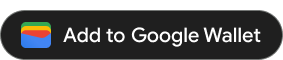
Request Access
Stripe provides an SDK wrapper around a private Google library for push provisioning. To distribute your app on the Google Pay Store with push provisioning you need to:
- Request access to Google Pay. After you complete the form, expect approval within a few hours to a day.
- After receiving approval, download Google’s TapAndPay private SDK. The most recently tested version of the TapAndPay SDK is version 18.
- Request access to the push provisioning API for your app. You must provide your application ID to be added to Google’s allowlist. Details on this process are available in Google’s documentation. After the process is complete, Google grants push provisioning entitlements.
- After Google has granted push provisioning entitlements, contact Stripe with your application name, application ID, card network, and card name to complete this step.
Update your appClient-side
- Import Google’s private SDK.
- Import Stripe’s SDK.
dependencies { [... your dependencies] implementation 'com.stripe:stripe-android-issuing-push-provisioning:1.2.2' }
For more context, see the code snippets and references to the sample app at each step. For this step, see how the sample app imports these SDKs.
- Prepare your backend to create ephemeral keys for your cards. See section below.
- Create an
EphemeralKeyProviderthat extendsPushProvisioningEphemeralKeyProvider. As the ephemeral key provider will be passed to another activity, it also needs to implementParcelable(see Parcelable). For more context, see how the sample app defines itsEphemeralKeyProvider. - Implement the Add to Google Pay button according to Google’s specifications. The sample app provides an example of the button adhering to branding guidelines.
Caution
As recommended by Google, don’t require your users to install the Google Pay app, or check its existence programmatically. The app is only a frontend and you don’t need it for Google Pay to work. Users can manage their cards from within their Google settings in the “Settings” app.
Caution
Google requires that the Add to Google Pay button only displays when a card doesn’t already exist on the user’s device, and that users with cards pending verification complete the final guided activation process. Use Google’s list of checkpoints to help you verify that your implementation is correct.
To check the status of your users’ cards, use listTokens() to retrieve a list of all of your cards already present on the device. Compare the value of getFpanLastFour() on each returned object to Stripe’s last4) property of the Issued Card object for the card you want to add. Discard all non-matching objects from the response list.
- If the resulting list is empty, it means that the card you intend to add isn’t present on the device yet. You can proceed with displaying the button as described below.
- If the resulting list contains a
TokenInfoobject, check its TokenState by invokinggetTokenState().- If the status is
TOKEN_, your user has already attempted to manually add the given card to their device. Display the Add to Google Pay button, but help them to recover from this situation by wiring theSTATE_ NEEDS_ IDENTITY_ VERIFICATION onActivityResultlistener to thetokenize()method as outlined in Google’s documentation. - If the status is anything else, the card is already present on the device. Do not display a Google Pay button.
- If the status is
Make sure to provide your application ID to Stripe before starting internal testing. Setup can take more than a week, and the consequences of an incomplete setup include receiving inconsistent responses to these two methods. The result of listTokens() only contains cards added after Stripe completes the setup.
- When a user taps the button, launch Stripe’s
PushProvisioningActivityusing thePushProvisioningActivityStarter.
new PushProvisioningActivityStarter( this, // The Activity or Fragment you are initiating the push provisioning from new PushProvisioningActivityStarter.Args( "Stripe Card", // The name that will appear on the push provisioning UI ephemeralKeyProvider, // Your instance of EphemeralKeyProvider false // If you want to enable logs or not )).startForResult();
For more context, see how the sample app launches PushProvisioningActivity.
This prepares the push provisioning and launches the UI to add the card to the wallet. Implement the callback in your onActivityResult.
protected void onActivityResult(int requestCode, int resultCode, @Nullable Intent data) { if (requestCode == PushProvisioningActivityStarter.REQUEST_CODE) { if (resultCode == PushProvisioningActivity.RESULT_OK) { PushProvisioningActivityStarter.Result success = PushProvisioningActivityStarter.Result.fromIntent(data); } else if (resultCode == PushProvisioningActivity.RESULT_ERROR) { PushProvisioningActivityStarter.Error error = PushProvisioningActivityStarter.Error.fromIntent(data); } } }
For more context, see how the sample app implements onActivityResult.
If the provisioning was successful, you’ll receive a PushProvisioningActivityStarter. containing a cardTokenId which is Google’s ID for the card in the active wallet. You can use the rest of the wallet functions with this ID.
If the provisioning encountered an error, a PushProvisioningActivityStarter. will be returned with a code and a message. The message is a developer-friendly text explaining the error. The code can have the following values:
| Enum | Meaning |
|---|---|
| USER_CANCELED | The user canceled the provisioning. |
| CARD_CANCELED | The card has been canceled or is lost or stolen and can’t be provisioned. |
| EPHEMERAL_KEY_ERROR | There was an error retrieving the ephemeral key. |
| TAP_AND_PAY_UNAVAILABLE | The TapAndPay library can’t be used, most likely because the app isn’t added to an allowlist. |
| NO_STABLE_HARDWARE_ID | This can happen in the development emulator. The app can’t retrieve the stable hardware ID. |
| NO_ACTIVE_WALLET_FOUND | No active wallet available. Note that emulators generally don’t have Google Pay. |
| PUSH_PROVISIONING_ENCRYPTED_PAYLOAD_ERROR | There was an error contacting Stripe’s servers to get the encrypted payload for push provisioning. |
| UNKNOWN_ERROR | An unexpected error occurred. The message will have additional information. |
Update your backendServer-side
The push provisioning implementation exposes methods that expect you to communicate with your own backend to create a Stripe Ephemeral Key and return a JSON of it to your app. This key is a short-lived API credential that you can use to retrieve the encrypted card details for a single instance of a card object.
To make sure that the object returned by the Stripe API is compatible with the version of the iOS or Android SDK you’re using, the Stripe SDK lets you know what API version it prefers. You must explicitly pass this API version to our API when creating the key.
{ "id": "ephkey_1G4V6eEEs6YsaMZ2P1diLWdj", "object": "ephemeral_key", "associated_objects": [ { "id": "ic_1GWQp6EESaYspYZ9uSEZOcq9", "type": "issuing.card" } ], "created": 1586556828, "expires": 1586560428, "livemode": false, "secret": "ek_test_YWNjdF8xRmdlTjZFRHelWWxwWVo5LEtLWFk0amJ2N0JOa0htU1JzEZkd2RpYkpJdnM_00z2ftxCGG" }
For more context, see how the sample backend creates a Stripe Ephemeral Key.
Testing
All testing must be done in live mode, with live Issuing cards, and on physical devices.
To build the sample app, follow the steps in the readme. You don’t need to build the app to follow the instructions above.