不正利用と不審請求の申請の管理
Stripe Radar で不正利用を防止し、ビジネスを保護し、不審請求を効果的に処理します。
Stripe Connector for Adobe Commerce は、Stripe Radar と自動不審請求の申し立て処理を通じて、不正利用対策と不審請求の申し立て管理機能を提供します。この導入は、不正取引からビジネスを保護し、支払いの不審請求の申請を管理するのに役立ちます。
Stripe Radar による不正利用防止
Radar は、リアルタイムの不正防止を提供します。追加の開発は不要です。不正利用対策の専門家は、Radar for Teams を追加することで、保護をカスタマイズし、より詳細なインサイトを得ることができます。
Radar が高リスクの支払いを検出すると、その支払いは 高リスク ステータスでレビュー対象になることがあります。
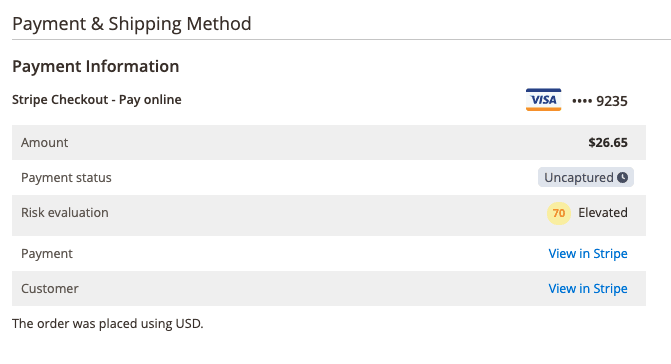
Radar for Fraud を使用している場合は、カスタム Radar ルール を作成して、リスクの高い支払いの失敗を自動的に拒否したり、手動レビューの対象としてマークしたりできます。Adobe Commerce では、手動レビューの対象としてマークされたすべての支払いが 手動審査が必要 ステータスに設定されます。
不正利用による支払いをテストするには、モジュールをテスト環境に切り替えてから、カード番号 4000 0000 0000 9235 を使用して注文を実行します。
手動レビューワークフロー
Radar for Fraud のユーザーは、支払いを人による 審査 を行うことができます。
Radar で定義した条件に支払いが一致すると、Stripe はその支払いをレビュー対象としてマークし、Adobe Commerce に Webhook イベントを送信して、支払いを manual review ステータスに設定します。その後、支払いの詳細をレビューし、支払いを 承認する か 返金する 必要があります。
手動レビューを承認する
支払いが不正使用ではないと判断した場合は、注文ページで 承認 をクリックして、注文フルフィルメントプロセスに進みます。
Adobe Commerce 管理画面で注文を承認すると、その注文は手動レビューにかけられる前の最終ステータスに移行します。Stripe ダッシュボード上の支払いと Adobe Commerce 管理画面の注文の両方に、レビューを承認した管理者ユーザーの名前が表示されます。
手動レビューを返金する
支払いが不正使用であると判断した場合は、注文ページで 返金する をクリックして支払いを返金し、注文を閉じます。
注文を返金すると、Adobe Commerce でオンラインのクレジットメモが作成され、注文を返金した管理者ユーザーの詳細で注文が更新されます。
未払い (未送信) の請求書または請求書がない注文を返金すると、支払いが完了していないため、返金を発行せずに注文がキャンセルされます。1 件以上の支払い済みの請求書がある注文は、Stripe ダッシュボードから返金する必要があります。
Stripe ダッシュボードでのレビュー
Stripe ダッシュボードでレビューアイテムを承認して返金することもできます。これにより、注文に対して同じ更新がトリガーされ、注文コメントに含める返金理由を選択することもできます。
不審請求の申請の管理
不審請求申請 はカード保有者がお客様の決済に関する問題をカード発行者に訴えた場合に起こります。
不審請求の申請には Stripe ダッシュボード で対応する必要があります。Stripe ダッシュボードで行ったアクションは、Adobe Commerce に表示されます。
不審請求申し立ての処理の仕組み
Adobe Commerce は、以下のアクションの Webhook イベントを受信すると、不審請求の申請に関連する注文を更新します。
| イベント | 結果として生じるアクション |
|---|---|
| 不審請求の申請の作成日 |
|
| 加盟店の不審請求の申し立てが解決されました |
|
| 加盟店に対する不審請求申し立ての解決 |
|