Gérer les fraudes et les litiges
Protégez votre entreprise avec la prévention de la fraude de Stripe Radar et gérez efficacement les litiges.
Le Stripe Connector for Adobe Commerce offre des fonctionnalités de protection contre la fraude et de gestion des litiges grâce à Stripe Radar et au traitement automatisé des litiges. Cette intégration permet de protéger votre entreprise contre les transactions frauduleuses et de gérer les litiges de paiement.
Prévention de la fraude avec Stripe Radar
Radar offre une protection contre la fraude en temps réel sans exiger de temps de développement supplémentaire. Les professionnels de la lutte contre la fraude peuvent faire appel à Radar for Fraud Teams pour bénéficier d’une protection personnalisée et d’informations plus détaillées.
Si Radar détecte un paiement à haut risque, il peut mettre ce paiement en examen avec un niveau de risque élevé.
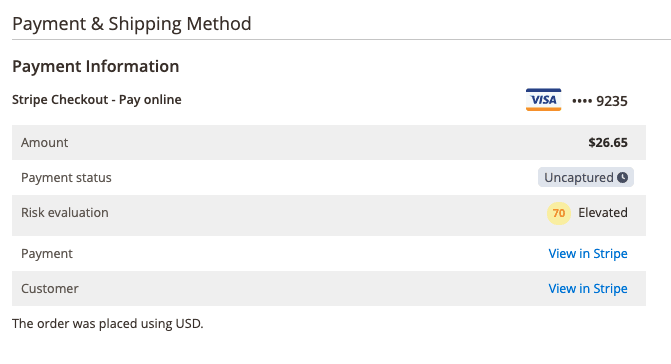
Si vous disposez de la protection Radar for Fraud, vous pouvez créer des règles Radar personnalisées pour refuser automatiquement les paiements présentant un risque élevé ou les signaler pour une vérification manuelle. Adobe Commerce place automatiquement tous les paiements signalés pour une vérification manuelle dans le statut Vérification manuelle nécessaire.
Pour tester un paiement frauduleux, activez le module en mode test et passez une commande avec le numéro de carte bancaire 4000 0000 0000 9235.
Flux de travail de vérification manuelle
Les utilisateurs de Radar for Fraud peuvent signaler les paiements pour qu’ils soient vérifiés par un humain.
Lorsqu’un paiement remplit les conditions que vous avez définies dans Radar, Stripe le signale pour vérification et envoie un événement webhook à Adobe Commerce, attribuant au paiement le statut vérification manuelle. Vous devez alors vérifier les informations de paiement et soit approuver, soit rembourser le paiement.
Approuver une vérification manuelle
Si vous estimez que le paiement n’est pas frauduleux, cliquez sur Approuver sur la page de commande pour poursuivre le processus de traitement de votre commande.
Une fois que vous avez approuvé une commande dans l’administrateur Adobe Commerce, celle-ci passe au dernier statut avant d’être soumise à une vérification manuelle. Le paiement dans le Dashboard Stripe et la commande dans l’administrateur Adobe Commerce correspondent tous deux au nom de l’utilisateur administrateur qui a approuvé la vérification.
Rembourser une vérification manuelle
Si vous estimez que le paiement est frauduleux, cliquez sur Rembourser sur la page de la commande pour rembourser le paiement et clôturer la commande.
Le remboursement d’une commande crée un avoir en ligne dans Adobe Commerce et met à jour la commande avec les coordonnées de l’utilisateur administrateur qui a remboursé la commande.
Le remboursement d’une commande avec une facture ouverte (non envoyée) ou sans facture annule la commande sans émettre de remboursement, car aucun paiement n’a été effectué. Vous devez rembourser les commandes avec une ou plusieurs factures payées via le Dashboard Stripe.
Vérifier dans le Dashboard Stripe
Vous pouvez également approuver et rembourser les articles en cours de vérification dans le Dashboard Stripe. Cela déclenche les mêmes mises à jour de la commande et vous permet également de sélectionner un motif de remboursement à inclure dans le commentaire de la commande.
Gérer les litiges
Un litige, aussi appelé contestation de paiement, survient lorsqu’un titulaire de carte bancaire conteste votre paiement auprès de l’émetteur de sa carte.
Vous devez répondre aux litiges dans le Dashboard Stripe. Les actions que vous effectuez dans le Dashboard Stripe apparaissent dans Adobe Commerce.
Comment fonctionne le traitement des litiges ?
Adobe Commerce met à jour les commandes impliquant des litiges lorsque nous recevons des événements webhook pour les actions suivantes.
| Evènements | Actions qui en découlent |
|---|---|
| Date de création du litige |
|
| Litige résolu pour le marchand |
|
| Litige résolu contre le marchand |
|