Betrug und Zahlungsanfechtungen verwalten
Schützen Sie Ihr Unternehmen mit der Radar-Betrugsprävention von Stripe und handhaben Sie Zahlungsanfechtungen effektiv.
Der Stripe Connector for Adobe Commerce bietet Betrugsvorbeugung und Funktionen zum Umgang mit Zahlungsanfechtungen über Stripe Radar sowie die automatische Bearbeitung von Zahlungsanfechtungen. Diese Integration trägt dazu bei, Ihr Unternehmen vor betrügerischen Transaktionen zu schützen und Zahlungsanfechtungen zu handhaben.
Betrugsprävention mit Stripe Radar
Radar bietet Betrugsvorbeugung in Echtzeit ohne zusätzliche Entwicklungszeit. Betrugsexperten können Radar for Fraud Teams hinzufügen, um den Betrugsschutz anzupassen und bessere Erkenntnisse zu gewinnen.
Wenn Radar eine Zahlung mit hohem Risiko erkennt, wird diese möglicherweise mit dem Risikostatus Erhöht versehen.
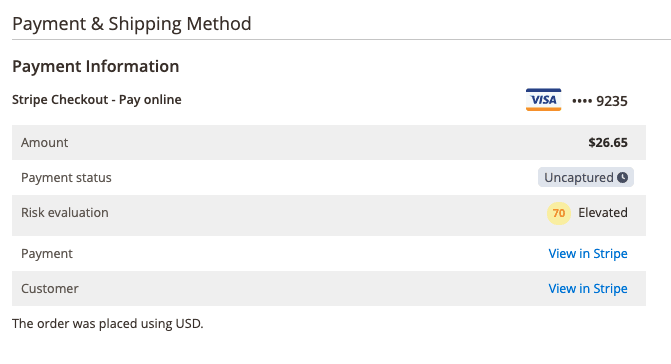
Wenn Sie Radar zur Betrugsvorbeugung verwenden, können Sie benutzerdefinierte Radar-Regeln erstellen, um Zahlungen mit erhöhtem Risiko automatisch abzulehnen oder sie zur manuellen Prüfung zu markieren. Adobe Commerce versetzt alle Zahlungen, die zur manuellen Prüfung markiert sind, automatisch in den Status Manuelle Prüfung erforderlich.
Um zu testen, ob es sich bei einer Zahlung um Betrug handelt, wechseln Sie im Modul zum Test-Modus und geben Sie eine Bestellung über die Kartennummer 4000 0000 0000 9235 auf.
Workflows manuell überprüfen
Nutzer/innen von Radar für betrügerische Aktivitäten können Zahlungen zur menschlichen Prüfung kennzeichnen.
Wenn eine Zahlung die in Radar definierten Bedingungen erfüllt, markiert Stripe sie zur Prüfung und sendet ein Webhook-Ereignis an Adobe Commerce, wobei die Zahlung auf den Status manuelle Prüfung gesetzt wird. Sie müssen dann die Zahlungsangaben prüfen und die Zahlung entweder genehmigen oder zurückerstatten.
Eine manuelle Überprüfung genehmigen
Wenn Sie feststellen, dass die Zahlung nicht betrügerisch ist, klicken Sie auf der Seite Bestellung auf Genehmigen, um mit Ihrem Ausführungsprozess der Bestellung fortzufahren.
Nachdem Sie eine Bestellung in der Administratorrolle bei Adobe Commerce genehmigt haben, wechselt sie in den letzten Status, bevor sie zur manuellen Prüfung markiert wurde. Sowohl die Zahlung im Stripe-Dashboard als auch die Bestellung in der Administratorrolle bei Adobe Commerce zeigen den Namen des Admin-Nutzers, der die Prüfung genehmigt hat.
Rückerstattung für manuelle Überprüfung
Wenn Sie feststellen, dass die Zahlung betrügerisch ist, klicken Sie auf der Bestellungsseite auf Rückerstattung, um die Zahlung zurückzugeben und die Bestellung zu schließen.
Durch die Rückerstattung einer Bestellung wird in Adobe Commerce ein Vermerk für eine Online-Gutschrift erstellt und die Bestellung mit den Angaben des Admin-Nutzers aktualisiert, der die Bestellung zurückerstattet hat.
Wenn Sie eine Bestellung mit einer offenen (nicht gesendeten) Rechnung oder ohne Rechnung zurückerstatten, wird die Bestellung storniert, ohne eine Rückerstattung auszustellen, da keine Zahlung abgeschlossen ist. Sie müssen Bestellungen mit einer oder mehreren bezahlten Rechnungen über das Stripe-Dashboard zurückerstatten.
Im Stripe Dashboard überprüfen
Sie können Posten auch im Stripe-Dashboard genehmigen und zurückerstatten. Dadurch werden die gleichen Aktualisierungen der Bestellung ausgelöst und Sie können auch einen Rückerstattungsgrund auswählen, der in den Kommentar zur Bestellung aufgenommen werden soll.
Zahlungsanfechtungen verwalten
Eine angefochtene Zahlung, auch als Rückbuchung bezeichnet, tritt auf, wenn ein Kunde/eine Kundin Ihre Zahlung bei seinem/ihrem Kartenaussteller anzweifelt.
Sie müssen im Stripe-Dashboard auf Zahlungsanfechtungen reagieren. Aktionen, die Sie im Stripe-Dashboard ausführen, werden in Adobe Commerce angezeigt.
Funktionsweise angefochtener Zahlungen
Adobe Commerce aktualisiert Bestellungen, die mit einer Zahlungsanfechtung verbunden sind, wenn wir Webhook-Ereignisse für die folgenden Aktionen erhalten.
| Ereignis | Daraus resultierende Aktionen |
|---|---|
| Angefochtene Zahlung wurde erstellt |
|
| Angefochtene Zahlung für Händler/in beigelegt |
|
| Angefochtene Zahlung gegen Händler/in beigelegt |
|