Manage fraud and disputes
Protect your business with Stripe Radar fraud prevention and handle disputes effectively.
The Stripe Connector for Adobe Commerce provides fraud protection and dispute management capabilities through Stripe Radar and automated dispute handling. This integration helps protect your business from fraudulent transactions and manage payment disputes.
Fraud prevention with Stripe Radar
Radar provides real-time fraud protection and requires no additional development time. Fraud professionals can add Radar for Fraud Teams to customize protection and get deeper insights.
If Radar detects a high-risk payment, it might place it under review with an Elevated risk status.
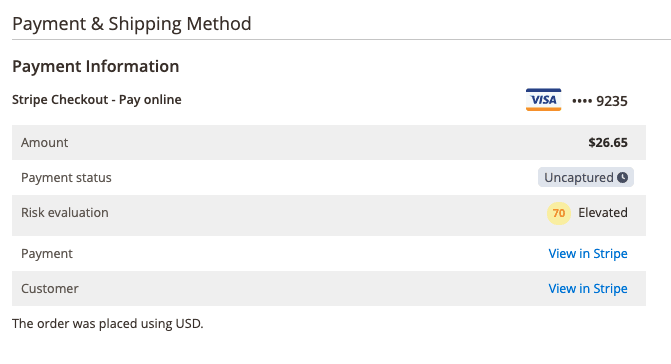
If you have Radar for Fraud protection, you can create custom Radar rules to automatically decline charges with elevated risk or mark them for manual review. Adobe Commerce automatically places all payments marked for manual review in Manual Review Required status.
To test a fraudulent payment, switch the module to test mode and place an order using the card number 4000 0000 0000 9235.
Manual review workflows
Radar for Fraud users can flag payments for human review.
When a payment meets the conditions you define in Radar, Stripe marks it for review and sends a webhook event to Adobe Commerce, setting the payment to manual review status. You must then review the payment details and either Approve or Refund the payment.
Approve a manual review
If you determine the payment isn’t fraudulent, click Approve on the order page to proceed with your order fulfillment process.
After you approve an order in Adobe Commerce admin, it transitions to the last status before it was placed under manual review. Both the payment in the Stripe Dashboard and the order in Adobe Commerce admin reflect the name of the admin user who approved the review.
Refund a manual review
If you determine the payment is fraudulent, click Refund on the order page to return the payment and close the order.
Refunding an order creates an online credit memo in Adobe Commerce and updates the order with the details of the admin user who refunded the order.
Refunding an order with an open (unsent) invoice or no invoices cancels the order without issuing a refund, as no payment completed. You must refund orders with one or more paid invoices through the Stripe Dashboard.
Review in the Stripe Dashboard
You can also approve and refund review items in the Stripe Dashboard. This triggers the same updates to the order and also allows you to select a refund reason to include in the order comment.
Manage disputes
A dispute, also known as a chargeback, occurs when a cardholder questions your payment with their card issuer.
You must respond to disputes in the Stripe Dashboard. Actions you take in the Stripe Dashboard appear in Adobe Commerce.
How dispute handling works
Adobe Commerce updates orders involving disputes when we receive webhook events for the following actions.
| Event | Resulting actions |
|---|---|
| Dispute created |
|
| Dispute resolved for merchant |
|
| Dispute resolved against merchant |
|