Terminal configurations
Use the Terminal Configurations object to apply configurations to your readers.
The Terminal Configuration object contains all relevant configurations for a reader, such as the splash screen, tipping settings, offline mode and so on (see individual configuration guides for specific instructions and options).
Because these settings are hierarchical, you can apply a configuration at either the account level or at the individual location level. You can set configurations in the following ways:
- On individual Locations: Applies to all readers registered to that Location
- At the account level: Applies to all readers in your fleet
You can override account-level settings with location-level settings. If you don’t configure settings at the location level, they inherit the account-level settings.
Private preview
Creating configurations for zones is in private preview. You can email us to request to join the preview.
For example, you can model your Configuration objects as follows:
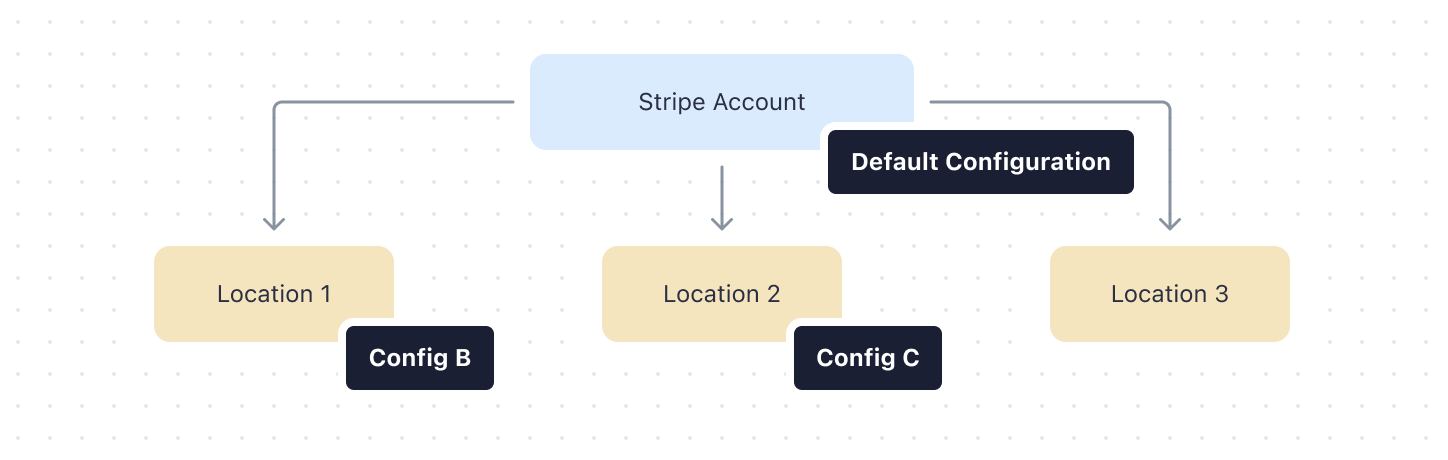
In this scenario, Location 3 inherits the configurations from the account “Default configuration”, while Locations 1 and 2 have their own configuration.
Note
If you don’t set a configuration on the location-level, the Location inherits the default configuration on the account. For example, if you don’t set the splash screen on the Location, it inherits it from the default configuration set at the account level.
Any configuration changes made with the API or Dashboard can take up to 10 minutes to reflect on the target readers.
You can view and manage your configurations in the Stripe Dashboard. To manage your configurations, click Manage locations on the Readers tab. Stripe displays a list of configurations on the right-hand side of the page. To view additional configurations, click View more at the bottom of the list.
Update the default configuration for the account
- Select the overflow menu () on the All locations list item (top).
- Click Edit configuration.
- Click Override for each configuration type you want to update.
- Click Apply changes.
All readers across all locations inherit the configuration settings that you set, unless there’s an override set on the configuration for the location. The reader updates within 10 minutes after you add the configuration.
Create a new configuration for a location
From the location details page
- On the Terminal Locations page, click the location to go to the location details page.
- Under Inherited configurations, click the edit icon () for the configuration type you want to update.
- Enter a name for the configuration. You can use this name more than once.
- Enter the settings for the configuration type.
- Click Apply changes.
From the manage locations page
- Select the overflow menu () on the location item.
- Click Add configuration.
- Enter a name for the configuration. You can use this name more than once.
- Click Override for each configuration type you want to update.
- Click Apply changes.
All readers in the location inherit the configuration settings that you set. The reader updates within 10 minutes after you add the configuration.
Update an existing configuration
From the location details page
- On the Terminal Locations page, click the location to go to the location details page.
- Under Local configurations or Inherited configurations, click the edit icon () for the configuration type you want to update.
- Enter the settings for the configuration type.
- Click Apply changes.
From the manage locations page
- Select the overflow menu () on either the location list item (left side) or the configuration itself (right side).
- Click Edit configuration.
- Click Override for each configuration type you want to update.
- Click Apply changes.
All the readers in the location update within 10 minutes.
Delete an existing configuration
From the location details page
- On the Terminal Locations page, click the location to go to the location details page.
- Click Delete next to Local configurations.
- Click Delete.
From the manage locations page
- Select the overflow menu () on either the location list item (left side) or the configuration itself (right side).
- Click Delete configuration.
After you delete the configuration, the readers in the location default back to the account’s default configuration within 10 minutes.