Terminal configurations
Use the Terminal Configurations object to apply configurations to your readers.
The Terminal Configuration object contains all relevant configurations for a reader, such as the splash screen, tipping settings, offline mode, and so on (see individual configuration guides for specific instructions and options).
Because these settings are hierarchical, you can apply a configuration at either the account level or at the individual location level. You can set configurations in the following ways:
- On individual Locations: Applies to all readers registered to that Location
- At the account level: Applies to all readers in your fleet
You can override account-level settings with location-level settings. If you don’t configure settings at the location level, they inherit the account-level settings.
Private preview
Creating configurations for zones is in private preview. You can email us to request to join the preview.
For example, you can model your Configuration objects as follows:
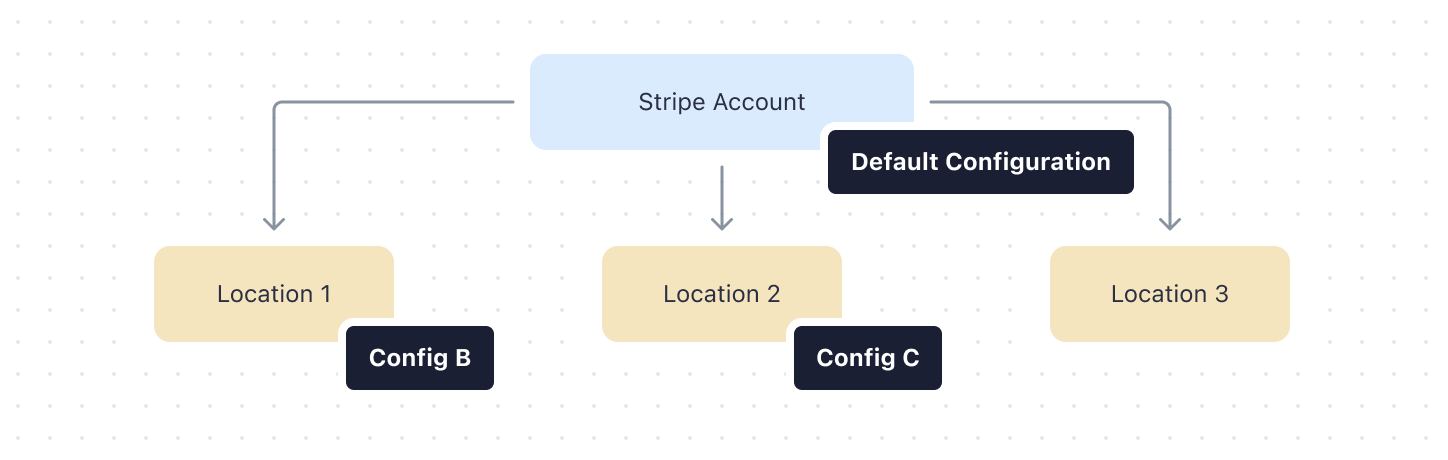
In this scenario, Location 3 inherits the configurations from the account “Default configuration”, while Locations 1 and 2 have their own configuration.
Note
If you don’t set a configuration on the location-level, the Location inherits the default configuration on the account. For example, if you don’t set the splash screen on the Location, it inherits it from the default configuration set at the account level.
Any configuration changes made with the API or Dashboard can take up to 10 minutes to reflect on the target readers.
Retrieve the account default configuration
Stripe automatically provisions the default configuration for your account. When you set up your hierarchy, any setting that isn’t established at the location level inherits the setting from the default configuration. You can’t apply the default configuration directly to a Location. To retrieve the account default configuration, use the configuration retrieve request:
Create a configuration for an individual location
To create a Configuration object, use the create configuration request:
To assign it to a location, provide the Configuration object you previously created to the update location request:
Update an existing configuration
To update a Configuration object, use the update configuration request:
Delete a configuration
To delete a Configuration object, use the delete configuration request: