Payment Sheet
Interface préconfigurée présentant les moyens de paiement dans une feuille.
La Payment Sheet est une interface préconfigurée qui présente les moyens de paiement dans une feuille et constitue la méthode recommandée pour accepter les paiements dans la plupart des applications. Vous pouvez la personnaliser pour qu’elle corresponde à l’apparence de votre application. La Payment Sheet in-app est disponible dans nos SDK iOS, Android et React Native. Consultez notre guide Accepter les paiements dans l’application pour commencer.
Applications américaines vendant des biens numériques
Les applications Android aux États-Unis qui vendent des biens numériques peuvent désormais traiter les paiements intégrés à l’application à l’aide de the Payment Sheet. Si vous vendez des biens numériques sur iOS, découvrez comment mettre en œuvre un flux application Web à l’aide de Stripe Checkout, dans la rubrique Vendre des biens numériques et des abonnements intégrés à l’application.

Exemple d’intégration de la Payment Sheet
Avec la Payment Sheet, vous bénéficiez de :
Accès à plus de 100 moyens de paiement dans le monde : cela inclut Apple Pay, Link et d’autres moyens de paiement populaires activés automatiquement.
Moyens de paiement dynamiques : ordonnez et affichez dynamiquement les moyens de paiement et lancez des tests A/B pour de nouveaux moyens de paiement.
Personnalisation de l’interface pour correspondre à votre application : adaptez l’interface à la charte graphique de votre application. La disposition reste cohérente, mais vous pouvez modifier les couleurs, polices, etc.
Collecte d’adresse : recueillez des adresses de facturation complètes ou partielles avec n’importe quel moyen de paiement.
Moyens de paiement enregistrés : enregistrez, réutilisez et gérez les cartes et comptes bancaires. Vous pouvez également stocker les informations de paiement d’un client sans paiement initial.
Présentation des Elements in-app de Stripe
Scannez ce QR code avec votre appareil mobile iOS pour essayer un App Clip interactif présentant les paiements in-app de Stripe. Dans cet App Clip, vous pouvez générer différentes spécifications d’interface utilisateur pour déterminer celle qui correspond le mieux à votre cas d’utilisation.
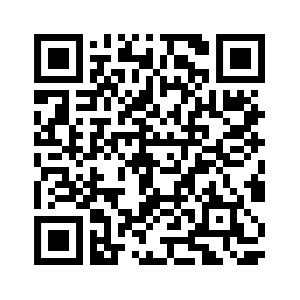
Disposition
Définissez la disposition sur . pour que Stripe choisisse automatiquement la disposition de moyens de paiement la plus appropriée. vous pouvez également sélectionner une disposition . ou horizontal.

La Payment Sheet prend en charge les dispositions verticale et horizontale.
Apparence
Utilisez l’API Appearance pour personnaliser l’apparence de la Payment Sheet afin qu’elle corresponde à celle de votre application. Avec l’API Appearance, vous pouvez contrôler les polices, les couleurs, les bordures, les ombres, etc.

Exemples de différentes façons de styliser la Payment Sheet
Moyens de paiement
Payment Sheet donne accès à plus de 100 moyens de paiement dans tous les pays pris en charge par Stripe. vous pouvez activer les moyens de paiement depuis le Dashboard Stripe ou en utilisant les moyens de paiement personnalisés.
Les fournisseurs de moyens de paiement modifient souvent leurs exigences de collecte et d’affichage. Lorsque vous utilisez la Payment Sheet pour afficher les moyens de paiement, Stripe gère toute la collecte des informations de paiement dans des formulaires préconfigurés et localisés, que nous maintenons à jour pour chaque fournisseur.

Exemples du formulaire de carte et du formulaire Klarna dans la Payment Sheet
Wallets
La Payment Sheet prend en charge les wallets les plus populaires, notamment Apple Pay et Link, le wallet développé par Stripe. La Payment Sheet peut afficher les wallets à l’aide de boutons de paiement express.

Exemple d’Apple Pay dans la Payment Sheet
Moyens de paiement enregistrés
La Payment Sheet prend en charge l’enregistrement, l’affichage et la gestion des moyens de paiement enregistrés. La collecte du consentement est automatisée afin d’assurer la conformité mondiale.
Les moyens de paiement enregistrés prennent en charge les cartes, les comptes bancaires américains et les comptes de prélèvement SEPA.
L’API CustomerSessions offre un contrôle supplémentaire sur :
- Quand afficher ou masquer la case de consentement à l’enregistrement
- Quand afficher ou masquer les moyens de paiement enregistrés
- Autoriser les acheteurs à supprimer les moyens de paiement enregistrés
- Empêcher les acheteurs de supprimer le dernier moyen de paiement enregistré

Exemples de façons dont les clients peuvent accéder à leurs moyens de paiement enregistrés dans la Payment Sheet
Collecte des coordonnées d’adresse
Vous pouvez configurer la Payment Sheet pour recueillir des informations de paiement supplémentaires, notamment le nom, l’adresse e-mail, le numéro de téléphone et l’adresse de facturation, quel que soit le moyen de paiement utilisé par le client.

Exemple avec collecte complète des informations de facturation
Fonctionnalités supplémentaires
La Payment Sheet inclut également les fonctionnalités suivantes :
- Récupération du CVC : Configurez si la récupération du CVC est requise lorsque les utilisateurs paient avec un moyen de paiement enregistré.
- Filtrage par marque de carte : configurez les marques de carte que vous acceptez.