Link with Checkout
Use Link with Stripe's prebuilt checkout page.
Checkout is a prebuilt payment form that you can embed on your site or use as a Stripe-hosted payment page. Use Link with Checkout to allow your customers to securely save and reuse their payment information. For logged-in customers already using Link, it autofills this information regardless of whether they initially saved it on a different business’s checkout page.
Checkout supports Link with no additional fees, and the same pricing applies as for other card payments. For information about how your payment integration affects Link, see Link in different payment integrations.
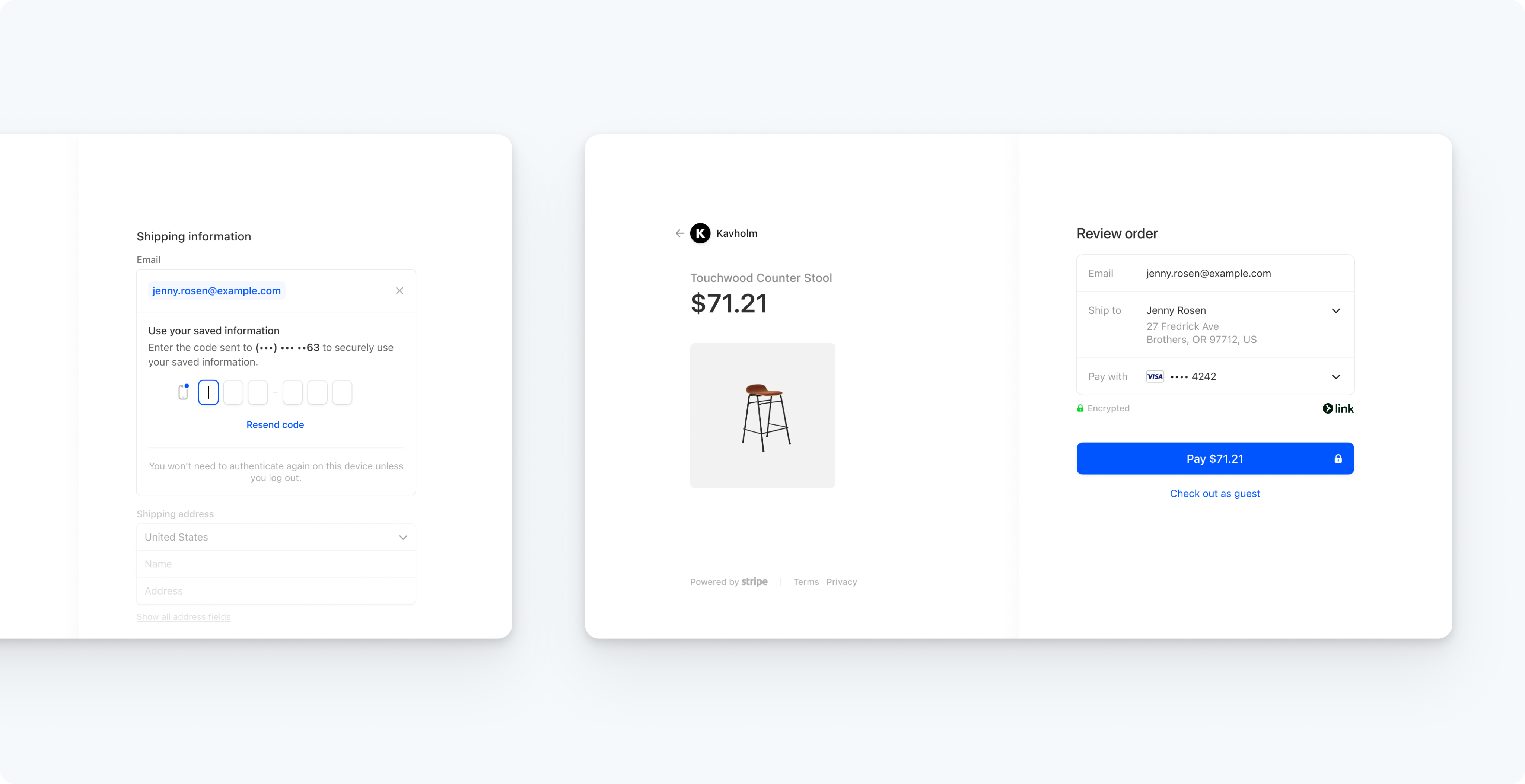
Add Link to your prebuilt checkout page
Bevor Sie loslegen
Build an integration to accept a payment using Checkout.
Enable Link in Checkout
Accept payments with Link using information your customer stores in the Link app. When you receive a payment from a customer using Link in Checkout, the payment_ listed for the payment is link. To add Link to your Checkout integration, create a Checkout Session with link as a payment method type.
Test the integration
Vorsicht
Don’t store real user data in sandbox Link accounts. Treat them as if they’re publicly available, because these test accounts are associated with your publishable key.
Currently, Link only works with credit cards, debit cards, and qualified US bank account purchases. Link requires domain registration.
You can create sandbox accounts for Link using any valid email address. The following table shows the fixed one-time passcode values that Stripe accepts for authenticating sandbox accounts:
| Value | Outcome |
|---|---|
| Any other 6 digits not listed below | Success |
| 000001 | Error, code invalid |
| 000002 | Error, code expired |
| 000003 | Error, max attempts exceeded |
Multiple funding sources
As Stripe adds additional funding source support, you don’t need to update your integration. Stripe automatically supports them with the same transaction settlement time and guarantees as card and bank account payments.
Link for Connect platforms
Link is automatically available to any connected account that uses Checkout through a Connect platform integration.
- If you’re a Connect platform, you can manage Link for your platform account through Link settings in your Dashboard. Your connected accounts manage Link from within their own Dashboard settings.
- If you’re a connected account processing payments through a Connect platform, you can manage Link for both payments processed through a platform and payments processed without a platform in your Link settings in the Dashboard.
Disable Link
You can disable Link in the Stripe Dashboard payment method settings. You must change the settings for Link individually for each payment method configuration.
After you disable Link for a payment method configuration, the change might take a few minutes to take effect on your website.
