Payments for existing customers
Learn how to charge an existing payment method while a customer is on-session.
The Payment Element allows buyers to enter their payment details. If the buyer is an existing customer, you can configure a Customer Session in the Payment Element display the customer’s existing payment methods.
Compare Customers v1 and Accounts v2 references
If your Connect platform uses customer-configured Accounts, use our guide to replace Customer and event references in your code with the equivalent Accounts v2 API references.
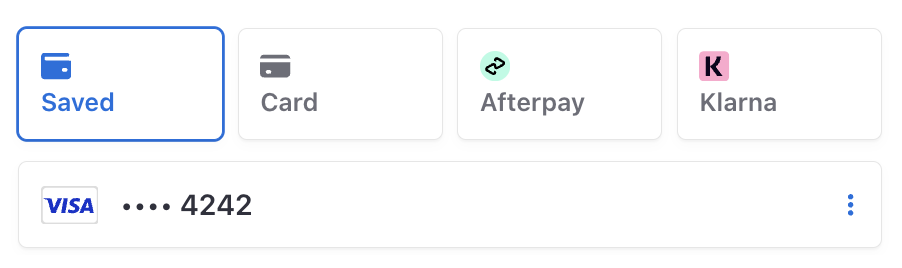
The Payment Element can only display the following saved payment method types:
cardus_bank_ account linksepa_debit idealsofortbancontact
Create PaymentIntent and CustomerSessionServer-side
Create a PaymentIntent and a CustomerSession. Make sure to pass the existing Customer ID and enable the payment_ feature.
OptionalDisplay additional saved payment methodsServer-side
Compliance
You’re responsible for your compliance with all applicable laws, regulations, and network rules when saving a customer’s payment details. When rendering past payment methods to a customer for future purchases, make sure you’ve collected consent to save the payment method details for this specific future use.
By default, we only show payment methods set to always allow redisplay.
You can’t reuse Apple Pay and Google Pay during a Checkout Session, so these payment methods don’t appear in the list of saved options. You must display the Google Pay and Apple Pay UI, and the payment request button UI, each time the Checkout Session is active.
You can display other previously saved payment methods by including other redisplay values in the Checkout Session, or by updating a payment method’s allow_ setting to always.
- Use the
payment_parameter to specify which saved payment methods to show in the Payment Element. You can set any of the valid values:method_ allow_ redisplay_ filters limited,unspecifiedandalways. - Update the Payment Method to set the
allow_value on individual payment methods.redisplay
Submit the payment to StripeClient-side
Use stripe.confirmPayment to complete the payment using details from the Payment Element. Provide a return_url to this function to indicate where Stripe should redirect the user after they complete the payment. Your user may be first redirected to an intermediate site, like a bank authorization page, before being redirected to the return_. Card payments immediately redirect to the return_ when a payment is successful.
If you don’t want to redirect for card payments after payment completion, you can set redirect to if_. This only redirects customers that check out with redirect-based payment methods.
Make sure the return_ corresponds to a page on your website that provides the status of the payment. When Stripe redirects the customer to the return_, we provide the following URL query parameters:
| Parameter | Description |
|---|---|
payment_ | The unique identifier for the PaymentIntent. |
payment_ | The client secret of the PaymentIntent object. |
Caution
If you have tooling that tracks the customer’s browser session, you might need to add the stripe. domain to the referrer exclude list. Redirects cause some tools to create new sessions, which prevents you from tracking the complete session.
Use one of the query parameters to retrieve the PaymentIntent. Inspect the status of the PaymentIntent to decide what to show your customers. You can also append your own query parameters when providing the return_, which persist through the redirect process.
Handle post-payment eventsServer-side
Stripe sends a payment_intent.succeeded event when the payment completes. Use the Dashboard webhook tool or follow the webhook guide to receive these events and run actions, such as sending an order confirmation email to your customer, logging the sale in a database, or starting a shipping workflow.
Listen for these events rather than waiting on a callback from the client. On the client, the customer could close the browser window or quit the app before the callback executes, and malicious clients could manipulate the response. Setting up your integration to listen for asynchronous events is what enables you to accept different types of payment methods with a single integration.
In addition to handling the payment_ event, we recommend handling these other events when collecting payments with the Payment Element:
| Event | Description | Action |
|---|---|---|
| payment_intent.succeeded | Sent when a customer successfully completes a payment. | Send the customer an order confirmation and fulfill their order. |
| payment_intent.processing | Sent when a customer successfully initiates a payment, but the payment has yet to complete. This event is most commonly sent when the customer initiates a bank debit. It’s followed by either a payment_ or payment_ event in the future. | Send the customer an order confirmation that indicates their payment is pending. For digital goods, you might want to fulfill the order before waiting for payment to complete. |
| payment_intent.payment_failed | Sent when a customer attempts a payment, but the payment fails. | If a payment transitions from processing to payment_, offer the customer another attempt to pay. |