Personalizar o comportamento no checkout
Personalize o comportamento do processo de checkout para aumentar a conversão e a receita.
Filtrar bandeiras de cartão
É possível especificar quais bandeiras de cartão você deseja bloquear para os clientes na sessão do Checkout.
Para bloquear bandeiras de cartão específicas, você pode incluir o parâmetro brands_ ao criar uma sessão do Checkout. Passe uma matriz com qualquer um dos seguintes valores de bandeira de cartão:
visamastercardamerican_express discover_global_ network
O valor discover_ engloba todos os cartões que fazem parte da Discover Global Network, incluindo Discover, Diners, JCB, UnionPay e Elo.
O exemplo de código a seguir inicializa a Sessão do Checkout com o parâmetro brands_ definido como ['american_, o que impede que os clientes usem cartões Express americanos.
Se o cliente inserir um número de cartão não aceito no Checkout, aparecerá uma mensagem de erro avisando que aquela bandeira não é aceita.
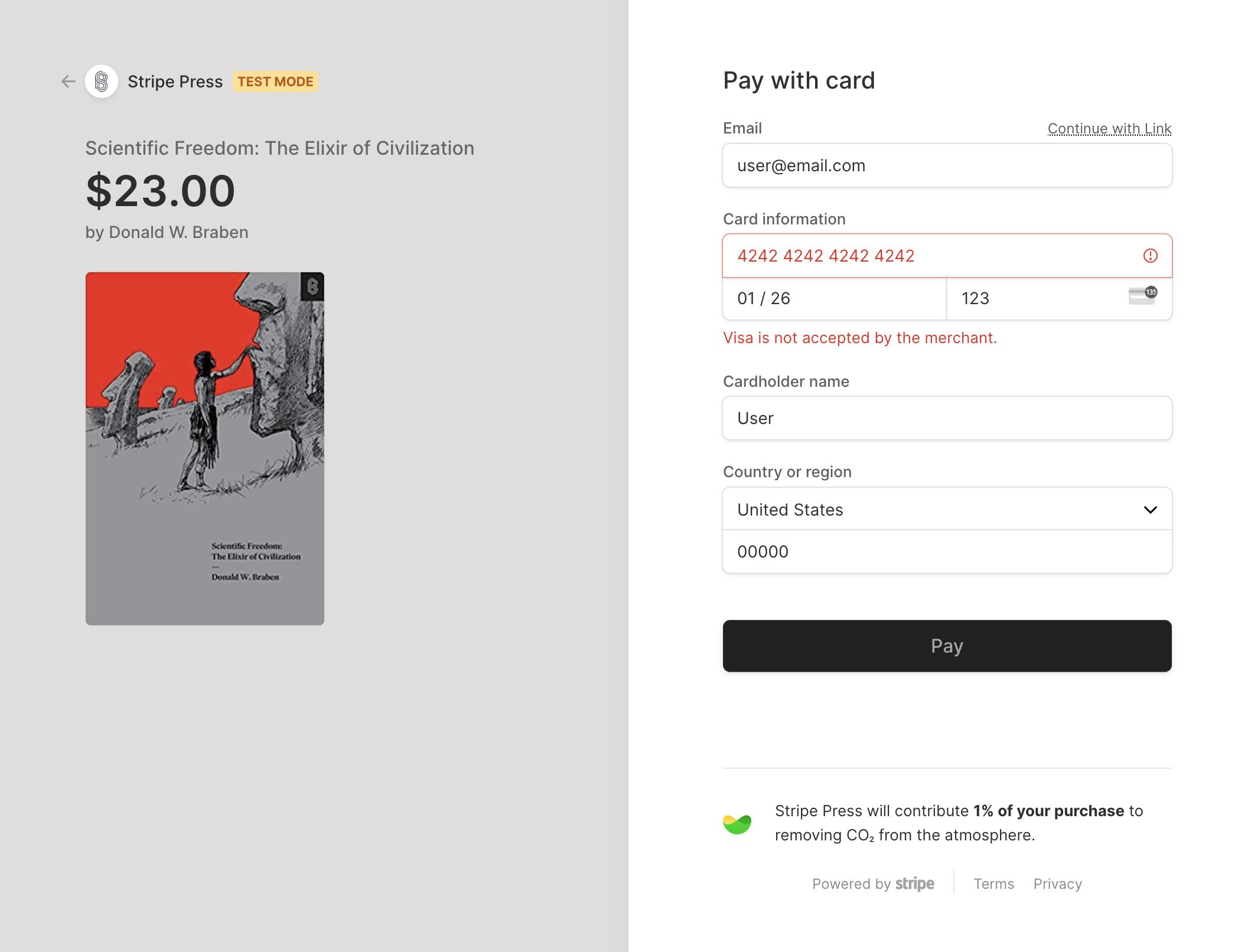
Surge um erro informando ao cliente que você não aceita Visa (ou alguma bandeira de cartão que você tenha bloqueado).
Além disso, o Link também desativa os cartões salvos para usuários que retornam se o cartão salvo estiver bloqueado.
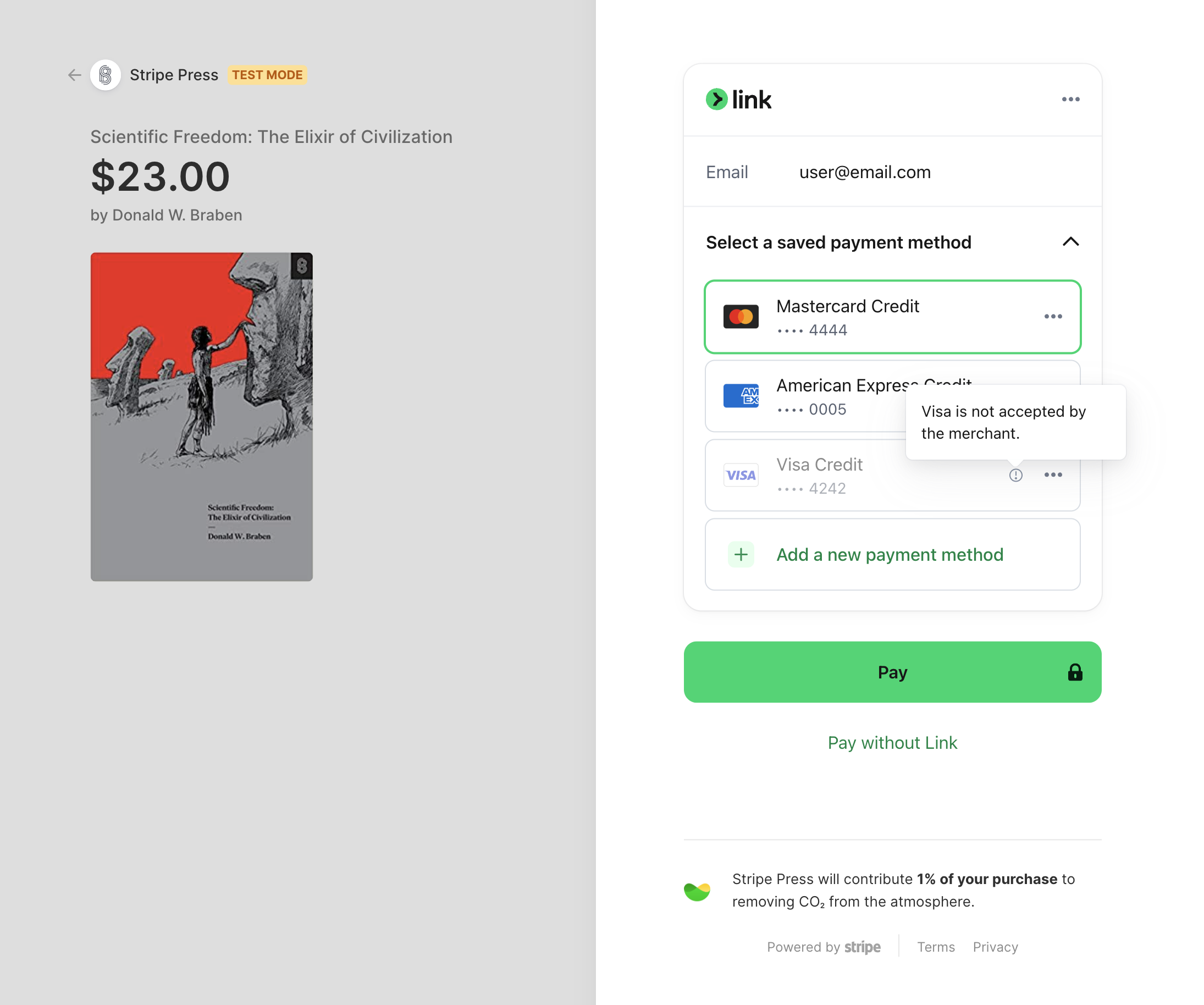
Se o cartão salvo de um usuário do Link estiver bloqueado, ele será desativado.
O Checkout também filtra cartões nas carteiras Apple Pay e Google Pay, nas formas de pagamento salvas do cliente e nas redes de cartões com bandeira dupla.