Personalizzare il comportamento della procedura di pagamento
Personalizza il comportamento della procedura di pagamento per aumentare la conversione e i ricavi.
Filtrare i circuiti di carte
Puoi specificare quali circuiti di carte vuoi bloccare per i tuoi clienti nella sessione di Checkout.
Per bloccare circuiti di carte specifici, puoi includere il parametro brands_ durante la creazione di una sessione di Checkout. Specifica una matrice con uno dei seguenti valori del circuito della carta:
visamastercardamerican_express discover_global_ network
Il valore discover_ comprende tutte le carte che fanno parte del Discover Global Network, tra cui Discover, Diners, JCB, UnionPay ed Elo.
L’esempio di codice seguente inizializza la sessione di Checkout con il parametro brands_ impostato su ['american_, che impedisce ai clienti di utilizzare carte American Express.
Se un cliente inserisce un numero di carta non supportato in Checkout, riceve un messaggio di errore che lo informa che il circuito della carta non è accettato.
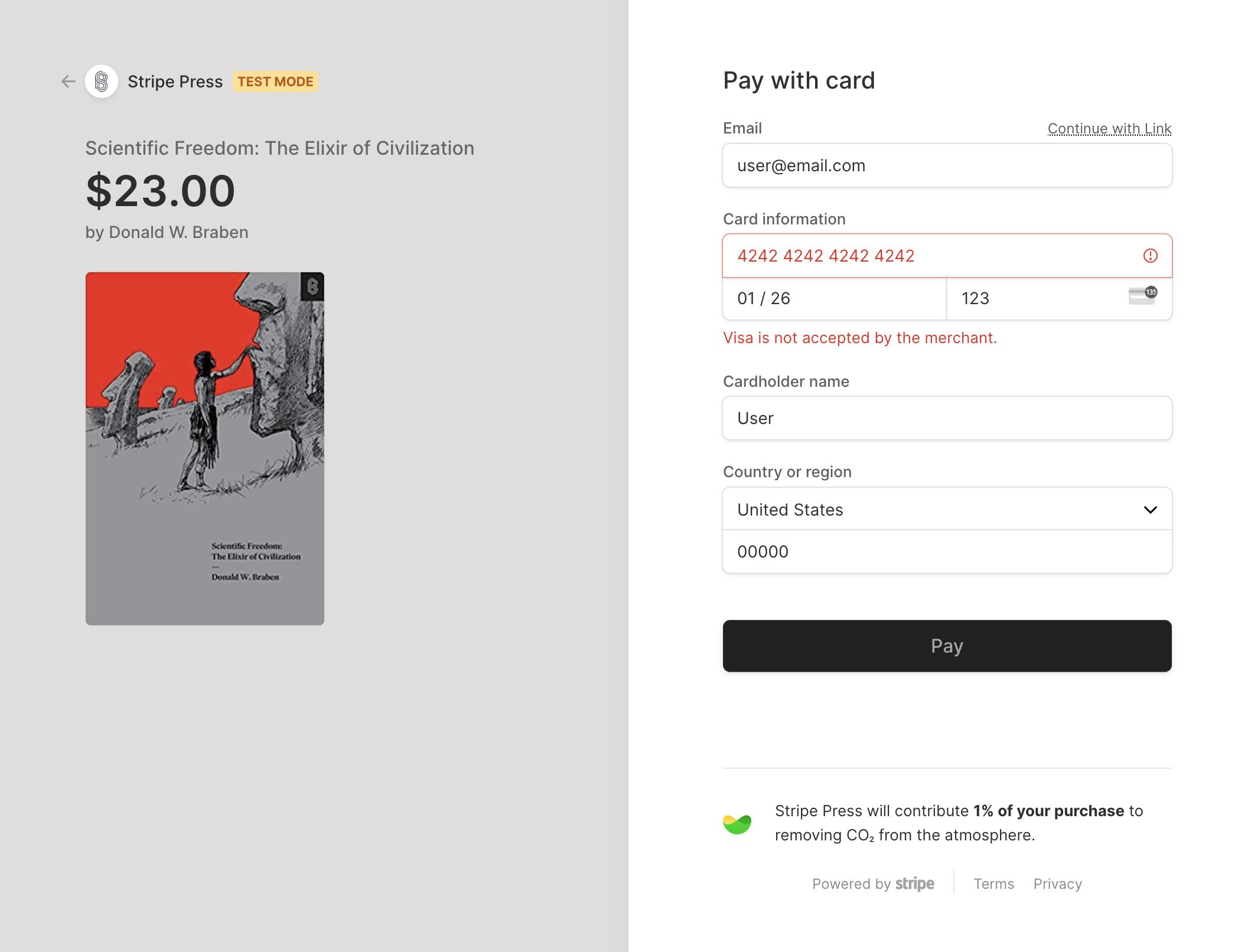
Viene visualizzato un errore che informa il cliente che non accetti Visa (o qualsiasi altro circuito di carte che hai bloccato).
Inoltre, Link disabilita anche le carte salvate gli utenti che ritornano se la carta salvata è bloccata.
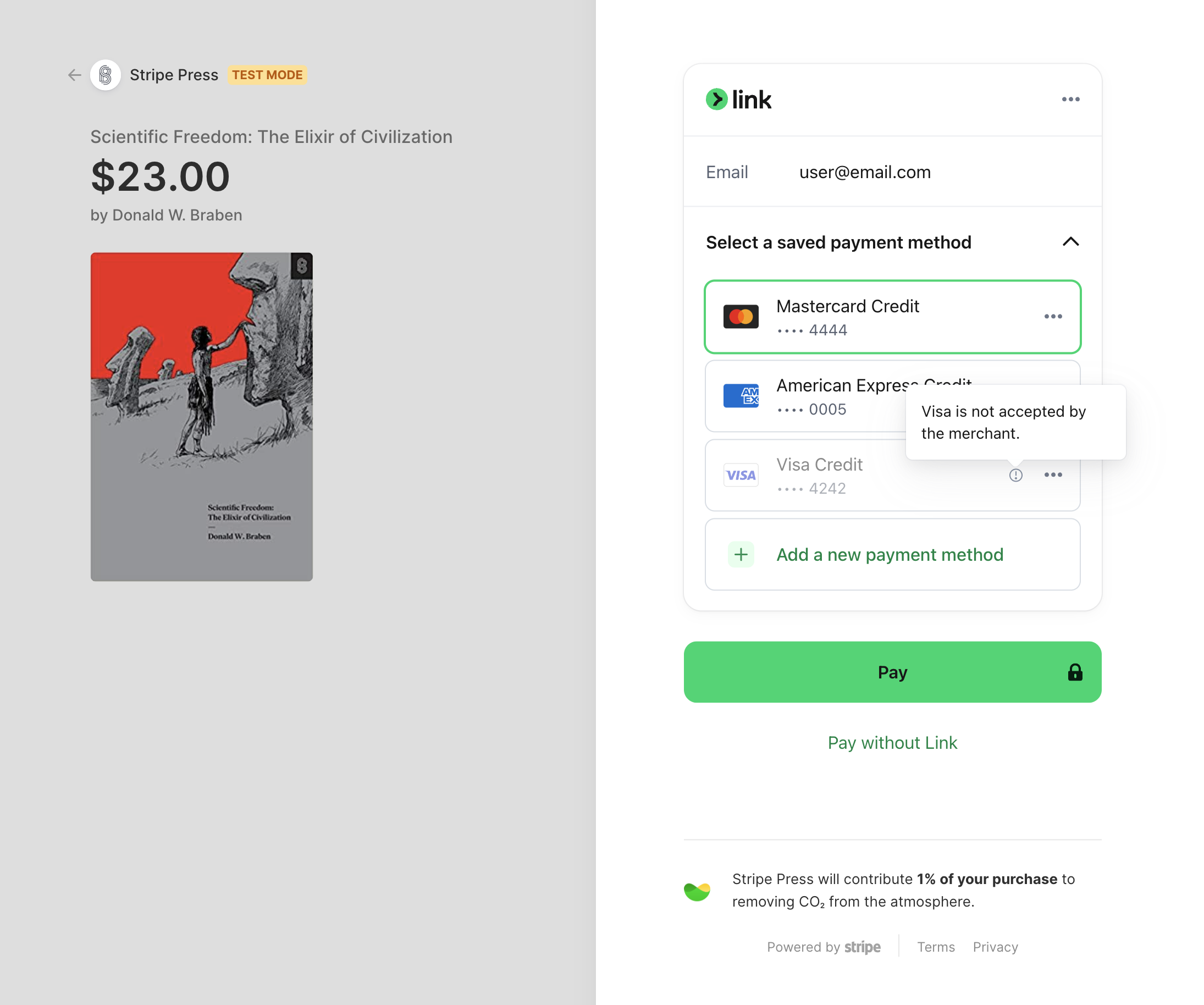
Se la carta salvata di un utente Link è bloccata, viene disattivata.
Checkout filtra anche le carte nei wallet Apple e Google Pay, i metodi di pagamento salvati del cliente e i circuiti delle carte in co-badging.