Personalizar a aparência
Personalize sua integração móvel com a API Appearance.
O Mobile Payment Element aceita personalização visual, o que permite que você combine o design do seu aplicativo. O layout permanece consistente, mas você pode modificar cores, fontes e muito mais criando seu objeto PaymentSheet.Configuration com um objeto Appearance.
- Comece personalizando a fonte
- Personalize as cores para corresponder ao seu aplicativo
- Personalize formas como raio de canto
- Ajuste fino de componentes específicos
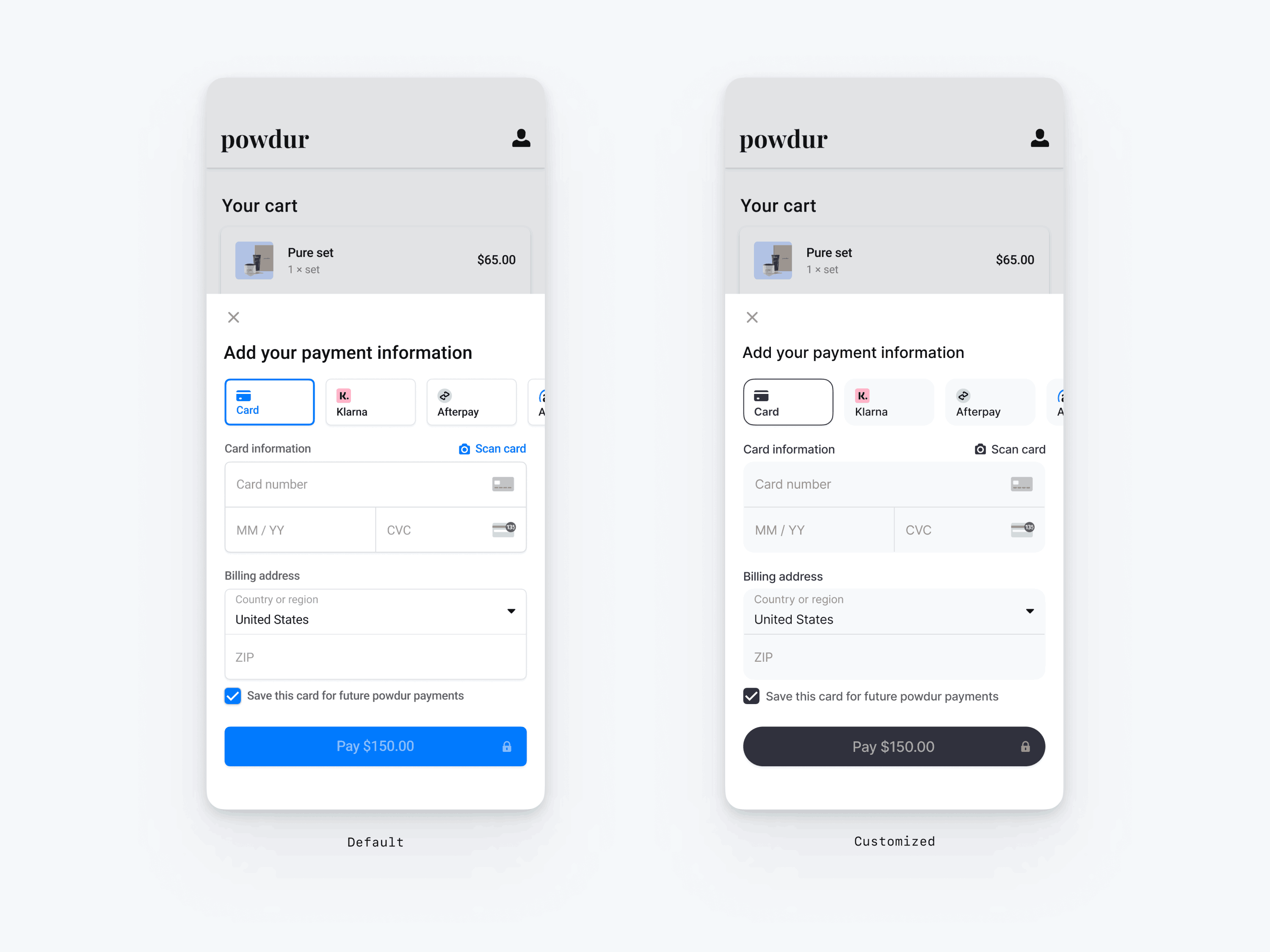
// The following code creates the appearance shown in the screenshot above val appearance = PaymentSheet.Appearance( colorsLight = PaymentSheet.Colors( primary = Color(red = 36, green = 36, blue = 47), surface = Color.White, component = Color(red = 243, green = 248, blue = 245), componentBorder = Color.Transparent, componentDivider = Color.Black, onComponent = Color.Black, subtitle = Color.Black, placeholderText = Color(red = 115, green = 117, blue = 123), onSurface = Color.Black, appBarIcon = Color.Black, error = Color.Red, ), shapes = PaymentSheet.Shapes( cornerRadiusDp = 12.0f, borderStrokeWidthDp = 0.5f ), typography = PaymentSheet.Typography.default.copy( fontResId = R.font.avenir_next ), primaryButton = PaymentSheet.PrimaryButton( shape = PaymentSheet.PrimaryButtonShape( cornerRadiusDp = 20f ), ) ) // ... paymentSheet.presentWithPaymentIntent( clientSecret, PaymentSheet.Configuration( merchantDisplayName = merchantName, appearance = appearance ) )
Fontes
Personalize a fonte definindo typography.fontResId como o ID de recurso da fonte personalizada. O Payment Element para dispositivos móveis usa a família de fontes da sua fonte personalizada, mas determina os próprios tamanhos e pesos.
Para aumentar ou diminuir o tamanho do texto, defina typography.sizeScaleFactor. A Stripe multiplica os tamanhos das fontes por esse valor antes de exibi-los. Essa configuração é útil se a fonte personalizada for um pouco maior ou menor que a fonte do sistema.
val appearance = PaymentSheet.Appearance( // … typography = PaymentSheet.Typography.default.copy( sizeScaleFactor = 1.15f, // Increase the size of all text by 1.15x fontResId = R.font.myFont, ), ) val configuration = PaymentSheet.Configuration.Builder("Example, Inc.") // … .appearance(appearance) .build()
Cores
Personalize as cores no Payment Element para dispositivos móveis modificando as categorias de cores definidas em PaymentSheet.Colors. Cada categoria de cores determina a cor de um ou mais componentes na IU. Por exemplo, principal define a cor do botão Pagar e seleciona itens como a caixa de seleção Salvar este cartão. Consulte o diagrama abaixo para ver alguns dos elementos da IU associados a cada categoria de cores.
Nota
Para aceitar o modo escuro, defina appearance.colorsDark. Você pode desativar efetivamente o modo escuro definindo appearance.colorsDark com o mesmo valor de appearance.colorsLight
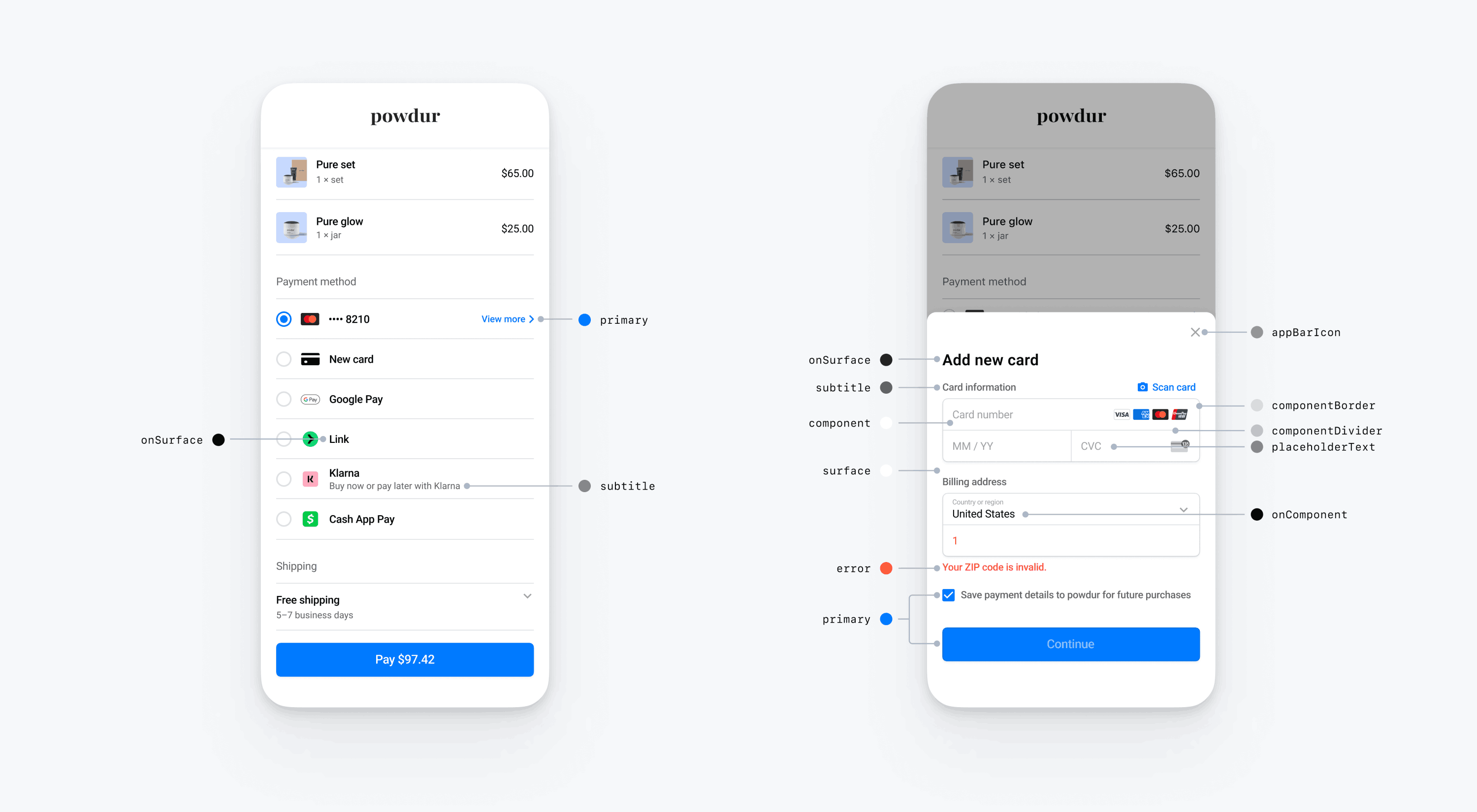
Formatos
Além de personalizar fontes e cores, você também pode personalizar o raio do canto e a largura da borda usadas em todo o Payment Element para dispositivos móveis definindo appearance.shapes.
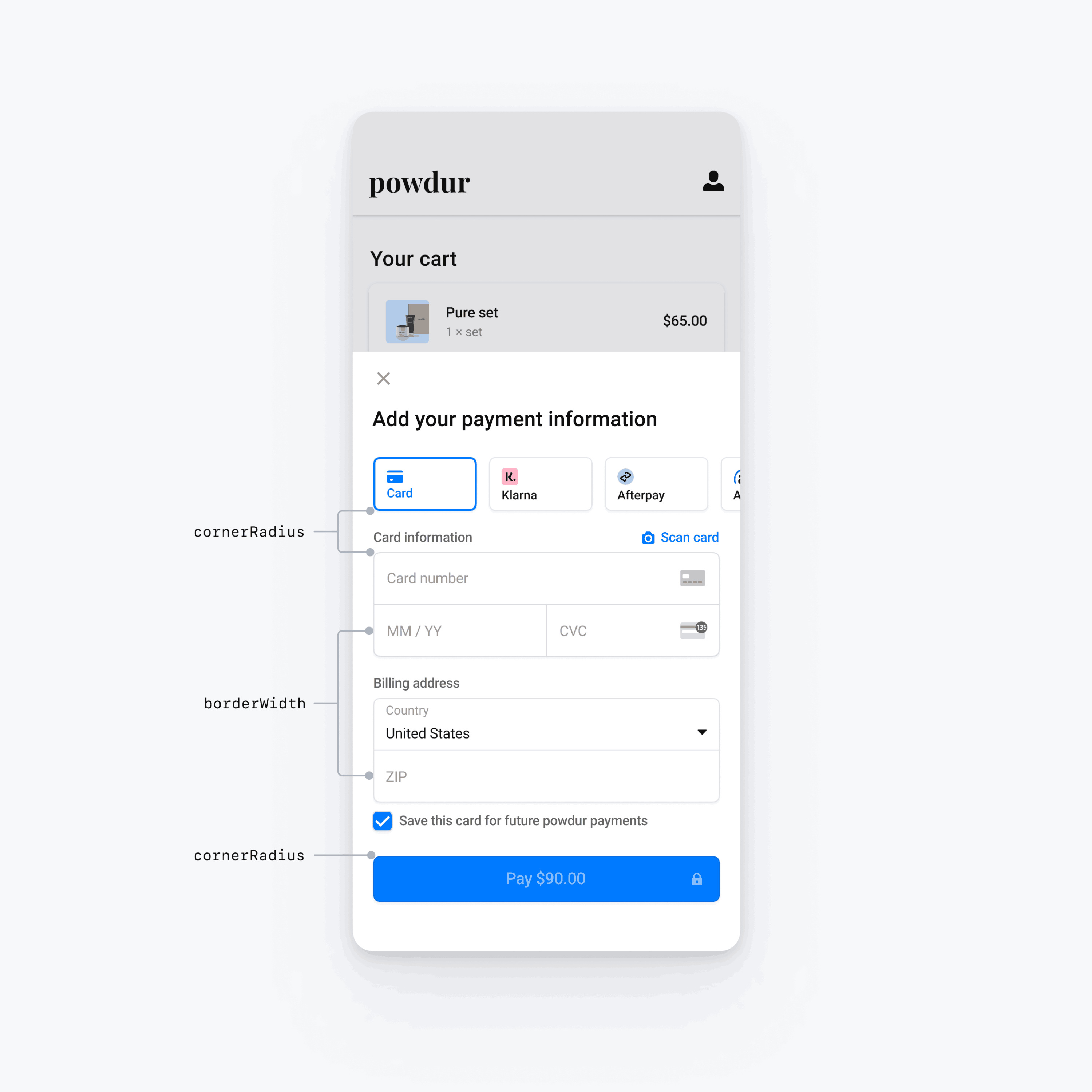
Componentes específicos da IU
As seções acima descrevem as opções de personalização que afetam o Payment Element para dispositivos móveis de forma ampla, em vários componentes de IU. Também oferecemos opções de personalização específicas para o botão principal (por exemplo, o botão Pagar). Consulte Appearance.PrimaryButton para obter a lista completa de opções de personalização.
As opções de personalização para componentes específicos da IU têm precedência sobre outros valores. Por exemplo, appearance. substitui o valor de appearance..
Nota
Se tiver ideias para opções adicionais de personalização, fale conosco.