Build a subscriptions integration
Create and manage subscriptions to accept recurring payments.
Learn how to sell fixed-price subscriptions. You’ll use the Mobile Payment Element to create a custom payment form that you embed in your app.
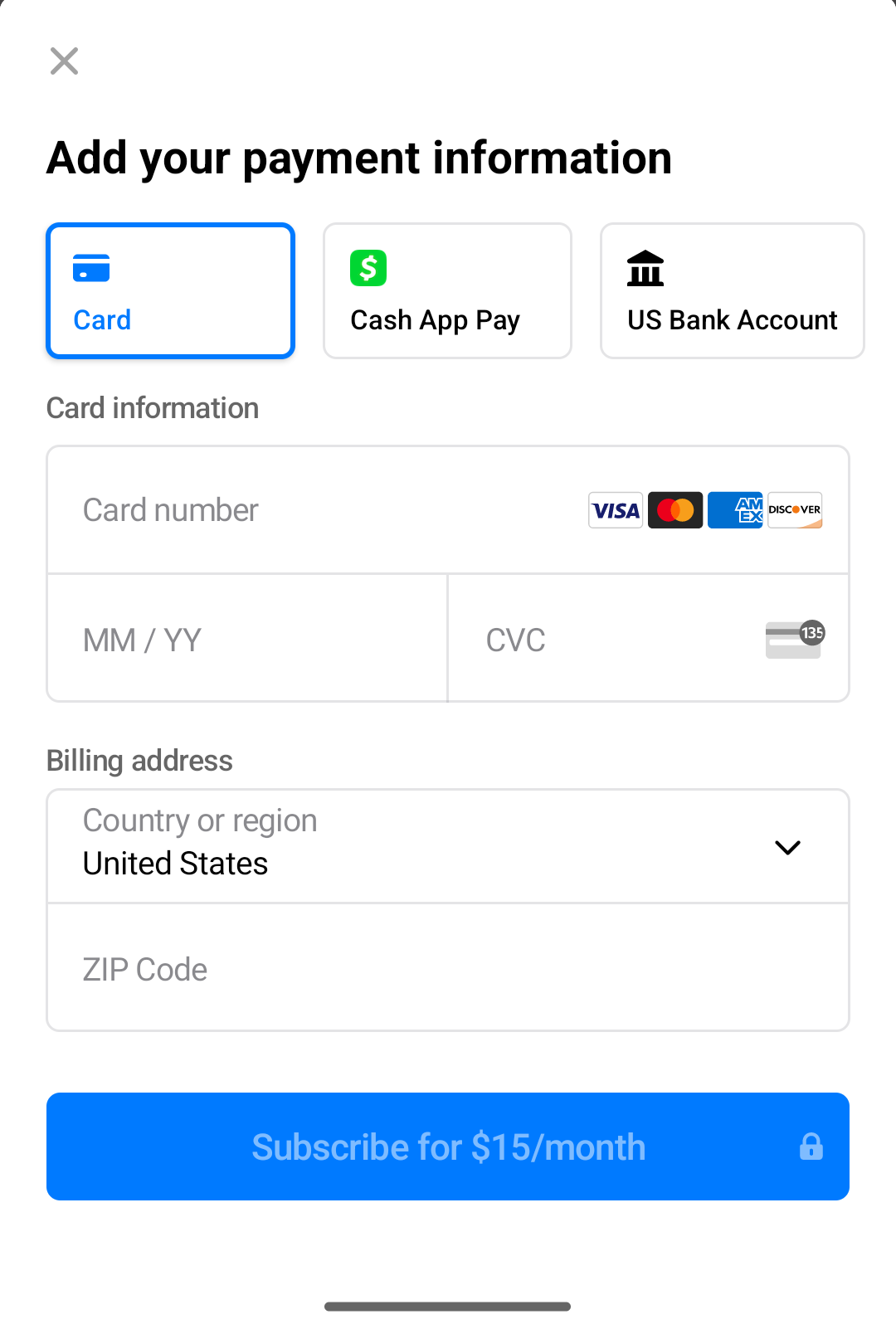
Note
If you’re selling digital products or services that are consumed within your app (for example, subscriptions, in-game currencies, game levels, access to premium content, or unlocking a full version), you must use Apple’s in-app purchase APIs. This rule has some exceptions, including one-to-one personal services and apps based in specific regions. See the App Store review guidelines for more information.
Build your subscription
This guide shows you how to:
- Model your business by building a product catalog.
- Create a registration process to add customers.
- Create subscriptions and collect payment information.
- Test and monitor the status of payments and subscriptions.
- Let customers change their plan or cancel the subscription.
- Learn how to use flexible billing mode to access enhanced billing behavior and additional features.
How to model it on Stripe
Subscriptions simplify your billing by automatically creating Invoices and PaymentIntents for you. To create and activate a subscription, you need to first create a Product to model what is being sold, and a Price which determines the interval and amount to charge. You also need a Customer to store PaymentMethods used to make each recurring payment.
API object definitions
| Resource | Definition |
|---|---|
| Customer | Represents a customer who purchases a subscription. Use the Customer object associated with a subscription to make and track recurring charges and to manage the products that they subscribe to. |
| Entitlement | Represents a customer’s access to a feature included in a service product that they subscribe to. When you create a subscription for a customer’s recurring purchase of a product, an active entitlement is automatically created for each feature associated with that product. When a customer accesses your services, use their active entitlements to enable the features included in their subscription. |
| Feature | Represents a function or ability that your customers can access when they subscribe to a service product. You can include features in a product by creating ProductFeatures. |
| Invoice | A statement of amounts a customer owes that tracks payment statuses from draft through paid or otherwise finalized. Subscriptions automatically generate invoices. |
| PaymentIntent | A way to build dynamic payment flows. A PaymentIntent tracks the lifecycle of a customer checkout flow and triggers additional authentication steps when required by regulatory mandates, custom Radar fraud rules, or redirect-based payment methods. Invoices automatically create PaymentIntents. |
| PaymentMethod | A customer’s payment methods that they use to pay for your products. For example, you can store a credit card on a Customer object and use it to make recurring payments for that customer. Typically used with the Payment Intents or Setup Intents APIs. |
| Price | Defines the unit price, currency, and billing cycle for a product. |
| Product | A good or service that your business sells. A service product can include one or more features. |
| ProductFeature | Represents a single feature’s inclusion in a single product. Each product is associated with a ProductFeature for each feature that it includes, and each feature is associated with a ProductFeature for each product that includes it. |
| Subscription | Represents a customer’s scheduled recurring purchase of a product. Use a subscription to collect payments and provide repeated delivery of or continuous access to a product. |
Here’s an example of how products, features, and entitlements work together. Imagine that you want to set up a recurring service that offers two tiers: a standard product with basic functionality, and an advanced product that adds extended functionality.
- You create two features:
basic_andfeatures extended_.features - You create two products:
standard_andproduct advanced_.product - For the standard product, you create one ProductFeature that associates
basic_withfeatures standard_.product - For the advanced product, you create two ProductFeatures: one that associates
basic_withfeatures advanced_and one that associatesproduct extended_withfeatures advanced_.product
A customer, first_, subscribes to the standard product. When you create the subscription, Stripe automatically creates an Entitlement that associates first_ with basic_.
Another customer, second_, subscribes to the advanced product. When you create the Subscription, Stripe automatically creates two Entitlements: one that associates second_ with basic_, and one that associates second_ with extended_.
You can determine which features to provision for a customer by retrieving their active entitlements or listening to the Active Entitlement Summary event. You don’t have to retrieve their subscriptions, products, and features.
Set up Stripe
The Stripe iOS SDK is open source, fully documented, and compatible with apps supporting iOS 13 or above.
Note
For details on the latest SDK release and past versions, see the Releases page on GitHub. To receive notifications when a new release is published, watch releases for the repository.
Configure the SDK with your Stripe publishable key on app start. This enables your app to make requests to the Stripe API.
Note
And then install the Stripe CLI. The CLI provides webhook testing and you can run it to make API calls to Stripe. This guide shows how to use the CLI to set up a pricing model in a later section.
For additional install options, see Get started with the Stripe CLI.
Create the pricing modelStripe CLI or Dashboard
Recurring pricing models represent the products or services you sell, how much they cost, what currency you accept for payments, and the service period for subscriptions. To build the pricing model, create products (what you sell) and prices (how much and how often to charge for your products).
This example uses flat-rate pricing with two different service-level options: Basic and Premium. For each service-level option, you need to create a product and a recurring price. To add a one-time charge for something like a setup fee, create a third product with a one-time price.
Each product bills at monthly intervals. The price for the Basic product is 5 USD. The price for the Premium product is 15 USD. See the flat rate pricing guide for an example with three tiers.
Create the customerClient and Server
Stripe needs a customer for each subscription. In your application frontend, collect any necessary information from your users and pass it to the backend.
If you need to collect address details, the Address Element enables you to collect a shipping or billing address for your customers. For more information on the Address Element, visit the Address Element page.
struct RegisterView: View { @State var email = "" var body: some View { VStack { TextField(text: $email) { Text("Email") } Button { Task { var request = URLRequest(url: URL(string: "http://localhost:4242/create-customer")!) request.httpMethod = "POST" request.setValue("application/json", forHTTPHeaderField: "Content-Type") request.httpBody = try! JSONEncoder().encode(["email": email]) let (data, _) = try! await URLSession.shared.data(for: request) let responseJSON = try! JSONSerialization.jsonObject(with: data) // Return the customer ID here print(responseJSON["customer"]) } } label: { Text("Submit") } } } }
On the server, create the Stripe customer object.
Create the subscriptionClient and Server
Note
If you want to render the Payment Element without first creating a subscription, see Collect payment details before creating an Intent.
Let your new customer choose a plan and then create the subscription—in this guide, they choose between Basic and Premium.
In your app, pass the selected price ID and the ID of the customer record to the backend.
func createSubscription(priceId: String, customerId: String) async -> SubscriptionsResponse { var request = URLRequest(url: URL(string: "http://localhost:4242/create-subscription")!) request.httpMethod = "POST" request.setValue("application/json", forHTTPHeaderField: "Content-Type") request.httpBody = try! JSONEncoder().encode(["customerId": customerId, "priceId": priceId]) let (responseData, _) = try! await URLSession.shared.data(for: request) // SubscriptionsResponse is a Decodable struct conforming to the expected response from your backend. // It should include the client_secret, as discussed below. let subscriptionsResponse = try! JSONDecoder().decode(SubscriptionsResponse.self, from: responseData) return subscriptionsResponse }
On the backend, create the subscription with status incomplete using payment_. Then return the client_ from the subscription’s first payment intent to the frontend to complete payment by expanding theconfirmation_ on the latest invoice of the subscription.
To enable improved subscription behavior, set billing_ to flexible. You must use Stripe API version 2025-06-30.basil or later.
Set save_default_payment_method to on_ to save the payment method as the default for a subscription when a payment succeeds. Saving a default payment method increases the success rate of future subscription payments.
Note
If you’re using a multi-currency Price, use the currency parameter to tell the Subscription which of the Price’s currencies to use. (If you omit the currency parameter, then the Subscription uses the Price’s default currency.)
At this point the Subscription is inactive and awaiting payment. Here’s an example response. The minimum fields to store are highlighted, but store whatever your application frequently accesses.
{ "id": "sub_JgRjFjhKbtD2qz", "object": "subscription", "application_fee_percent": null, "automatic_tax": { "disabled_reason": null, "enabled": false, "liability": "null" }, "billing_cycle_anchor": 1623873347,
Collect payment informationClient
Use the Payment Sheet to collect payment details and activate the subscription. You can customize Elements to match the look and feel of your application.
The Payment Sheet securely collects all necessary payment details for a wide variety of payments methods. Learn about the supported payment methods for Payment Sheet and Subscriptions.
Add the Payment Element to your app
Note
This step shows one way to get started, but you can use any in-app payments integration.
Initialize and present the Mobile Payment Element using the PaymentSheet class.
struct SubscribeView: View { let paymentSheet: PaymentSheet @State var isPaymentSheetPresented = false init(clientSecret: String) { var config = PaymentSheet.Configuration() // Set `allowsDelayedPaymentMethods` to true if your business handles // delayed notification payment methods like US bank accounts. config.allowsDelayedPaymentMethods = true config.primaryButtonLabel = "Subscribe for $15/month" self.paymentSheet = PaymentSheet(paymentIntentClientSecret: clientSecret, configuration: config) } var body: some View { Button { isPaymentSheetPresented = true } label: { Text("Subscribe") }.paymentSheet(isPresented: $isPaymentSheetPresented, paymentSheet: paymentSheet) { result in switch result { case .completed: // Handle completion case .canceled: break case .failed(let error): // Handle error } } } }
The Mobile Payment Element renders a sheet that allows your customer to select a payment method. The form automatically collects all necessary payments details for the payment method that they select.
Setting allowsDelayedPaymentMethods to true allows delayed notification payment methods like US bank accounts. For these payment methods, the final payment status isn’t known when the PaymentSheet completes, and instead succeeds or fails later. If you support these types of payment methods, inform the customer their order is confirmed and only fulfill their order (for example, ship their product) when the payment is successful.
You can customize the Payment Element to match the design of your app by using the appearance property your PaymentSheet. object.
Confirm payment
The Mobile Payment Element creates a PaymentMethod and confirms the incomplete Subscription’s first PaymentIntent, causing a charge to be made. If Strong Customer Authentication (SCA) is required for the payment, the Payment Element handles the authentication process before confirming the PaymentIntent.
Set up a return URLClient-side
The customer might navigate away from your app to authenticate (for example, in Safari or their banking app). To allow them to automatically return to your app after authenticating, configure a custom URL scheme and set up your app delegate to forward the URL to the SDK. Stripe doesn’t support universal links.
Additionally, set the returnURL on your PaymentSheet.Configuration object to the URL for your app.
var configuration = PaymentSheet.Configuration() configuration.returnURL = "your-app://stripe-redirect"
OptionalEnable Apple Pay
Register for an Apple Merchant ID
Obtain an Apple Merchant ID by registering for a new identifier on the Apple Developer website.
Fill out the form with a description and identifier. Your description is for your own records and you can modify it in the future. Stripe recommends using the name of your app as the identifier (for example, merchant.).
Create a new Apple Pay certificate
Create a certificate for your app to encrypt payment data.
Go to the iOS Certificate Settings in the Dashboard, click Add new application, and follow the guide.
Download a Certificate Signing Request (CSR) file to get a secure certificate from Apple that allows you to use Apple Pay.
One CSR file must be used to issue exactly one certificate. If you switch your Apple Merchant ID, you must go to the iOS Certificate Settings in the Dashboard to obtain a new CSR and certificate.
Integrate with Xcode
Add the Apple Pay capability to your app. In Xcode, open your project settings, click the Signing & Capabilities tab, and add the Apple Pay capability. You might be prompted to log in to your developer account at this point. Select the merchant ID you created earlier, and your app is ready to accept Apple Pay.

Enable the Apple Pay capability in Xcode
Add Apple Pay
Order tracking
To add order tracking information in iOS 16 or later, configure an authorizationResultHandler in your PaymentSheet.. Stripe calls your implementation after the payment is complete, but before iOS dismisses the Apple Pay sheet.
In your authorizationResultHandler implementation, fetch the order details from your server for the completed order. Add the details to the provided PKPaymentAuthorizationResult and return the modified result.
To learn more about order tracking, see Apple’s Wallet Orders documentation.
let customHandlers = PaymentSheet.ApplePayConfiguration.Handlers( authorizationResultHandler: { result in do { // Fetch the order details from your service let myOrderDetails = try await MyAPIClient.shared.fetchOrderDetails(orderID: orderID) result.orderDetails = PKPaymentOrderDetails( orderTypeIdentifier: myOrderDetails.orderTypeIdentifier, // "com.myapp.order" orderIdentifier: myOrderDetails.orderIdentifier, // "ABC123-AAAA-1111" webServiceURL: myOrderDetails.webServiceURL, // "https://my-backend.example.com/apple-order-tracking-backend" authenticationToken: myOrderDetails.authenticationToken) // "abc123" // Return your modified PKPaymentAuthorizationResult return result } catch { return PKPaymentAuthorizationResult(status: .failure, errors: [error]) } } ) var configuration = PaymentSheet.Configuration() configuration.applePay = .init(merchantId: "merchant.com.your_app_name", merchantCountryCode: "US", customHandlers: customHandlers)
Listen for webhooksServer
To complete the integration, you need to process webhooks sent by Stripe. These are events triggered whenever state inside of Stripe changes, such as subscriptions creating new invoices. In your application, set up an HTTP handler to accept a POST request containing the webhook event, and verify the signature of the event:
During development, use the Stripe CLI to observe webhooks and forward them to your application. Run the following in a new terminal while your development app is running:
stripe listen --forward-to localhost:4242/webhook
For production, set up a webhook endpoint URL in the Dashboard, or use the Webhook Endpoints API.
You need to listen to a few events to complete the remaining steps in this guide. See Subscription events for more details about subscription-specific webhooks.
Provision access to your serviceClient and Server
Now that the subscription is active, give your user access to your service. To do this, listen to the customer., customer., and customer. events. These events pass a subscription object which contains a status field indicating whether the subscription is active, past due, or canceled. See the subscription lifecycle for a complete list of statuses.
In your webhook handler:
- Verify the subscription status. If it’s
activethen your user has paid for your product. - Check the product the customer subscribed to and grant access to your service. Checking the product instead of the price gives you more flexibility if you need to change the pricing or billing interval.
- Store the
product.,id subscription.andid subscription.in your database along with thestatus customer.you already saved. Check this record when determining which features to enable for the user in your application.id
The state of a subscription might change at any point during its lifetime, even if your application does not directly make any calls to Stripe. For example, a renewal might fail due to an expired credit card, which puts the subscription into a past due state. Or, if you implement the customer portal, a user might cancel their subscription without directly visiting your application. Implementing your handler correctly keeps your application state in sync with Stripe.
Cancel the subscriptionClient and Server
It’s common to allow customers to cancel their subscriptions. This example adds a cancellation option to the account settings page.
The example collects the subscription ID on the frontend, but your application can get this information from your database for your logged in user.

Account settings with the ability to cancel the subscription
func cancelSubscription() { var request = URLRequest(url: URL(string: "http://localhost:4242/cancel-subscription")!) request.httpMethod = "POST" request.setValue("application/json", forHTTPHeaderField: "Content-Type") request.httpBody = try! JSONEncoder().encode(["subscriptionId": subscription.id]) let (subscriptionResponse, _) = try! await URLSession.shared.data(for: request) // Update the state to show the subscription has been cancelled }
On the backend, define the endpoint for your app to call.
Your backend receives a customer. event.
After the subscription is canceled, update your database to remove the Stripe subscription ID you previously stored, and limit access to your service.
When a subscription is canceled, it can’t be reactivated. Instead, collect updated billing information from your customer, update their default payment method, and create a new subscription with their existing customer record.
Test your integration
Test payment methods
Use the following table to test different payment methods and scenarios.
| Payment method | Scenario | How to test |
|---|---|---|
| BECS Direct Debit | Your customer successfully pays with BECS Direct Debit. | Fill out the form using the account number 900123456 and BSB 000000. The confirmed PaymentIntent initially transitions to processing, then transitions to the succeeded status three minutes later. |
| BECS Direct Debit | Your customer’s payment fails with an account_ error code. | Fill out the form using the account number 111111113 and BSB 000000. |
| Credit card | The card payment succeeds and doesn’t require authentication. | Fill out the credit card form using the credit card number 4242 4242 4242 4242 with any expiration, CVC, and postal code. |
| Credit card | The card payment requires authentication. | Fill out the credit card form using the credit card number 4000 0025 0000 3155 with any expiration, CVC, and postal code. |
| Credit card | The card is declined with a decline code like insufficient_. | Fill out the credit card form using the credit card number 4000 0000 0000 9995 with any expiration, CVC, and postal code. |
| SEPA Direct Debit | Your customer successfully pays with SEPA Direct Debit. | Fill out the form using the account number AT321904300235473204. The confirmed PaymentIntent initially transitions to processing, then transitions to the succeeded status three minutes later. |
| SEPA Direct Debit | Your customer’s PaymentIntent status transitions from processing to requires_. | Fill out the form using the account number AT861904300235473202. |
Monitor events
Set up webhooks to listen to subscription change events, such as upgrades and cancellations. Learn more about subscription webhooks. You can view events in the Dashboard or with the Stripe CLI.
For more details, see testing your Billing integration.
OptionalLet customers change their plansClient and Server
To let your customers change their subscription, collect the price ID of the option they want to change to. Then send the new price ID from the app to a backend endpoint. This example also passes the subscription ID, but you can retrieve it from your database for your logged in user.
func updateSubscription(priceId: String, subscriptionId: String) async -> SubscriptionsResponse { var request = URLRequest(url: URL(string: "http://localhost:4242/update-subscription")!) request.httpMethod = "POST" request.setValue("application/json", forHTTPHeaderField: "Content-Type") request.httpBody = try! JSONEncoder().encode(["subscriptionId": subscriptionId, "priceId": priceId]) let (responseData, _) = try! await URLSession.shared.data(for: request) // SubscriptionsResponse is a Decodable struct conforming to the expected response from your backend let subscriptionsResponse = try! JSONDecoder().decode(SubscriptionsResponse.self, from: responseData) return subscriptionsResponse }
On the backend, define the endpoint for your frontend to call, passing the subscription ID and the new price ID. The subscription is now Premium, at 15 USD per month, instead of Basic at 5 USD per month.
Your application receives a customer. event.
OptionalPreview a price changeClient and Server
When your customer changes their subscription, there’s often an adjustment to the amount they owe, known as a proration. You can use the create preview invoice endpoint to display the adjusted amount to your customers.
From the app, pass the preview invoice details to a backend endpoint.
func createPreviewInvoice(customerId: String, subscriptionId: String, newPriceId: String) async -> InvoiceResponse { var request = URLRequest(url: URL(string: "http://localhost:4242/create-preview-invoice")!) request.httpMethod = "POST" request.setValue("application/json", forHTTPHeaderField: "Content-Type") request.httpBody = try! JSONEncoder().encode(["subscriptionId": subscriptionId, "customerId": customerId, "newPriceId": newPriceId]) let (responseData, _) = try! await URLSession.shared.data(for: request) // Invoice is a Decodable struct conforming to the expected response from your backend let invoiceResponse = try! JSONDecoder().decode(InvoiceResponse.self, from: responseData) return invoiceResponse.invoice }
On the backend, define the endpoint for your frontend to call.
OptionalDisplay the customer payment methodClient and Server
Displaying the brand and last four digits of your customer’s card can help them know which card is being charged, or if they need to update their payment method.
On the front end, send the payment method ID to a back-end endpoint that retrieves the payment method details.
func retrieveCustomerPaymentMethod(paymentMethodId: String) async -> PaymentMethodResponse { var request = URLRequest(url: URL(string: "http://localhost:4242/retrieve-customer-payment-method")!) request.httpMethod = "POST" request.setValue("application/json", forHTTPHeaderField: "Content-Type") request.httpBody = try! JSONEncoder().encode(["paymentMethodId": paymentMethodId]) let (responseData, _) = try! await URLSession.shared.data(for: request) // PaymentMethodResponse is a Decodable struct conforming to the expected response from your backend let paymentMethodResponse = try! JSONDecoder().decode(PaymentMethodResponse.self, from: responseData) return paymentMethodResponse.invoice }
On the back end, define the endpoint for your app to call.
Example response:
{ "id": "pm_1GcbHY2eZvKYlo2CoqlVxo42", "object": "payment_method", "billing_details": { "address": { "city": null, "country": null, "line1": null, "line2": null, "postal_code": null,
Note
We recommend that you save the paymentMethod. and last4 in your database, for example, paymentMethod. as stripeCustomerPaymentMethodId in your users collection or table. You can optionally store exp_, exp_, fingerprint, billing_ as needed. This is to limit the number of calls you make to Stripe—for both performance efficiency and to avoid possible rate limiting.
Disclose Stripe to your customers
Stripe collects information on customer interactions with Elements to provide services to you, prevent fraud, and improve its services. This includes using cookies and IP addresses to identify which Elements a customer saw during a single checkout session. You’re responsible for disclosing and obtaining all rights and consents necessary for Stripe to use data in these ways. For more information, visit our privacy center.