How Workbench works
Use Workbench to debug, manage, and grow your Stripe integration.
Note
Workbench replaces the existing Developers Dashboard, and we enable Workbench by default for all new Stripe accounts. Configure the setting from the Developers settings in the Dashboard.
Workbench provides developer tools to help you debug, manage, and grow your Stripe integration from your browser, anywhere in the Dashboard. For example, using Workbench you can:
- Review a summary of recent integration errors.
- Inspect API objects, request logs, events, and webhook deliveries.
- Create and manage your event destination configuration.
- Run API requests using the built-in command line environment, or build them with the API Explorer.
Share your ideas: improve Workbench by clicking Share feedback at the top of the tool with feature requests, bug reports, and feedback.
Get started
To use Workbench, you need a Stripe account. Only users with the Administrator or Developer role have full access to all Workbench tools.
Sign in to the Dashboard. From the Developers menu, click Workbench.
You can drag the top handle of the Workbench pane to resize it, or you can click the maximize icon () to leave or enter full-screen mode.
Click the minimize icon () to collapse Workbench to a taskbar at the bottom of the page, or the expand icon () to reopen the pane. The taskbar lets you quickly inspect API objects and includes a notification tray that alerts you to critical API errors and event activity.
To hide the Workbench taskbar, click the collapse icon () to minimize the taskbar to an icon on the right of the Dashboard. Hover over the icon to display the notification tray. Click the icon to reopen the full Workbench pane.
Workbench includes multiple tools in each tab. Learn more about the functionality of each tab and how to use it below.
Note
To open or minimize Workbench from anywhere in the Dashboard, press the tilde key (~) on your keyboard.
Use Workbench tools
While using Workbench, keep these tools in mind:
- Click Copy link to generate a shareable URL of the current Workbench view.
- Click Send feedback to share ideas or questions with the core development team.
Overview of your Stripe integration
See an overview of your account’s API activity in the Overview tab.
The API keys widget displays a list of standard and restricted keys on your account. Click Manage to create or update your API keys.
The API versions widget displays a breakdown of the API versions specified by recent API requests to your account. Click Upgrade available to upgrade the default API version of your Stripe account.
The API requests and Webhooks graphs visualize recent API activity on your account. Choose a time period from the dropdown to update the graphs for that interval.
Recent errors summarizes the most recent errors on your Stripe account.
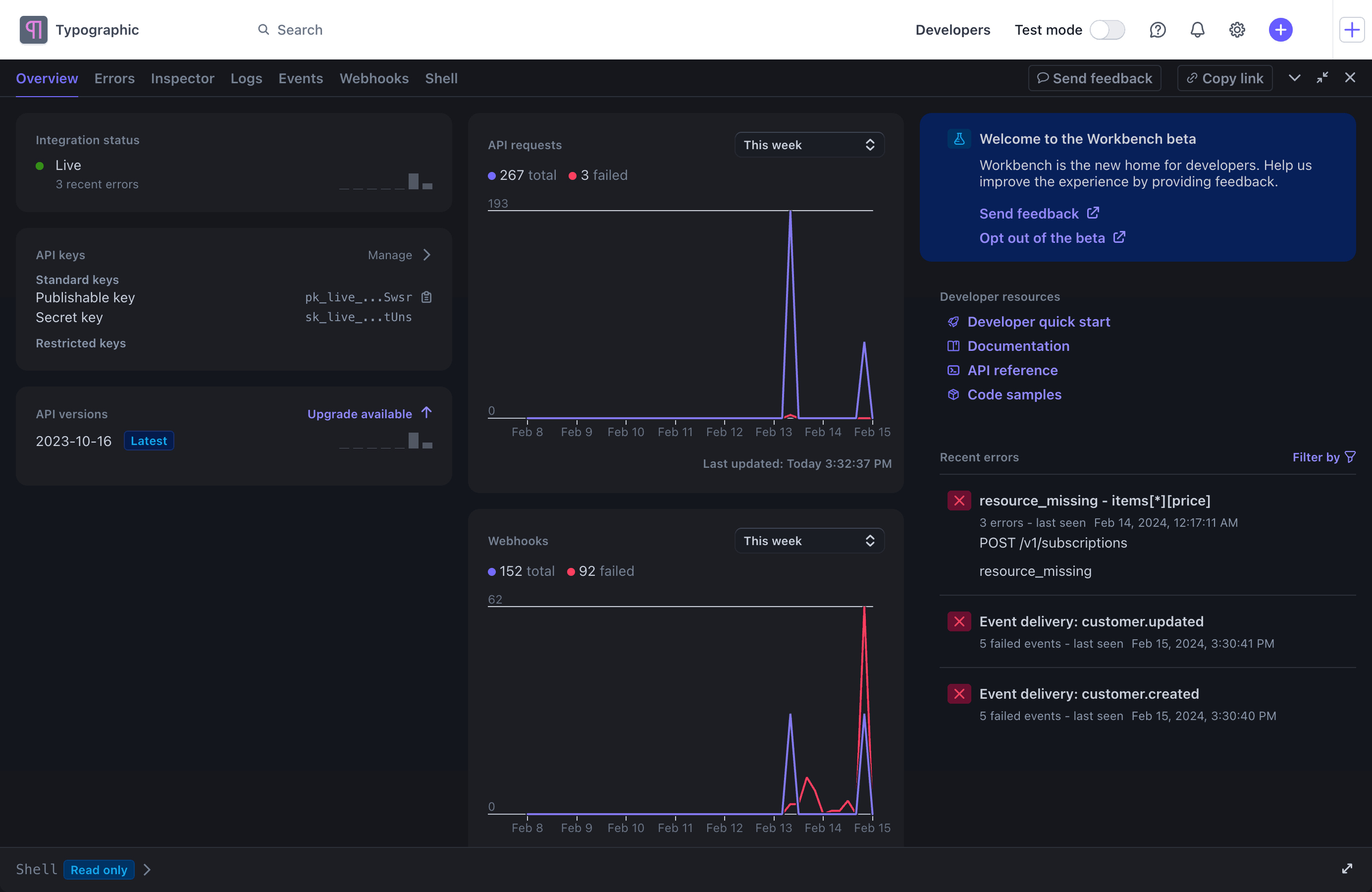
The Overview tab shows a quick snapshot of your account’s API activity
View recent errors
The Errors tab summarizes recent errors for your Stripe account. You can learn more about how to resolve each type of API error, and review recent API request logs for each error. Choose a time period from the dropdown to see errors from that interval.
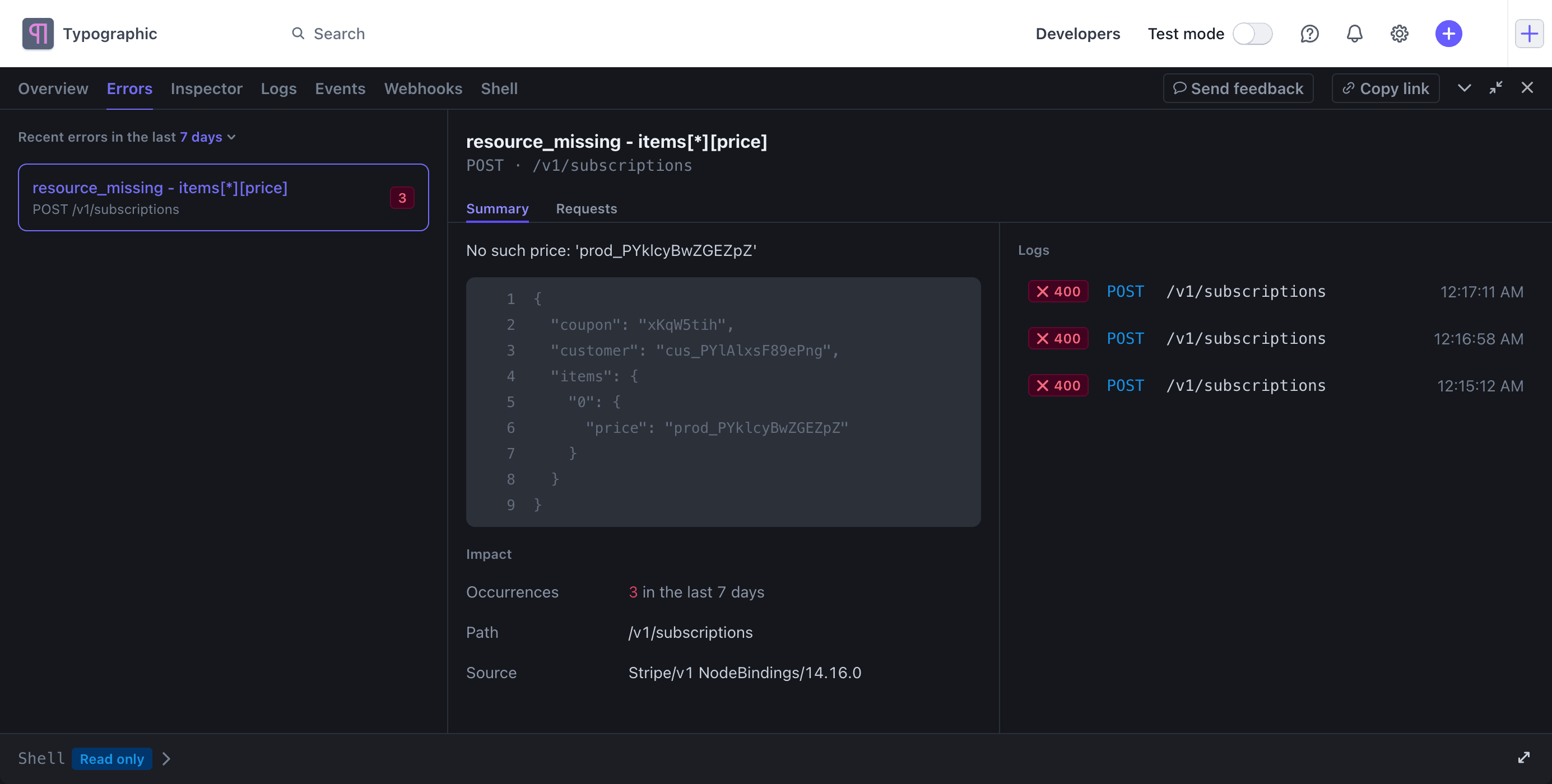
The Errors tab summarizes recent API errors and highlights related request logs
The left-hand pane shows error types and the number of individual errors per type. Select an error group to learn more about the error’s details and impact on your integration.
The number of Occurrences shows how frequently this error has occurred in the specified time period.
The Path specifies the API endpoint used for requests resulting in this error.
The Source specifies the user agent used for requests resulting in this error.
The Logs section summarizes requests logs for the specified API errors. Clicking on one reveals more details in the Requests tab, which provides a complete and detailed view of relevant request logs. If you’re viewing logs for an organization, this section identifies the account in the organization that each error applies to.
Use the Inspector to learn about API objects
Use the Inspector to explore a JSON view of API objects on your Stripe account. To inspect an object, you can:
- Enter an object ID from the Inspector tab.
- Visit a Dashboard page for any object (for example, a
Payment,Customer, orSubscription) and click the Inspector icon (), or open the Inspector tab in Workbench.
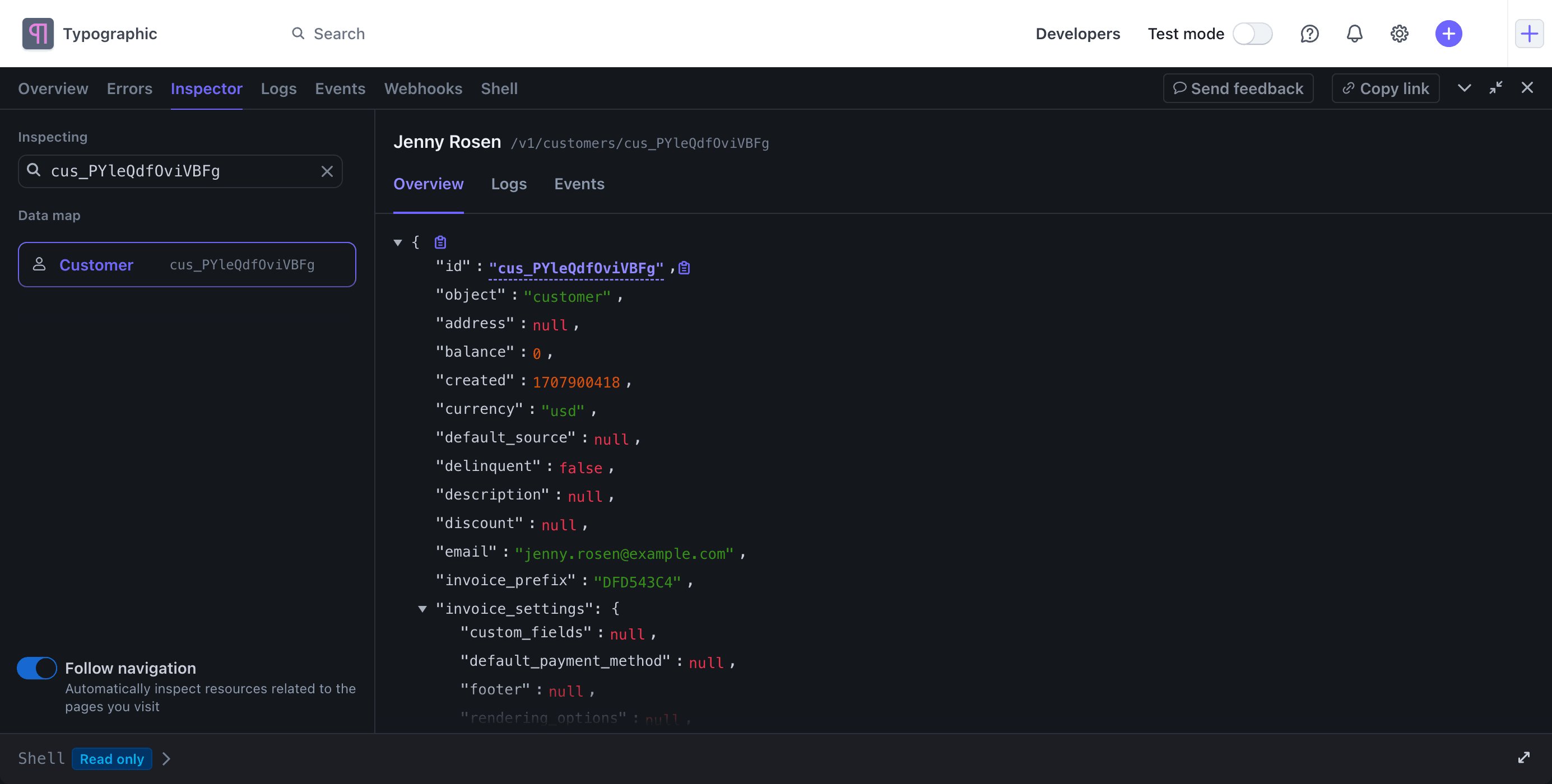
The Inspector shows a JSON view of the API object, and any related API objects, request logs and events
When inspecting an API object, the Inspector provides several details:
- The left-hand pane shows a Data map with a hierarchy of related API objects.
- The Overview tab provides a JSON view of the object.
- The Logs tab shows request logs related to the object.
- The Events tab summarizes recently generated events related to the object.
When in a sandbox, the Edit in API Explorer button pre-fills the API object into the API Explorer on the Shell tab. From there, you can update API properties to modify the object. If the Auto-inspect toggle is on, the Inspector automatically updates to show currently-visible objects as you browse the Dashboard.
View API request logs
The Logs tab includes a list of recent API requests and responses for your Stripe account. Workbench highlights recent errors with suggestions on how to resolve them. You can filter API requests by:
- Date of the request
- HTTP status (for example,
200) - HTTP method (for example,
POSTorDELETE) - API endpoint (for example,
/v1/checkout/sessions) - IP address that created the request
- Source (direct API requests or Dashboard)
- Account that the request applied to, which might be the connected account of a Connect platform or an account within an organization.
- API version (for example,
2020-08-27) - Error code (for example,
resource_)missing - Error type (for example,
invalid_)request_ error - Error parameter (for example,
line_)items[*][price]
Workbench doesn’t automatically refresh this tab in real-time as your account receives new API requests. Click Refresh logs to fetch the latest request logs from your Stripe account.
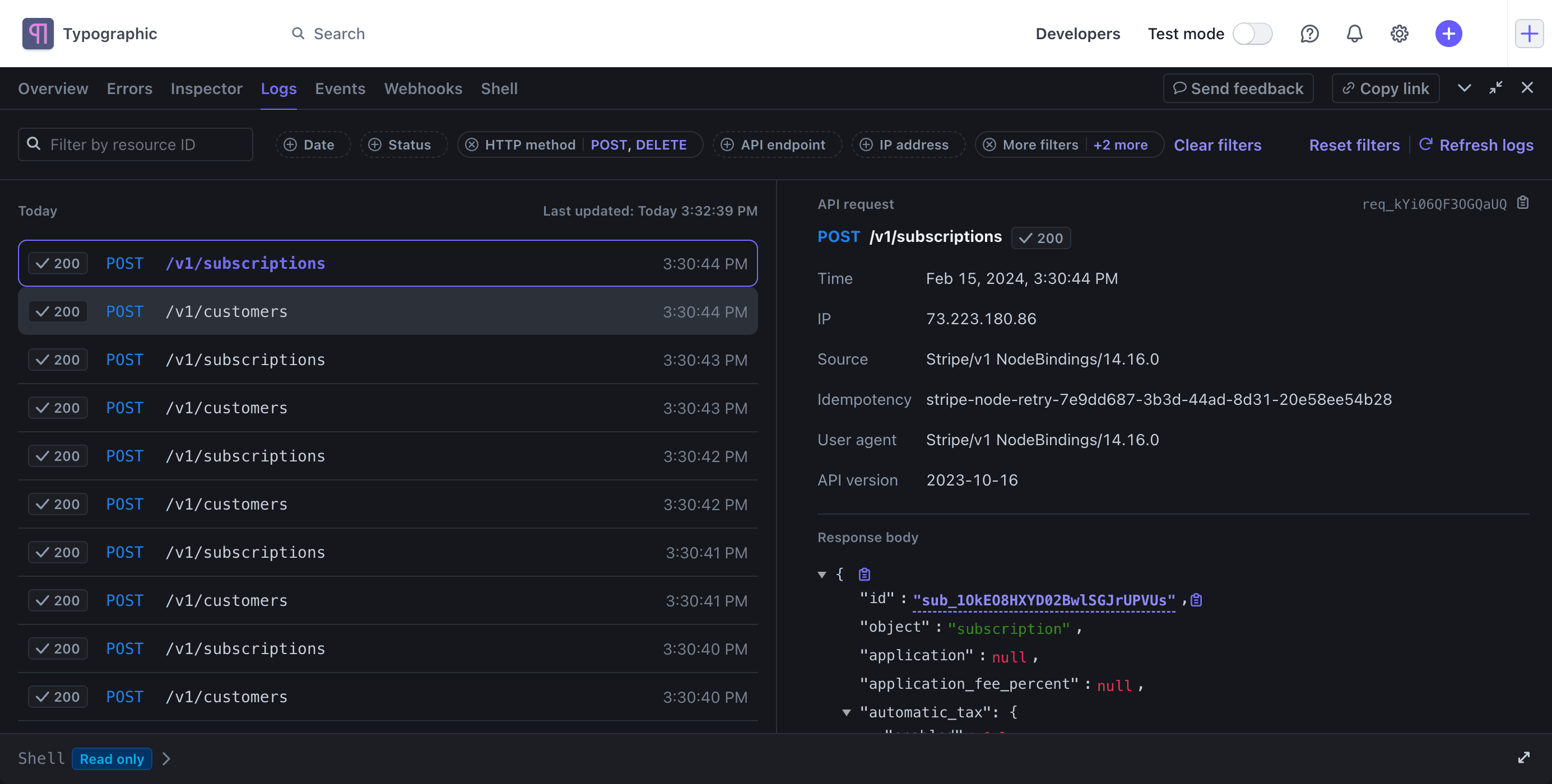
The Logs tool presents a timeline of API activity, with filters for time endpoint, response code, and other properties
View account health alerts and insights
The Health tab in Workbench offers a consolidated view of critical and non-critical alerts affecting your Stripe payment processing. It features a 30-day history and actionable insights, allowing you to improve your API integration health proactively.
Review recent events on your Stripe account
The Events tab includes a list of recent events on your Stripe account. Click Refresh events to fetch the latest events from your Stripe account. You can filter events by:
- Date of the event
- Delivery status (delivered or failed)
- Event type (for example,
customer.); you can also use wildcards (for example,subscription. created customer.)* - API resource (for example,
cus_)123
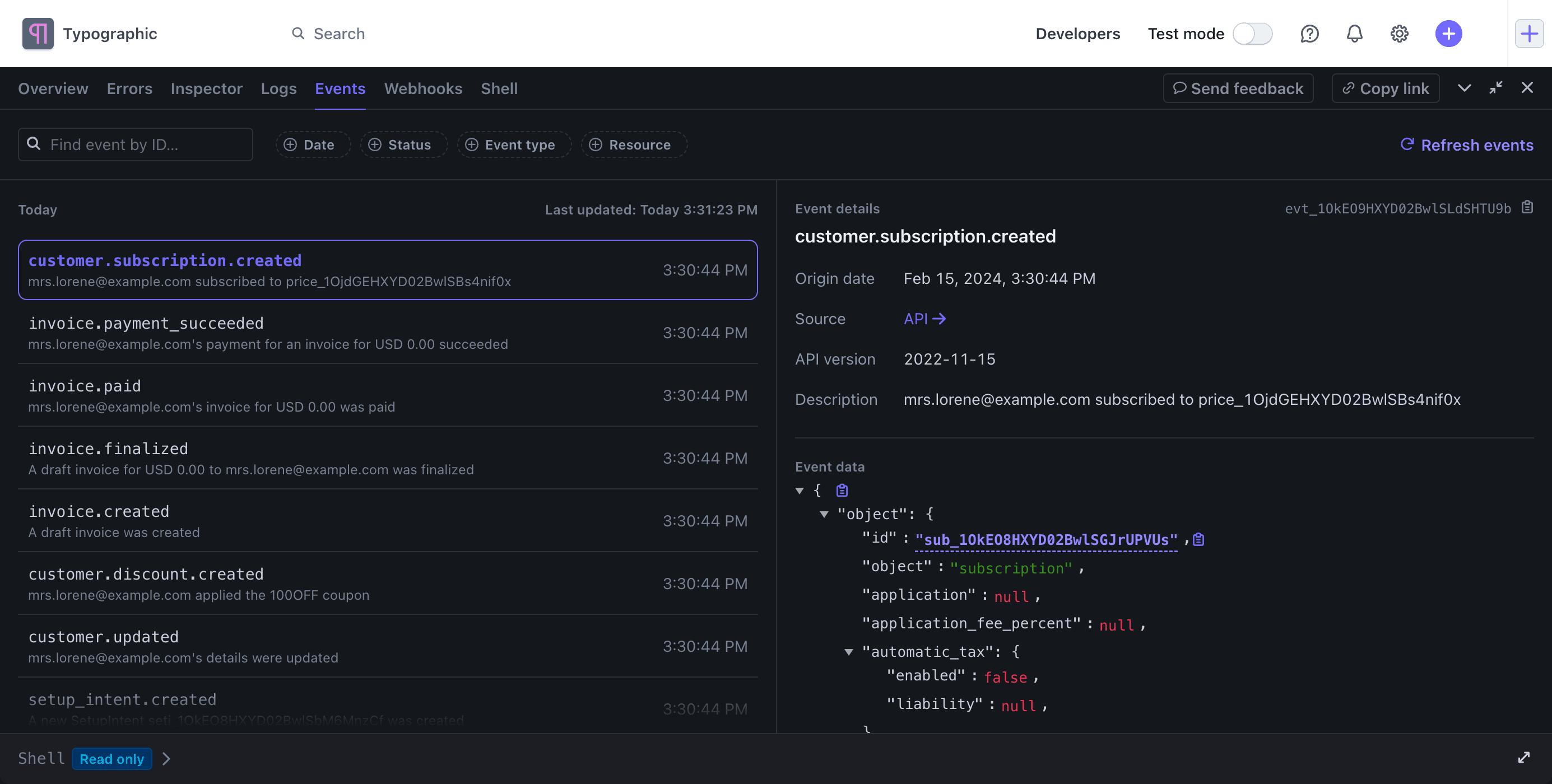
The Events tab shows recent activity on your Stripe account. Stripe can deliver events to event destinations.
Click an event in the list on the left to review the event’s details, payload, and attempted deliveries on the right:
- Filter the delivery attempts for a specific event by choosing the Succeeded or Failed tab.
- From the overflow menu (), click View webhook endpoint to see which event destination this event was sent to.
- Click Resend on a delivery attempt to resend that event to the event destination.
Learn more about managing event destinations with Workbench.
Manage event destinations
You can create a new event destination for Stripe to deliver events to in the Webhooks tab.
- URL endpoints using webhooks
- Cloud destinations like Amazon EventBridge
- Your local machine using the Stripe CLI
Create a new destination
- Click Add destination to configure a new webhook endpoint or cloud destination that Stripe sends events to.
- Choose whether the destination receives events for your account or for connected accounts within your platform.
- Select the API version that Stripe uses to generate events.
- Choose which event types to listen for.
- Click Continue.
- Select the destination type and click Continue.
- Provide the necessary destination metadata (for example, an HTTPS URL where your server hosts the webhook endpoint).
- Click Create destination.
On the left, Workbench lists any configured event destinations. The Overview summarizes the activity on that configured endpoint, and Event deliveries provides a complete list of attempts by Stripe to deliver events to that endpoint. Click Retry now next to any delivery attempt so Stripe can redeliver the event to that endpoint.
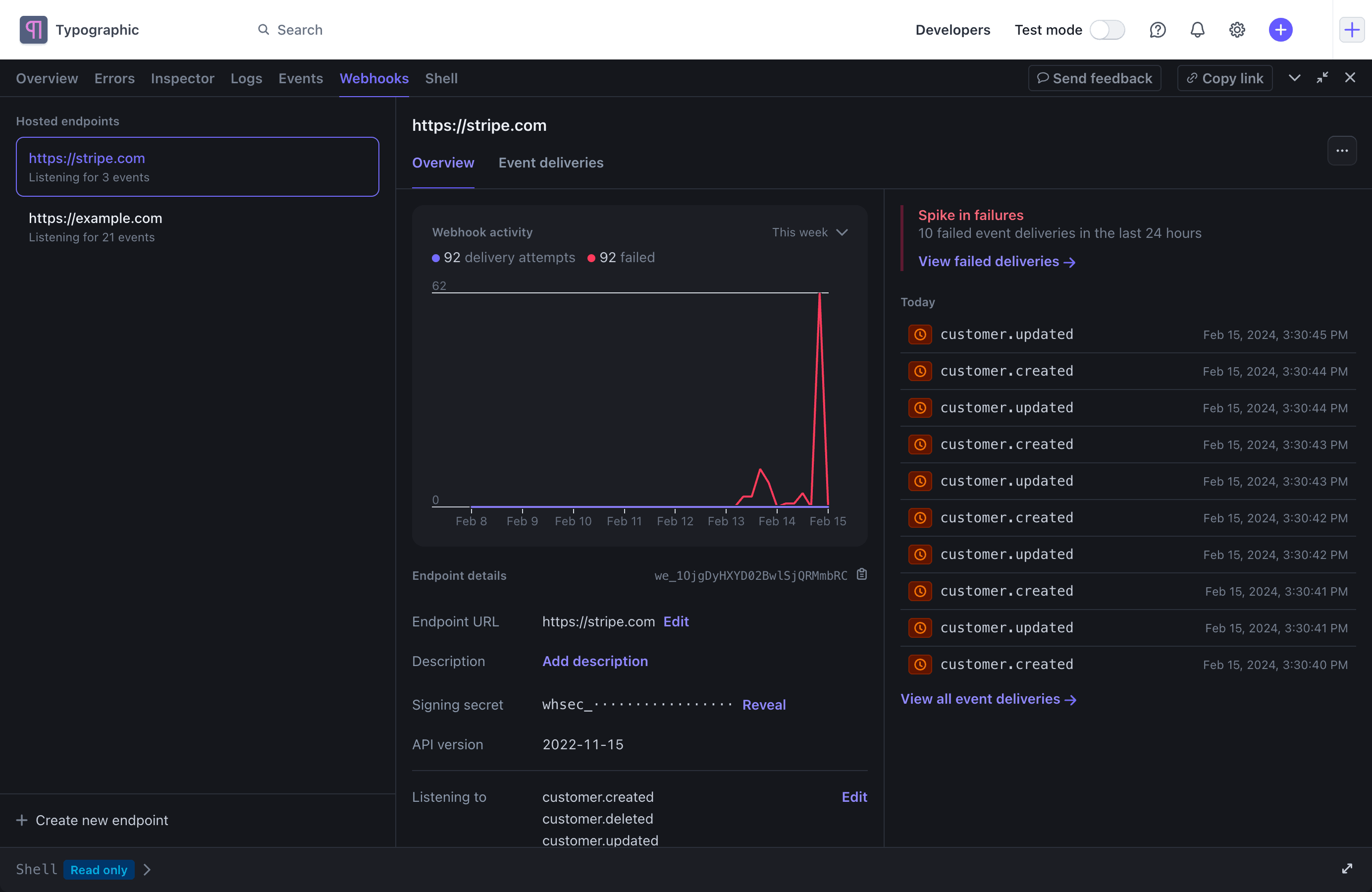
Set up a new webhook endpoint or route events to your local development machine
Run API commands using Shell and Explorer
Shell provides a command line interface to manage your Stripe resources within Workbench, similar to the Stripe CLI. See Shell and API Explorer for the full list of available commands.
Note
Shell is read-only in live mode. Switch to a sandbox to run API requests that create, modify, or delete API objects.
When using Workbench, a minimal Shell is always available in the pane, or you can use the Shell tab to launch a full-screen session. From the Shell tab, click New pane to split the pane into multiple shell sessions.
Click API Explorer to reveal the interactive command builder on the right. Choose the API resource and HTTP method to show the required and optional parameters for that request. The Headers tab allows setting some HTTP headers, such as the Stripe-Account header which allows making API requests to a connected account. Click Run to execute the API request.
Filling in parameters in the API Explorer automatically constructs the corresponding Shell command. Select a programming language, then click Print SDK request to see the corresponding SDK code for the API request.
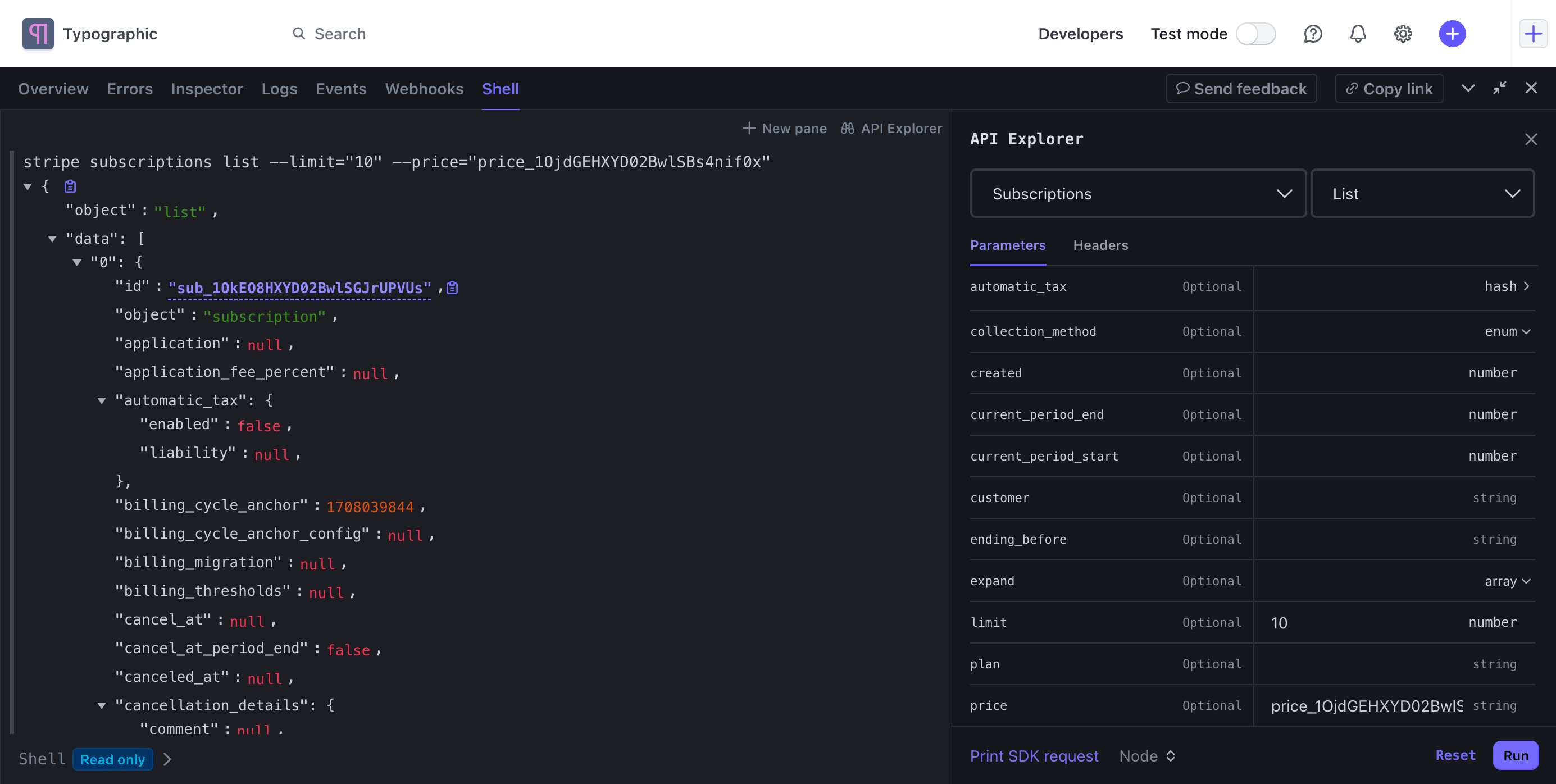
Shell and the API Explorer help you experiment with Stripe’s API from Workbench
Keyboard shortcuts
You can open or minimize Workbench from anywhere in the Dashboard with the ~ keyboard shortcut.
Keyboard shortcuts for Shell
Shell uses a set of keyboard shortcuts similar to other command line environments, such as Bash.
| Operation | Keyboard shortcut |
|---|---|
Command line completion provides suggestions after typing stripe and pressing spacebar |
|
| Navigate through command prompt history to select a recent command |
|
| Move the cursor position by one character |
|
| Move the cursor position to the beginning of the command prompt |
|
| Move the cursor position to the end of the command prompt |
|
| Delete one word at a time in the command prompt | Control+W |
| Delete one character after (and starting from) the cursor | Control+D |
| Delete one character before the cursor | Backspace |
| Remove all characters starting from the cursor to the end of the command prompt | Control+K |
| Clear the command prompt | Control+U |
| Open a new terminal pane (or click New pane) |
|
| Clear the terminal pane (or type “clear”) |
|