Manage event destinations
Use Workbench to set up event destinations and receive events from Stripe.
This guide describes how to set up an event destination using Workbench.
For an overview and best practices on receiving events about your Stripe account, read the events guide.
Create a new event destination 
You can create new event destinations for webhook endpoints and AWS EventBridge destinations.
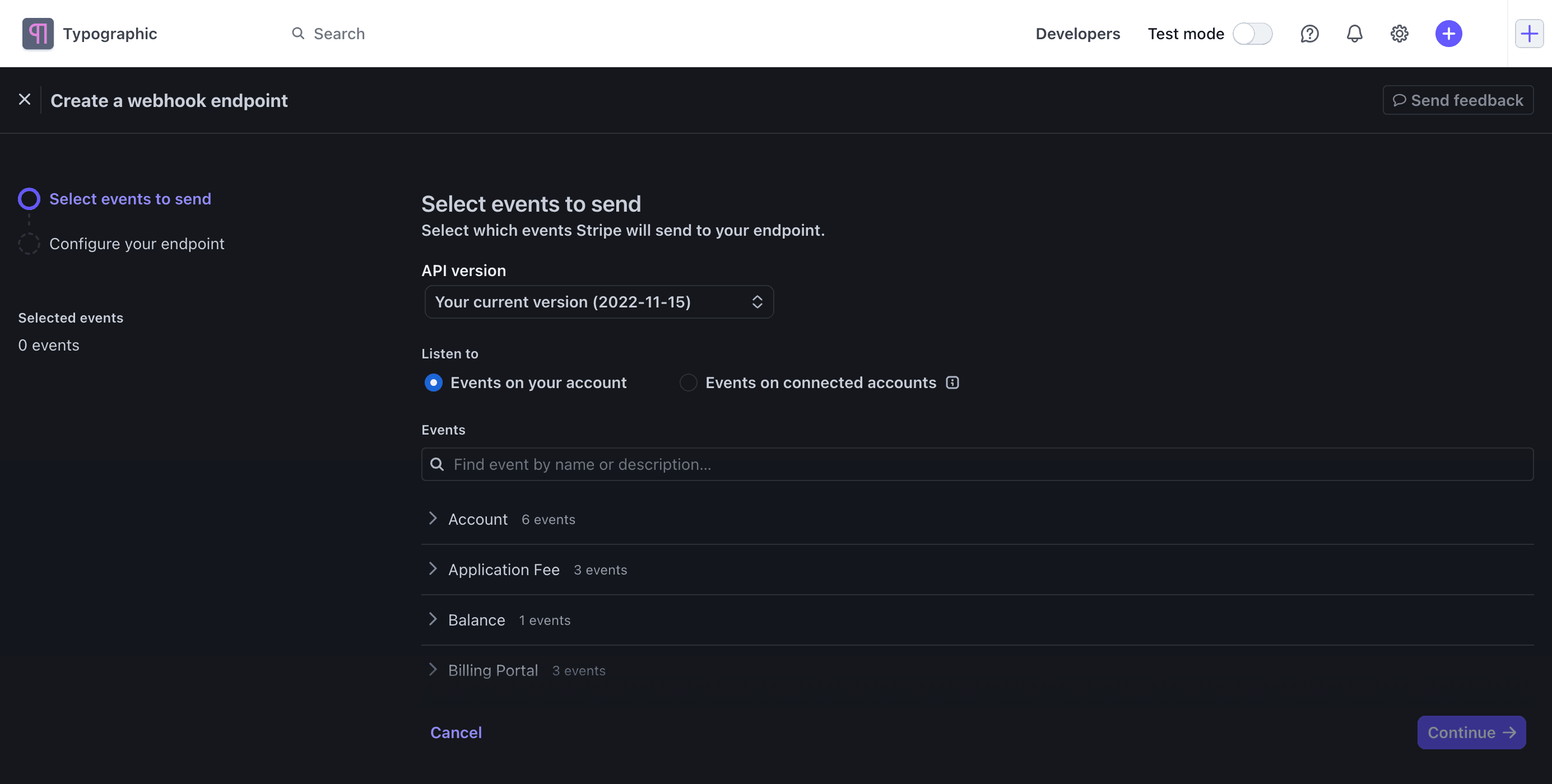
Configure an existing event destination 
You can update or delete existing event destinations in the Webhooks tab. You can also temporarily disable a destination. Stripe won’t attempt to resend any events generated while the destination is disabled. Additionally, you can manage event destinations programmatically.
View event deliveries 
To view event deliveries:
- Open the Webhooks tab in Workbench.
- Select the event destination.
- Click the Event deliveries tab.
The Event deliveries tab provides a list of events and whether they’re Delivered, Pending, or Failed. Click an event to view the Delivery attempts, which includes the HTTP status code of previous delivery attempts and the time of pending future deliveries.
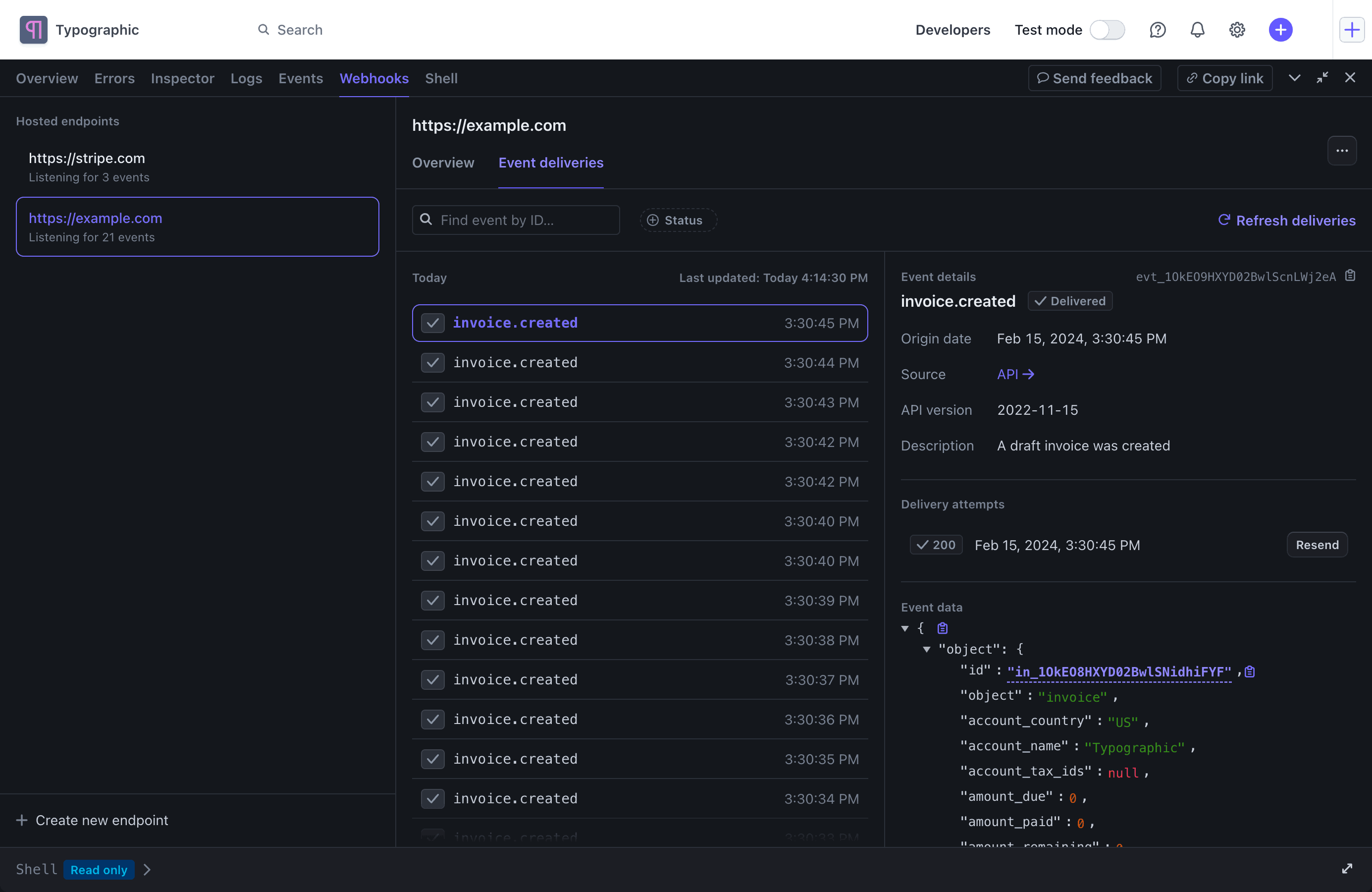
View event delivery attempts on a webhook endpoint’s Event deliveries tab.
Retry sending an event 
In live mode, Stripe attempts to deliver a given event to your webhook endpoint for up to 3 days with an exponential back off. In the Event deliveries section of your webhook endpoint listed on Workbench, you can view when the next retry will occur.
In a sandbox, Stripe retries three times over a few hours. You can manually retry transmitting individual events to your webhook endpoint after this time using the Workbench Webhooks tab by navigating to the Event deliveries listed for your desired endpoint. You can also query for missed events to reconcile the data over any time period.
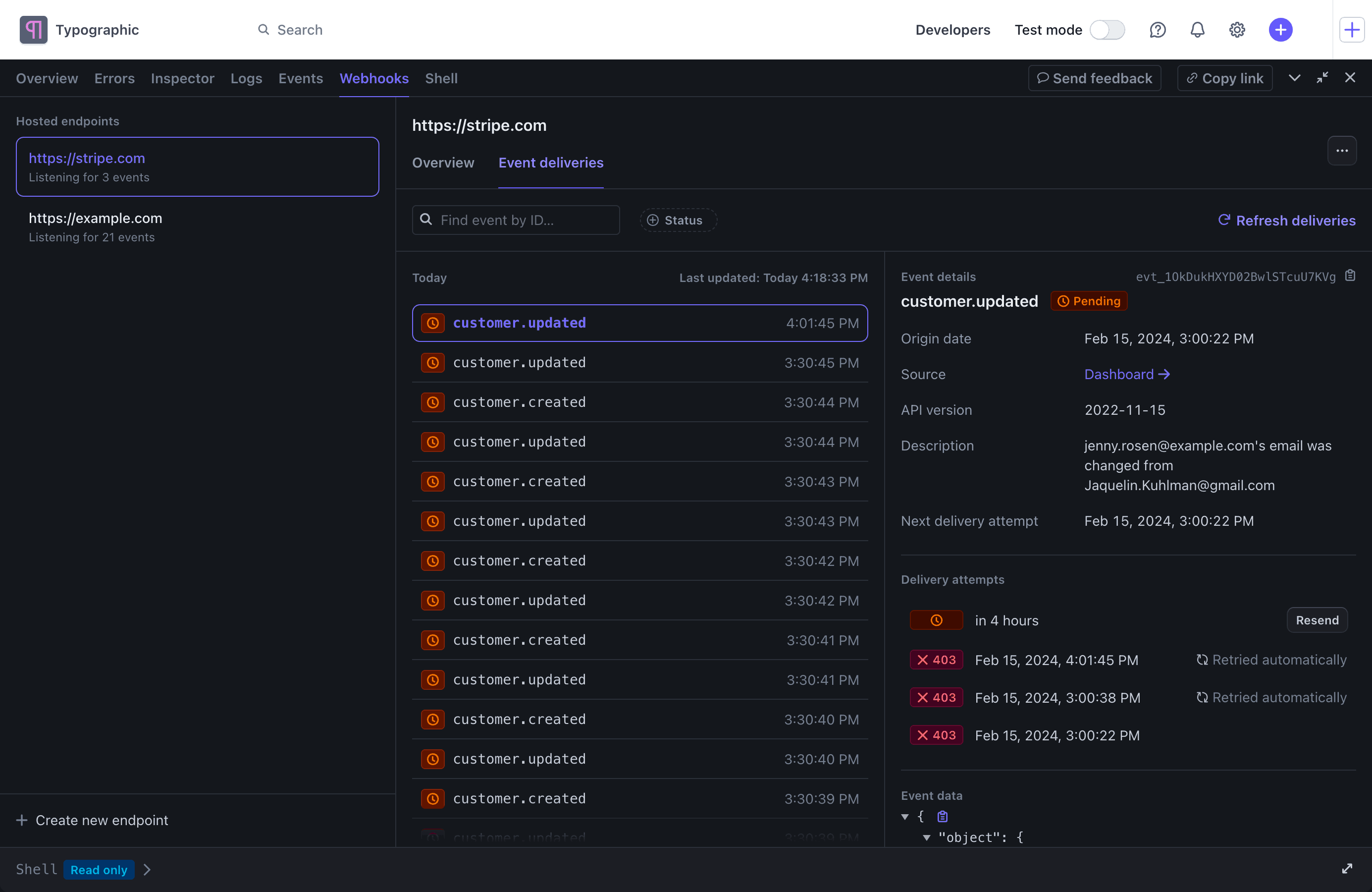
Retry sending events using a webhook endpoint’s Event deliveries tab.