Verifone P400
Learn about the Verifone P400 reader.
No longer supported
This reader is no longer available for purchase. If you’re getting started with Stripe Terminal, we recommend viewing our supported reader offerings.
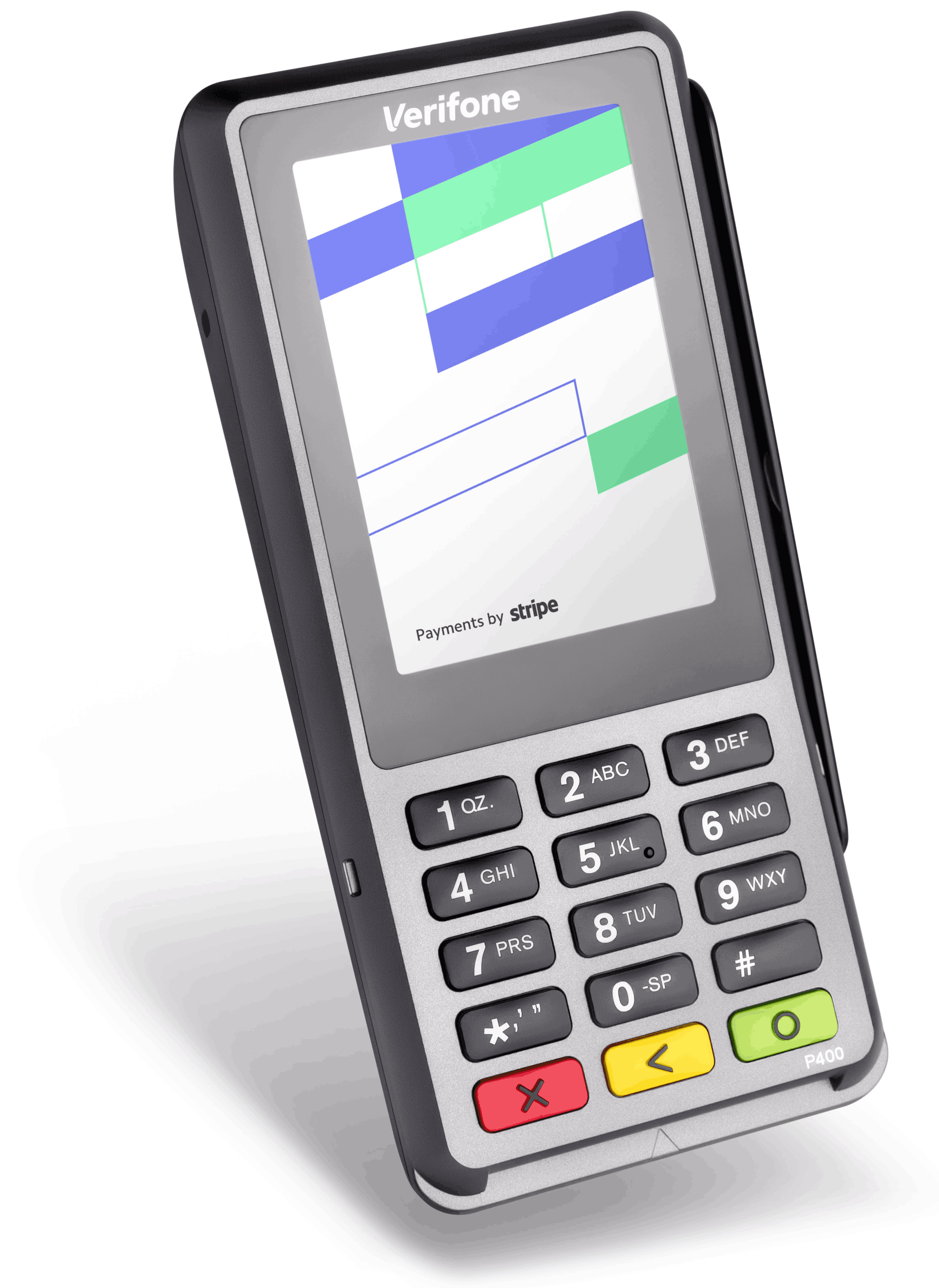
The Verifone P400 is a countertop reader for Stripe Terminal apps. It connects to the Stripe Terminal SDK over the internet.
This reader is compatible with JavaScript, iOS, Android, and React Native SDKs. To view the reader’s parts and features, see the product sheet.
Troubleshoot the reader
Make sure your network meets all of our network requirements, and try the steps in the network troubleshooting section.
To begin troubleshooting, use the following common scenarios to help diagnose what’s broken.
Reader is unable to connect
Stripe provides two debug screens on the reader. Use these screens to help diagnose common connectivity and network issues. To access a debug screen, enter the following key sequences while on the splash screen:
| Key Sequence | Debug Screen | Description |
|---|---|---|
| 0-4-2-6-8 | Device Status | Shows the device’s IP address, account ID, location, gateway, network mask, and connectivity status. |
| 0-8-6-2-4 | Connectivity | Starts a network test, by attempting to connect to the required endpoints. |
To exit a debug screen, press 0 on the keypad. You can also program your app to re-render the screen by calling any of these functions:
connectReader()collectPayment()setReaderDisplay()
Note
Debug screens overlay the reader’s normal screen display, and can trigger only while on the reader screens shown above.
Reader is unable to update
If your reader isn’t updating, it’s possible that it can’t connect to Stripe. Make sure the network it’s connected to meets our network requirements.
Reader doesn’t have IP address
The Device Status debug screen shows the reader’s IP address, or No ETH if the device doesn’t have an IP address. Use the following steps to debug a No ETH condition.
Other IP-address
If the above steps don’t reveal an IP address on the reader, try these additional steps:
- Unplug and reconnect the Ethernet connection to the network source (that is, the modem for router networking, or your computer for bridged networking).
- Restart the reader with the network source attached to it. You can restart the reader by unplugging and reconnecting the power cable from the connector cable.
- Check the connectors for any broken hardware (such as bent pins).
Note
Remember to connect production deployments to the merchant network through router networking.
Reader has IP address, but is unable to communicate with Stripe
The Connectivity debug screen indicates the connection status between the P400 and Stripe. Refer to our network requirements for details and further troubleshooting steps.
Stripe reader software
Stripe maintains the software that controls the Verifone P400. The reader receives updates automatically from Stripe when not in use. Read about reader software updates for details. These can include improvements and required security updates from Stripe and our hardware partners. As reader software updates are made available, update your readers to the latest available version to continue using Stripe Terminal. Failing to install a required update can prevent a reader from accepting payments.
The reader restarts every day at midnight for PCI compliance, and disconnects from the POS app every morning. Leave your reader connected to power to receive automatic software updates. This ensures that updates happen at midnight (in the timezone of the assigned location) to avoid interruption to sales. If you unplug the reader at night, an update could start when you turn it back on. To manually check for an update, reboot the reader.
You can always check the current reader version by pressing 0-4-2-6-8.
Verifone P400 software releases
| Version | Description |
|---|---|
3. | Bug fixes and performance improvements. |
3. | Fixed cardholder_ for contactless transactions. |
3. | Updated server on-device to now host a unique PQDN per device. |
3. | Improved reader reliability. |
3. | Updated messaging to more strongly advocate for the use of contactless payment methods. |
3. | Added automatic handling of soft declines. |
3. | Added support for cardholder_ in payment method details. |
3. | Added support for additional integration methods, fixed some localization issues. |
3. | Fixed some international refunds issues, improved WiFi disconnection handling and retries. |
3. | Added regional support for Canadian merchants. |
3. | Added improved triaging tools, bug fixes, and prerequisite work for future features. |
3. | Implemented WiFi upgrades improving re-connection of cached networks, bug fixes. |
3. | Added support for regional EMV configurations, bug fixes. |
3. | Changed red X button behavior in testmode (now clears a transaction’s payment method instead of canceling that transaction; this mirrors livemode behavior), added MAC address to Device Status debug screen, bug fixes. |
3. | Added new reader screens for better UX, disabled contactless sources during readReusableCard, fixed bugs. |
For additional instruction on maintaining PCI compliance when installing updates to your Verifone P400 device, refer to the reader PCI implementation guide.
The BBPOS and Chipper™ name and logo are trademarks or registered trademarks of BBPOS Limited in the United States or other countries. The Verifone® name and logo are either trademarks or registered trademarks of Verifone in the United States and/or other countries. Use of the trademarks doesn’t imply any endorsement by BBPOS or Verifone.