Set up your integration
Set up a Stripe Terminal SDK or server-driven integration to accept in-person payments.
Getting started with the Android SDK requires four steps:
- Install the SDK in your app.
- Configure your app.
- Set up the connection token endpoint in your app and back end.
- Initialise the SDK in your app.
Install the SDKClient-side
Caution
The SDK is no longer compatible with the support libraries, as we use Room to store and maintain state across the app lifecycle. Make sure your app has migrated to AndroidX.
To install the SDK, add stripeterminal to the dependencies block of your app’s build file:
(Optional) Kotlin Coroutine support
SDK version 5.0.0 includes an optional module, stripeterminal-ktx. This module provides suspend function wrappers for asynchronous Terminal APIs, allowing you to write simple, sequential code instead of nesting callbacks.
To use it, add its dependency:
See an example of this integration pattern in our Kotlin example app on GitHub.
Set target Java version
Next, since the SDK relies on Java 8, your app’s build file needs to specify that as your target Java version:
Note
For details on the latest SDK release and past versions, see the Releases page on GitHub. To receive notifications when a new release is published, watch releases for the repository.
For information on migrating from earlier or beta versions of the Android SDK, see the Stripe Terminal Migration Guide.
Configure your appClient-side
You must enable the ACCESS_ permission. To connect a Bluetooth reader, you must also enable Bluetooth permissions. Add the appropriate permissions to your manifest as shown here:
<uses-permission android:name="android.permission.ACCESS_FINE_LOCATION" /> <uses-permission android:name="android.permission.BLUETOOTH" android:maxSdkVersion="30" /> <uses-permission android:name="android.permission.BLUETOOTH_ADMIN" android:maxSdkVersion="30" /> <uses-permission android:name="android.permission.BLUETOOTH_CONNECT" /> <uses-permission android:name="android.permission.BLUETOOTH_SCAN" />
Before initialising the Terminal object, add the following check to make sure that the ACCESS_ permission is enabled in your app:
Also verify that the app user grants location permission—the SDK doesn’t function without it. To do this, override the onRequestPermissionsResult method in your app and check the permission result.
You should also ensure that location and Bluetooth services are enabled on the device, not just for the application. See an example of how this may look in device settings:
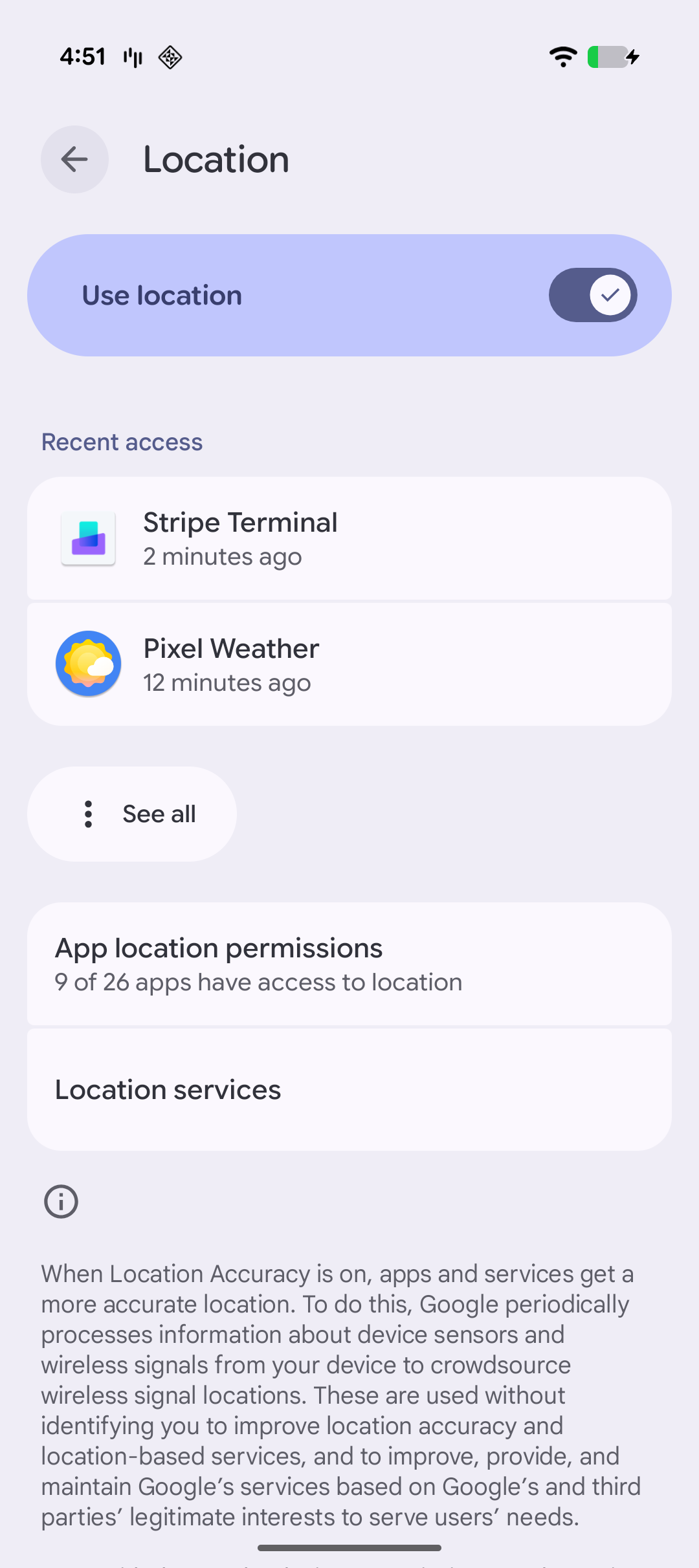
Location settings
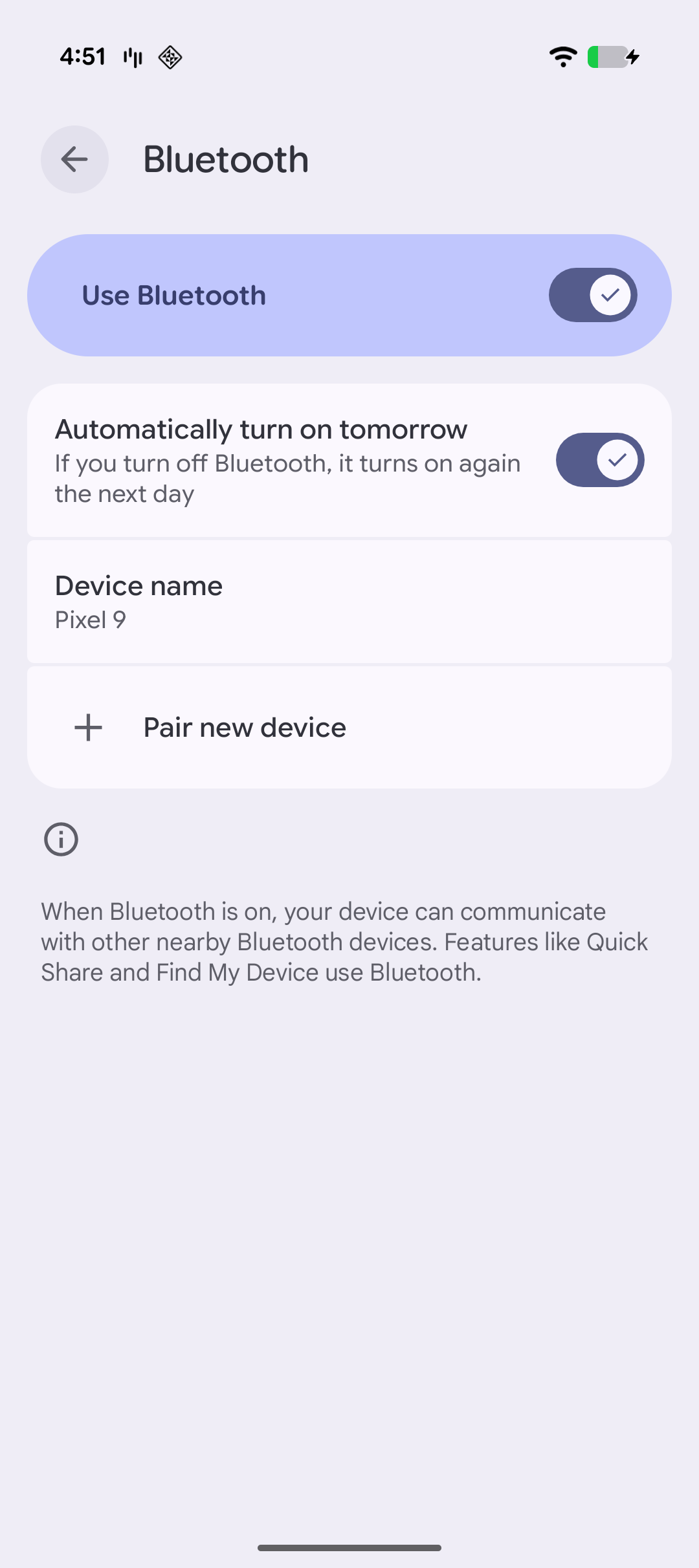
Bluetooth settings
Note
To reduce fraud risks associated with payments, and to minimize disputes, Stripe needs to know where payments occur. If the SDK can’t determine the location of the Android device, payments are disabled until location access is restored.
Set up the ConnectionToken endpointServer-sideClient-side
Server-side
To connect to a reader, your back end needs to give the SDK permission to use the reader with your Stripe account, by providing it with the secret from a ConnectionToken. Your back end needs to only create connection tokens for clients that it trusts.
Obtain the secret from the ConnectionToken on your server and pass it to the client side.
Caution
The secret from the ConnectionToken lets you connect to any Stripe Terminal reader and take payments with your Stripe account. Make sure you authenticate the endpoint for creating connection tokens and protect it from cross-site request forgery (CSRF).
Client-side
To give the SDK access to this endpoint, implement the ConnectionTokenProvider interface in your app, which defines a single function that requests a ConnectionToken from your back end.
This function is called whenever the SDK needs to authenticate with Stripe or the Reader. It’s also called when a new connection token is needed to connect to a reader (for example, when your app disconnects from a reader). If the SDK can’t retrieve a new connection token from your backend, connecting to a reader fails with the error from your server.
Caution
Do not cache or hardcode the connection token. The SDK manages the connection token’s lifecycle.
Certificate pinning
In most cases, you shouldn’t configure your application with certificate pinning. If your application does require it, see the certificate pinning docs.
Initialize the SDKClient-side
The Android SDK is lifecycle aware. To prevent memory leaks and ensure proper cleanup of long-running Terminal SDK processes, your application must implement an Application subclass that uses TerminalApplicationDelegate. to inform the SDK about lifecycle events.
Note
If you want to use Tap to Pay on Android (TTPA), the initialisation in Application is slightly different from this example. See Connect to a reader with TTPA.
The Terminal class made available by the Stripe Terminal SDK exposes a generic interface for discovering readers, connecting to a reader, and performing operations on the reader, such as displaying cart details, collecting payments, and saving cards for future use.
To get started, provide the current application context, the ConnectionTokenProvider implemented in Step 3, and a TerminalListener object. You can use this listener to handle events such as payment and connection status updates from the SDK.
SDK updates
Stripe periodically releases updates that can include new functionality, bug fixes, and security updates. Update your SDK as soon as a new version is available. The currently available SDKs are:
- Stripe Terminal Android SDK
- Stripe Terminal iOS SDK
- Stripe Terminal JavaScript SDK
- Stripe Terminal React Native SDK