Connect to a reader
Connect your application to a Stripe Terminal reader.
Note
If you haven’t chosen a reader yet, compare the available Terminal readers and choose one that best suits your needs.
Tap to Pay lets users accept in-person contactless payments with compatible NFC-equipped Android devices or compatible iPhones. Tap to Pay supports Visa, Mastercard, American Express contactless cards, and NFC-based mobile wallets (Apple Pay, Google Pay, and Samsung Pay). Tap to Pay on iPhone and Android support is included in the native Terminal SDKs and enables payments directly in your mobile app.
Follow these steps to connect your app to the Tap to Pay reader on a supported device:
- Discover readers using the SDK to confirm device compatibility.
- Connect to a reader using the SDK to accept payments.
- Handle unexpected disconnects to make sure your user can continue to accept payments if the reader disconnects unexpectedly.
Discover readers
Use the discoverReaders method to determine hardware support for Tap to Pay on your device.
If your application runs on a device that doesn’t meet the requirements above, the discoverReaders method returns an error.
export default function DiscoverReadersScreen() { const { discoverReaders, discoveredReaders } = useStripeTerminal({ onUpdateDiscoveredReaders: (readers) => { // The `readers` variable will contain an array of all the discovered readers. }, }); useEffect(() => { const { error } = await discoverReaders({ discoveryMethod: 'tapToPay', }); }, [discoverReaders]); return <View />; }
Connect to a reader
To accept Tap to Pay payments, provide the discovered reader from the previous step to the connectReader method.
You must register your reader to a location upon connection. To do so, you must pass the relevant location ID to connectReader.
When using destination charges with on_behalf_of on iPhones, you must also provide the connected account ID.
const { reader, error } = await connectReader({ reader: selectedReader, locationId:}, 'tapToPay' ); if (error) { console.log('connectTapToPayReader error:', error); return; } console.log('Reader connected successfully', reader);"{{LOCATION_ID}}"
Account linking and Apple terms and conditions
You see Apple’s Tap to Pay on iPhone Terms and Conditions the first time you connect to the reader. To register with Apple, you must specify a valid Apple ID representing your business before accepting the terms presented by Apple. You only need to perform this once per Stripe account. The account doesn’t need to repeat this process on subsequent connections, including on other mobile devices.
Each connected account must accept the Terms and Conditions when:
- A Connect user creates direct charges
- A Connect user creates a destination charge and specifies an
on_accountbehalf_ of
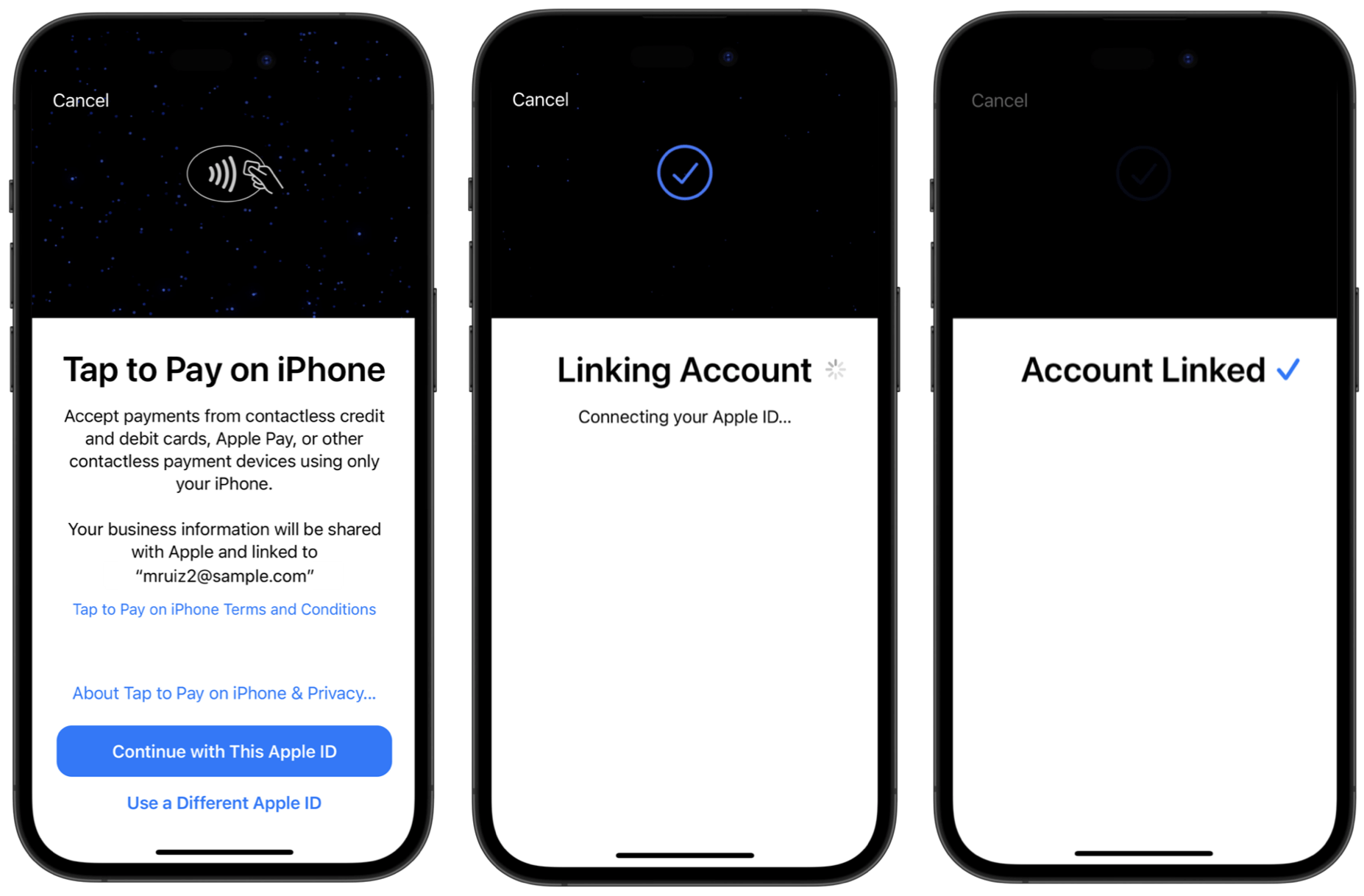
Link your Apple ID account to accept Tap to Pay payments
Any iPhone can use up to 3 unique Stripe accounts across apps within a rolling 24-hour period when calling connectReader for Tap to Pay on iPhone. If additional accounts are used for the device within the same 24-hour period, the connectReader method raises an SCPErrorTapToPayReaderMerchantBlocked error.
Learn more about account linking in the Tap to Pay on iPhone Business Information section of the Apple Tap to Pay on iPhone FAQ.
Handle unexpected disconnects
Unexpected disconnects might occur between your app and the reader. For example, the Tap to Pay reader might unexpectedly disconnect because the device loses internet connectivity and when Android OS terminates the Tap to Pay reader service due to memory constraints.
During testing, you can simulate an unexpected disconnect by disabling internet access to your device.
Automatically attempt reconnection
When an unexpected disconnect occurs, Stripe automatically attempts reconnection by default and recommend that you display notifications in your app relaying the reader status throughout the process.
const { reader, error } = await connectReader({ reader, autoReconnectOnUnexpectedDisconnect: true, // default setting }, 'tapToPay' ); if (error) { console.log('connectReader error:', error); return; } console.log('Reader connected successfully', reader);
When the SDK automatically attempts reconnection, the following occurs:
- The SDK notifies you through
onDidStartReaderReconnect. Make sure your app announces that the connection was lost and a reconnection is in progress.- You can use the
cancelReaderReconnectionmethod to stop the reconnection attempt at any time.
- You can use the
- If the SDK successfully reconnects to the reader, Stripe notifies you through
onDidSucceedReaderReconnect. Make sure your app announces that the connection was restored and to continue normal operations. - If the SDK can’t reconnect to the reader, Stripe notifies you through both
onDidFailReaderReconnectandonDidDisconnect. Make sure your app announces that an unexpected disconnect occurred.
const { discoverReaders, connectedReader, discoveredReaders } = useStripeTerminal({ onDidStartReaderReconnect: (disconnectReason) => { // 1. Notified at the start of a reconnection attempt // Use cancelable to stop reconnection at any time }, onDidSucceedReaderReconnect: () => { // 2. Notified when reader reconnection succeeds // App is now connected }, onDidFailReaderReconnect: (): => { // 3. Notified when reader reconnection fails // App is now disconnected } });
Handle the disconnect manually
To handle the disconnect yourself, set autoReconnectOnUxpectedDisconnect to false and implement the onDidReportUnexpectedReaderDisconnect callback. This allows your app to reconnect to the Tap to Pay reader and, when appropriate, notify the user of what went wrong and how they can enable access to Tap to Pay. End users can resolve certain errors, such as internet connectivity issues.
const { discoverReaders, connectedReader, discoveredReaders } = useStripeTerminal({ onDidReportUnexpectedReaderDisconnect: (readers) => { // Consider displaying a UI to notify the user and start rediscovering readers }, });
Next steps
You’ve connected your application to the reader. Next, collect your first Stripe Terminal payment.
The BBPOS and Chipper™ name and logo are trademarks or registered trademarks of BBPOS Limited in the United States or other countries. The Verifone® name and logo are either trademarks or registered trademarks of Verifone in the United States and/or other countries. Use of the trademarks doesn’t imply any endorsement by BBPOS or Verifone.