Comment fonctionne Sigma
Découvrez ce que vous pouvez faire avec Sigma.
Sigma fournit un environnement SQL interactif dans le Dashboard Stripe pour interroger vos données transactionnelles. Utilisez Sigma pour créer des rapports financiers personnalisés pour la comptabilité et le rapprochement, générer des rapports à partir de modèles préconfigurés et suivre les indicateurs clés. Toutes les données sont en lecture seule et comprennent des informations sur les paiements, les abonnements, les clients, les virements, etc.
Créer un rapport personnalisé
Les rapports vous fournissent les données nécessaires à vos processus comptables et de rapprochement. Pour créer un rapport, interrogez l’assistant ou rédigez votre propre rapport avec SQL. Les rapports que vous générez peuvent différer de ceux générés sur le Dashboard Stripe sur les points suivants :
Disponibilité des données : pour les rapports financiers, vous pouvez trouver le jour le plus récent des données disponibles en sélectionnant Mois en cours ou en ouvrant le calendrier du sélecteur de date. Dans Sigma, le paramètre
data_fournit l’horodatage de disponibilité des données.load_ time Fuseau horaire : les rapports financiers du Dashboard Stripe filtrent par défaut les rapports de manière à afficher le fuseau horaire local, mais vous pouvez choisir d’afficher plutôt le fuseau horaire UTC. Sigma filtre les modèles en fonction du fuseau horaire UTC.
Plage de dates : dans le Dashboard Stripe, définir une plage de dates pour les rapports financiers, par exemple entre le 13 et le 14 janvier, permet de filtrer les rapports entre le 13 janvier à 00:00:00 et le 14 janvier à 23:59:59. Dans les modèles Sigma, cette même plage de dates filtre les rapports du 13 janvier entre 00:00:00 et 23:59:59.
Devise : les rapports financiers du Dashboard Stripe filtrent toujours les données de manière à n’afficher qu’une seule devise. Par défaut, les modèles de rapport Sigma renvoient toutes les devises. Vous pouvez ajouter une clause
WHEREà votre requête Sigma pour limiter vos résultats à une seule devise.Métadonnées : vous pouvez inclure des métadonnées dans les rapports financiers. Les modèles Sigma n’en contiennent pas. Pour ajouter des métadonnées à vos rapports, suivez le modèle Sigma
Metadata to column.
Les rapports suivent les mêmes règles de disponibilité que le Dashboard Stripe. Les rapports de rapprochement des virements ne sont disponibles que pour les utilisateurs dont le paramètre Virements automatiques est activé, et les variantes Connect des rapports ne sont disponibles que pour les utilisateurs de Stripe Connect.
Modèles de rapports
Vous pouvez également créer un rapport à l’aide d’un modèle. Par défaut, ces rapports sont exécutés au dernier mois pour lequel toutes les données sont disponibles. Pour modifier les dates, faites une copie du modèle et modifiez les intervalles de dates du rapport. Utilisez les modèles répertoriés pour générer les rapports correspondants et leurs variantes connectées :
| Groupe de rapports | Nom du modèle Sigma | Type de rapport d’API |
|---|---|---|
| Rapport de solde | Détail de l’évolution du solde selon l’activité | balance_ |
| Détail des virements | payouts. | |
| Rapport de rapprochement des virements | Rapprochement des virements par catégories | payout_ |
| Rapprochement des soldes de clôture par catégories | ending_ |
Créer et gérer des indicateurs
Créez des indicateurs à partir de vos rapports Sigma et organisez-les en groupes d’indicateurs pour surveiller quotidiennement vos indicateurs les plus importants. Modifiez le graphique Sigma d’un indicateur pour personnaliser son affichage. Les groupes d’indicateurs pour lesquels aucun graphique n’est activé affichent le nombre de lignes du rapport.
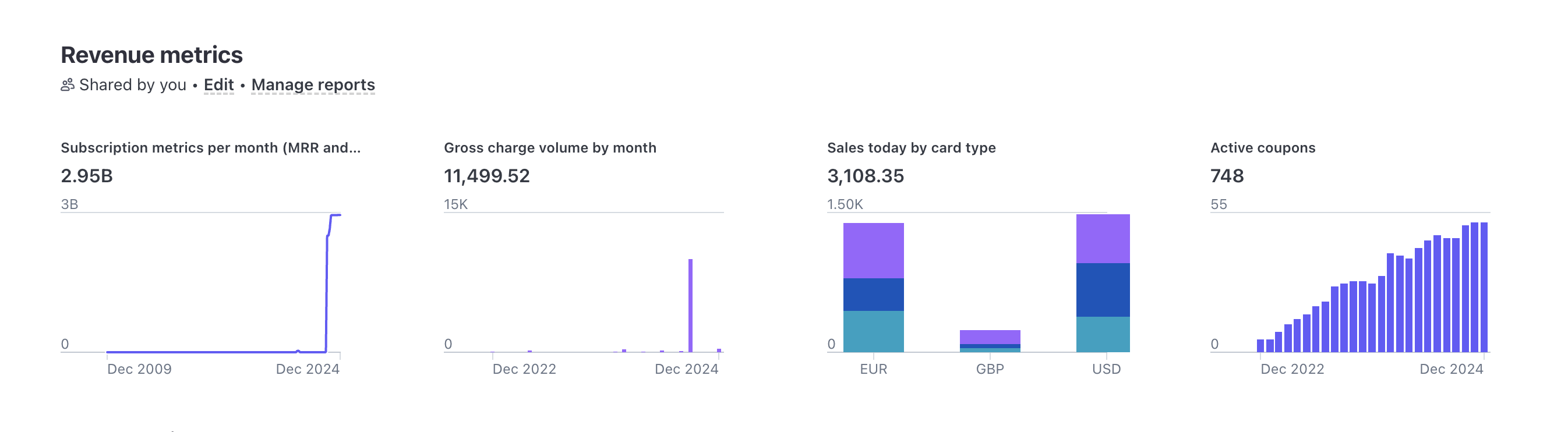
Vous pouvez ajouter jusqu’à 20 rapports Sigma pour tous les groupes d’indicateurs. Seul l’auteur du groupe d’indicateurs peut le modifier ou le supprimer. La suppression d’un groupe d’indicateurs n’a pas d’impact sur les rapports de ce groupe.
Désabonnement de Sigma
Si vous disposez d’un abonnement Sigma actif et souhaitez l’annuler, accédez à vos paramètres Sigma et cliquez sur Annuler Stripe l’abonnement Sigma. Vous pourrez continuer à utiliser Sigma jusqu’à la fin du cycle de facturation, après quoi l’abonnement prendra fin.