How Checkout works
Learn how to use Checkout to collect payments on your website.
Checkout is a low-code payment integration that creates a customizable form for collecting payments.
Checkout’s built-in features allow you to reduce your development time. It supports more than 40 payment methods, including Link, which lets your customers save their payment method for faster checkout. You can accept payments by embedding Checkout directly into your website, redirecting customers to a Stripe-hosted payment page, or creating a customized checkout page with Stripe Elements. Checkout supports payments for both one-time purchases and subscriptions.
You can also customize Checkout and access additional functionality with Checkout Sessions and the Stripe Dashboard. For a complete list of features, see its built-in and customizable features.
Use Elements with the Checkout Sessions API to build a customizable checkout page. Customers use a customized checkout page on your site to enter payment details and complete their purchase.
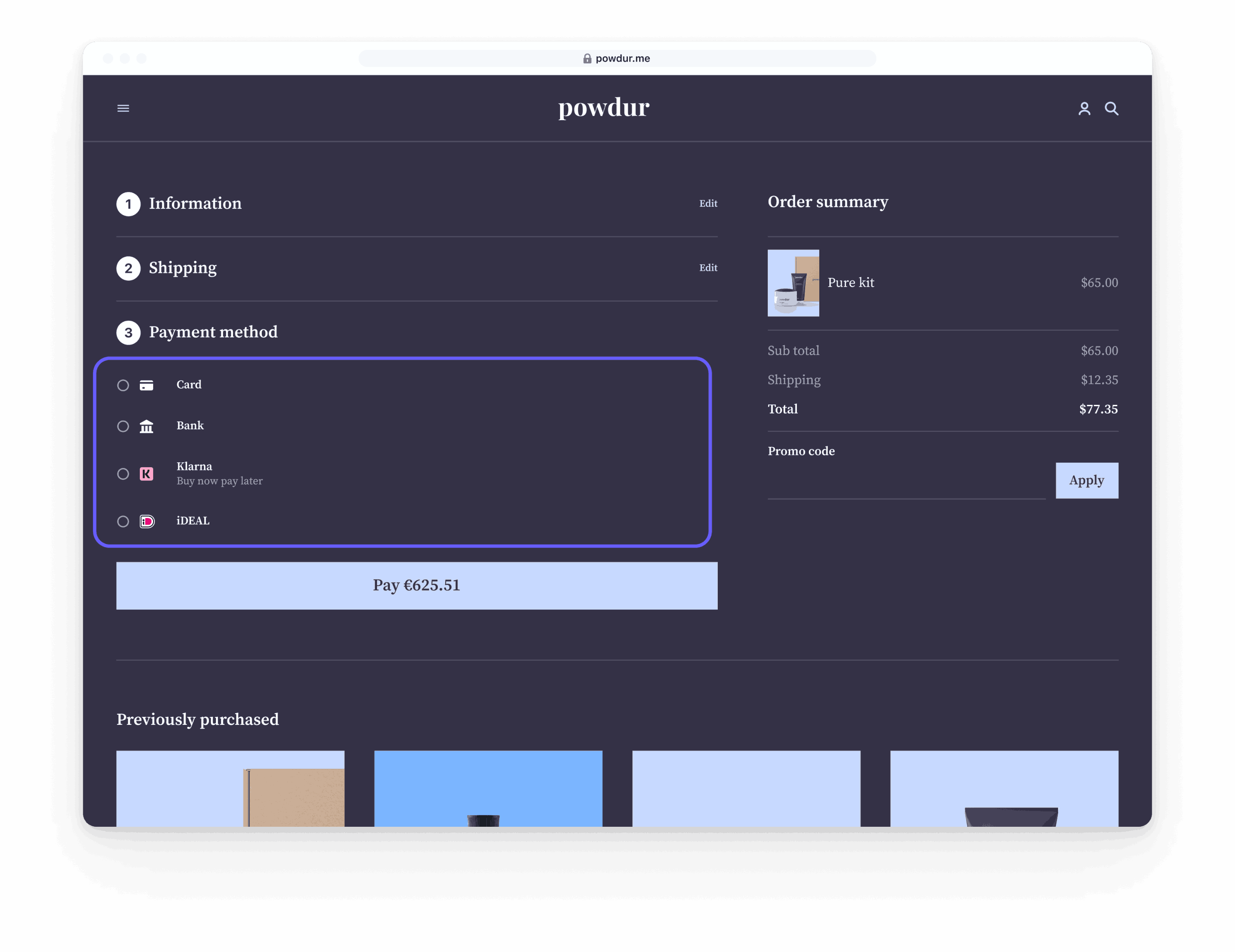
Checkout lifecycle
- When a customer is ready to complete their purchase, your application creates a new Checkout Session.
- You embed Elements on your website to show a payment form.
- Customers enter their payment details and complete the transaction.
- After the transaction, the checkout.session.completed webhook event triggers the order fulfillment process.