Group invoice line items
Dynamically filter and group invoice line items.
To help your customers better understand your invoices (including PDFs, Hosted Invoice Page, and invoice emails), you can categorise and display invoice line items under different groups. You can also hide groups of line items. This is helpful if some line items are excessively detailed: you can configure it so that only their group-level subtotal is visible to your customers.
This guide describes how to organise one-off and subscription invoices by creating dynamic filters and groups in the Stripe Dashboard.
Dynamically group invoice line items with CEL expressions.
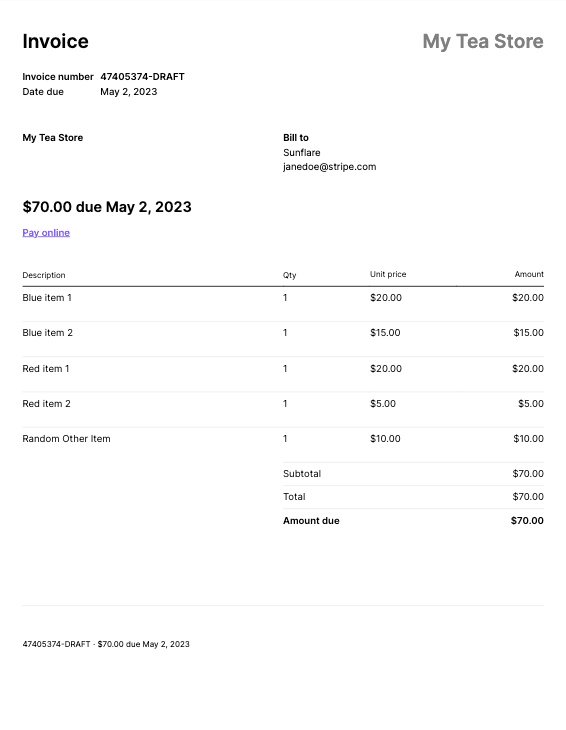
Ungrouped line items
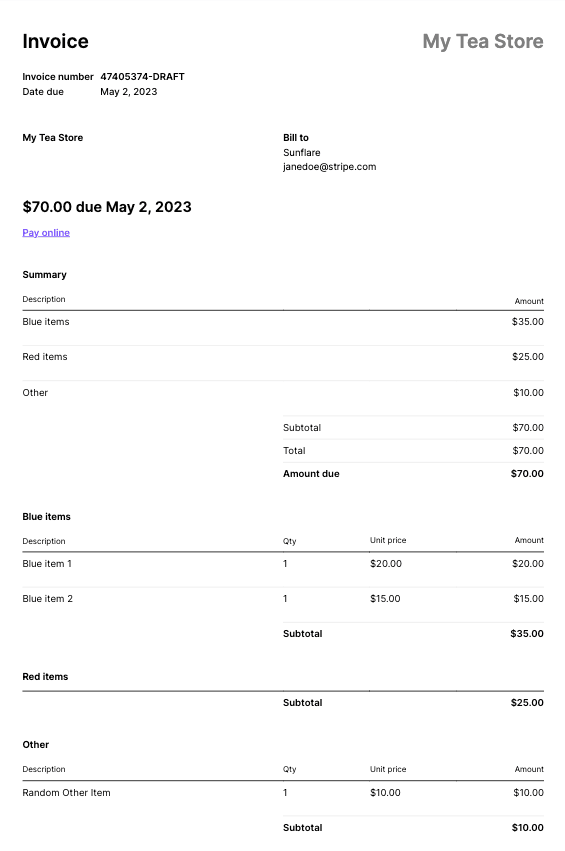
Grouped line items using summary items (collapsed “Red items” group)
Before you begin
To configure Line Item Grouping, you must use the Invoice Templates feature. With Invoice Templates, you define rules and templates using Common Expression Language (CEL) expressions. To learn more about CEL, see the language definition on GitHub. We provide some examples in the invoice template context, but recommend that you first read and understand the language definition. You can also start with a common use case.
Limitations
This feature has some limitations:
- You can only apply CEL expressions to invoices created from the Dashboard.
- Each CEL expression has a maximum length of 1024 characters.
- A template has a maximum of 10 line item grouping policies.
- Each CEL expression has an expansion depth limit of 1. For example, we support
line_but notitem. invoice_ item. expand(). description line_.item. subscription. expand(). default_ payment_ method. expand(). type - CEL expressions don’t support every field on the invoice line item object in the public API.
- CEL expressions use the API Version
2022-11-15as its underlying resource. Later API versions and preview features are not supported automatically for the duration of the beta.
Group invoice line items
Create an invoice rendering template
- Go to Settings > Invoice template in the Stripe Dashboard.
- In the Templates section, click + Create template.
- Name your template. You use the template name when you apply the template to a subscription or a one-off invoice.
Add a policy to the template
After you create the template, add a line item grouping policy to it. You write these policies in CEL, which allows Stripe to dynamically filter and group line items.
Best practices
When you create a template, keep in mind:
- The order of the policies matter. For example, if the first policy picks up all the line items that satisfy the filter condition, the second policy picks up all the remaining line items that aren’t yet in a group after the first policy.
expand()is a Stripe-specific macro to expand fields on the API object. See the Stripe-specific CEL expression macros section.
Write a CEL expression
Invoice template CEL expressions take an invoice line item object as the input. You can use any of that object’s fields in an expression. For example:
line_item.field_name line_item.description
You can expand ID fields that point to other Stripe objects, like a subscription or subscription_item, with the expand() function. For example, to access a subscription’s metadata:
line_item.subscription.expand().metadata
Common mistake
You can only expand one level deep. For example, you can’t expand a subscription’s payment method and type fields. This is not currently supported: line_
Stripe-specific CEL expression macros
In addition to the list of standard CEL expression macros, we support the following Stripe-specific function:
expand(): Expands publicly user expandable API fields. For example, in a CEL expression, line_ returns the invoice item ID. With line_, it returns the full invoice item object.
Line item grouping fields
A line item grouping has three fields:
| Field | Type | Description |
|---|---|---|
Group by | CEL Expression | Controls the grouping of line items. It’s evaluated against each line item on the invoice that hasn’t been filtered out and returns a string. Line items with the same result string are grouped together under a summary item, where the result string becomes the description of the summary item. For example, if you want to group together static line item names, like “PO Number”, the CEL expression would be If you want to dynamically group line items using “PO” from a line item’s metadata, the CEL expression would be:
With this expression, a line item with |
Filter by | CEL Expression | Filters line items in a policy. This expression is evaluated against each invoice line item on the invoice. If a given invoice line item matches the filter, it’s added to the invoice line item group defined for this policy. For example, if you want to group line items that have a PO number, use |
| Hide line items | Toggle | Controls whether to collapse or expand the summary items formed from an invoice line item grouping policy. Summary items are expanded by default. |
Apply the invoice rendering template to a one-off invoice or subscription
To use the invoice line item grouping policy, apply the template to an invoice or a subscription.
Use the invoice editor in the Stripe Dashboard to apply invoice rendering templates to new and draft invoices.
Use the subscription editor in the Stripe Dashboard to apply the invoice rendering template to a subscription. All future invoices generated from that subscription use the invoice line item grouping policies of that rendering template. You can apply the template draft to subscription invoices. You can’t apply the template to finalised invoices.
Learn more about invoice transitions and finalisation.
Use cases
The following table provides some common examples of grouping policies.
| Use case | Details and example |
|---|---|
Group by invoice line item metadata | You might have a sales-led process that ties different purchase order numbers to each of your invoice line items with a metadata named “PO”. In this example, the Group by field creates groups for each purchase order number and lists line items corresponding to that PO number from their metadata field. Group by:
Filter by:
|
Group by price metadata | You might want to group invoice line items by the price metadata to organise the invoice by the type of price they have purchased. The invoice is sectioned off according to the Group by:
Filter by:
|
Group by prorations | You might have many proration line items in your subscription invoice and want to simplify your invoice for customers. This example groups line items that have a prorated amount larger than 0 USD in a group called “Credits” and negative line items in a group called “Debits”. Group by:
Filter by:
|
Group line items by their description | All ungrouped line items are grouped under the Other section of a summary by default. If you want to list otherwise ungrouped line items by their description, you can expand the Other section under a summary. To prevent overriding any other grouping policy, make sure this is the last item in the policy list. Group by:
|