Branding your Stripe account
Customise the appearance of your Stripe account and customer-facing elements.
Customise the appearance of your emails, checkout, payment links, customer portal, and invoices in your Branding settings.
Branding
Icons and logos must be in JPG or PNG format, less than 512kb in size, and equal to or greater than 128px by 128px.
- Icon – A square, digital-friendly icon or logo.
- Logo – A non-square logo to override some uses of the icon.
- Brand colour – Used on receipts, invoices, and the customer portal.
- Accent colour – Used as a background on emails and pages.
Apply brand settings
Brand settings apply to your whole account and take effect in many places.
| Setting | Emails | Checkout & Payment Links | Customer portal | Hosted Invoice Page | Invoice PDFs |
|---|---|---|---|---|---|
| Icon | Yes | Yes | Yes | Yes | Yes |
| Logo | No | Yes | No | No | Yes |
| Brand colour | Yes | No | Yes | Yes | Yes |
| Accent colour | Yes (background colour) | Yes | Yes | Yes | No |
Branding with Connect
If you maintain a platform with Connect, the customer portal uses the brand settings of the connected account under these circumstances:
- The platform uses direct charges
- The platform uses destination charges with
on_behalf_ of
For all other connected accounts, you can configure the brand settings with the Accounts API.
Customise policies and contact information
You can display your return, refund, and legal policies, and your support contact information to your customers on Checkout. Go to Checkout Settings to configure the information you want to display, including:
- Details about your return and refund policies
- Your support phone number, email address, and website
- Links to your terms of service and privacy policy
Presenting this information can increase buyer confidence and minimise cart abandonment.
Configure support and legal policies
From Checkout Settings, add support contact information to your sessions by enabling Contact information. Similarly, add links to your Terms of service and Privacy policy to your sessions by enabling Legal policies. If you require customers to implicitly consent to your legal policies when they complete their checkout, select the Display agreement to legal terms tickbox.
You must add your support contact information and legal policy links in your Public Detail Settings.
The following previews show how Checkout displays a window with the support contact information, links to the store legal policies, and information about the payment terms.
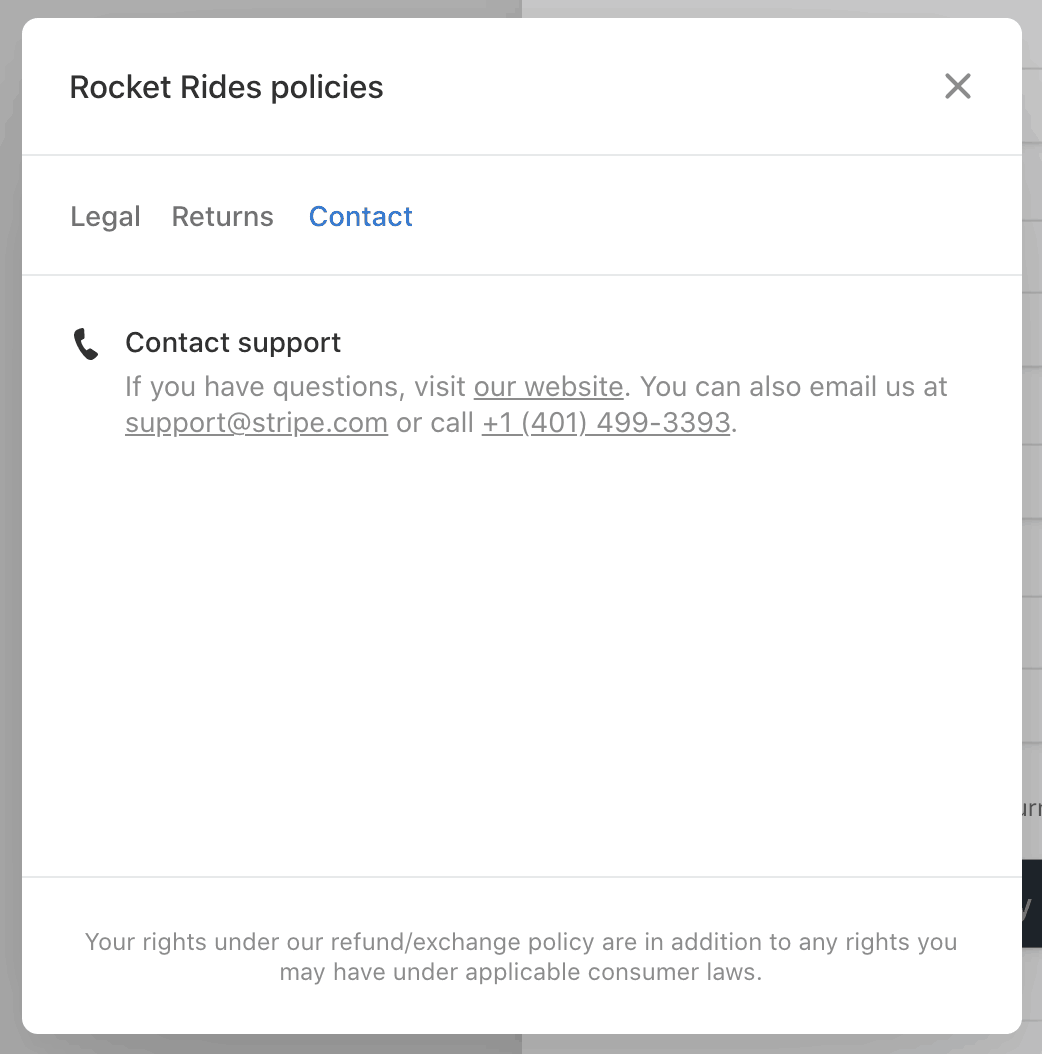
Preview of contact information on Checkout.
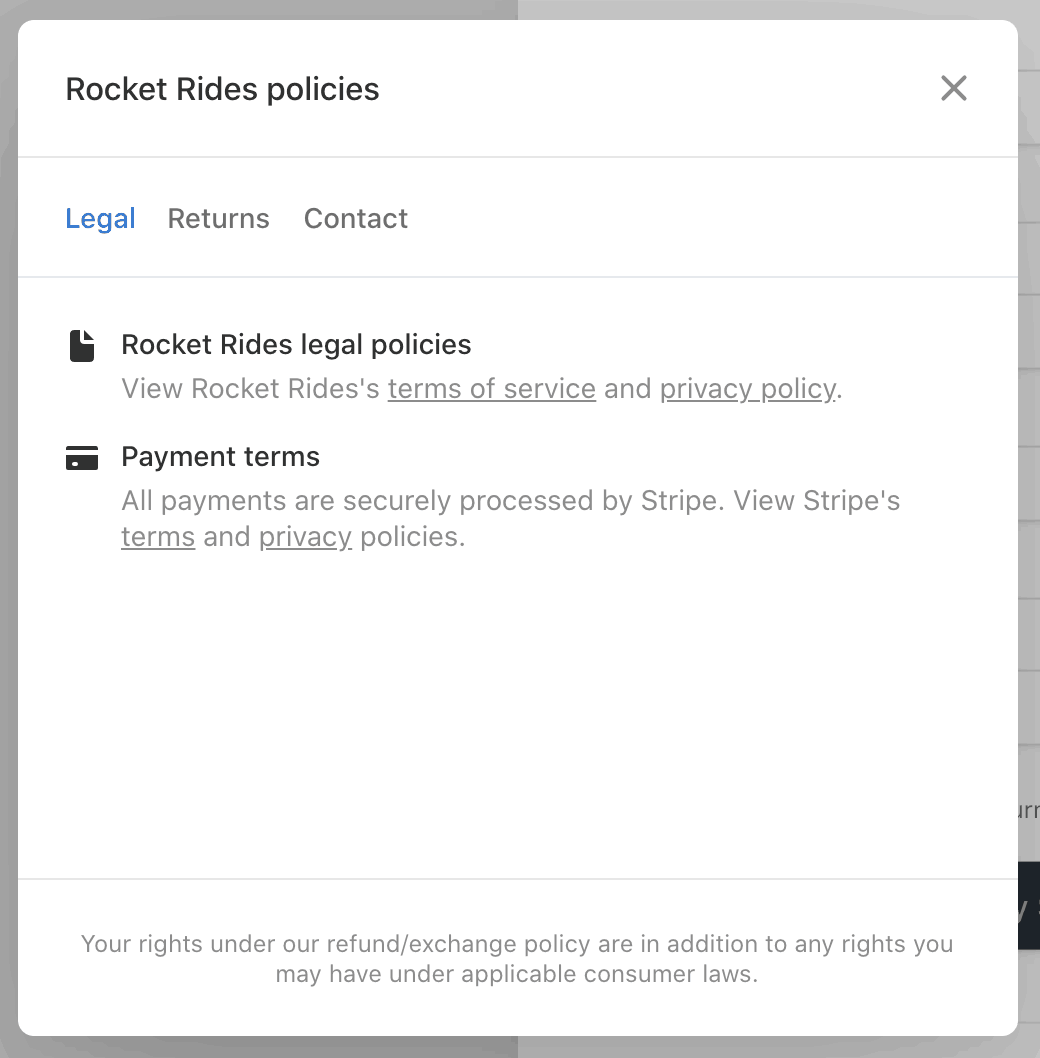
Preview of legal policies on Checkout.
Configure return and refund policies
Display your return, refund, or exchange policies, by enabling Return and Refund policies. Although businesses that sell physical goods use return policies, businesses that sell digital goods or customised physical goods typically use refund policies. Because they’re not mutually exclusive, you can select both options if your business sells both categories of goods. You can edit your return and refund details, including:
- Whether you accept returns, refunds, or exchanges
- Whether returns, refunds, or exchanges are free or if they’re subject to a fee
- How many days after a purchase you’ll accept returns, refunds, or exchanges
- How customers can return items shipped to them
- Whether you accept in-store returns
- A link to the full return and refund policy
- A custom message
If you accept free returns, refunds, or exchanges, Checkout highlights the policy for customers.
The following previews show how Checkout displays a return policy. In this example, it’s for purchases that can be returned by shipping them or in-store for a full refund (or exchange) for up to 60 days. You can display similar information for refunds.
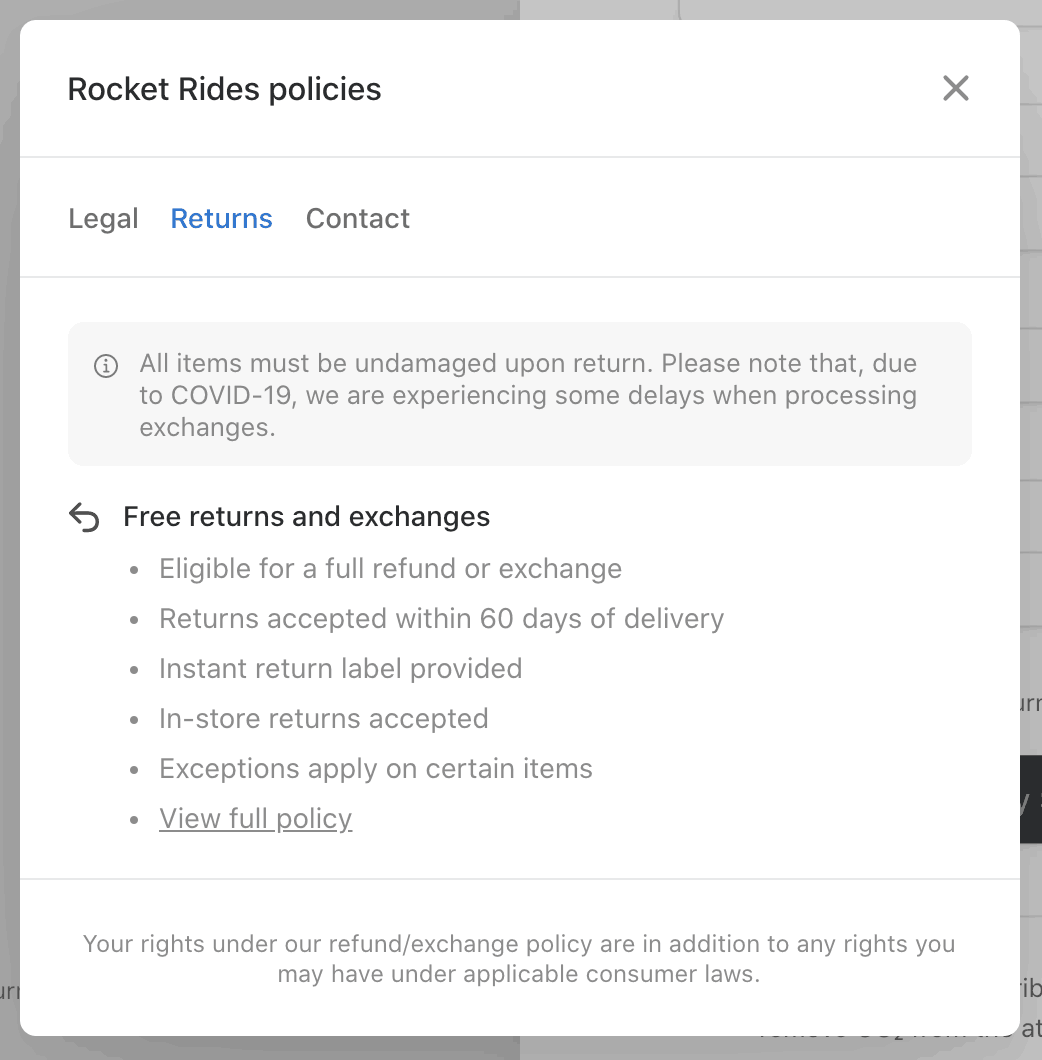
Preview of return policies on Checkout.

Preview of a policy highlight on Checkout.
Other customisation options
Custom domains
Checkout, Payment Links, and customer portal pages use stripe.com as the default domain. You can optionally set up your own custom domain for those products.
Custom email domain
By default, when Stripe sends invoices, receipts, and failed payment notifications to your customers, it sends them from the stripe.com domain. Set up your own custom domain to change this.
Payments, debits, and bank transfer emails
You can decide which emails your customers receive about payments, debits, and bank transfers in your Customer emails settings. You can also choose the default language to use for emails when you don’t know a customer’s preference.
Billing (subscription and invoicing) emails
You can turn on customer emails for Billing and Invoicing in the Dashboard or through the API.