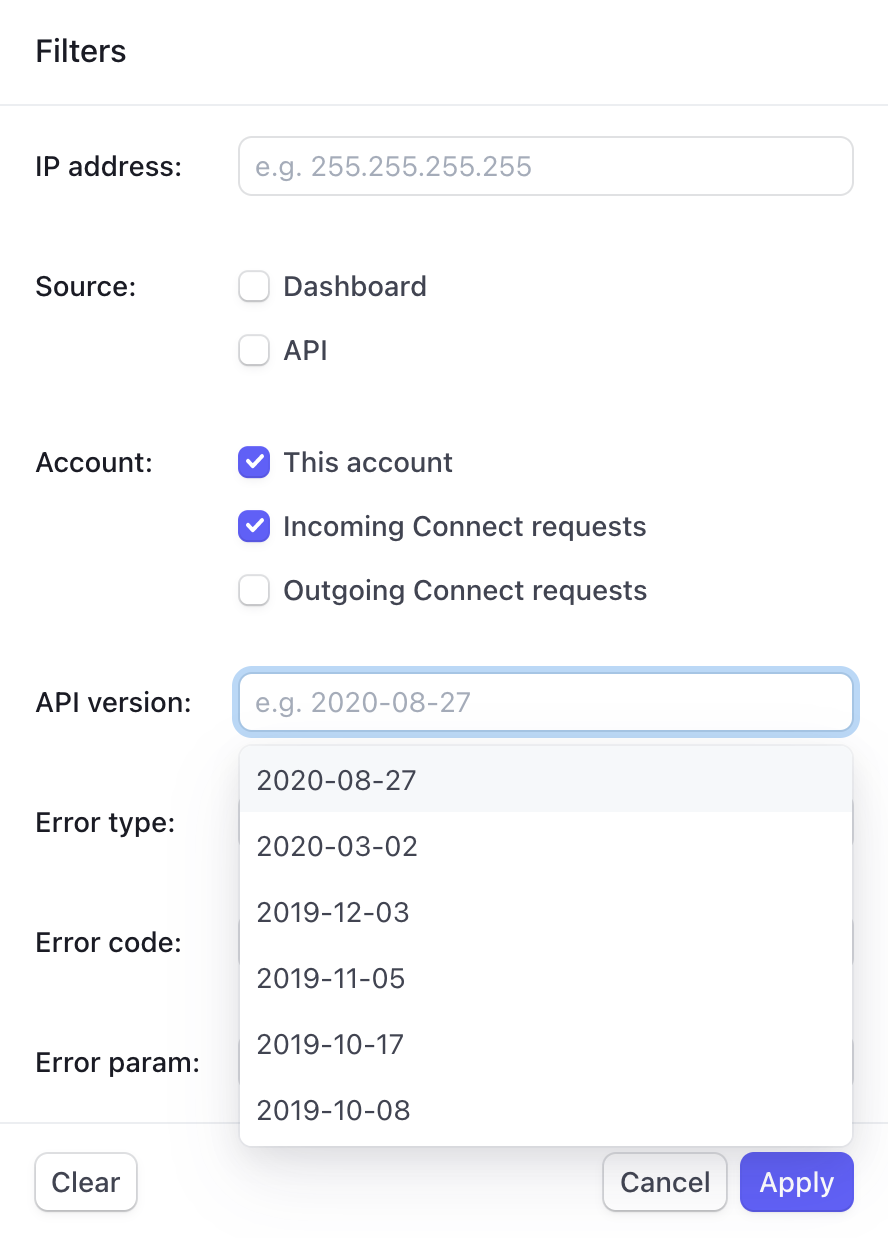View API request logs
Filter API request logs and view log entries in the Developers Dashboard.
注意
Workbench replaces the Developers Dashboard, and we automatically enable it for all new Stripe accounts by default. Configure this setting from the Developers settings in the Dashboard.
Read about how to view API request logs in Workbench.
When you send an API request, Stripe creates an object and logs the request for your account. This page describes how to filter API request logs and view log entries for your account in the Developers Dashboard.
How requests are logged
This table describes the different ways Stripe logs an API request for your account.
| Source | API call | Logs |
|---|---|---|
| API | When you manually trigger an event with the Stripe CLI. | Logs the API call on the Logs page. |
| API | When user actions in your app or website result in an API call. | Logs the API call on the Logs page. |
| API | When you call an API directly with the Stripe CLI. | Logs the API call on the Logs page. |
| Dashboard | When you call an API by modifying your Stripe resources in the Dashboard. | Logs the API call on the Logs page. |
View your default API version
When you send requests to Stripe, you may specify an API version with the Stripe-Version header. If you don’t specify an API version, Stripe uses your account’s default API version. Use these steps to find all of the API versions used by your account within the last week. If you’re using the latest API version, the version is labeled Latest.
- Open the Developers Dashboard.
- Your account’s default API version is labeled
Default.
To view a list of versions, see the API changelog.
View API requests by source
Use these steps to filter requests by an API call source.
- Open the Logs page.
- Click More.
- In Source, select Dashboard or API to filter requests by source.
- Click Apply.
Find common integration errors
Use this filter to discover common integration errors by error code and API endpoint.
- Open the Developers Dashboard.
- In Recent errors, select the filter button ().
- Select an error type.
- Click an error to view the request payload that failed and the reason.
Filter by resource ID
When you create, update, or delete a Stripe resource using Stripe APIs, Stripe returns a resource ID in the response payload. For example, when you Create a customer, Stripe returns a customer ID (in id), such as cus_. Use these steps to filter API requests by resource ID.
- Open the Logs page.
- Enter the resource ID in the Filter by resource ID text field.
Apply advanced filters
You can use the inline navigation to filter API requests by Date, Status, Method and API endpoint, or apply additional filters to troubleshoot requests. Use these steps to filter API requests by API version, error type, error code, and other filters, such as an IP address.
- Open the Logs page.
- Click More.
- To filter by version, select an option in the API version dropdown menu. For example,
2025-04-30..basil - To filter by error type, select an option in the Error type dropdown menu. For example,
card_.error - To filter by error message, select an option in the Error code dropdown menu. For example,
bank_.account_ unverified
- To filter by version, select an option in the API version dropdown menu. For example,
- Click Apply.