Set up an embeddable onramp integrationVista previa pública
Use this guide to fully customize the embeddable onramp.
To integrate with the onramp SDK:
- Install the SDK and client library.
- Generate a crypto onramp session on your backend.
- Render the onramp UI on your website.
- View your integration’s usage in the Stripe Dashboard.
Install the SDK and client libraryclient-sideserver-side
Client-side 
Include the following scripts using script tags within the <head> element of your HTML. These scripts must always load directly from Stripe’s domains (https://js.stripe.com and https://crypto-js.stripe.com) for compatibility and PCI compliance. Don’t include the scripts in a bundle or host a copy yourself. If you do, your integration might break without warning.
<head> <title>Onramp</title> <script src="https://js.stripe.com/basil/stripe.js"></script> <script src="https://crypto-js.stripe.com/crypto-onramp-outer.js"></script> </head>
Use the Onramp JS SDK as a module 
Use the npm package to load the onramp JS SDK as an ES module. The package includes Typescript type definitions.
npm install --save @stripe/stripe-js @stripe/crypto
Server-side 
Our official libraries don’t contain built-in support for the API endpoints because the onramp API is in limited beta. As a result, our examples use curl for backend interactions.
Generate a crypto onramp sessionserver-side
Generate a crypto onramp session by running the following curl command in your terminal:
curl -X POST https://api.stripe.com/v1/crypto/onramp_sessions \ -u: \ -d "wallet_addresses[ethereum]"="0xB00F0759DbeeF5E543Cc3E3B07A6442F5f3928a2" # add as many parameters as you'd likesk_test_BQokikJOvBiI2HlWgH4olfQ2
You receive a response similar to the following:
{ "id": "cos_0MYfrA589O8KAxCGEDdIVYy3", "object": "crypto.onramp_session", "client_secret": "cos_0MYfrA589O8KAxCGEDdIVYy3_secret_rnpnWaxQbYQOvp6nVMvEeczx300NRU4hErZ", "created": 1675732824, "livemode": false, "status": "initialized", "transaction_details": { "destination_currency": null, "destination_amount": null, "destination_network": null, "fees": null, "lock_wallet_address": false, "source_currency": null, "source_amount": null, "destination_currencies": [ "btc", "eth", "sol", "usdc" ], "destination_networks": [ "bitcoin", "ethereum", "solana" ], "transaction_id": null, "wallet_address": null, "wallet_addresses": { "bitcoin": null, "ethereum": "0xB00F0759DbeeF5E543Cc3E3B07A6442F5f3928a2", "polygon": null, "solana": null } } }
See the Onramp API reference for the full parameter list you can pass in when creating a session.
Render the Onramp UIclient-side
After running the script, the onramp renders the following dialog:
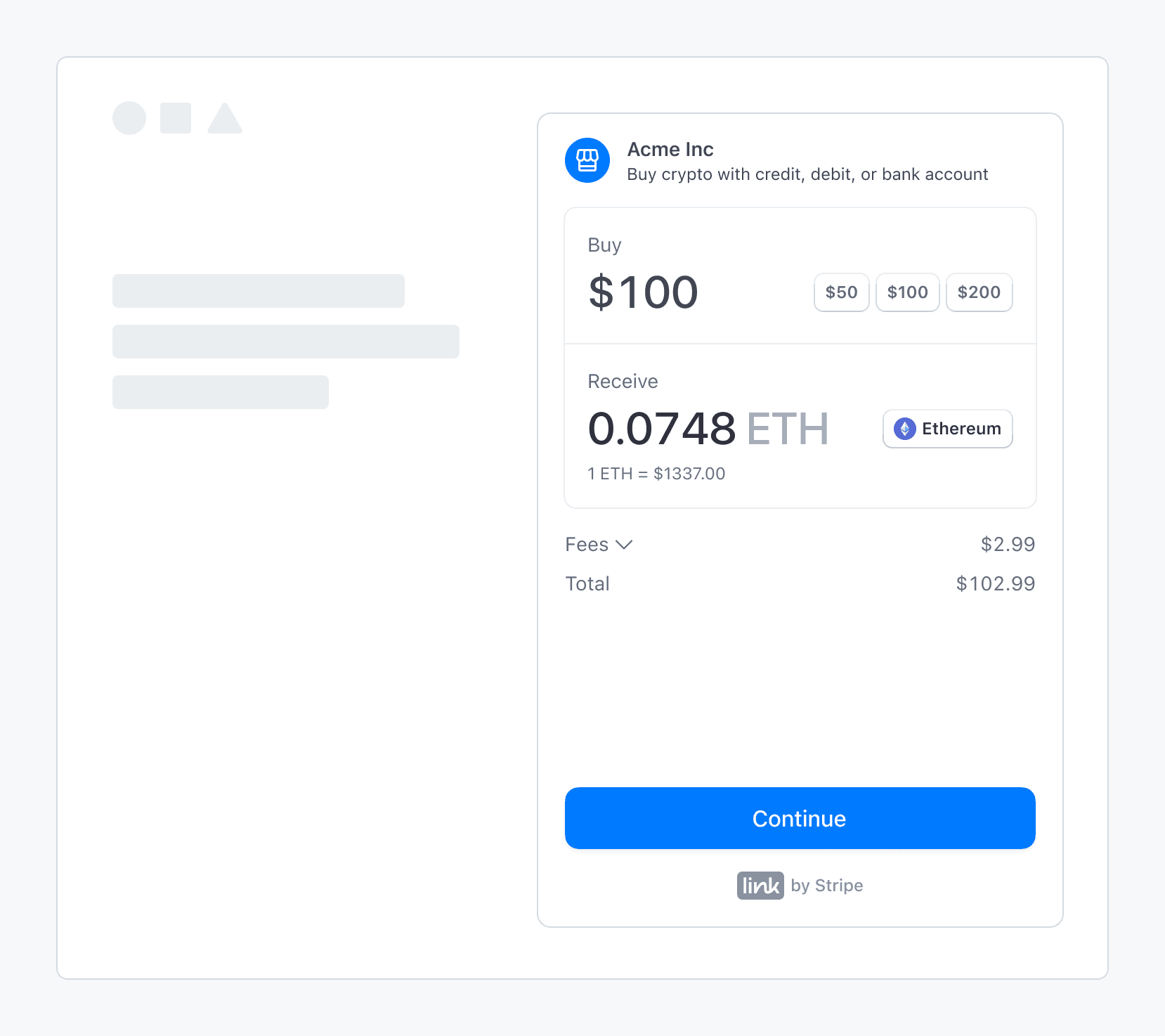
Stripe’s fiat-to-crypto onramp embedded within a third-party application
Sandbox values 
Advertencia
Sandbox transaction amounts are overridden by our pre-decided limits.
Use the following values to complete an onramp transaction in sandbox:
- On the OTP screen, use
000000for the verification code. - On the personal information screen, use
000000000for the SSN andaddress_for address line 1.full_ match - On the payment details screen, use the test credit card number
4242424242424242.
View integration usage
After you’ve launched the onramp, you can view customized usage reports in the Stripe Dashboard. You can also return to the onboarding page to update the domains where you plan to host the onramp, and check the status of any onboarding tasks.