Set up an Embedded onramp integrationPublic preview
Use this guide to fully customize the embeddable onramp.
This guide is an extended version of the Embedded onramp quickstart. Learn to add more functionality such as how to:
- Install the SDK using a script tag or package manager
- Customize the onramp appearance
- Configure the onramp UI into mobile web views
- Handle customer supportability and fraud
- Fetch estimated cryptocurrency conversion quotes
Before you begin
- The embedded onramp is only available in the EU and the US (excluding Hawaii).
- The Onramp API is in public preview. You must submit the onramp application before you start development in a testing environment.
- After you get access to the Onramp API, use the Dashboard to grab your secret and publishable API keys.
Install the SDK and client libraryclient-sideserver-side
Client-side
Include the following scripts using script tags within the <head> element of your HTML. These scripts must always load directly from Stripe’s domains (https://js.stripe.com and https://crypto-js.stripe.com) for compatibility and PCI compliance.
Don’t include the scripts in a bundle or host a copy yourself because your integration might break without warning.
<head> <title>Onramp</title> <script src="https://js.stripe.com/clover/stripe.js"></script> <script src="https://crypto-js.stripe.com/crypto-onramp-outer.js"></script> </head>
JS SDK
Use the npm package to load the onramp JS SDK as an ES module. The package includes Typescript type definitions.
npm install --save @stripe/stripe-js @stripe/crypto
Alternative SDK installation
Alternatively, you can install the Stripe Crypto ES module client-side SDK using a script tag or package manager. The SDK wraps the global StripeOnramp function provided by the Stripe crypto script as an ES module.
Manually load the script. Include the following scripts using script tags within the
<head>element of your HTML. These scripts must always load directly from Stripe’s domains, https://js.stripe.com and https://crypto-js.stripe.com, for compatibility and PCI compliance. Don’t include the scripts in a bundle or host a copy yourself. If you do, your integration might break without warning.<head> <title>Onramp</title> <script src="https://js.stripe.com/clover/stripe.js"></script> <script src="https://crypto-js.stripe.com/crypto-onramp-outer.js"></script> </head>Set the API publishable key to allow Stripe to retrieve the
OnrampSessionobject created by your back end. For example:const stripeOnramp = StripeOnramp();'pk_test_TYooMQauvdEDq54NiTphI7jx'To install the module through the package manager, first install the Stripe.js ES module and Stripe crypto ES module from the npm public registry. The package includes Typescript type definitions.
Command Linenpm install @stripe/stripe-js @stripe/cryptoImport the module and set the API publishable key to allow Stripe to retrieve the
OnrampSessionobject created by your back end. The function returns aPromiseobject that resolves with a newly createdStripeOnrampobject after the scripts load.import {loadStripeOnramp} from '@stripe/crypto'; const stripeOnramp = await loadStripeOnramp();'pk_test_TYooMQauvdEDq54NiTphI7jx'
Server-side
Our official libraries don’t contain built-in support for the API endpoints because the Onramp API is in public preview. As a result, our examples use curl for backend interactions.
Create a crypto onramp sessionserver-side
On the server, expose a new API endpoint (for example, myserver.) that makes a call to the Stripe POST /v1/crypto/onramp_ endpoint. This mints an onramp session with Stripe you can use with new or returning customers. You must mint one session per customer.
Create a crypto onramp session by running the following curl command in your terminal:
curl -X POST https://api.stripe.com/v1/crypto/onramp_sessions \ -u: \ -d "wallet_addresses[ethereum]"="0xB00F0759DbeeF5E543Cc3E3B07A6442F5f3928a2" # add as many parameters as you'd likesk_test_BQokikJOvBiI2HlWgH4olfQ2
You receive a response similar to the following:
{ "id": "cos_0MYfrA589O8KAxCGEDdIVYy3", "object": "crypto.onramp_session", "client_secret": "cos_0MYfrA589O8KAxCGEDdIVYy3_secret_rnpnWaxQbYQOvp6nVMvEeczx300NRU4hErZ", "created": 1675732824, "livemode": false, "status": "initialized", "transaction_details": { "destination_currency": null, "destination_amount": null, "destination_network": null, "fees": null, "lock_wallet_address": false, "source_currency": null, "source_amount": null, "destination_currencies": [ "btc", "eth", "sol", "usdc" ], "destination_networks": [ "bitcoin", "ethereum", "solana" ], "transaction_id": null, "wallet_address": null, "wallet_addresses": { "bitcoin": null, "ethereum": "0xB00F0759DbeeF5E543Cc3E3B07A6442F5f3928a2", "polygon": null, "solana": null } } }
Errors
This endpoint returns error codes if Stripe can’t create onramp sessions. To learn why this might happen, see Handle customer supportability and fraud. We recommend that you render the onramp component conditional when a customer gets an HTTP status 200 during session creation, providing a fallback UI that can deal with session creation errors.
For the full parameter list you can pass when creating a session, see the Onramp API.
States
Each onramp session progresses through the following states:
initialized: The app has newly minted the onramp session on the server-side, but the customer hasn’t used it yet. Sessions are in this state until the customer onboards and is ready to pay.rejected: Stripe rejected the customer for some reason (KYC failure, sanctions screening issues, fraud checks).requires_: The customer has completed onboarding or sign-in and gets to the payment page. If they attempt payment and fail, they stay in this state.payment fulfillment_: The customer successfully completed payment. We haven’t delivered the crypto they purchased yet.processing fulfillment_: The customer was successfully able to pay for crypto and we have confirmed delivery.complete
OptionalCustomize the appearance of the onramp
You can customize the appearance of the onramp.
Update branding
Use the branding settings to upload your logo and brand colors which automatically apply to onramp sessions created with your platform API key.
Enable dark mode
To enable dark mode, include an appearance structure in the session creation call:
const onrampSession = stripeOnramp.createSession({ clientSecret: clientSecret, appearance: { theme: 'dark' }, });
If you don’t specify the appearance, the onramp defaults to a light theme. You can also change the theme after the onramp renders by calling:
onrampSession.setAppearance({ theme: newTheme });
OptionalPre-populate paramaters
You can pre-populate some of the parameters of the onramp session.
Pre-populate transaction parameters
For example, a Dapp or wallet can already store a customer’s wallet_. You can achieve this during session creation:
curl -X POST https://api.stripe.com/v1/crypto/onramp_sessions \ -u: \ -d "wallet_addresses[ethereum]"="0xB00F0759DbeeF5E543Cc3E3B07A6442F5f3928a2" \ -d "source_currency"="usd" \ -d "destination_currency"="eth" \ -d "destination_network"="ethereum" \ -d "destination_amount"="0.1234"sk_test_BQokikJOvBiI2HlWgH4olfQ2
You receive a response such as:
{ "id": "cos_0MYvnp589O8KAxCGwmWATYfA", "object": "crypto.onramp_session", "client_secret": "cos_0MYvnp589O8KAxCGwmWATYfA_secret_LhqXJi2lvbMCYhVHfrHGfUfX6009qtZPtV7", "created": 1675794121, "livemode": false, "status": "initialized", "transaction_details": { "destination_currency": "eth", "destination_amount": "0.123400000000000000", "destination_network": "ethereum", "fees": null, "lock_wallet_address": false, "source_currency": "usd", "source_amount": null, "destination_currencies": [ "btc", "eth", "sol", "usdc", "xlm" ], "destination_networks": [ "bitcoin", "ethereum", "solana", "stellar" ], "transaction_id": null, "wallet_address": null, "wallet_addresses": { "bitcoin": null, "ethereum": "0xB00F0759DbeeF5E543Cc3E3B07A6442F5f3928a2", "polygon": null, "solana": null, "stellar": null, "destination_tags": null } } }
We allow the following parameters to be pre-populated:
wallet_: The suggested wallet address to deliver crypto to (the default selection on the wallet attach screen)addresses lock_: Whether or not to lock the suggested wallet addresswallet_ address source_: The fiat currency for the transaction (currency usdandeuronly for now)source_: The amount of fiat currency to use for the purchase of crypto (mutually exclusive with destination amount)amount destination_: The default crypto network for this onramp (for example,network ethereum)destination_: The default cryptocurrency for this onramp session (for example,currency eth)destination_: The amount of cryptocurrency to purchase (mutually exclusive with the source amount)amount destination_: An array of cryptocurrencies you want to restrict to (for example,currencies [eth, usdc])destination_: An array of crypto networks you want to restrict to (for example,networks [ethereum, polygon])
For more details on the specific requirements and how they impact customers in the onramp UI, see Onramp API reference.
Pre-populate customer information
To help decrease customer friction and increase conversion, you might want to pre-populate some of the required KYC information for the customer if you’ve already collected it within your application.
Throughout the flow, customers must provide their:
- First name
- Last name
- Date of birth
- SSN
- Home address (country, address line 1, address line 2, city, state, postal code)
The Onramp API provides the ability to pre-populate all of those fields except for SSN. To pre-populate this information, you can provide it using the customer_ parameter in the OnrampSession creation API.
Example request:
curl -X POST https://api.stripe.com/v1/crypto/onramp_sessions \ -u: \ -d "customer_information[email]"="john@doe.com" \ -d "customer_information[first_name]"="John" \ -d "customer_information[last_name]"="Doe" \ -d "customer_information[dob][year]"=1990 \ -d "customer_information[dob][month]"=7 \ -d "customer_information[dob][day]"=4 \ -d "customer_information[address][country]"="US" \ -d "customer_information[address][line1]"="354 Oyster Point Blvd" \ -d "customer_information[address][line2]"="Apt 1A" \ -d "customer_information[address][city]"="South San Francisco" \ -d "customer_information[address][state]"="CA" \ -d "customer_information[address][postal_code]"="94080"sk_test_BQokikJOvBiI2HlWgH4olfQ2
Example response:
{ "id": "cos_1MbuUeAEFtmWU4EVBFZS0gce", "object": "crypto.onramp_session", "client_secret": "cos_1MbuUeAEFtmWU4EVBFZS0gce_secret_zPsPPytwNU6mMKh1Bmz7ymXGi00ILwwyGeG", "created": 1676504072, "livemode": false, "status": "initialized", "transaction_details": { "destination_currency": null, "destination_amount": null, "destination_network": null, "fees": null, "lock_wallet_address": false, "source_currency": null, "source_amount": null, "destination_currencies": [ "btc", "eth", "sol", "usdc", "xlm" ], "destination_networks": [ "bitcoin", "ethereum", "solana", "polygon", "stellar" ], "transaction_id": null, "wallet_address": null, "wallet_addresses": null } }
We allow the following parameters to be pre-populated:
customer_—Freeform string for the customer’s emailinformation. email customer_—Freeform string for the customer’s first nameinformation. first_ name customer_—Freeform string for the customer’s last nameinformation. last_ name customer_—Integer for the customer’s birth yearinformation. dob. year customer_—Integer for the customer’s birth monthinformation. dob. month customer_—Integer for the customer’s birth dayinformation. dob. day customer_—String of the two letter country code for the customer’s country of residenceinformation. address. country customer_—Freeform string for the customer’s address line oneinformation. address. line1 customer_—Freeform string for the customer’s address line twoinformation. address. line2 customer_—Freeform string for the customer’s cityinformation. address. city customer_—String of the two letter state code for US states (the full state name also works), for example, “CA” or “California”information. address. state customer_—Freeform string for the customer’s postal codeinformation. address. postal_ code
All of the fields are optional and you can provide any subset of them for pre-population. However, if you provide date of birth, you must also provide all three values for the following fields: year, month, and day.
Render the Onramp UIclient-side
After running the script, the onramp renders the following dialog:
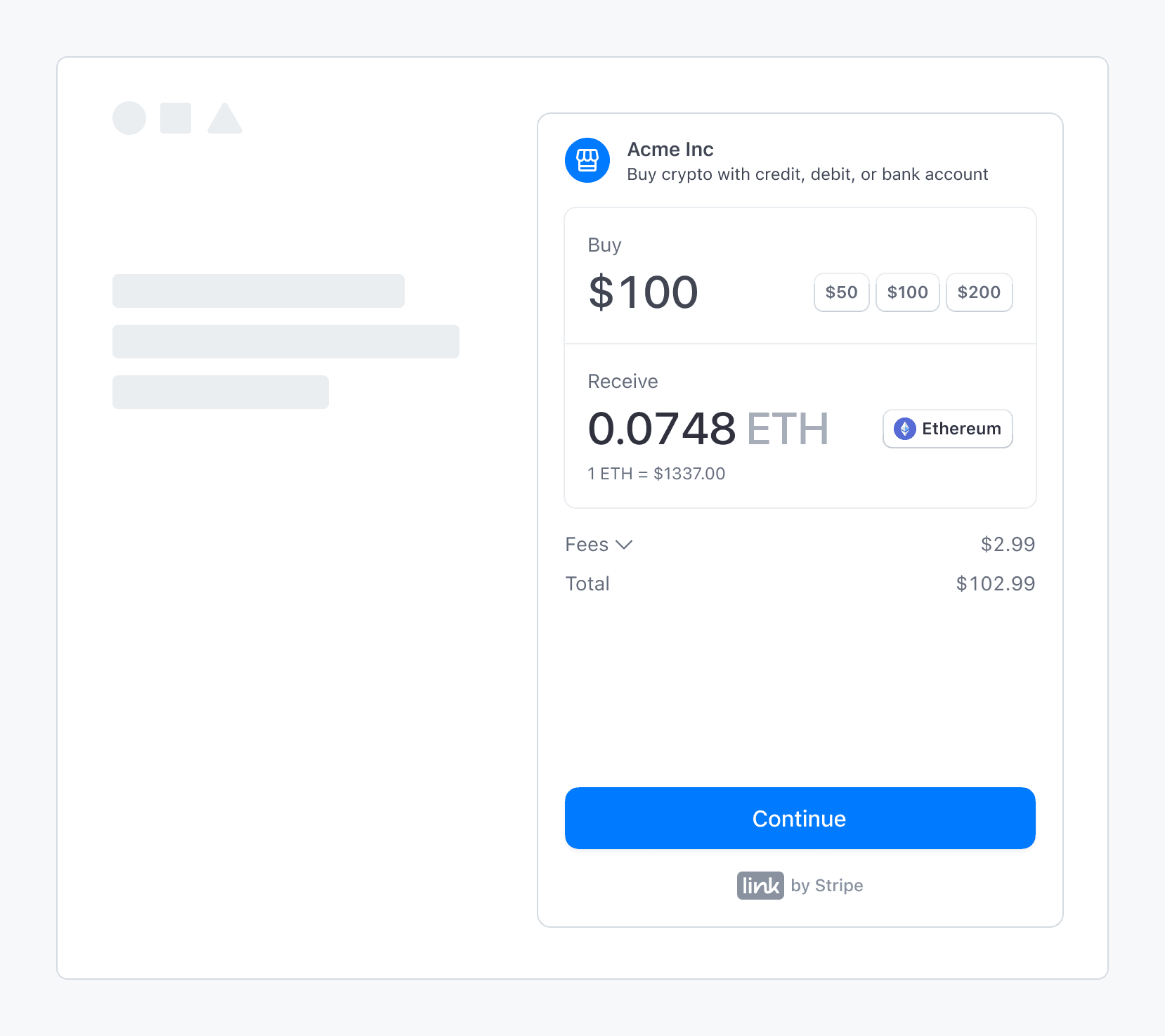
Stripe’s fiat-to-crypto onramp embedded within a third-party application
Sandbox values
Warning
Sandbox transaction amounts are overridden by our pre-decided limits.
Use the following values to complete an onramp transaction in sandbox:
- On the OTP screen, use
000000for the verification code. - On the personal information screen, use
000000000for the SSN andaddress_for address line 1.full_ match - On the payment details screen, use the test credit card number
4242424242424242.
View integration usage
After you’ve launched the onramp, you can view customized usage reports in the Stripe Dashboard. You can also return to the onboarding page to update the domains where you plan to host the onramp, and check the status of any onboarding tasks.
OptionalConfigure the onramp for mobile use
Integrate Stripe’s crypto onramp UI into mobile web views and browsers by minting a session, hosting the onramp UI, completing the purchase, and redirecting customers back to the mobile app.
Mint a session
Similar to other integrations, you need to implement a server endpoint to create a new onramp session for every customer visit. The endpoint returns a client_ that can load the onramp UI or display an error if the onramp is unavailable.
Host the onramp UI
Create a frontend route (for example, www.my-web3-wallet.com/onramp/<client_secret>) to host the onramp UI. Your /onramp/<client_secret> points to an onramp.html.
<!DOCTYPE html> <html lang="en"> <head> <meta charset="utf-8" /> <title>Crypto Onramp</title> <meta name="description" content="A demo of the hosted onramp" /> <meta name="viewport" content="width=device-width, initial-scale=1" /> <script type="text/javascript" src="https://crypto-js.stripe.com/crypto-onramp-outer.js"></script> <script src="onramp.js" defer></script> </head> <body> <div id="onramp-element" /> </body> </html>
Where onramp.js consumes the client_ from the URL and mounts the onramp UI:
const stripeOnramp = StripeOnramp(); initialize(); // initialize onramp element with client secret function initialize() { const url = window.location.href.replace(/\/$/, ''); const clientSecret = url.substring(url.lastIndexOf('/') + 1); const onrampSession = stripeOnramp.createSession({ clientSecret, // other client side options that customize the look and feel }); onrampSession .addEventListener('onramp_session_updated', handleSessionUpdate) .mount("#onramp-element"); } function handleSessionUpdate(event) { const session = event.payload.session; if (session.status === 'fulfillment_complete' || session.status === 'rejected') { // redirect back to mobile app through universal link window.location.assign('/onramp_success/' + session.id); } }pk_test_TYooMQauvdEDq54NiTphI7jx
Configure universal links to deep link /onramp_ back to your mobile app. Consider providing a fallback or onramp_ page to prompt customers to manually switch back to your app.
Complete the purchase
As with a standard integration, the front-end client controls the entire onramp UI. The UI adapts to fit the screen size. As the session state changes and we gather more transaction_, the CryptoOnrampSession object updates accordingly. We generate webhooks and front-end events for every status transition. By using front-end event listeners, you can redirect customers back to your application flow when the OnrampSession completes.
Redirect to the mobile app
Using a deep link or manual switch, customers can resume their flow in your mobile application. Your mobile application can use your back end to continue querying the CryptoOnrampSession state.
For example, if a customer is topping up their balance during initial setup, you can redirect them back to your application as soon as the session transitions to fulfillment_. You can allow customers to explore the rest of your application while polling the OnrampSession status in the background.
OptionalConfigure conversion quotes
The Onramp Quotes API lets you fetch estimated quotes for onramp conversions into various cryptocurrencies on different networks. You can specify a fixed source or destination amount and limit the quotes to a subset of destination currencies or networks. This API allows you to display quotes in your product UI before directing the customer to the onramp widget. If the quote expires before the customer visits the onramp widget, the customer might see a slightly different quote in the onramp widget.
Get a conversion quote
Use the GET /v1/crypto/onramp/quotes endpoint to get a conversion quote. The following table captures all of the available parameters for this endpoint:
| Parameter | Type | Default | Details |
|---|---|---|---|
source_ | String (optional) | usd | The ISO-4217 currency code. We currently only support usd and eur. |
source_ | String (optional) | 100. | A string representation of the fiat amount that you need to onramp. If source_ is set, destination_ must be null (they’re mutually exclusive, because you can only set a fixed amount for one end of the trade). |
destination_ | String (optional) | null | A string representation of the amount of destination_ to be purchased. If destination_ is set, source_ must be null. When specifying this field, you must also set a single value for destination_ and a single value for destination_ (so we know what cryptocurrency to quote). |
destination_ | Array<String> (optional) | null
| The list of cryptocurrencies you want to generate quotes for. If left null, we retrieve quotes for all destination_ that destination_ supports.
|
destination_ | Array<String> (optional) | null
| The list of cryptocurrency networks you want to generate quotes for. If left null, we retrieve quotes for destination_ in all networks.
|
Example quote requests
To fetch all destination currency-network pairs with a default source amount of 100 USD, run the following command:
curl -G https://api.stripe.com/v1/crypto/onramp/quotes \ -u:sk_test_BQokikJOvBiI2HlWgH4olfQ2
You receive a response similar to the following:
{ "id": "cd35838481497f403988360cc0ff5ce5c5ce7451ce8938f86d379dff7157d33d", "rate_fetched_at": 1674265380.6883376, "destination_network_quotes": { "ethereum": [ { "id": "7eb9ccb7c1bffadf3773ca1f56ba3a352fe4a226328e72142925a80e7242b70c", "destination_currency": "eth", "destination_amount": "0.060232255577506866", "destination_network": "ethereum", "fees": { "network_fee_monetary": "1.41", "transaction_fee_monetary": "3.03" }, "source_total_amount": "104.44" }, { "id": "398de047128b6dff1abbc41519811db68dd8bcb69939b87c4a4621b1740a1c5b", "destination_currency": "usdc", "destination_amount": "100.00", "destination_network": "ethereum", "fees": { "network_fee_monetary": "5.63", "transaction_fee_monetary": "3.07" }, "source_total_amount": "108.70" } ], ... }, "livemode": true, "source_currency": "usd", "source_amount": "100.00" }
To fetch all destination currency-network pairs with a source amount of 200 USD, run the following command:
curl -G https://api.stripe.com/v1/crypto/onramp/quotes \ -u: \ -d "source_amount"="200"sk_test_BQokikJOvBiI2HlWgH4olfQ2
You receive a response similar to the following:
{ "id": "2e5818944df6a2325c7e9c1e72d27174b9bedfc8e64ace47c081370a5b982a7b", "rate_fetched_at": 1674265506.3408287, "destination_network_quotes": { "ethereum": [ { "id": "d160a80828eabb6b6d4aeafac585eee62d95425c7fb7577866ab04b9a786df00", "destination_currency": "eth", "destination_amount": "0.253568242640499553", "destination_network": "ethereum", "fees": { "network_fee_monetary": "1.45", "transaction_fee_monetary": "12.71" }, "source_total_amount": "214.20" }, { "id": "53f864cb28a42f11e1d9d5aff7e43ac96b056406f74cbf618399c6fa40f3d275", "destination_currency": "usdc", "destination_amount": "200.00", "destination_network": "ethereum", "fees": { "network_fee_monetary": "5.80", "transaction_fee_monetary": "12.76" }, "source_total_amount": "218.56" } ], ... }, "livemode": true, "source_currency": "usd", "source_amount": "200.00" }
To fetch quotes for ETH and SOL on the Ethereum and Solana networks, run the following command (which results in ETH on Ethereum and SOL on Solana). When you specify destination_ and destination_, each valid currency-network pair in their cross-product returns a quote. The default value for destination_ is all currencies, and the default value for destination_ is all networks.
curl -G https://api.stripe.com/v1/crypto/onramp/quotes \ -u: \ -d "source_amount"="200" \ -d "destination_currencies[]"="eth" \ -d "destination_currencies[]"="sol" \ -d "destination_networks[]"="ethereum" \ -d "destination_networks[]"="solana"sk_test_BQokikJOvBiI2HlWgH4olfQ2
You receive a response similar to the following:
{ "id": "c9ab6fd14f87290ef94b583f0dd346de8e197321e029776c12b7790cd83fb78c", "rate_fetched_at": 1674265576.8238478, "destination_network_quotes": { "bitcoin": [], "ethereum": [ { "id": "97bbd7b9f8bc1a029264cdc28b47b636e989f8bcab96a80a3bded2094131e311", "destination_currency": "eth", "destination_amount": "0.253433817682353791", "destination_network": "ethereum", "fees": { "network_fee_monetary": "1.46", "transaction_fee_monetary": "12.71" }, "source_total_amount": "214.17" } ], "polygon": [], "solana": [ { "id": "79f00923b96543aa69d140172c7cefd0e73a2ed089d8935e63dcf21028698e23", "destination_currency": "sol", "destination_amount": "16.767237943", "destination_network": "solana", "fees": { "network_fee_monetary": "0.01", "transaction_fee_monetary": "12.70" }, "source_total_amount": "212.71" } ] }, "livemode": true, "source_currency": "usd", "source_amount": "200.00" }
To fetch quotes for USDC on Ethereum and Solana, run the following command:
curl -G https://api.stripe.com/v1/crypto/onramp/quotes \ -u: \ -d "source_amount"="200" \ -d "destination_currencies[]"="usdc" \ -d "destination_networks[]"="ethereum" \ -d "destination_networks[]"="solana"sk_test_BQokikJOvBiI2HlWgH4olfQ2
You receive a response similar to the following:
{ "id": "8727e8de9a22915aea079973028054e31d362a328758a5953cee6ba1b6f22569", "rate_fetched_at": 1674268717.432479, "destination_network_quotes": { "bitcoin": [], "ethereum": [ { "id": "603f29933c921d59b169572cf2d61da7d88f2a6973da0d6fcb686b3dec3de223", "destination_currency": "usdc", "destination_amount": "200.00", "destination_network": "ethereum", "fees": { "network_fee_monetary": "5.88", "transaction_fee_monetary": "12.76" }, "source_total_amount": "218.64" } ], "polygon": [], "solana": [ { "id": "38b8388072e6272e7a0c0d5ee1161d3d747362a574f54fe76f1554ff60e3a007", "destination_currency": "usdc", "destination_amount": "200.00", "destination_network": "solana", "fees": { "network_fee_monetary": "0.01", "transaction_fee_monetary": "12.70" }, "source_total_amount": "212.71" } ] }, "livemode": true, "source_currency": "usd", "source_amount": "200.00" }
To fetch a quote for a single destination currency-network pair (ETH on Ethereum) with destination_ specified, run the following command:
curl -G https://api.stripe.com/v1/crypto/onramp/quotes \ -u: \ -d "destination_amount"="0.42" \ -d "destination_currencies[]"="eth" \ -d "destination_networks[]"="ethereum"sk_test_BQokikJOvBiI2HlWgH4olfQ2
You receive a response similar to the following:
{ "id": "74f73859a8836293ce4f1e6757dc258c9f1016deea7b075faba8b5755d163168", "rate_fetched_at": 1674268804.6989243, "destination_network_quotes": { "bitcoin": null, "ethereum": [ { "id": "f1adad5680b081031b03b89c174d25ce6b609416fc82f976423e95a089a10334", "destination_currency": "eth", "destination_amount": "0.420000000000000000", "destination_network": "ethereum", "fees": { "network_fee_monetary": "1.45", "transaction_fee_monetary": "21.06" }, "source_total_amount": "719.53" } ], "polygon": null, "solana": null }, "livemode": true, "source_currency": "usd", "source_amount": "697.02" }
OptionalListen to webhook events
We send a crypto. webhook every time the status of an onramp session changes post creation. We don’t send an event when a new session is created. Configure webhooks in the Dashboard.
The webhook uses the CryptoOnrampSession resource:
{ "id": "evt_123", "object": "event", "data": { "object": { "id": "cos_0MYvv9589O8KAxCGPm84FhVR", "object": "crypto.onramp_session", "client_secret": "cos_0MYvv9589O8KAxCGPm84FhVR_secret_IGBYKVlTlnJL8UGxji48pKxBO00deNcBuVc", "created": 1675794575, "livemode": false, "status": "initialized", "transaction_details": { "destination_currency": "eth", "destination_amount": null, "destination_network": "ethereum", "fees": null, "lock_wallet_address": false, "source_currency": "usd", "source_amount": null, "destination_currencies": [ "eth" ], "destination_networks": [ "ethereum" ], "transaction_id": null, "wallet_address": null, "wallet_addresses": { "bitcoin": null, "ethereum": "0xB00F0759DbeeF5E543Cc3E3B07A6442F5f3928a2", "polygon": null, "solana": null, "stellar": null, "destination_tags": null } } } } }
Front end events
You can subscribe to the following front end events:
// when the onramp UI is rendered { type: 'onramp_ui_loaded', payload: {session: OnrampSession}, } // when the onramp session object is updated { type: 'onramp_session_updated', payload: {session: OnrampSession}, } // for modal overlay render mode only { type: 'onramp_ui_modal_opened', payload: {session: OnrampSession}, } { type: 'onramp_ui_modal_closed', payload: {session: OnrampSession}, }
As shown above, you can subscribe or unsubscribe to events using the standard addEventListener/removeEventListener functions over OnrampSession. You can use '*' to match all events.
OptionalHandle customer supportability and fraud
Stripe enforces limitations on the Embedded onramp for customer supportability and in the event of fraud attacks.
Check customer supportablity
Pass customer_ during session creation so we can preemptively check the aforementioned limitation.
The endpoint returns HTTP 400 with code=crypto_ if the customer is in a geography we can’t support (based on customer_) You might want to hide the onramp option from customers in this case. Otherwise, our onramp UI renders in a disabled state.
Here’s a sample request illustrating this behavior:
curl -X POST https://api.stripe.com/v1/crypto/onramp_sessions \ -u: \ -d "customer_ip_address"="8.8.8.8" \sk_test_BQokikJOvBiI2HlWgH4olfQ2
Sample response (400):
{ "error": { "type": "invalid_request_error", "code": "crypto_onramp_unsupportable_customer", "message": "Based on the information provided about the customer, we’re currently unable to support them." } }
Handle fraud attacks
Stripe serves as the merchant of record and takes on the liability for disputes and fraud. We might decide to temporarily restrict creation of onramp sessions if we detect a high risk situation (for example, if we see active attacks and exploits).
If we need to shut off the API because of an unbounded fraud attack, we return the following when anyone attempts to create a new session:
curl -X POST https://api.stripe.com/v1/crypto/onramp_sessions \ -u: \sk_test_BQokikJOvBiI2HlWgH4olfQ2
You receive a response similar to the following:
{ "error": { "type": "api_error", "code": "crypto_onramp_disabled", "message": "The v1/crypto/onramp_sessions endpoint has been disabled temporarily. Stripe will get in contact with you about details of the outage.", "updated": 1652025690 } }
Additional validation and errors
| Condition | HTTP status | Error code |
|---|---|---|
| We’re unable to mint new sessions because of an incident | 400 | crypto_ |
Based on the customer_ parameter, we’re unable to support the given consumer. | 400 | crypto_ or crypto_ |
Malformed customer_ is passed in to the /v1/crypto/onramp_ endpoint | 400 | customer_ |
source_ and destination_ are mutually exclusive, but the platform set both. | 400 | crypto_ |
One of destination_ and destination_ is set, but the other one isn’t | 400 | crypto_ |
The combination of destination_ and destination_ isn’t valid | 400 | crypto_ |
source_ is set, but source_ isn’t set | 400 | crypto_ |
source_ isn’t a positive number | 400 | crypto_ |
destination_ is set, but destination_ isn’t set | 400 | crypto_ |
destination_ isn’t a positive number | 400 | crypto_ |
The combination of destination_ and destination_ doesn’t have any supported currencies | 400 | crypto_ |
destination_ isn’t included in destination_ | 400 | crypto_ |
destination_ isn’t included in destination_ | 400 | crypto_ |
At least one wallet address in wallet_ is associated with a network that isn’t included in destination_ | 400 | crypto_ |
No wallet addresses were provided in wallet_ but lock_ was set to true | 400 | crypto_ |
The business hasn’t set the business_ or business_ fields. These are populated in the Dashboard under Public business name and Business website | 400 | crypto_ |
OptionalUse session persistence
You can use session persistence to help you provide notifications and keep customers engaged with the onramp after fulfilling their purchase.
Advantages of session persistence
You might want to persist an onramp session across customer visits in some instances. For example, when a customer’s onramp session is disrupted or dropped, you could prompt them and provide ways to resume the onramp session later. Or if a customer refreshes the page after completing the payment, you can retain the ability to notify them when a previous onramp purchase was fulfilled.
For this reason, the OnrampSession object is stateful and stored as a server side resource. By initializing the onramp UI using a previously used OnrampSession client secret, customers return to where they left off.
Session persistence configuration
A client secret is a unique identifier for the onramp session that stores the lifecycle of a session without leaking sensitive payment information. However, it exposes private information such as wallet addresses. Don’t log it, embed it in URLs, or expose it to anyone other than the customer. Make sure that you have TLS on any page that includes the client secret.
If you have a Web2-like account structure, you could link OnrampSession to your customer object and fetch it upon authentication. For an account-less Web3 application, it would add customer friction to require the use of message signing for authentication. Privacy-preserving local storage yields an acceptable customer experience.
OptionalConfigure the onramp by use case
You can configure the onramp session parameters based on use case:
- Wallets
- Dapp or NFT checkout
- Decentralized Exchange (DEX) integration
To make onramp appear to be part of your product UI, frame the onramp as a native component of your application.
Wallet
Wallet customers have two main onramp entry points: wallet funding and transaction top-ups.
Wallet funding
You can proactively prompt customers to fund their wallet after they create a new wallet or when their funds are critically low.
In these cases, consider specifying the following parameters:
wallet_: Use the wallet address already in use.addresses destination_: Set to the default or selected network to reduce customer confusion.networks destination_: You can leave this blank, but you can also restrict it to the native gas token or any desired cryptocurrencies. For example, if you offer a DeFi service in USDC, consider that the customer likely needs both USDC and the gas token.currencies destination_: Leave this blank to inherit the first value of the supported network.network destination_: Leave this blank to inherit the first value of the supported cryptocurrencies.currency
The following code example shows the creation of an onramp session using several of these parameters:
curl -X POST https://api.stripe.com/v1/crypto/onramp_sessions \ -u: \ -d "customer_ip_address"="8.8.8.8" \ -d "wallet_addresses[ethereum]"="0xB00F0759DbeeF5E543Cc3E3B07A6442F5f3928a2" \ -d "wallet_addresses[solana]"="bufoH37MTiMTNAfBS4VEZ94dCEwMsmeSijD2vZRShuV" \ -d "destination_networks[]"="ethereum" \ -d "destination_networks[]"="solana"sk_test_BQokikJOvBiI2HlWgH4olfQ2
Transaction top-ups
When a Dapp or customer proposes a transaction, you might detect that the transaction fails because of insufficient funds. In this case, you can calculate the delta required for the transaction to complete. However, it’s often difficult to detect the requested amount or cryptocurrency for ERC or SPL tokens.
In these cases, consider specifying the following:
wallet_: Use the wallet address in use.addresses destination_: Set to the selected network.networks destination_: Restrict to the missing currencies when possible.currencies destination_: Set to the selected network (a required value if you want to set the amount).network destination_: Set to the target currency (a required value if you want to set the amount).currency destination_: Set to the balance differences, leaving enough of a buffer for gas when applicable.amount
The following code example shows the creation of an onramp session using several of these parameters:
curl -X POST https://api.stripe.com/v1/crypto/onramp_sessions \ -u: \ -d "customer_ip_address"="8.8.8.8" \ -d "wallet_addresses[ethereum]"="0xB00F0759DbeeF5E543Cc3E3B07A6442F5f3928a2" \ -d "destination_networks[]"="ethereum" \ -d "destination_currencies[]"="usdc" \ -d "destination_network"="ethereum" \ -d "destination_currency"="usdc" \ -d "destination_amount"="10"sk_test_BQokikJOvBiI2HlWgH4olfQ2
Dapp or NFT checkout
You can use the onramp in checkout when you know the destination amount. For example, a Dapp might sell memberships for a fixed price, or a customer might want to buy a specific NFT from a marketplace.
In these cases, consider specifying the following:
wallet_: Use the connected wallet address.addresses destination_: Use the connected network.networks destination_: Use the presentment currency (the price in the currency the goods are quoted in).currencies destination_: Set to the selected network above (required if you want to set the amount).network destination_: Set to the target currency above (required if you want to set the amount).currency destination_: Set it to either the balance difference or to cover the entire purchase amount. Some customers adopt both, using on-chain analytics with an almost even split. A customer might choose the full amount to simplify their tax cost basis or to avoid spending accumulated assets. In both cases, leave room for gas.amount
The following code example shows the creation of an onramp session using several of these parameters:
curl -X POST https://api.stripe.com/v1/crypto/onramp_sessions \ -u: \ -d "customer_ip_address"="8.8.8.8" \ -d "wallet_addresses[ethereum]"="0xB00F0759DbeeF5E543Cc3E3B07A6442F5f3928a2" \ -d "destination_networks[]"="ethereum" \ -d "destination_currencies[]"="eth" \ -d "destination_network"="ethereum" \ -d "destination_currency"="eth" \ -d "destination_amount"="0.2343"sk_test_BQokikJOvBiI2HlWgH4olfQ2
DEX
A DEX offers a unique opportunity to let customers buy any cryptocurrency with fiat. While a DEX can prompt customers to top up crypto when exchanging arbitrary crypto pairs using an existing interface, it’s better to have a dedicated customer flow that focuses on fiat to crypto only.
As the onramp lets you control your brand and UI, a DEX can build an onramp widget that uses Stripe’s ability to process fiat into select cryptocurrencies. The DEX can then complete the final exchange to arbitrary currencies. A DEX can also build an onramp widget for a specific token. For example, a DAO might endorse a specific liquidity pool and use a DEX to distribute their tokens and onboard new customers with fiat.
In these cases, consider specifying the following:
wallet_: Use the wallet address already in use.addresses destination_: Set to the selected network.networks destination_: Restrict to the selected cryptocurrency.currencies destination_: Set to the selected network (required if you want to set the amount).network destination_: Set to the target currency (required if you want to set the amount).currency destination_: Set only if you can collect the customer’s intent ahead of time—leave blank for Stripe to suggest smart default values.amount
The following code example shows the creation of an onramp session using several of these parameters:
curl -X POST https://api.stripe.com/v1/crypto/onramp_sessions \ -u: \ -d "customer_ip_address"="8.8.8.8" \ -d "wallet_addresses[ethereum]"="0xB00F0759DbeeF5E543Cc3E3B07A6442F5f3928a2" \ -d "destination_networks[]"="ethereum" \ -d "destination_currencies[]"="eth" \ -d "destination_network"="ethereum" \ -d "destination_currency"="eth"sk_test_BQokikJOvBiI2HlWgH4olfQ2