Install and configure the Stripe Payment app for Commercetools Checkout
Learn how to set up your Commercetools instance to install the checkout app.
Integrate Stripe payments with the Commercetools Checkout, which provides a pre-built checkout UI for secure payments.
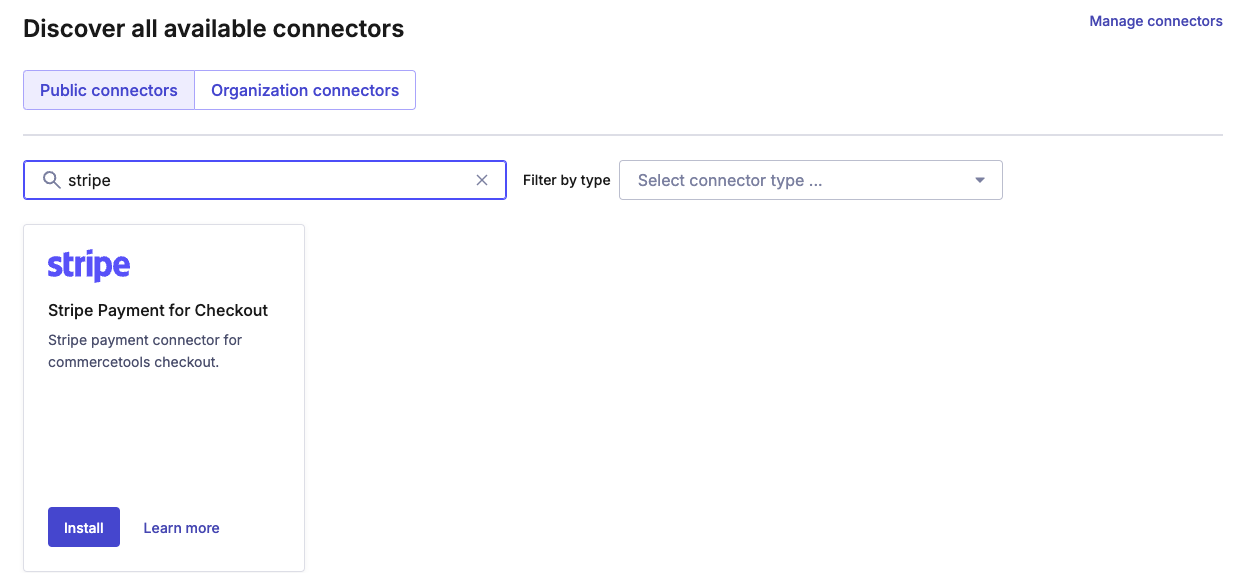
Checkout Connector listing in Commercetools Merchant Center
Before you begin
Before you install the app:
- Provide your Stripe account details to establish connectivity.
- Identify the organization and project in your Commercetools instance where you want to install the app.
- Enable Commercetools Checkout in the composable commerce project.
- Prepare to install and configure the app directly from your Commercetools instance.
Install the app
- From the Connect marketplace in your Commercetools instance, select Stripe Payment for Checkout.
- On the Commercetools configuration page, select the region, organization, and projects in which to install the app.
- Next, provide your environment variables and configuration details.
- On the Commercetools Checkout configuration page, click Add Payments to enable payment methods.
- On the Add payments page, do the following:
- For Payment app, select Stripe Payment for Checkout.
- For Drop-in payment integration name, enter the integration name to display.
- For Payment integration key, enter a key between 2 and 256 alphanumeric characters, underscores, and hyphens.
- Toggle the status to enable it.
Configure the Stripe Payment app
Use the following installation variables to configure the app.
| Variable | Description |
|---|---|
CTP_ | The URL for the Commercetools composable commerce API. The default value is https://api.. |
CTP_ | The URL for authentication in the Commercetools platform that’s used to generate an OAuth 2.0 token. Every API call to the Commercetools composable commerce requires an OAuth 2.0 token. The default value is https://auth.. |
CTP_ | The client ID of the Commercetools composable commerce user account. The Commercetools client uses the client ID to communicate with the Commercetools composable commerce through the SDK. |
CTP_ | The client secret of the Commercetools composable commerce user account. The Commercetools client uses the client secret to communicate with the Commercetools composable commerce through the SDK. |
CTP_ | The URL that provides the JSON Web Key Set. |
CTP_ | The issuer in the JSON Web Token that’s required for the JWT validation process. |
CTP_ | The key for the Commercetools composable commerce project. |
CTP_ | The scope defines which endpoints the Commercetools client can access and has read and write access to. |
CTP_ | The URL for session creation in the Commercetools platform. Connectors rely on the created session to share information between the enabler and the processor. The default value is https://session.. |
STRIPE_ | Stripe Elements supports visual customization, allowing you to use the appearance option to match the design of your site. This value defines the appearance of the Express Checkout Element. |
STRIPE_ | Stripe Elements supports visual customization, allowing you to use the appearance option to match the design of your site. This value defines the appearance of the Payment Element. |
STRIPE_ | The Stripe capture method (manual or automatic). The default value is automatic. |
STRIPE_ | Stripe authenticates API requests using your account’s API keys. We recommend creating a restricted access key, instead of using the default secret API key. |
STRIPE_ | The Stripe unique identifier for webhook endpoints. |
STRIPE_ | The Stripe secret key that’s used with official libraries to verify webhook signatures. This key is created in the Stripe Dashboard. |
General settings
You can modify the capture mode (manual or automatic) of components generated by the Payment Connector Enabler in the connector configuration. The enabler manages the payment components connected to the Payment Connector Processor. The processor creates the Payment Intent in Stripe with the respective metadata, and converts webhook events into payment transactions in commercetools.
You can modify the appearance of the Stripe Payment Element and Express Checkout Element from the Stripe Payment Connector configuration.
Webhooks
Stripe uses webhooks to notify your application when an event occurs in your account. Webhooks are useful for updating payment transactions when a customer’s bank confirms or declines a payment, or when the payment is canceled or refunded.
Stripe supports the following webhooks:
| Event Type | Description |
|---|---|
charge. | If charge. is true, add a Refund:Success transaction to the payment in Commercetools. |
charge. | If the payment hasn’t been captured, create a payment in Commercetools. If the payment was made, add an Authorization:Success transaction to the payment in Commercetools. |
payment_ | Add a CancelAuthorization:Success transaction to the payment in Commercetools. |
payment_ | Logs the information in the processor logs in the connector app. |
payment_ | Logs the information in the processor logs in the connector app. |
payment_ | You can handle this event using one of the following capture methods:
|
Changelog and accessing code
You can monitor changes and upgrades to the connector from the GitHub repo.