Stripe-hosted onboarding
Onboard connected accounts by redirecting them to a Stripe-hosted onboarding flow.
Stripe-hosted onboarding handles the collection of business and identity verification information from connected accounts, requiring minimal effort by the platform. It’s a web form hosted by Stripe that renders dynamically based on the capabilities, country, and business type of each connected account.
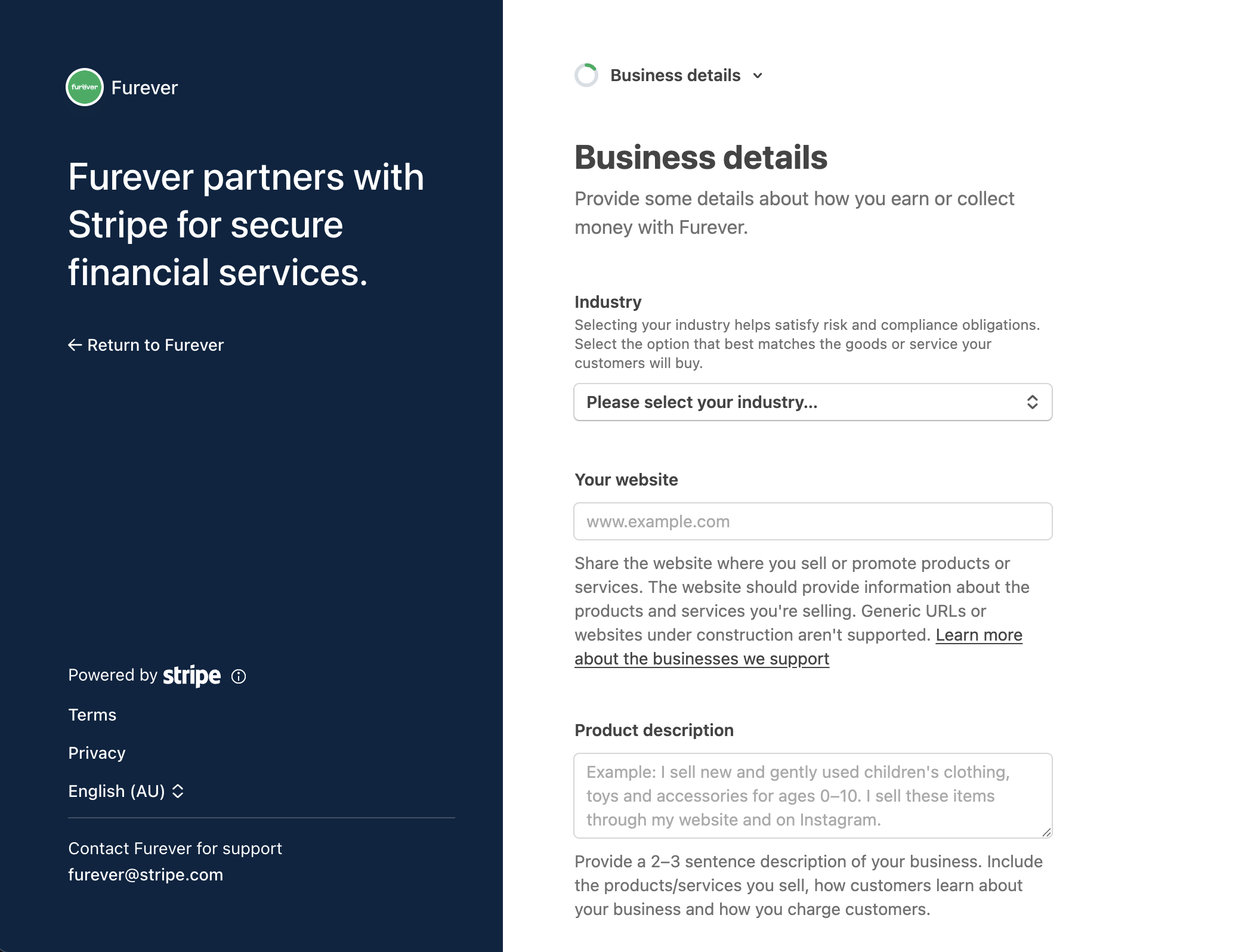
The hosted onboarding form in the Stripe sample integration, Furever.
Stripe-hosted onboarding supports networked onboarding, which allows owners of multiple Stripe accounts to share business information between them. When they onboard an account, they can reuse that information from an existing account instead of resubmitting it.
Customize the onboarding formDashboard
Go to the Connect settings page in the Dashboard to customize the visual appearance of the form with your brand’s name, color, and icon. Stripe-hosted onboarding requires this information. Stripe also recommends collecting bank account information from your connected accounts as they’re onboarding.
Create an account and prefill informationServer-side
Create a connected account with the default controller properties. See design an integration to learn more about controller properties. Alternatively, you can create a connected account by specifying an account type.
If you specify the account’s country or request any capabilities for it, then the account owner can’t change its country. Otherwise, it depends on the account’s Dashboard access:
- Full Stripe Dashboard: During onboarding, the account owner can select any acquiring country, the same as when signing up for a normal Stripe account. Stripe automatically requests a set of capabilities for the account based on the selected country.
- Express Dashboard: During onboarding, the account owner can select from a list of countries that you configure in your platform Dashboard Onboarding options. You can also configure those options to specify the default capabilities to request for accounts in each country.
- No Stripe Dashboard: If Stripe is responsible for collecting requirements, then the onboarding flow lets the account owner select any acquiring country. Otherwise, your custom onboarding flow must set the country and request capabilities.
The response includes the ID, which you use to reference the Account throughout your integration.
Request capabilities
You can request capabilities when creating an account by setting the desired capabilities’ requested property to true. For accounts with access to the Express Dashboard, you can also configure your Onboarding options to automatically request certain capabilities when creating an account.
Stripe’s onboarding UIs automatically collect the requirements for requested capabilities. To reduce onboarding effort, request only the capabilities you need.
Prefill information
If you have information about the account holder (like their name, address, or other details), you can simplify onboarding by providing it when you create or update the account. The onboarding interface asks the account holder to confirm the pre-filled information before accepting the Connect service agreement. The account holder can edit any pre-filled information before they accept the service agreement, even if you provided the information using the Accounts API.
If you onboard an account and your platform provides it with a URL, prefill the account’s business_profile.url. If the business doesn’t have a URL, you can prefill its business_profile.product_description instead.
When testing your integration, use test data to simulate different outcomes including identity verification, business information verification, payout failures, and more.
Determine the information to collect
As the platform, you must decide if you want to collect the required information from your connected accounts up front or incrementally. Up-front onboarding collects the eventually_ requirements for the account, while incremental onboarding only collects the currently_ requirements.
| Onboarding type | Advantages |
|---|---|
| Up-front |
|
| Incremental |
|
To determine whether to use up-front or incremental onboarding, review the requirements for your connected accounts’ locations and capabilities. While Stripe tries to minimize any impact to connected accounts, requirements might change over time.
For connected accounts where you’re responsible for requirement collection, you can customize the behavior of future requirements using the collection_ parameter. To collect the account’s future requirements, set collection_ to include.
Create an Account LinkServer-side
Create an Account Link using the connected account ID and include a refresh URL and a return URL. Stripe redirects the connected account to the refresh URL if the Account Link URL has already been visited, has expired, or is otherwise invalid. Stripe redirects connected accounts to the return URL when they have completed or left the onboarding flow. Additionally, based on the information you need to collect, pass either currently_ or eventually_ for collection_. This example passes eventually_ to use up-front onboarding. For incremental onboarding, set it to currently_.
Redirect your connected account to the Account Link URL
Redirect the connected account to the Account Link URL to send them to the onboarding flow. You can only use each temporary Account Link URL once, because it grants access to the account holder’s personal information. Authenticate the account in your application before redirecting them to this URL. Prefill any account information before generating the Account Link because you can’t read or write information for the connected account afterward.
Security tip
Don’t email, text, or otherwise send account link URLs outside of your platform application. Instead, provide them to the authenticated account holder within your application.
Identify and address requirement updatesServer-side
Set up your integration to listen for changes to account requirements. You can test handling new requirements (and how they might disable charges and payouts) with the test trigger cards.
Send a connected account back through onboarding when it has any currently_ or eventually_ requirements. You don’t need to identify the specific requirements, because the onboarding interface knows what information it needs to collect. For example, if a typo is preventing verification of the account owner’s identity, onboarding prompts them to upload an identity document.
Stripe notifies you about any upcoming requirements updates that affect your connected accounts. You can proactively collect this information by reviewing the future requirements for your accounts.
For connected accounts where controller.requirement_collection is stripe, stop receiving updates for identity information after creating an Account Link or Account Session.
Accounts store identity information in the company and individual hashes.
Handle verification errors
Listen to the account.updated event. If the account contains any currently_ fields when the current_ arrives, the corresponding functionality is disabled and those fields are added to past_.
Let your accounts remediate their verification requirements by directing them to the Stripe-hosted onboarding form.
Handle the connected account returning to your platformServer-side
The Account Link requires a refresh_ and return_ to handle all cases in which the connected account is redirected back to your platform. It’s important to implement these correctly to provide the best onboarding flow for your connected accounts.
Note
You can use HTTP for your refresh_ and return_ while you’re in a testing environment (for example, to test locally), but live mode only accepts HTTPS. Be sure you’ve swapped any testing URLs for HTTPS URLs before going live.
Refresh URL
Your connected account is redirected to the refresh_ when:
- The link is expired (a few minutes went by since the link was created).
- The link was already visited (the connected account refreshed the page or clicked the back or forward button).
- The link was shared in a third-party application such as a messaging client that attempts to access the URL to preview it. Many clients automatically visit links, which causes an Account Link to expire.
The refresh_ should call a method on your server to create a new Account Link with the same parameters and redirect the connected account to the new Account Link URL.
Return URL
Stripe redirects the connected account back to this URL when they complete the onboarding flow or click Save for later at any point in the flow. It doesn’t mean that all information has been collected, or that there are no outstanding requirements on the account. It only means the flow was entered and exited properly.
No state is passed with this URL. After a connected account is redirected to the return_, determine if the account has completed onboarding. Retrieve the account and check the requirements hash for outstanding requirements. Alternatively, listen to the account. event sent to your webhook endpoint and cache the state of the account in your application. If the account hasn’t completed onboarding, provide prompts in your application to allow them to continue onboarding later.
Handle connected account-initiated updatesServer-side
Stripe-hosted onboarding also supports connected account-initiated updates to the information they’ve already provided. Listen to the account. event sent to your webhook endpoint to be notified when the account completes requirements and updates their information.
When you create an Account Link, you can set the type to either account_ or account_.
Account Link type restriction
You can create Account Links of type account_ only for connected accounts where your platform is responsible for collecting requirements, including Custom accounts. You can’t create them for accounts that have access to a Stripe-hosted Dashboard. If you use Connect embedded components, you can include components that allow your connected accounts to update their own information. For an account without Stripe-hosted Dashboard access where Stripe is liable for negative balances, you must use embedded components.
Account Links for account_onboarding
Account Links of this type provide a form for inputting outstanding requirements. Use it when you’re onboarding a new connected account, or when an existing user has new requirements (such as when a connected account had already provided enough information, but you requested a new capability that needs additional info). Send them to this type of Account Link to just collect the new information you need.
Account Links for account_update
Account Links of this type are enabled for accounts where your platform is responsible for requirement collection. account_ links display the attributes that are already populated on the account object and allow the connected account to edit previously provided information. Provide an option in your application (for example, “edit my profile” or “update my verification information”) for connected accounts to make updates themselves.
Browser support
Stripe-hosted onboarding is only supported in web browsers. You can’t use it in embedded web views inside mobile or desktop applications.