Stripe Reader S700 accessories
Learn about Stripe's accessory line for Stripe Reader S700.
S700 Case
The S700 Case protects your Stripe Reader S700 against damage from drops at countertop height. Its compact design allows your customers to access all payment methods (tap, chip, and swipe). You can access the headphone jack, USB port, and volume buttons without removing the case.
The S700 Case is also compatible with the S700 Dock. This allows you to protect your reader if you transition from docked to mobile applications.

S700 Case

S700 Case with reader
S700 Hub
The S700 Hub provides drop-in I/O expansion to your POS configuration. The 10/100M LAN port provides physical ethernet connectivity. Additionally, if you need USB connectivity between your POS and peripheral devices such as cash drawers, printers, or barcode scanners, the S700 Hub has 2x USB-A ports. The communication ports on the hub are activated when the Stripe Reader S700 is connected to the hub. Use of alternative hubs might result in unreliable communication or charging of the Stripe Reader S700.
Warning
The S700 Hub doesn’t connect Stripe Reader S700 to peripheral devices, such as a barcode scanner or printer. It connects peripheral devices to your POS device, such as a tablet or cash register.
The S700 Hub provides power to Stripe Reader S700 and connected peripherals through a built-in 6 foot USB-C cable. We recommend using the power adapter supplied with Stripe Reader S700 for full power capabilities. If you need an additional or replacement power adapter, order the S700 Charger in the Stripe Dashboard.
The S700 Hub can provide a total of 1A shared between the two USB-A ports. Accessories that require high power, such as printers, must have their own power source. Different devices such as cell phones might require different charging protocols that aren’t supported by the S700 Hub.

S700 Hub

Hub with Stripe Reader S700 on dock

Hub directly connected to Stripe Reader S700
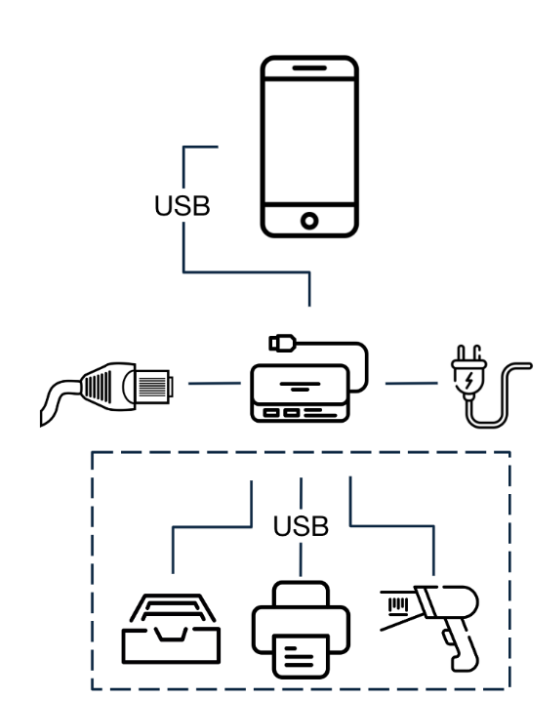
Example I/O configurations with S700 Hub
S700 Dock
Use the S700 Dock to display the Stripe Reader S700 for customers on a countertop. The dock is compatible with the Stripe Reader S700 with and without a case. The Stripe Reader S700 attaches to the dock using magnets for correct electrical contacts, and includes a locking nut for a more secure connection. Additionally, there are three mounting points on the bottom of the dock to optionally secure to a countertop or other surface.

Stripe Reader S700 (sold separately) above S700 Dock

Dock mounting features to Stripe Reader S700

Dock mounting feature to countertop
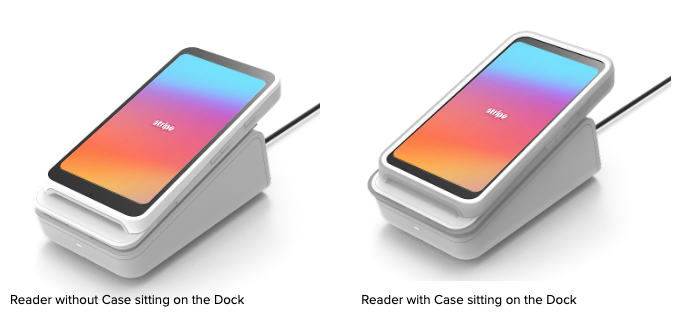
In addition to mounting the Stripe Reader S700 to a countertop surface, the S700 Dock also provides power and USB connectivity pass-through to Stripe Reader S700. This provides continuous power to Stripe Reader S700, keeping it powered throughout the day. You can also use the S700 Dock with the Hub to create a complete countertop I/O solution.
Warning
Reader S700 is an internet connected device and doesn’t support payment connectivity through USB connection.
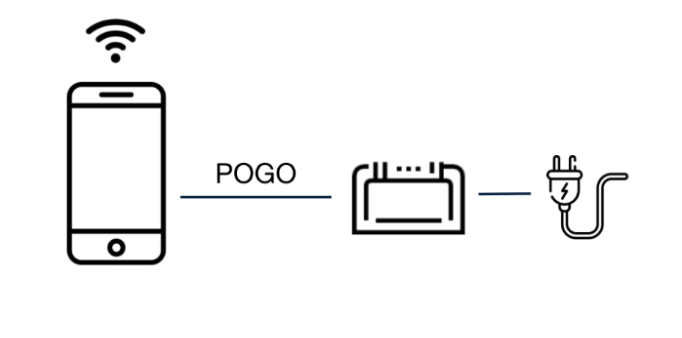
Example power pass-through configuration with S700 Dock
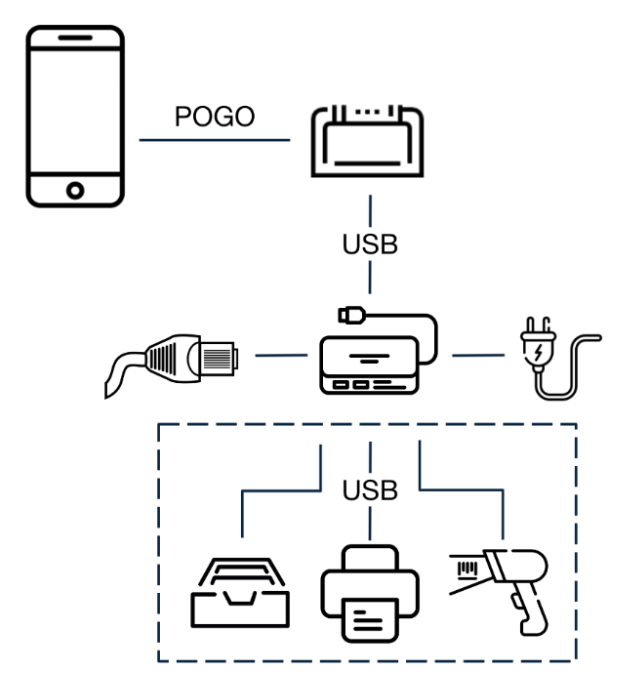
Example power and data pass-through configuration with S700 Dock and S700 Hub (sold separately)
The Dock includes both front and rear exit cable management options, allowing flexible routing of the USB-C power cable.
Note
The S700 Dock doesn’t include a USB-C power cable. The power cable supplied with Stripe Reader S700 is intended for the S700 Dock.

Underside of the Dock showing front and rear exit cable management (Right angle cable is included with Stripe Reader S700)

Front and rear cable exit options
S700 power adapter and USB-C cable
Stripe Reader S700 includes a region-specific AC-to-USB-C power adapter. You can replace the adapter or order an additional adapter in the Stripe Dashboard.

US adapter

US adapter

UK adapter

UK adapter

EU adapter

EU adapter

AU adapter

AU adapter
Stripe Reader S700 also ships with a USB-C cable. One end of this cable provides a right angle connection designed to connect into the side of the reader or into the dock. You can replace the adapter or order an additional adapter in the Dashboard.
S700 Stand
Stripe recommends using a third-party stand for Stripe Reader S700. See the Hardware accessories section of this support article for more information about recommended vendors.