Schedule queries
Learn how to schedule queries in Sigma that run on a recurring basis.
You can automate your Sigma queries by scheduling them to run on a daily, weekly, or monthly basis. Results for each scheduled query are sent with an email to specified team members or as webhook events.
Scheduling a query
With a query loaded into the editor, click Schedule. We recommend you uniquely name all your scheduled queries to avoid confusion. If your query doesn’t already have a name (or you wish to modify it), you can update it during the scheduling process.
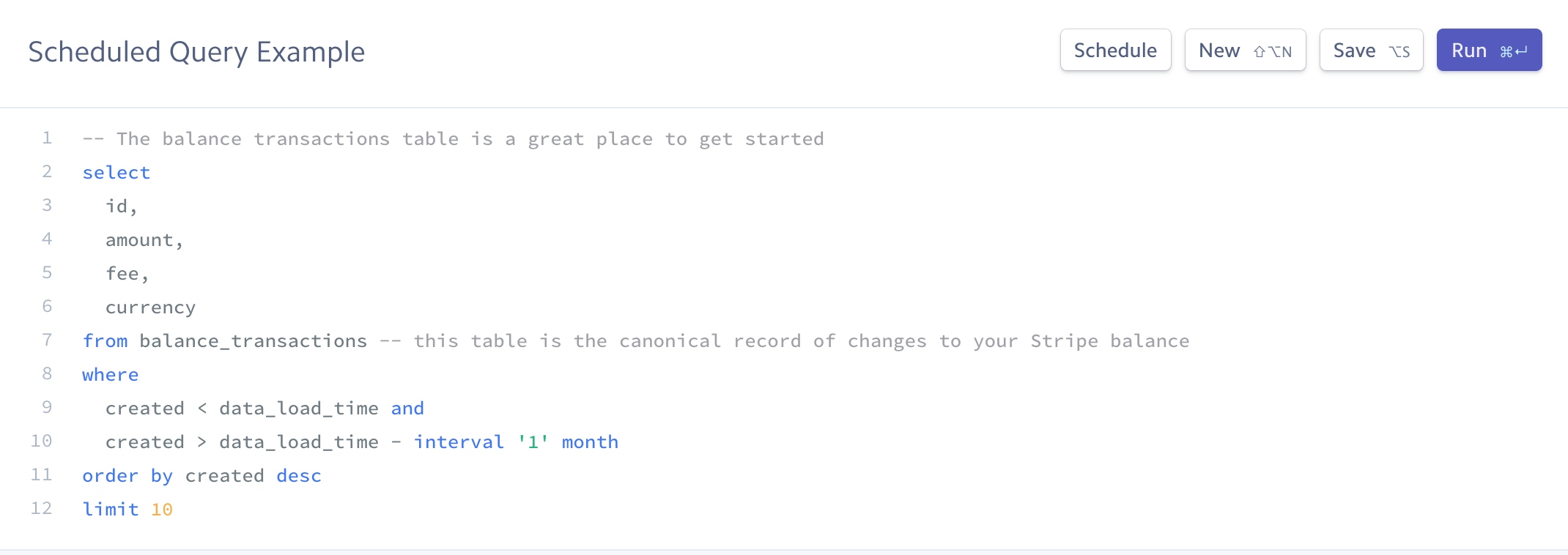
Schedule
Each scheduled query can be run on a daily, weekly, or monthly basis. Queries run as soon as the data for that period is available.
| Schedule | Description |
|---|---|
| Daily | Queries run as soon as the data for each day (ending at 12:00am UTC) is processed. Query results for the previous day are usually available by 2pm UTC. |
| Weekly | Queries run every week as soon as the data for the previous week (ending on Sunday at 12:00am UTC) is processed. Query results for the previous week are usually available by 2pm UTC the following Monday. |
| Monthly | Queries run every month as soon as the data for the previous month (ending at 12:00am UTC) is processed. Query results for the previous month are usually available by 2pm UTC on the 1st of the month. |
Subscribers
Creators of scheduled queries are added as subscribers to email notifications by default. To notify other team members as well, enter their email addresses. Results sent with an email include the name and date of the scheduled query, and a link to download the results in CSV format. To preview what the email looks like, click Preview email.
You or your team members can stop receiving notifications at any time by clicking the Unsubscribe link in the email. You can also edit the scheduled query in the Dashboard and add or remove subscribers.
Timeline
Based upon your chosen schedule, the timeline displays the date your query runs next, and the processing date of the data it uses (additional time is required to make your account data available to query).
Managing scheduled queries Upcoming scheduled queries are displayed under Scheduled within the Queries tab. Schedules are grouped based on whether they were created by you or other members of your team.
To edit a scheduled query, select it and click Edit schedule. To delete it, click — and select Delete.
Receiving results as webhooks
If you make use of webhooks, you can receive notifications for scheduled queries as webhook events. For example, Stripe sends the sigma. event each time a scheduled query is run. See below for a sample event.
The data. subfield of the webhook payload contains the URL where you can access the results file using your live secret API key. For example, if your server received the webhook below, it could download the results using this curl command:
curl https://files.stripe.com/v1/files/{{ FILE ID }}/contents -u sk_live_XXXXXXX:
For more on how to integrate webhooks, see our webhook documentation.
// Sample payload of a sigma.scheduled_query_run.created webhook { "object": "event", "pending_webhooks": 2, "created": 1504794194, "type": "sigma.scheduled_query_run.created", "livemode": true, "request": null, "data": { "object": { "id": "sqr_u0MXydbjJwIUxbZTs5YQ", "object": "scheduled_query_run", "status": "completed", "data_load_time": 1504656000, "file": { "id": "{{ FILE ID }}", "object": "file", "url": "https://files.stripe.com/v1/files/{{ FILE ID }}/contents", "created": 1507841188, "purpose": "sigma_scheduled_query", "size": 53075, "type": "csv" }, "title": "Scheduled Query Example", "sql": "SELECT count(*) FROM charges WHERE created >= date('2017-01-01')", "created": 1504794194, "result_available_until": 1505398933, "error": null, "livemode": true } } }