Stripe.js test mode assistant
Test and debug your Elements integration directly on your website using your browser.
You can use the Stripe.js test mode assistant to set up your integration.
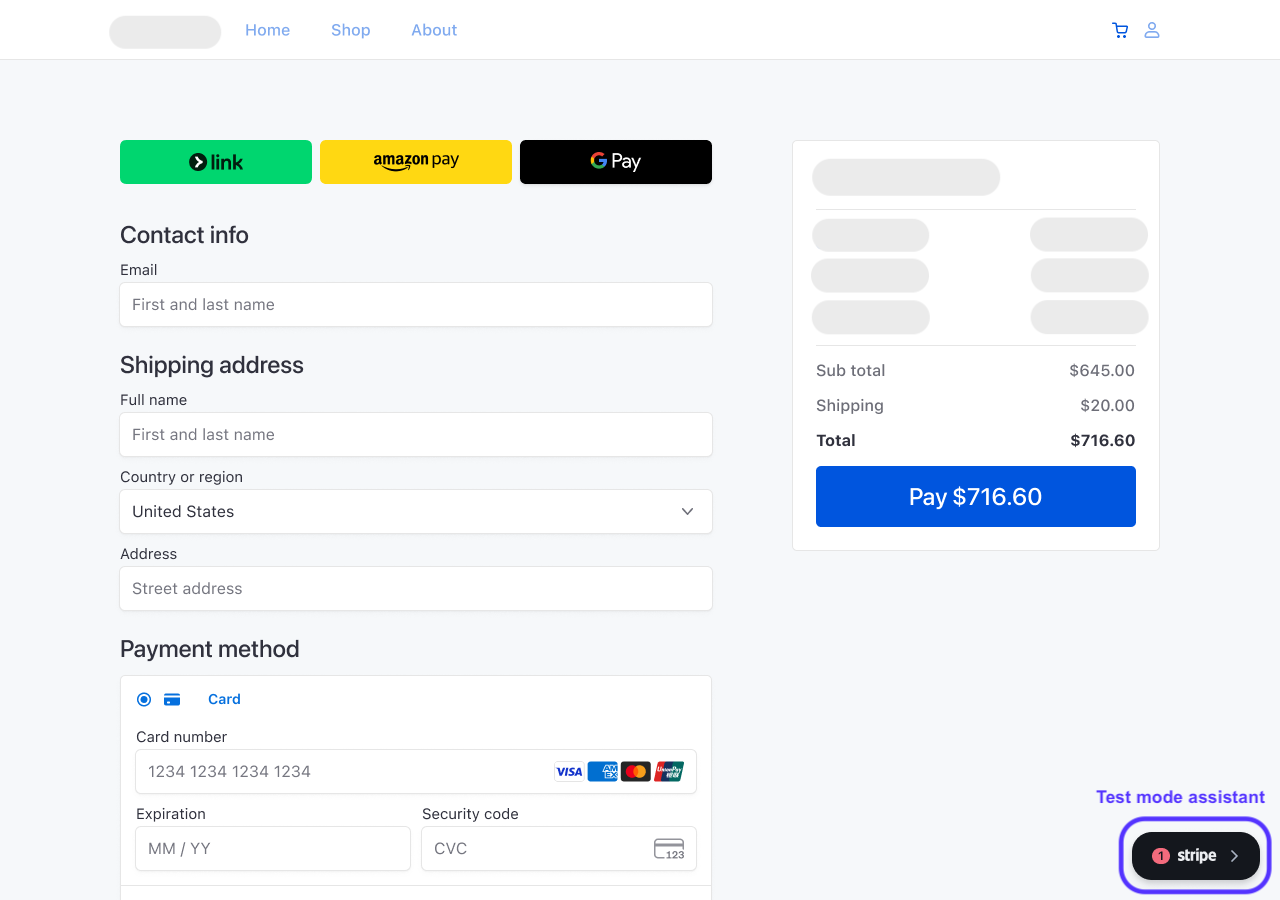
The test mode assistant appears on the bottom right of the page.
The test mode assistant appears on your website on any page with Elements loaded in test mode and doesn’t appear in live mode. The test mode assistant provides tools that allow you to:
- Provide autofill shortcuts for payment methods and payment scenarios
- Highlight integration errors, warnings, and optimizations
- Simulate your customer’s location to see which payment methods you display to customers around the world
Elements autofill
The test mode assistant automatically shows payment method presets for the payment methods included in your integration. You can use these presets to autofill the Payment Element for different payment scenarios.
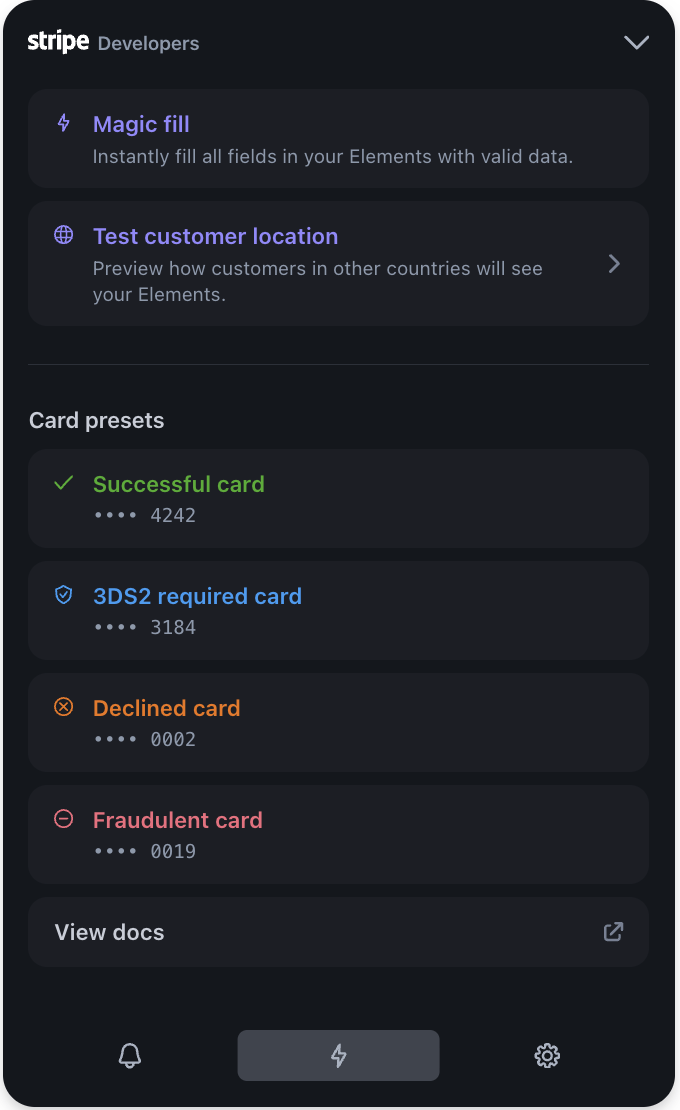
Use the payment method presets to autofill Elements.
For example, you can select Magic Fill to autofill all Elements present on the page at the same time.
Integration insights
The test mode assistant highlights integration errors and warnings to help you follow best practices. It also suggests optimization techniques to help manage your integration’s effectiveness, such as using dynamic payment methods if you aren’t already doing so.
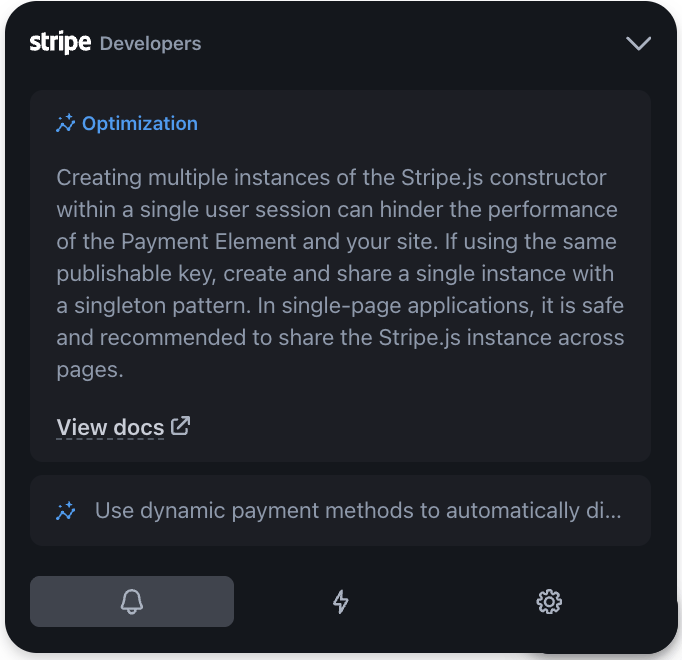
View integration errors and warnings
Customer location simulation
The test mode assistant simulates your customer’s location to view what payment methods display to your customers around the world.
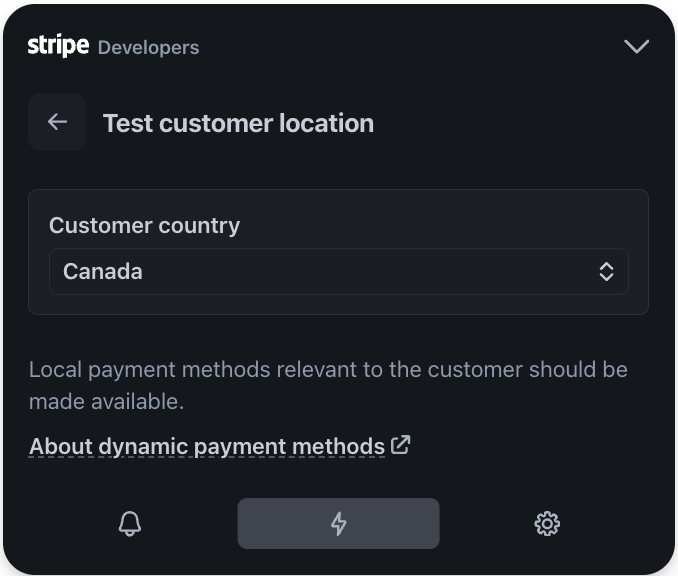
Simulate your customer’s location to view your integration in various countries
If you use the Currency Selector Element, you can also simulate the customer’s location to view which payment methods display based on the customer’s chosen currency.
Hide the test mode assistant
By default, Stripe automatically enables the test mode assistant for integrations using Elements with the Checkout Sessions API or for those using Elements with the Payment Intents API on Clover version or later.
To hide the test mode assistant, set the developerTools. option to false when you set up Elements.
const stripe = new Stripe(publicKey, { developerTools: { assistant: { enabled: false, }, }, });